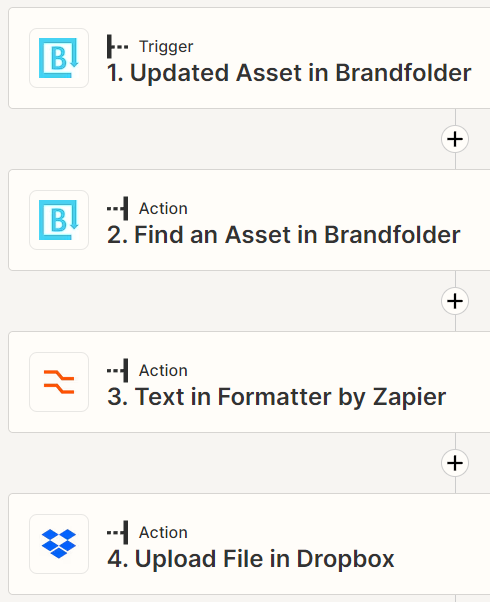Hi folks,
I’m trying to set up a zap that monitors a Brandfolder collection for updated assets and sends them to a Dropbox folder.
Trigger: Updated asset in Brandfolder - working fine.
Action 1: Find an asset in Brandfolder - working fine. (Note: This is set up to extract more data fields from the updated asset)
Action 2: Upload file in Dropbox - not working. Returning: Failed to create a file in Dropbox
The app returned "Origin Status Code Error: 422".
I believe this is because the CDN link presented by Action 1 is the Asset CDN Link (used for embedding in websites) rather than the Attachment CDN Link. Unfortunately I can’t see the that the latter is extracted, so cannot select it.
Does anyone know a better way of getting assets out of Brandfolder and presenting them to other cloud storage systems?