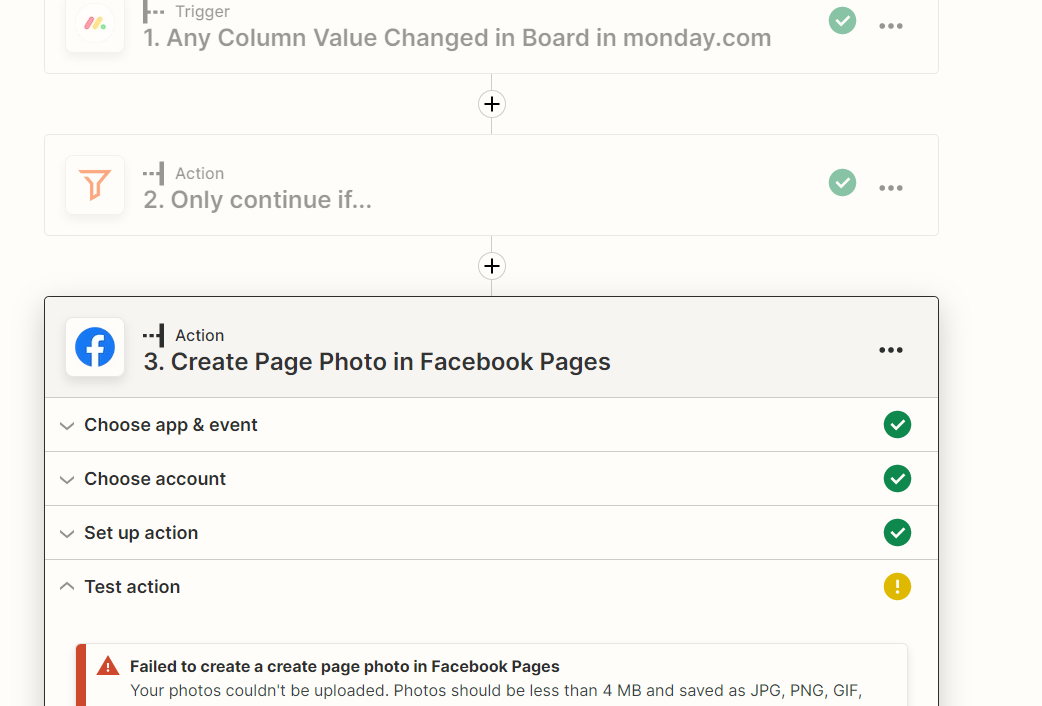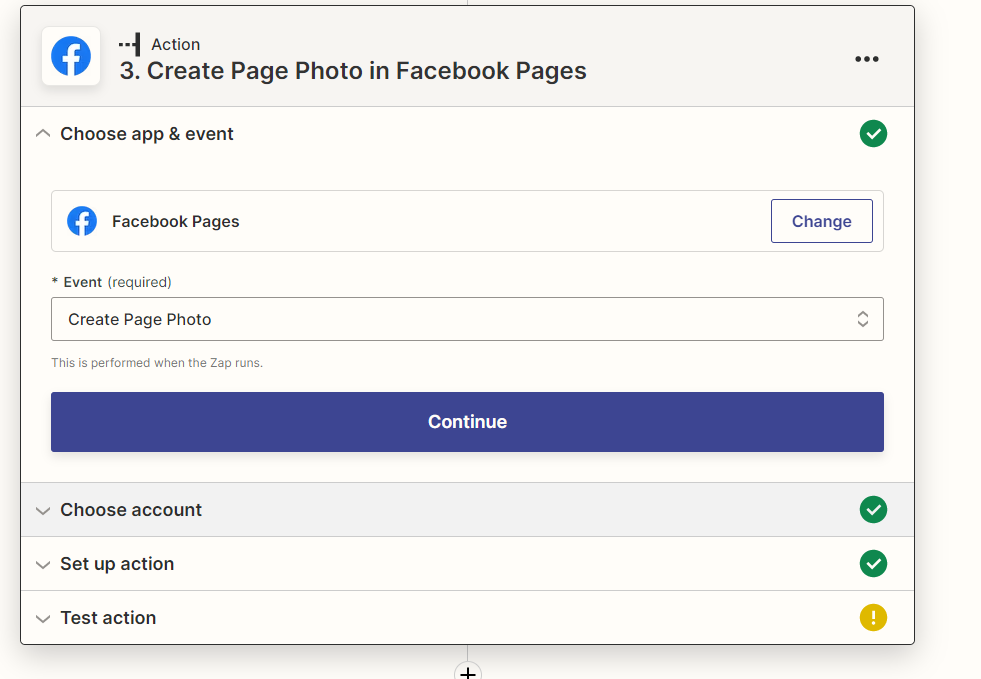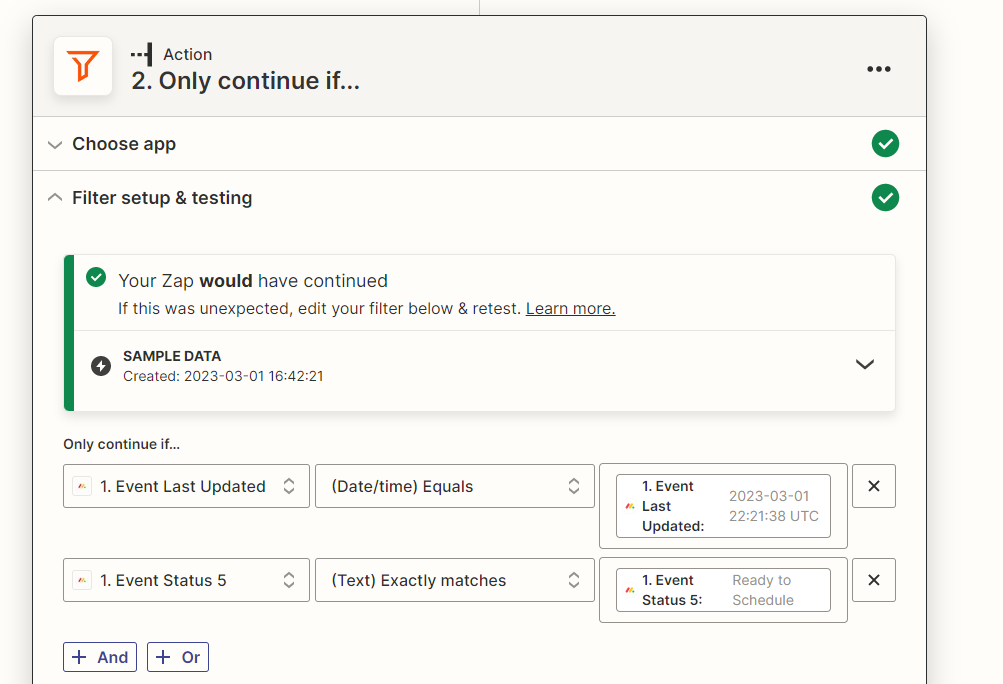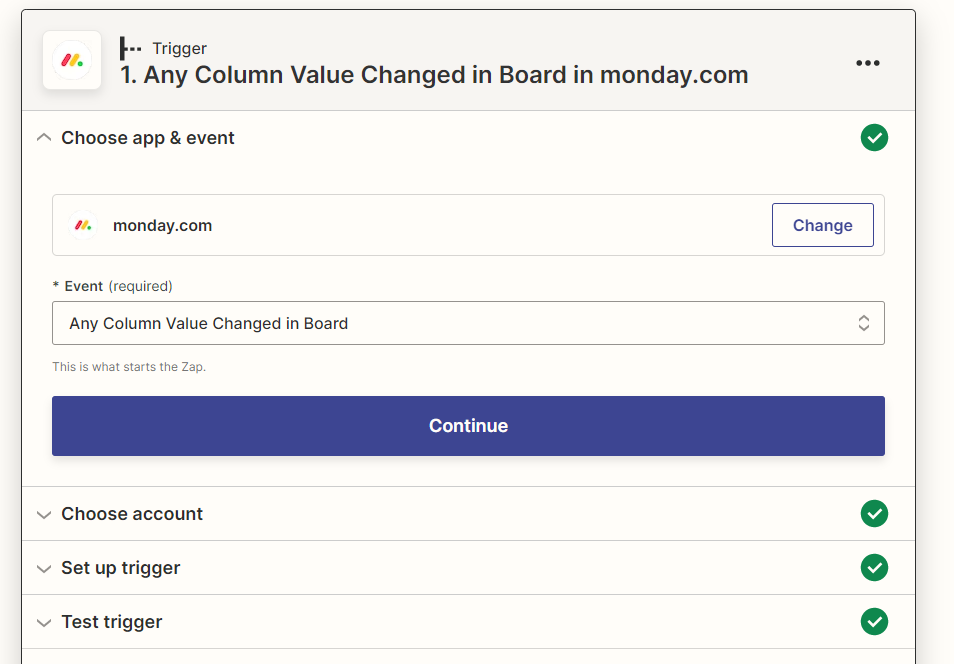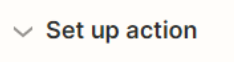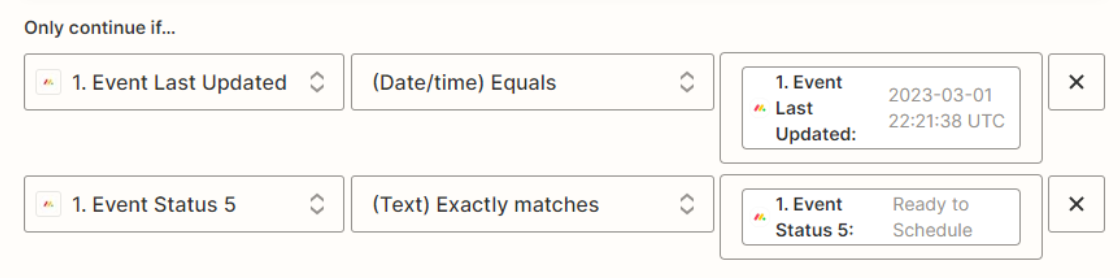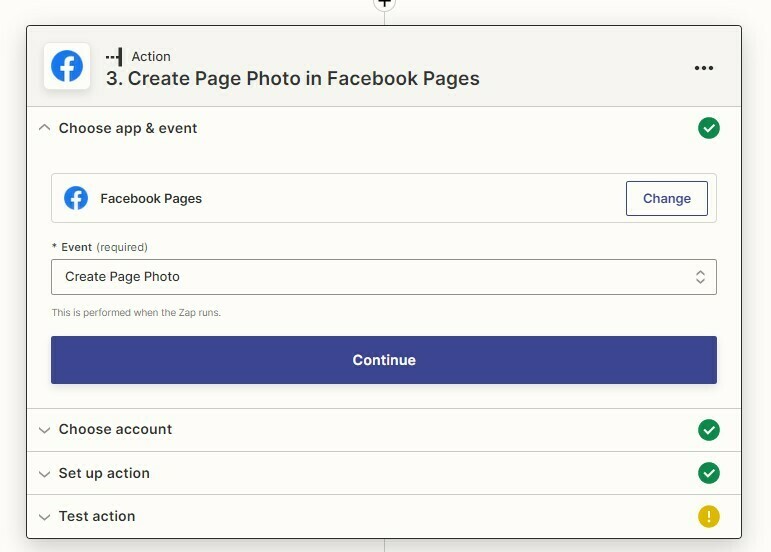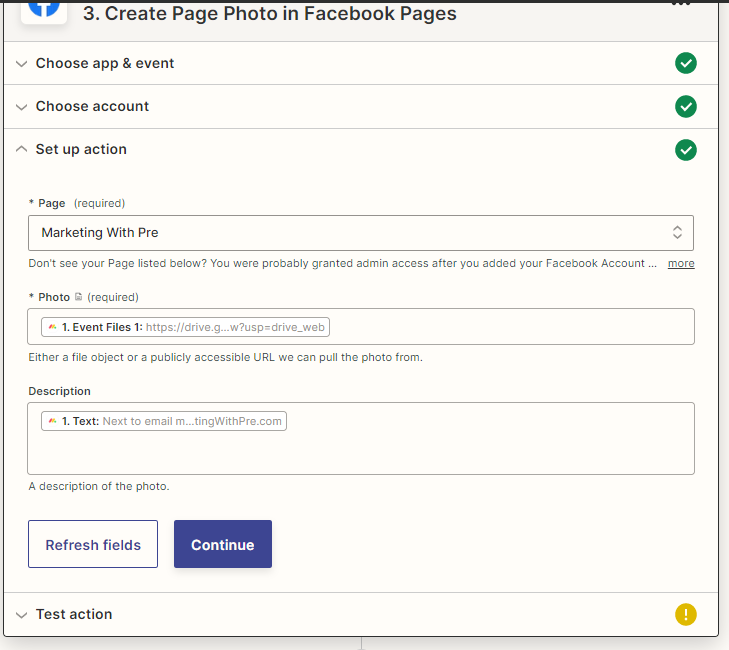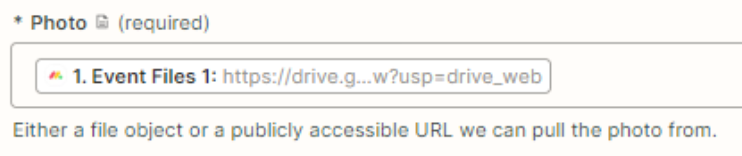Failed to create a create page photo in Facebook Pages
Your photos couldn't be uploaded. Photos should be less than 4 MB and saved as JPG, PNG, GIF, TIFF, HEIF or WebP files.
File is 205KB
I have tried it uploading from computer, using link from google drive
I’m at my wits end.