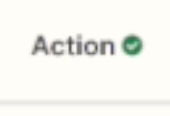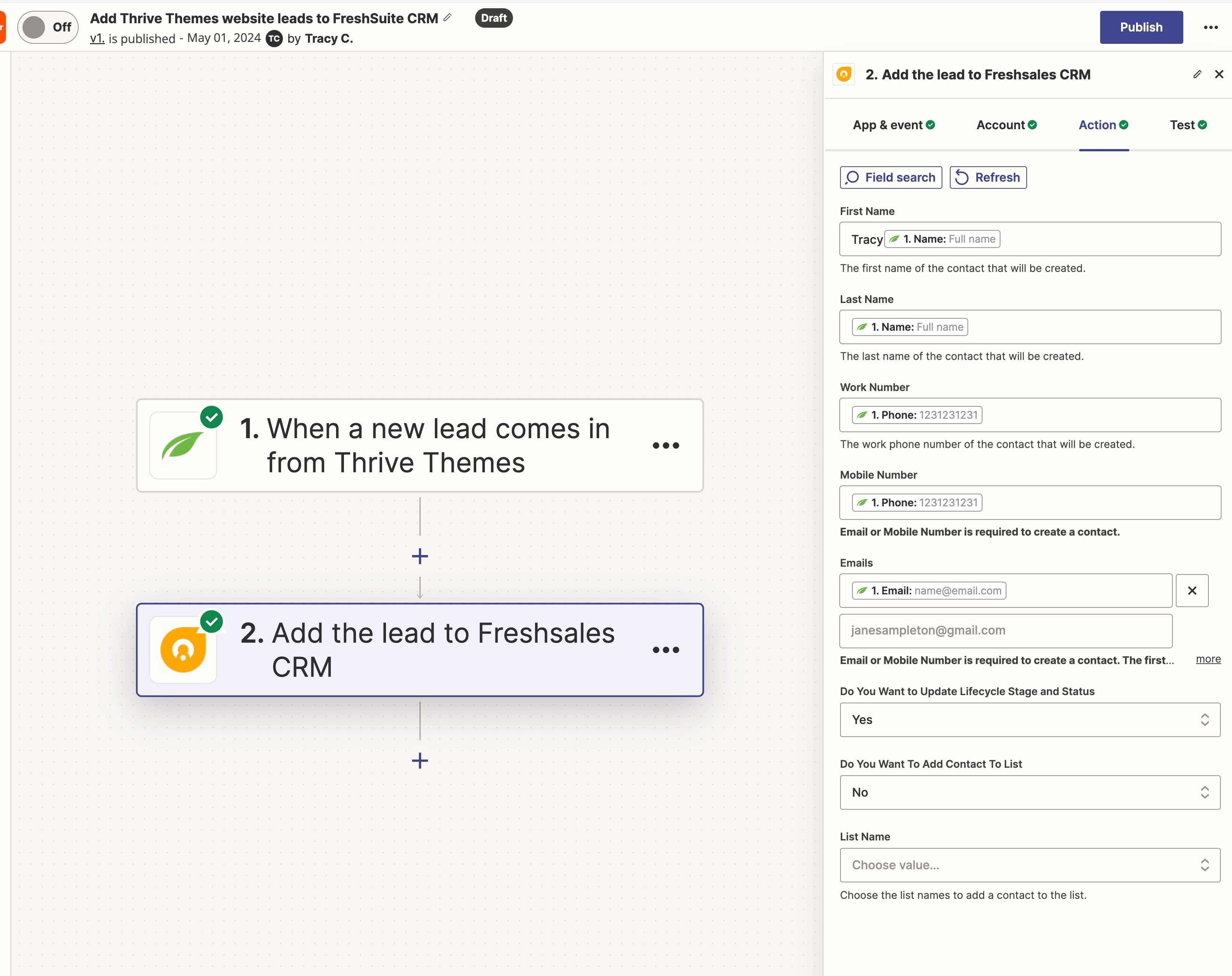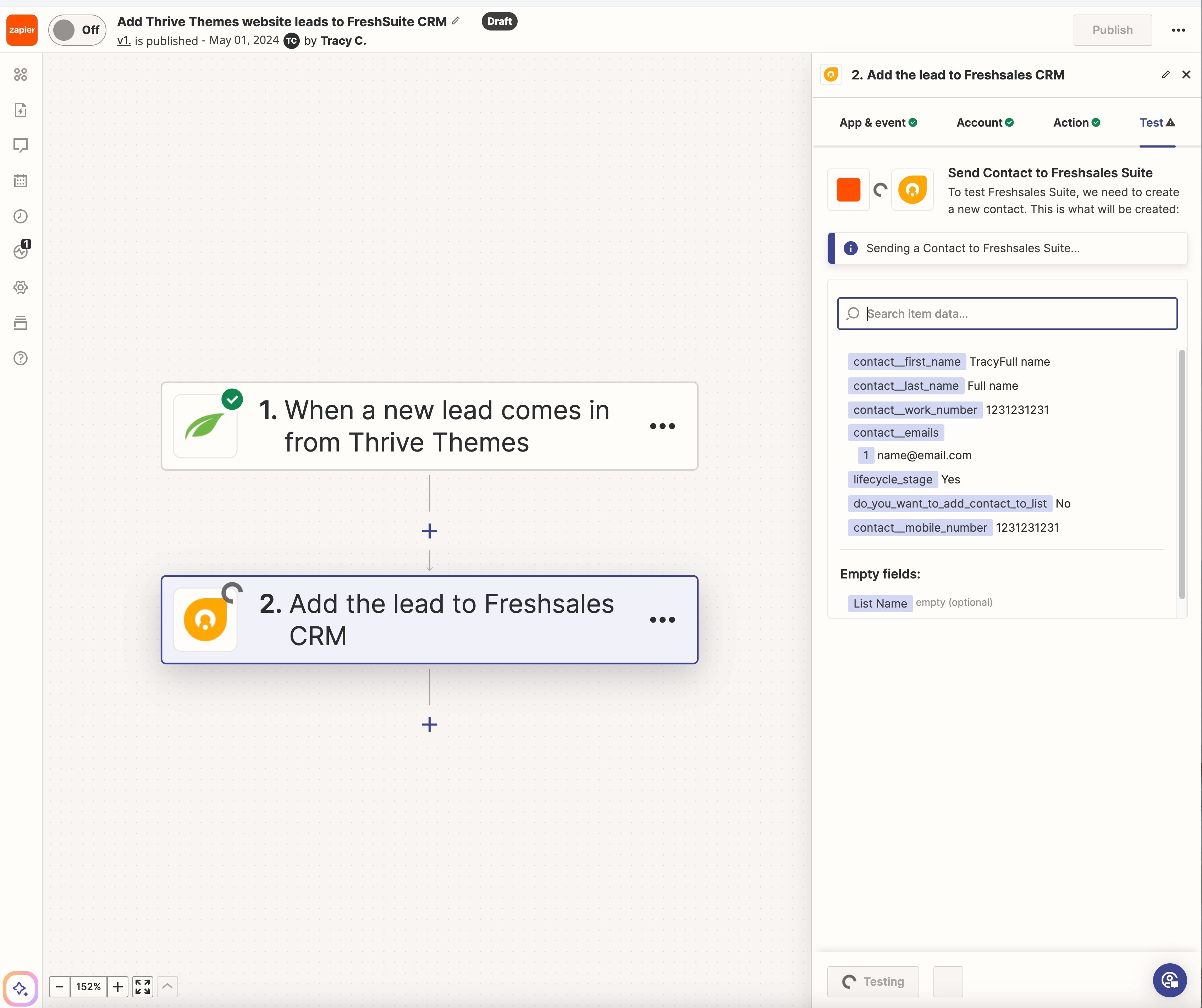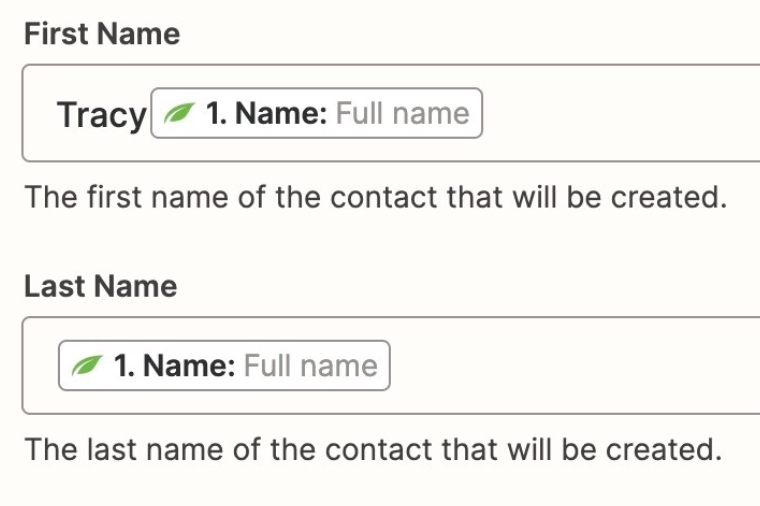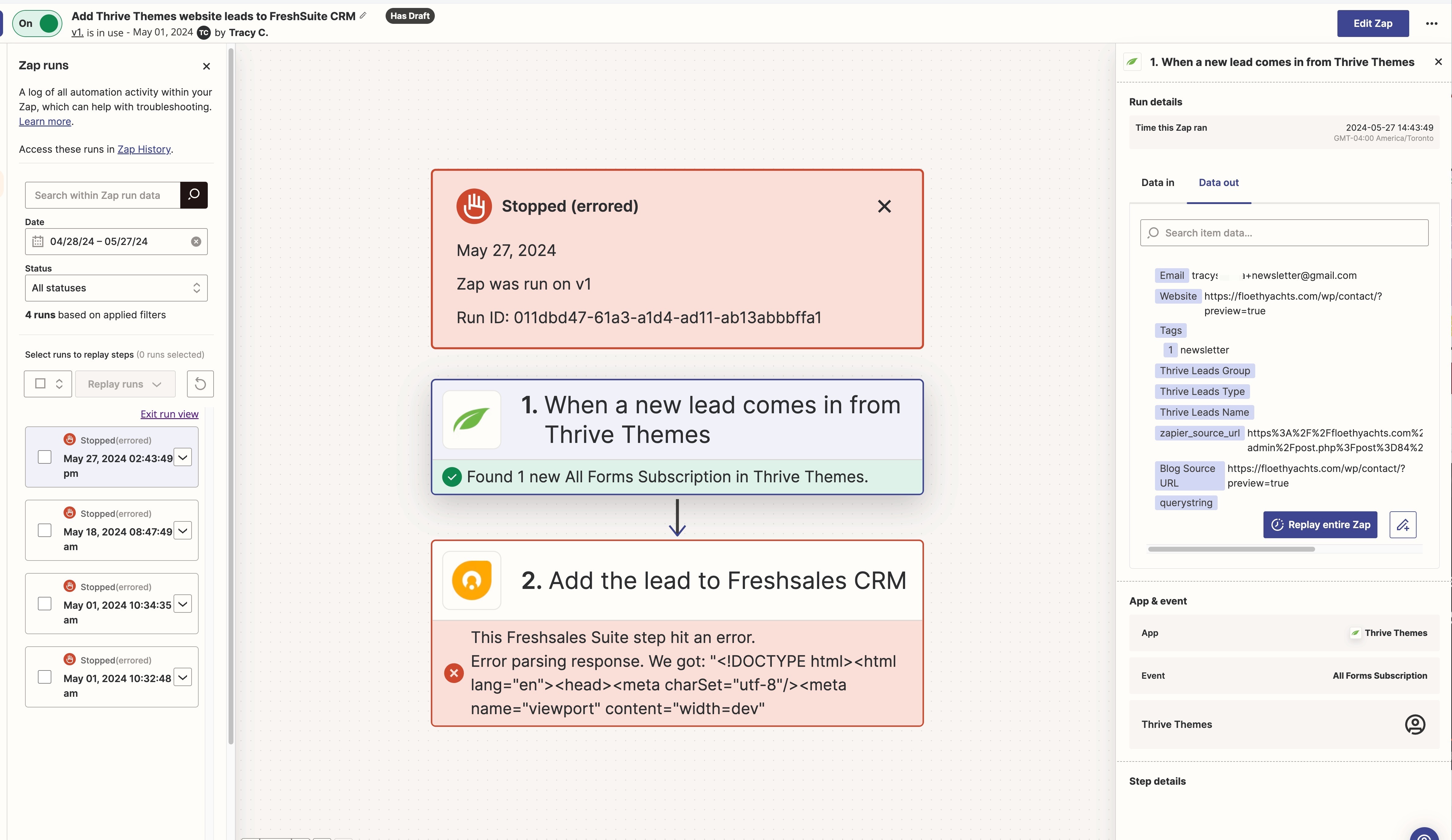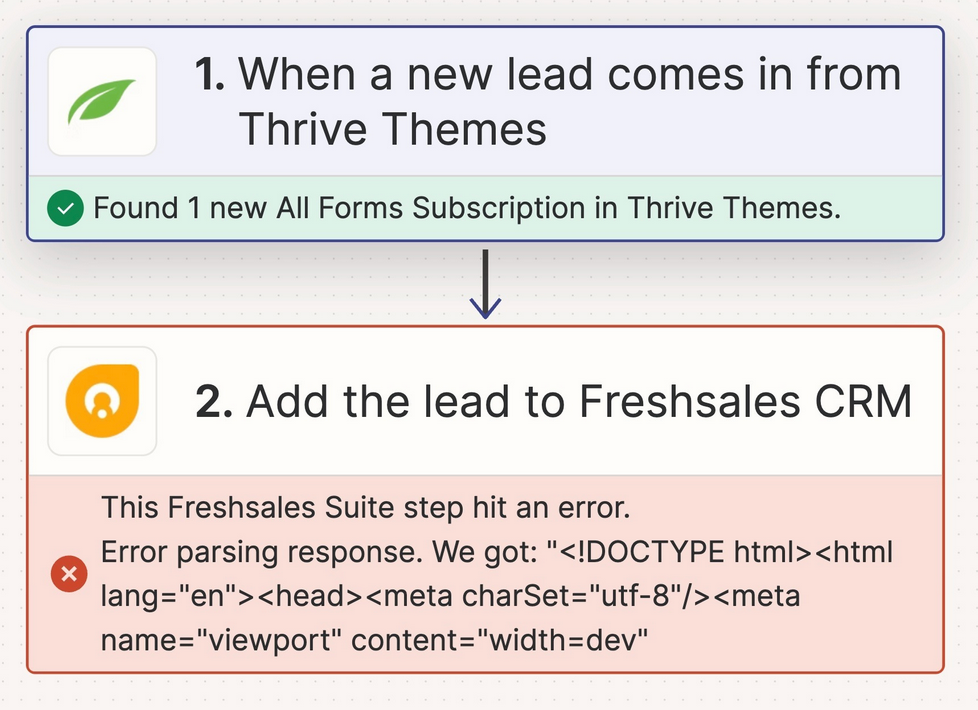Here’s a screen recording of what’s happening.
https://share.zight.com/9Zu9B1Bd
I’m using Thrive Themes (Wordpress plugins/themes) and want to bring all leads into FreshSales CRM.
There is no data stored in ThriveTheme so when I try to test it with Zapier there is no data. Is this causing the error?
How can I test with real data if no data is stored in Thrive Themes?
Question
Failed to create a contact in Freshsales Suite: Error parsing responses
This post has been closed for comments. Please create a new post if you need help or have a question about this topic.
Enter your E-mail address. We'll send you an e-mail with instructions to reset your password.