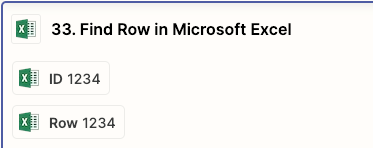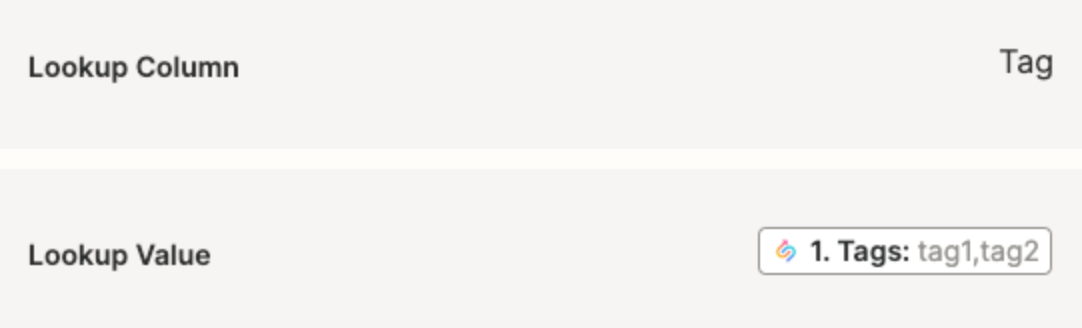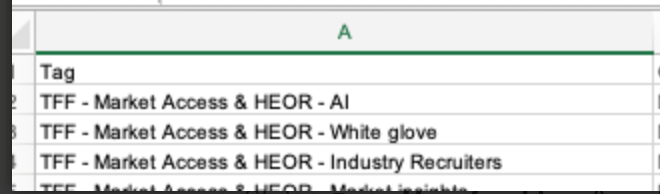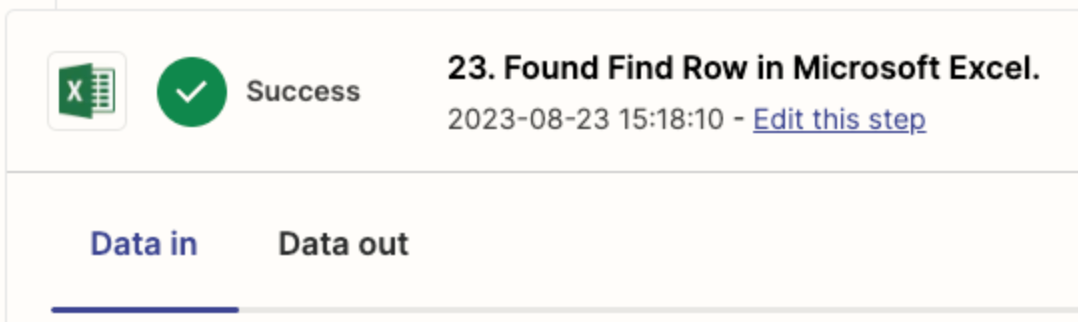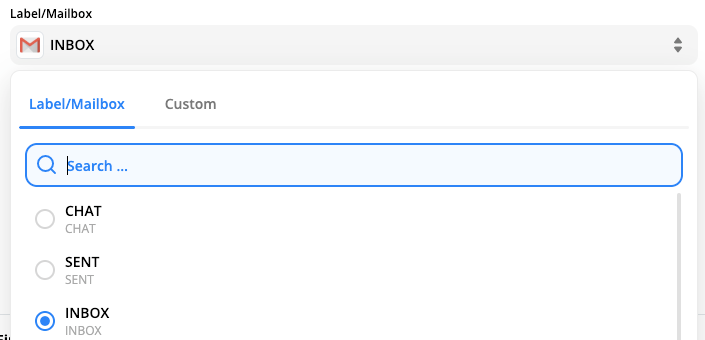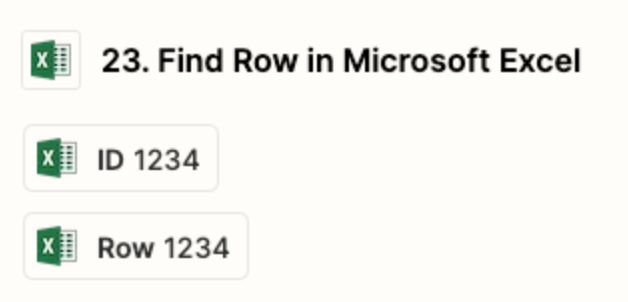Hello,
I am attempting to utilize an excel document in my OneDrive for lookup-values. The first step is successfully recognizing the excel document & all related fields within the table (See “FindRow”).
The subsequent steps to utilize the said columns are not populating (see “DataFieldsNotPopulating”). Even after following the custom pill mapping steps (see “CustomPillMapping”), the resulting fields are not populating.
- in this example the custom pill was to pull form column E & the prior excel lookup step is 203356071 within the zap workflow, so the resulting custom pill coding I believe is: {{203356071_COL$E}}
Does anyone have any advise on additional steps I can take so the fields will be recognized?
Thanks,
Joe