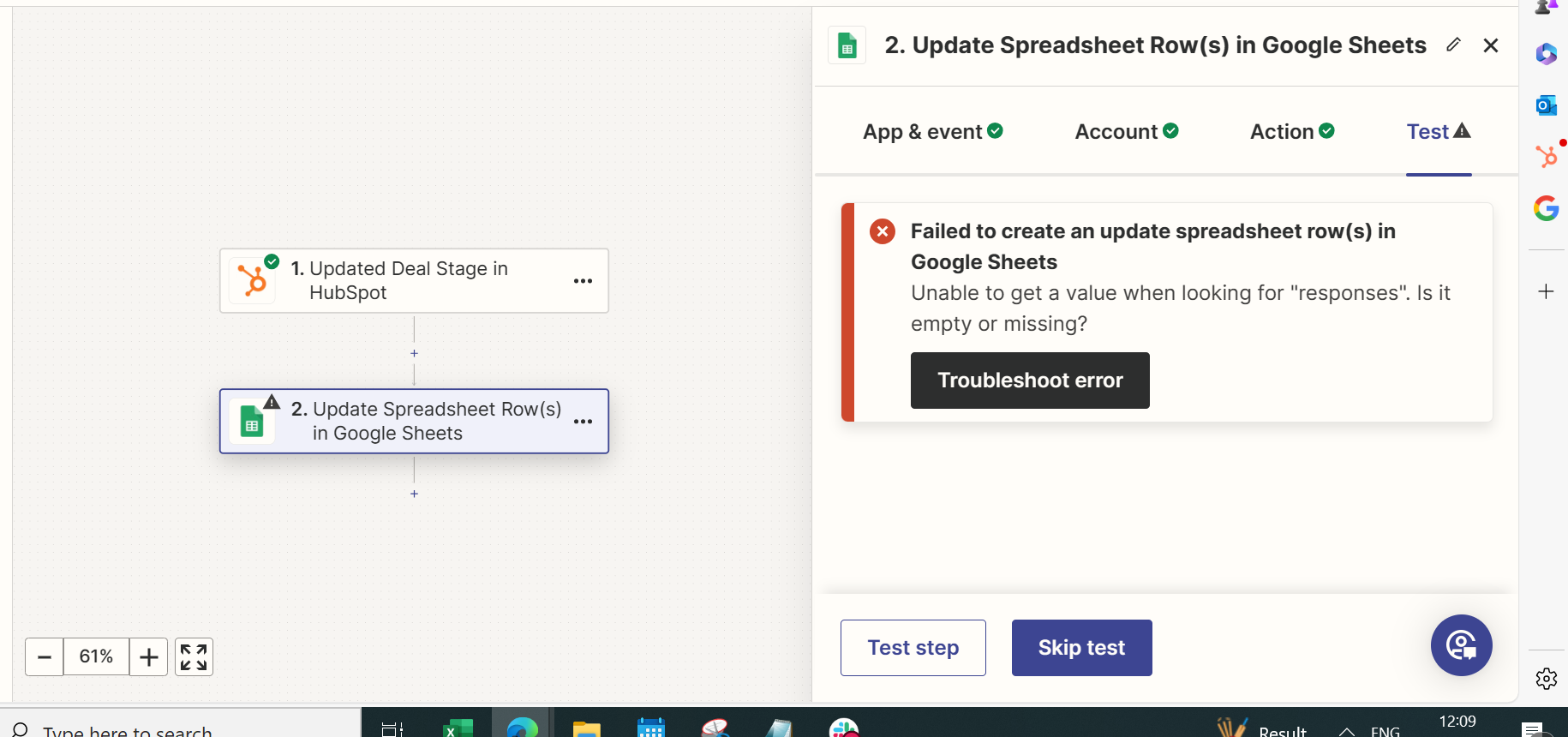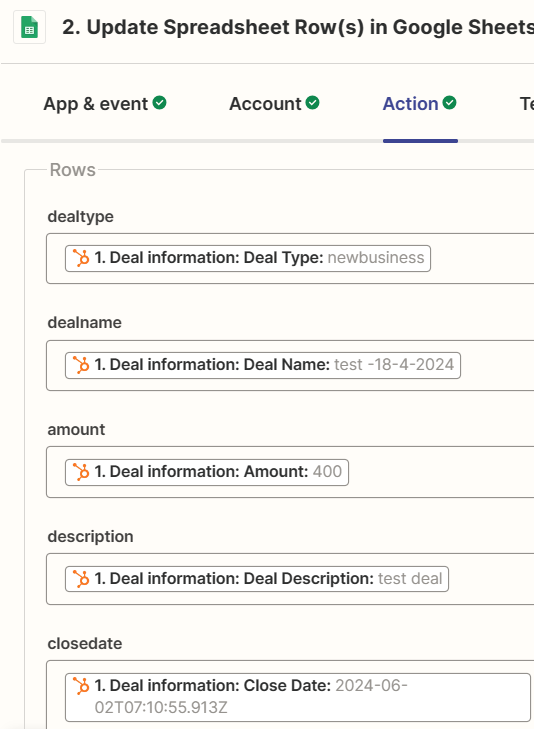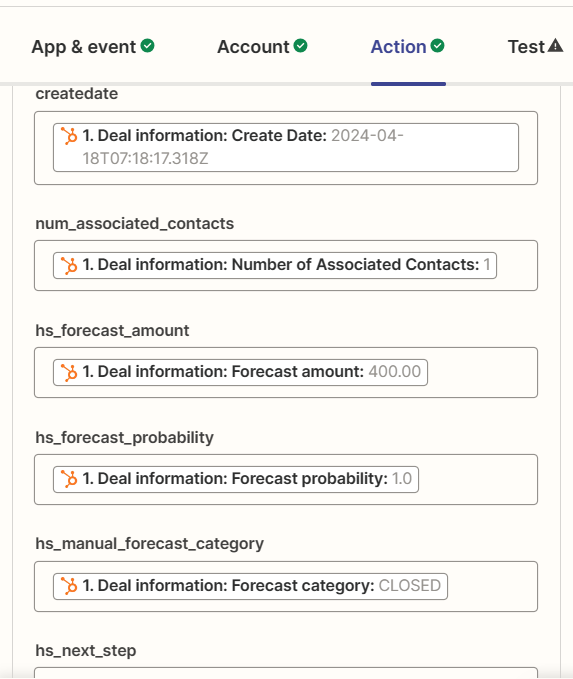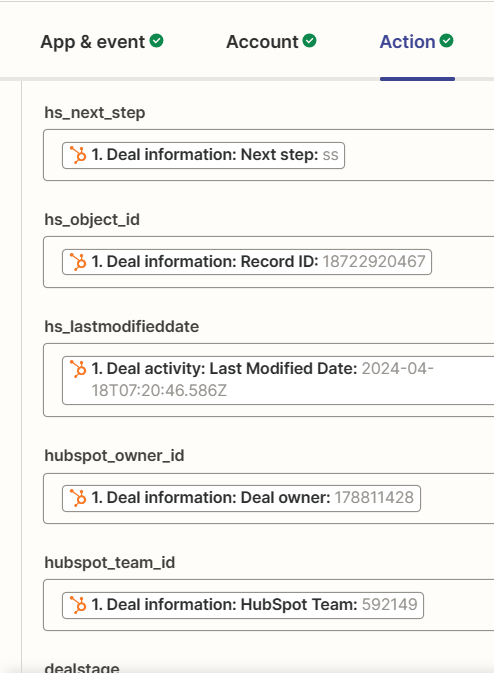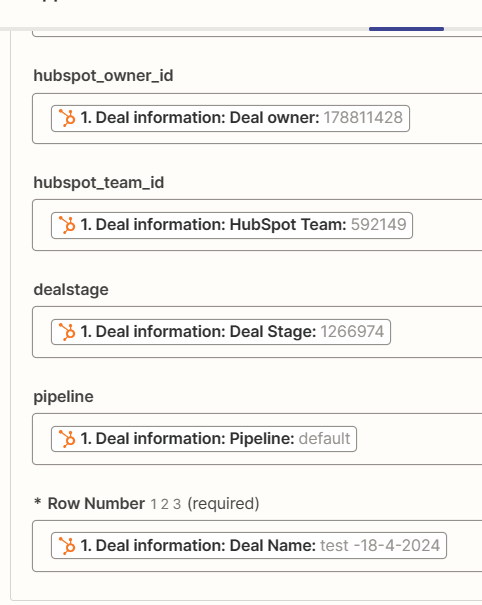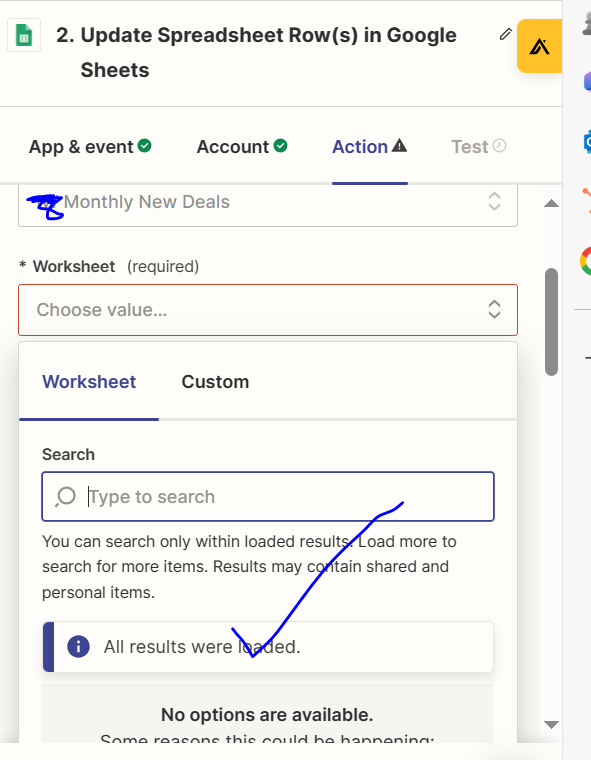Thanks for sharing those helpful screenshots @Nave!
Looking at what’s selected for the Row Number field, the issue is that the incorrect value has been selected for it:

The Row Number field expects to receive the number (ID) for the row that need to be updated. For example if you wanted the spreadsheet row that corresponds to the deal is row 5, then in the Row Number field you’d need to have the HubSpot field that contains the value 5, not the Deal Name field.
Also, it looks like you’re using a Update Spreadsheet Row(s) action which is meant for cases where multiple spreadsheet rows would need to be updated. As the Updated Deal Stage trigger would run for each updated deal individually you’d need a Update Spreadsheet Row action instead, which would update a single row.
If the relevant spreadsheet row number isn’t recorded on the deal in HubSpot you’ll need to add a Lookup Spreadsheet Row search action to find the deal in the spreadsheet and obtain it’s ID number.
When doing that you’d set the Lookup Column field to reference the column that would contain the deal name, and set the Lookup Value field to search for the deal name supplied by the HubSpot trigger step.
For example:

Then in an Update Spreadsheet Row action you’d set the Row field to take the ID (or Row number) value from the Lookup Spreadsheet Row action using the Custom value option, like so:

Can you give that approach a try and let me know whether that get it updating the correct row in the spreadsheet?