Hi,
I’m trying to use a formula I use in spreadsheets to split up a UK postcode. I’ve copied the formula into the format tool as shown below. However i get a failed return off this. Any ideas?
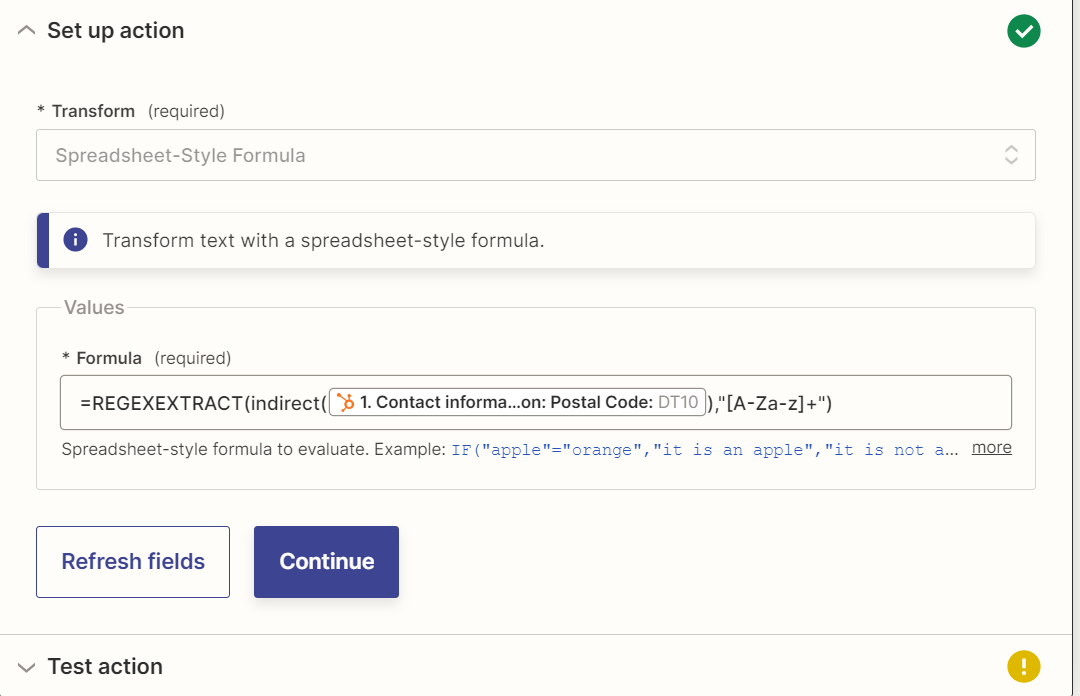
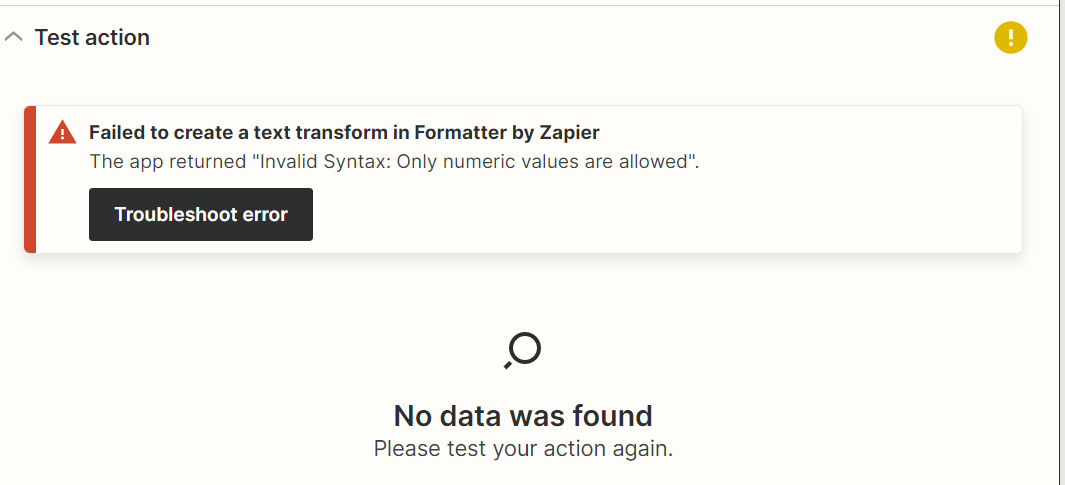
Hi,
I’m trying to use a formula I use in spreadsheets to split up a UK postcode. I’ve copied the formula into the format tool as shown below. However i get a failed return off this. Any ideas?
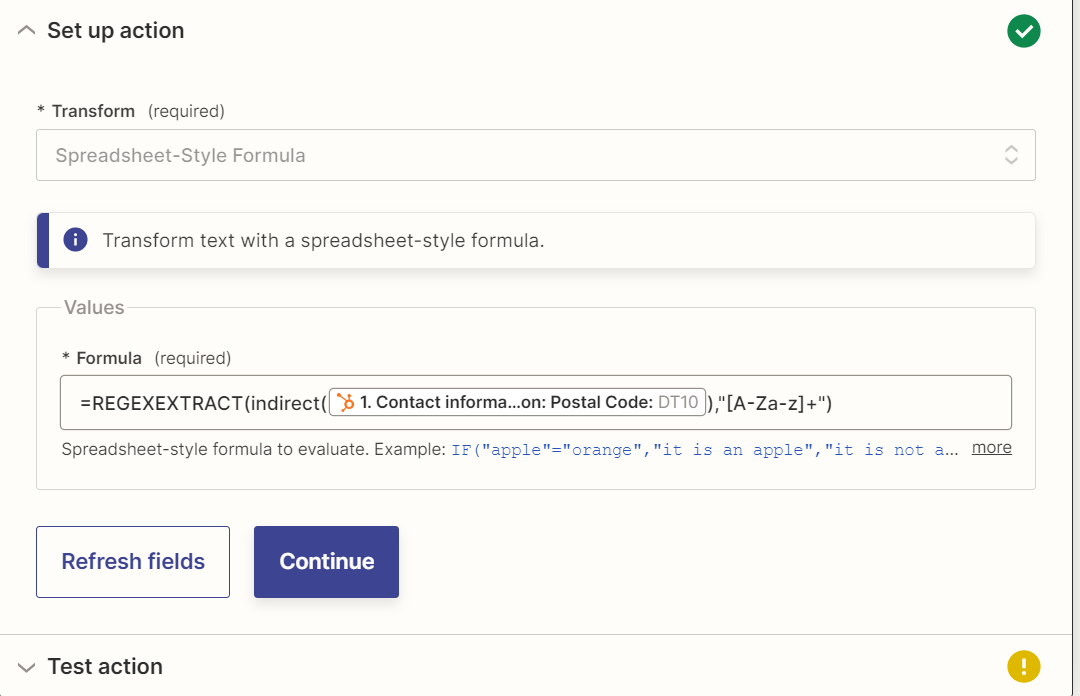
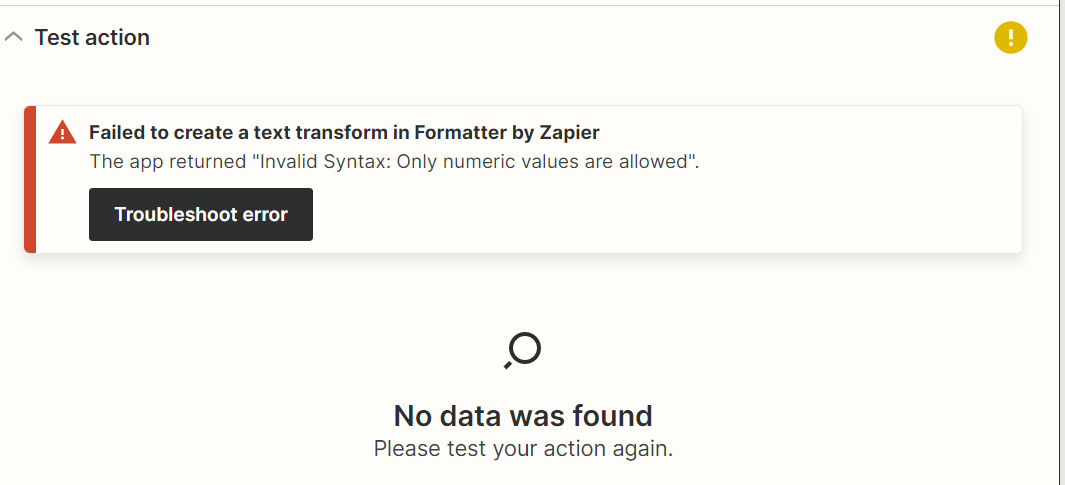
Best answer by SamB
Ah, I see. Thanks for clarifying that
Yeh Split Text won’t work for this sort of use case. It’s better for instances where there’s a dividing character like a space or comma etc. It’s possible to use that Formatter (Text > Extract Pattern) action to extract the first set of letters, regardless of however many there are, you’d just need to use a different regex pattern.
I’d suggest trying this pattern instead: ^(?i)[a-z]+(?=\d)
That pattern should be able to extract the first set of letters. Regardless of how many there are or whether they are lower or upper case.
As the action is designed to extract patterns I don’t think it’s going to be possible to convert it to uppercase. In order to do that you’d want to use a Formatter (Text > Capitalize) action.
Please do keep us in the loop on how you get on with this! 🙂
Enter your E-mail address. We'll send you an e-mail with instructions to reset your password.