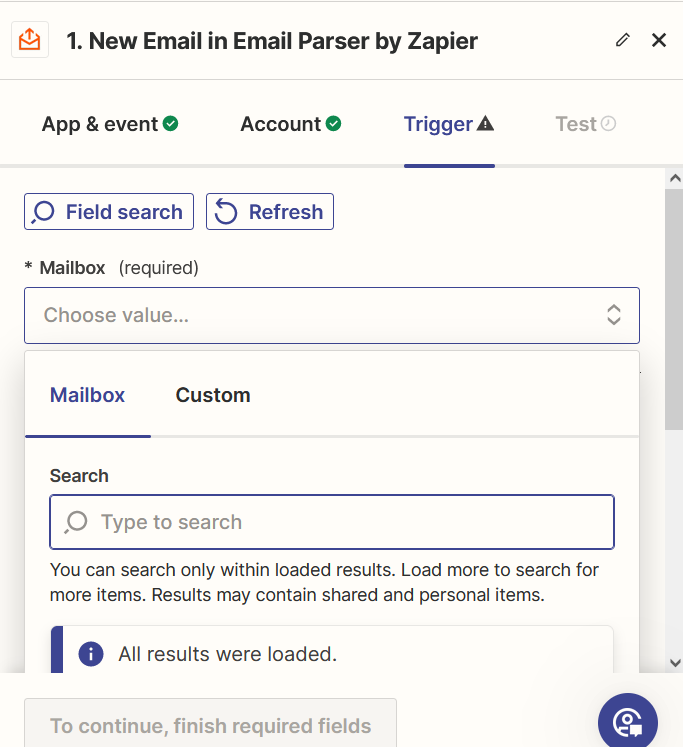I am trying to create an email zap to extract information from a gmail account. When I try to “ Connect Email Parser by Zapier” in the second step, it asks me to login (I am already logged in to my Zapier account). However, when I reenter my credentials, it says “ No account with that email. Please try again. ”
What gives?