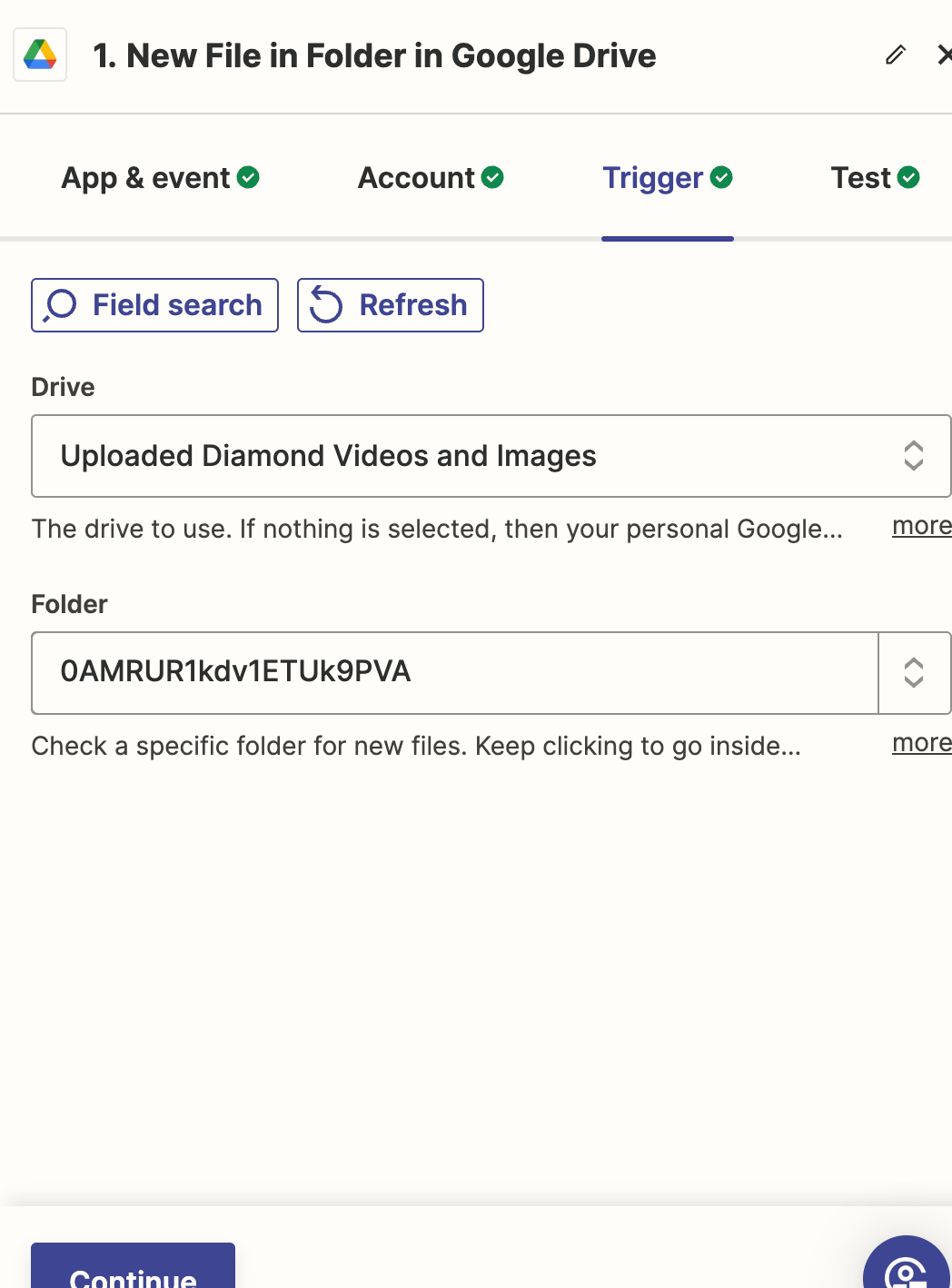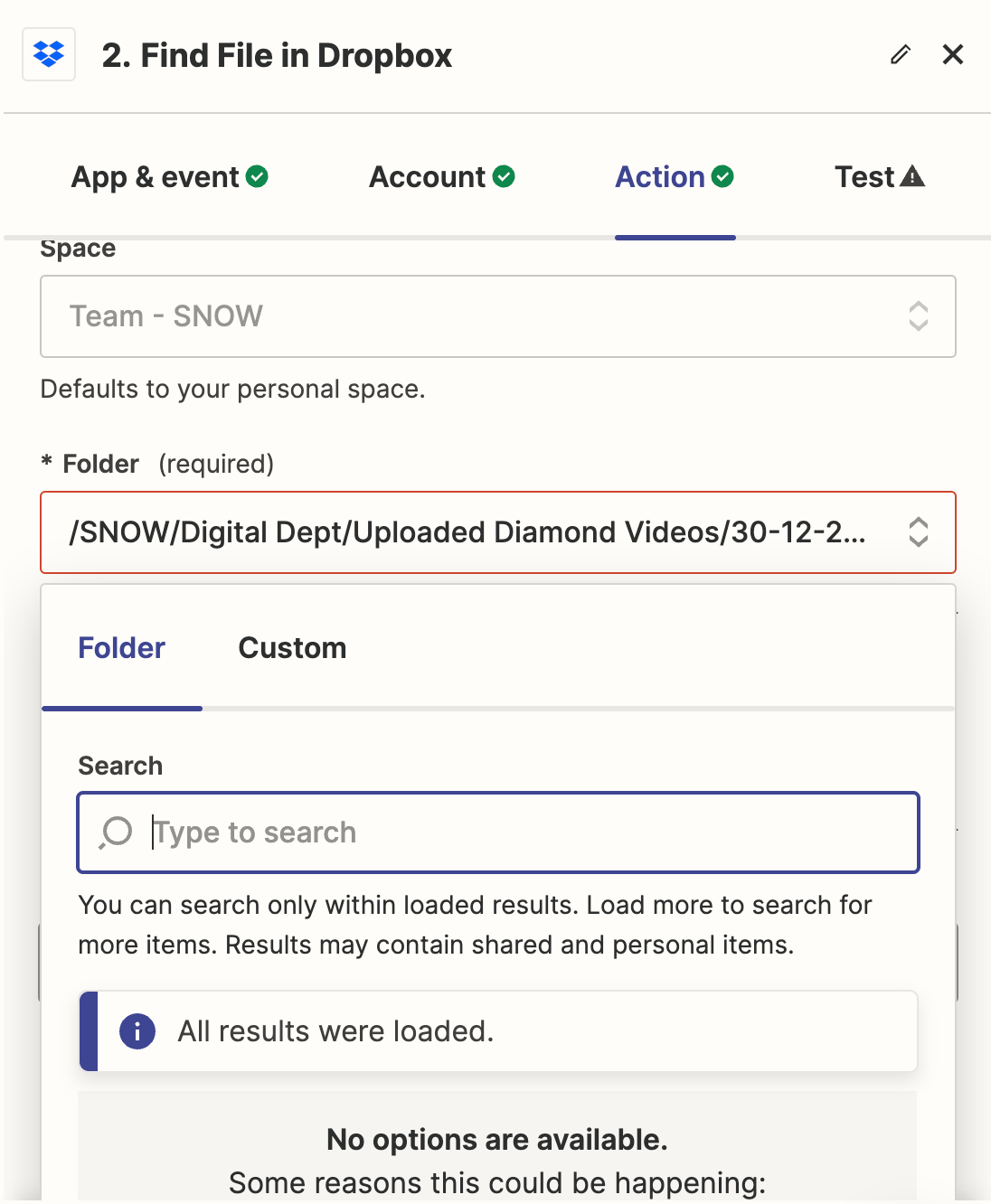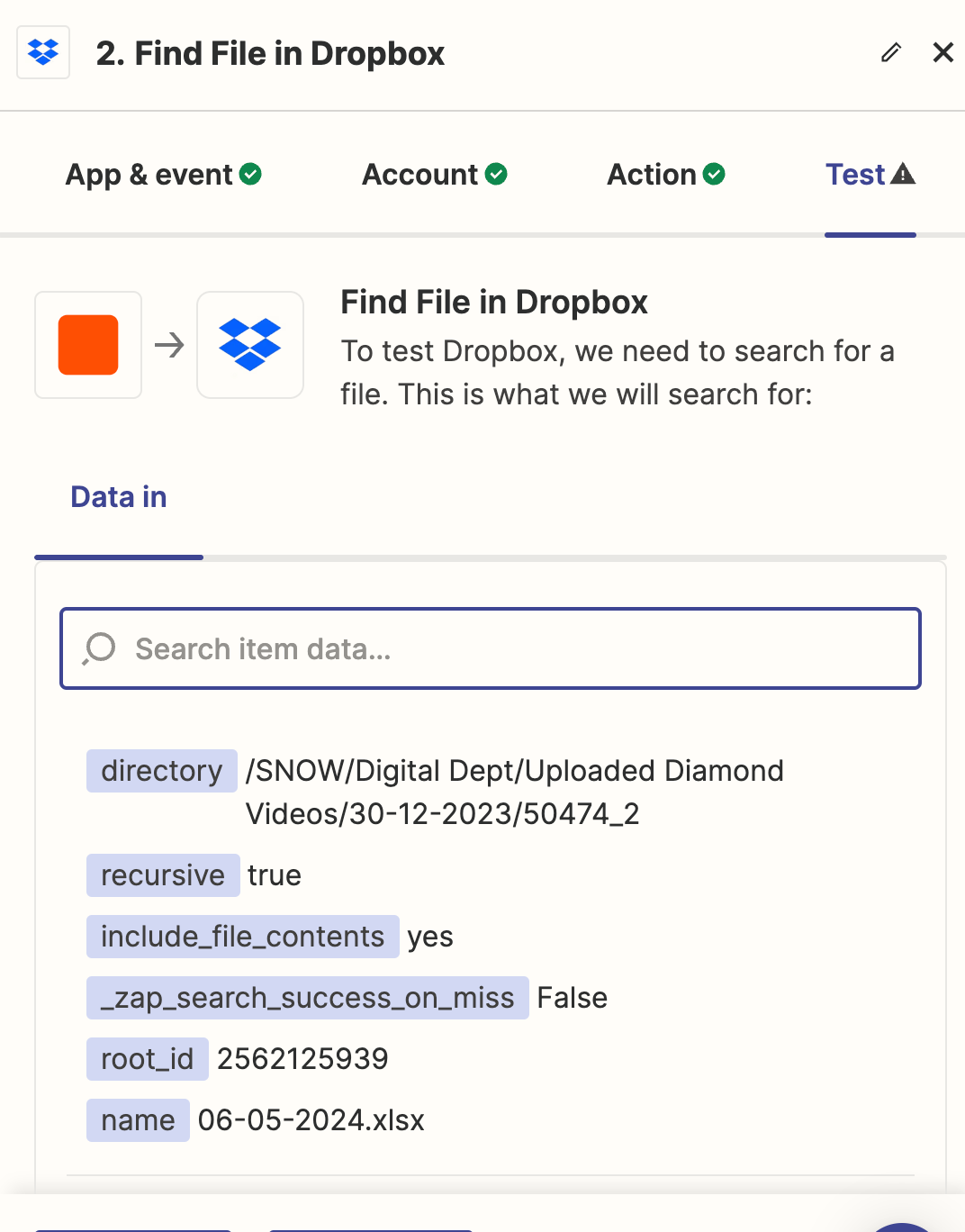Question
Dropbox Zap: The "Uploaded Diamond Videos" folder is missing in Google Drive
I am having issues on the “Action” set up for Dropbox in my Zap. I am having trouble locating the folder I am trying to pull in the Google Drive. The title of the folder in the drive should be, "Uploaded Diamond Videos and Images" and the ID of the drive is, 0AMRUR1kdv1ETUk9PVA. Once selecting the Drive option, I am not able to locate the folder, "Uploaded Diamond Videos and Images" in that Drive.
Ideally, the steps of the Zap should be as follows:
1. New File uploaded into shared folder/Google Drive
2. That file is then matched, located and downloaded within Dropbox
3. From Dropbox, once downloaded, then uploaded to Amazon s3
4. Once uploaded to Amazon s3 bucket, the following Google sheet within the Zap is to be updated with AWS image and video urls.
I am trying to ensure that steps 1 and 2 work properly first, before moving forward with the final steps. Can you please advise? Any and all help is much appreciated.
Thank you.
This post has been closed for comments. Please create a new post if you need help or have a question about this topic.
Enter your E-mail address. We'll send you an e-mail with instructions to reset your password.