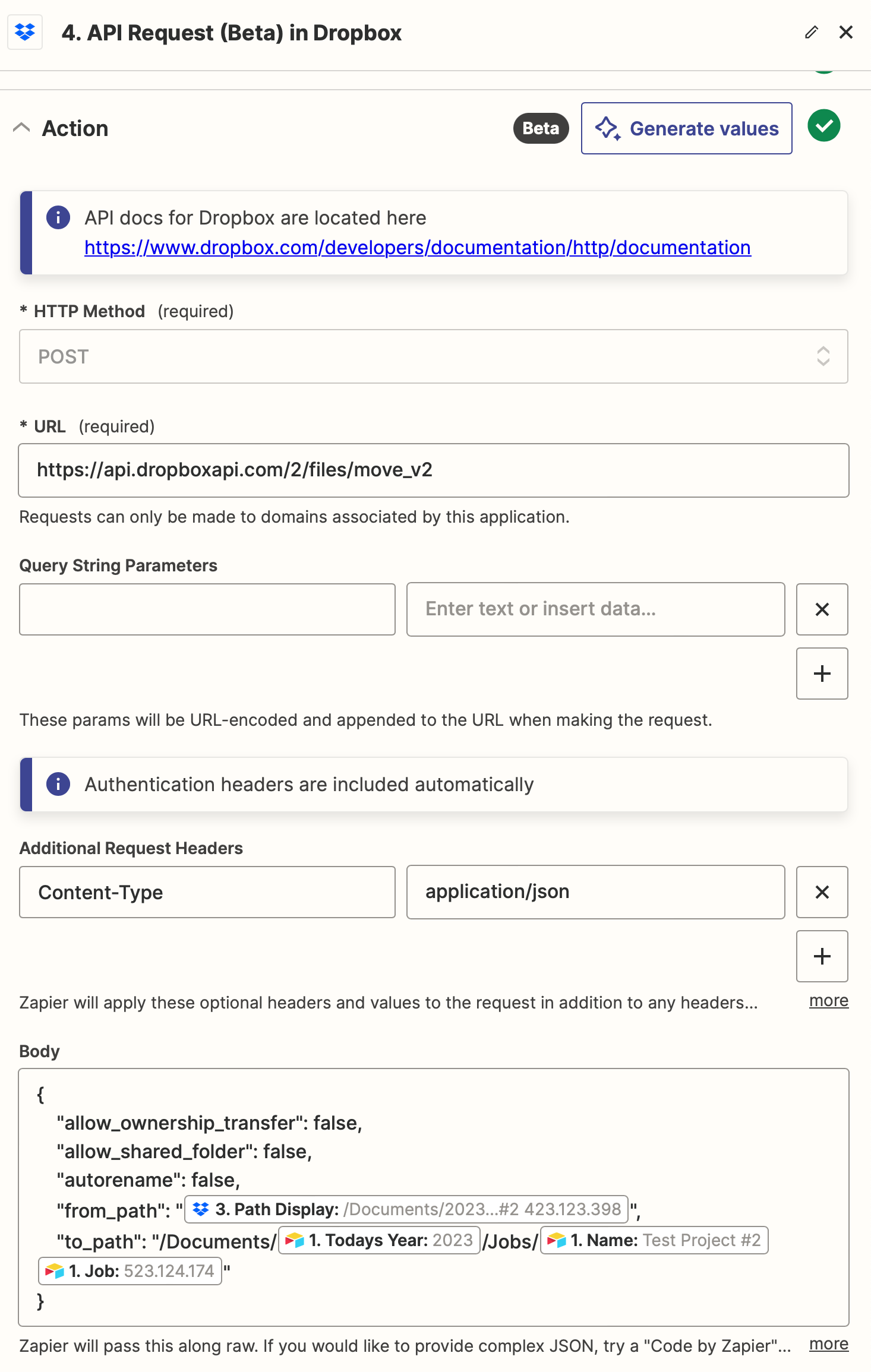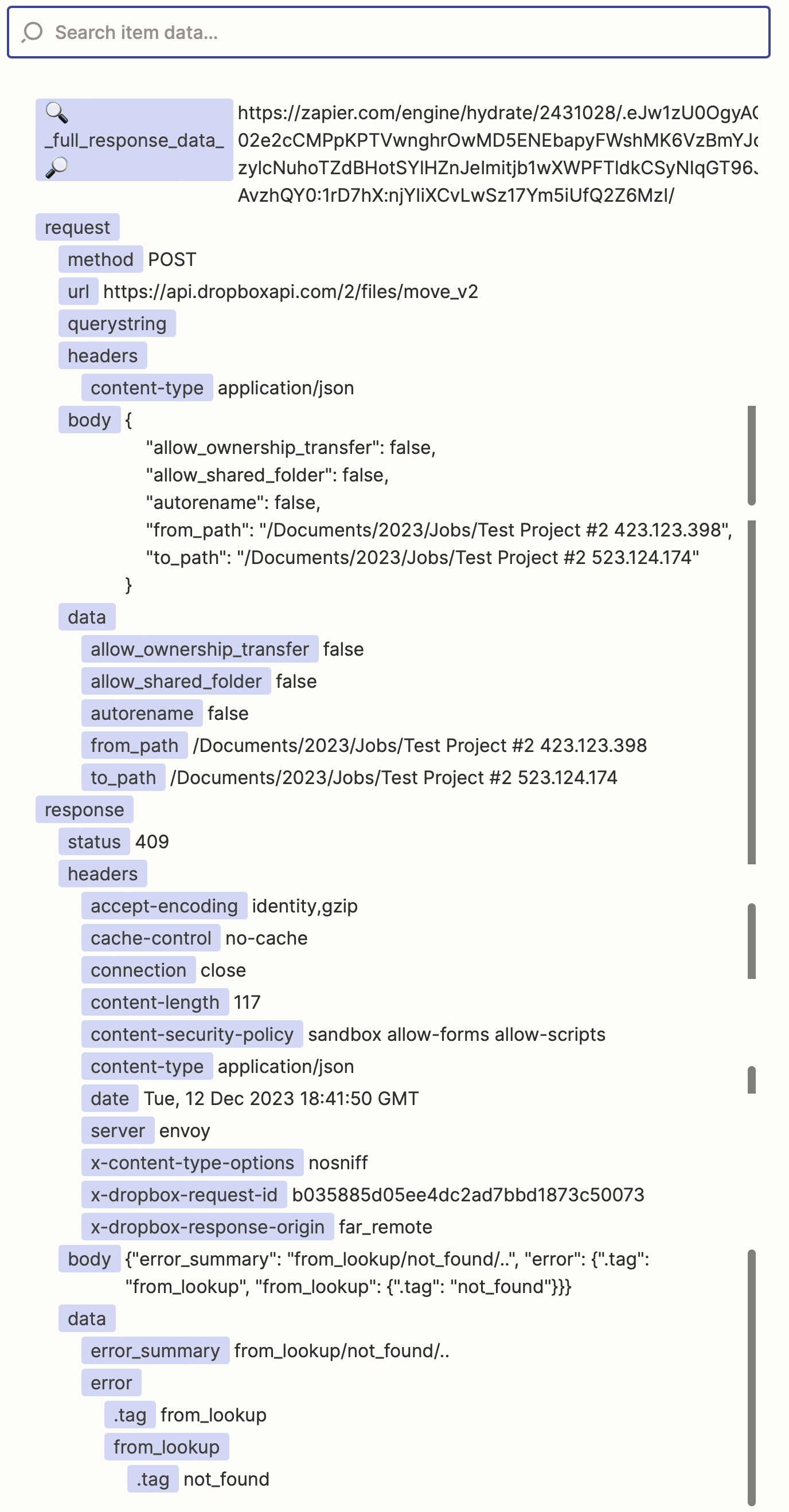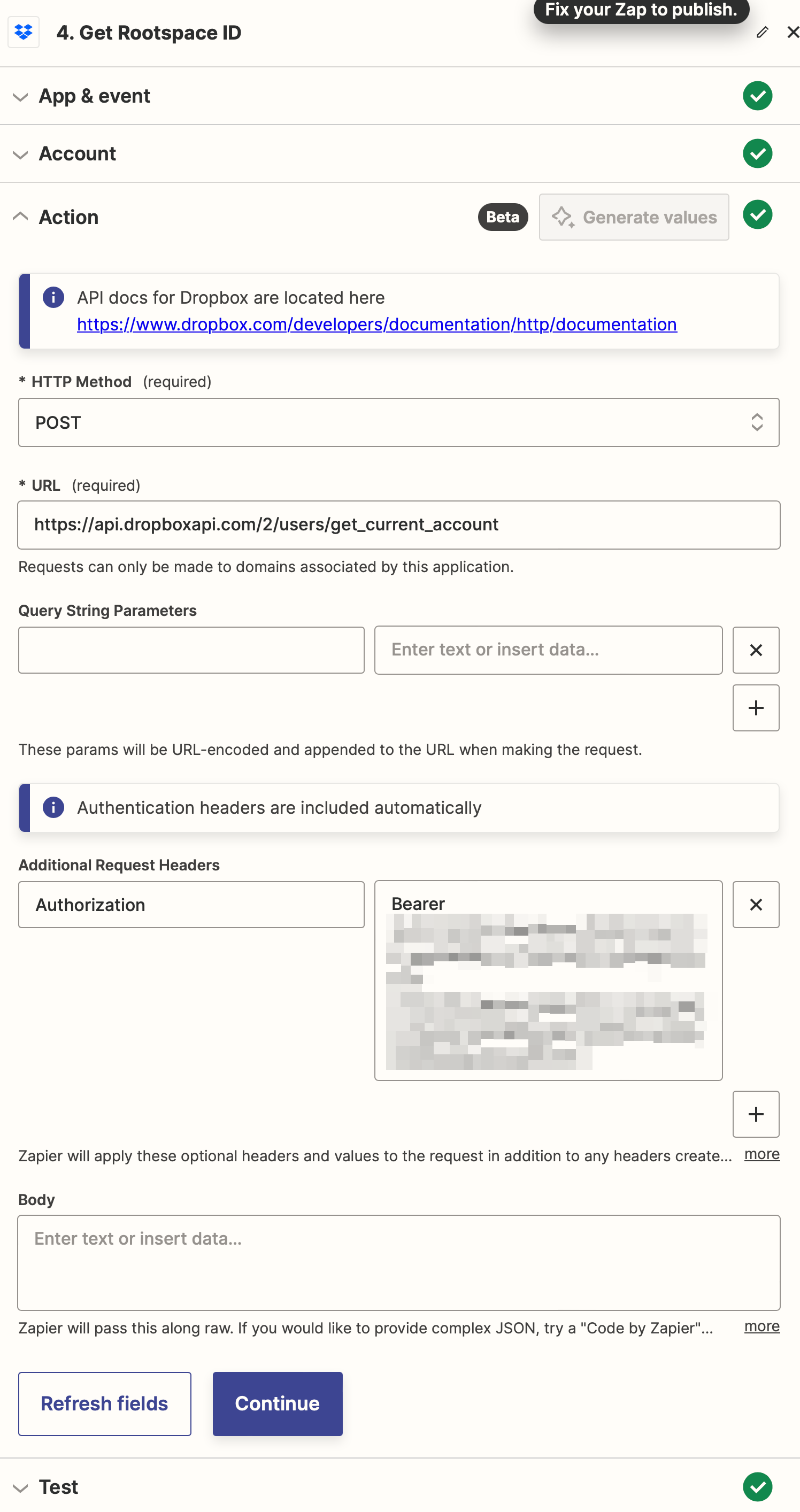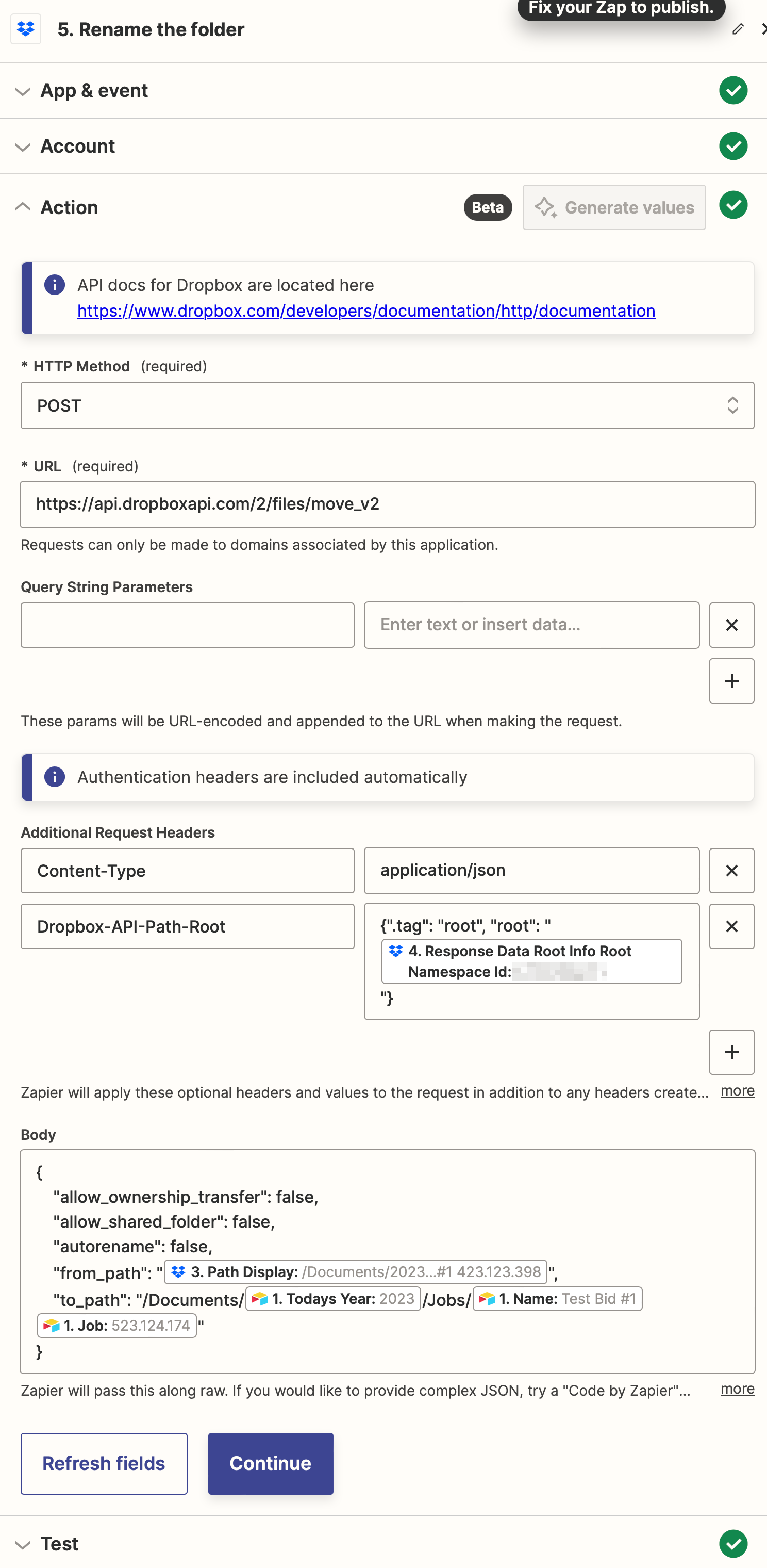Hi @egordin, welcome to the Community!
Ah, the Rename File is intended to be used for renaming files, not folders so that may be potentially why it’s reading the folder name as a file name with it’s extension at the end.
There’s an existing feature request for an action to rename Dropbox folders that’s been asked about before in the Community here:
So I’ve gone ahead and added your vote to that since it would be geared to toward renaming folders specifically and shouldn’t run into the same issue of misreading the name as being a file extension. I can’t make any promises around when/if that would definitely be added but we’ll be sure to send you and email as soon as it is!
That all said, I did some digging online and there was an answer in this thread (in Dropbox’s support community) that stated that folders can be renamed using the Dropbox API’s Move endpoint. So I tried using the existing Move File action to see if that would work but it just created a new folder with the new name and put the existing file within that new folder.
But, I did some further testing using Dropbox’s API Request (Beta) action I was able to get it working with the following set up:

You’d just need to change the values for the from_path and to_path parameters in the following code for the Body field to the relevant fields in your Zap that contain the current folder and the new folder name that it needs to be changed to:
{
"allow_ownership_transfer": false,
"allow_shared_folder": false,
"autorename": false,
"from_path": "folder path with existing name goes here",
"to_path": "folder path with new name goes here"
}
Can you give that a try and let me know if that works for you? Happy to help further if you run into any issues! 🙂