This post has been edited by a moderator to remove personal information. Please remember that this is a public forum and to remove any sensitive information prior to posting.
Screenshots:
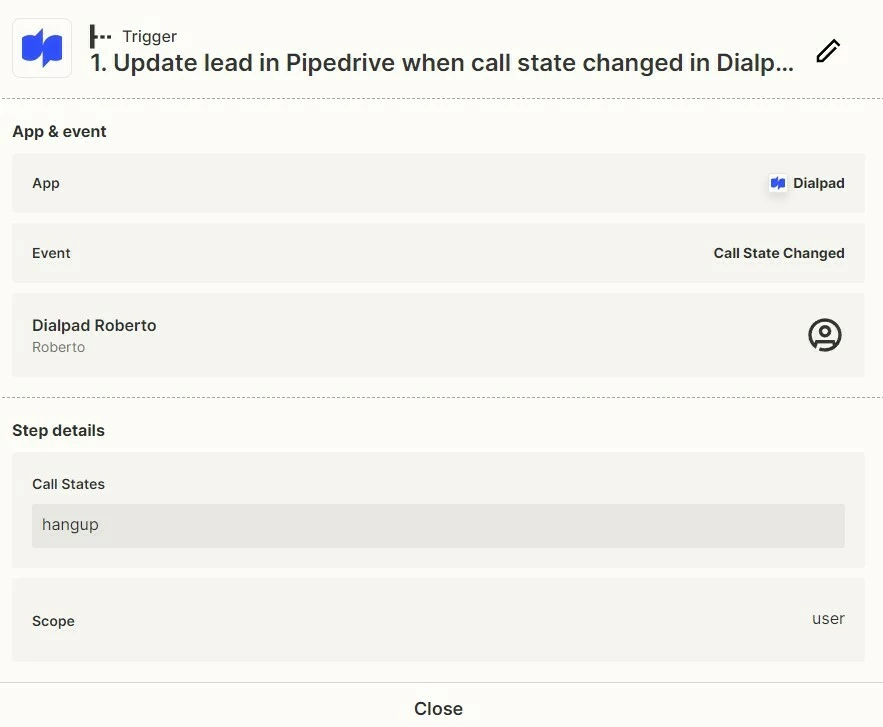
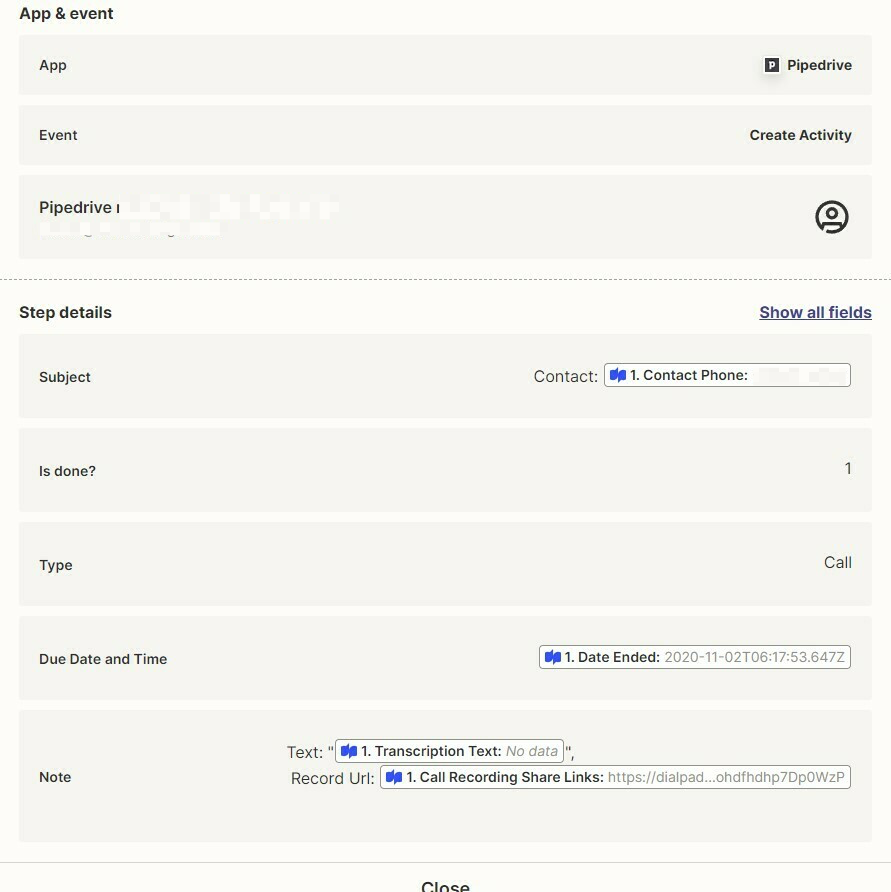
Result:

Anyway to prevent double entry please help.
Enter your E-mail address. We'll send you an e-mail with instructions to reset your password.