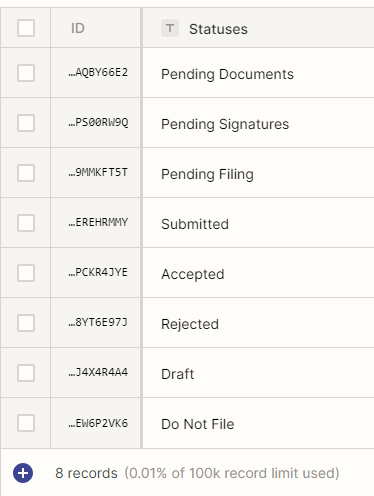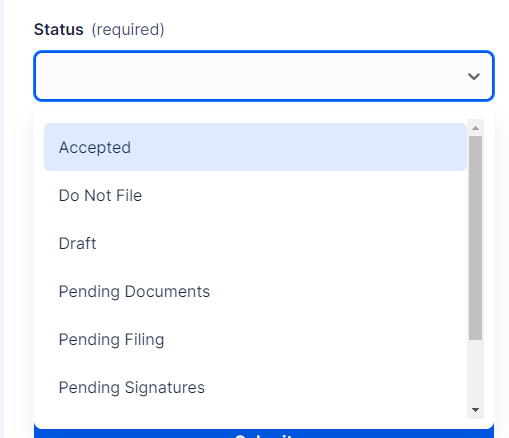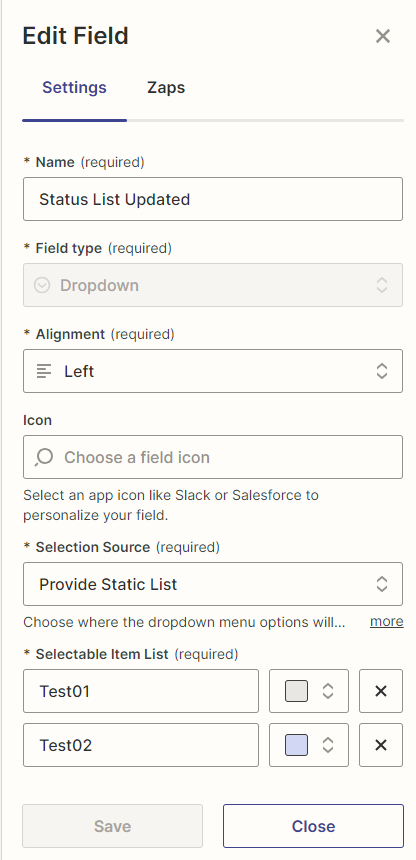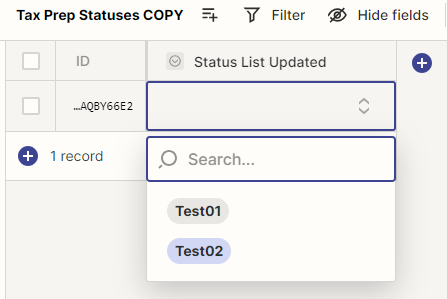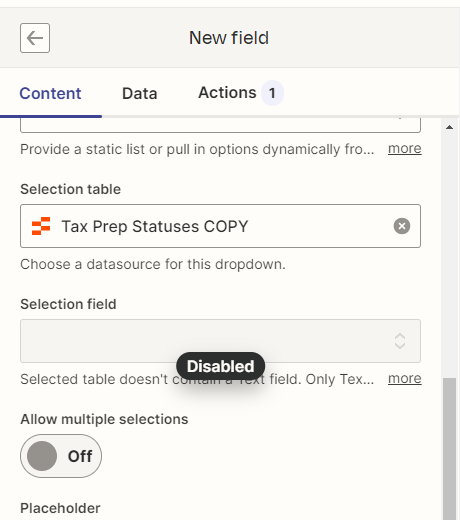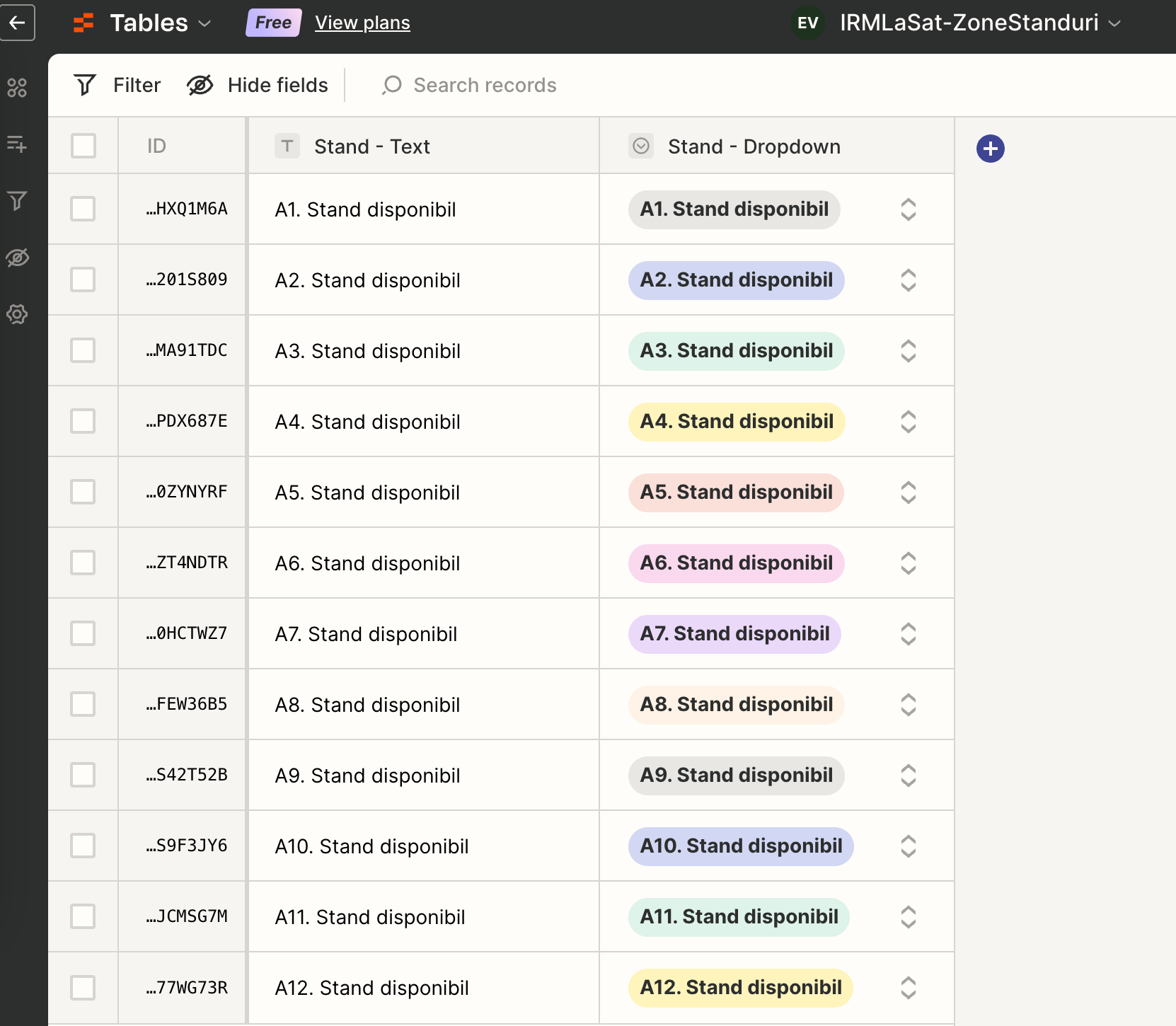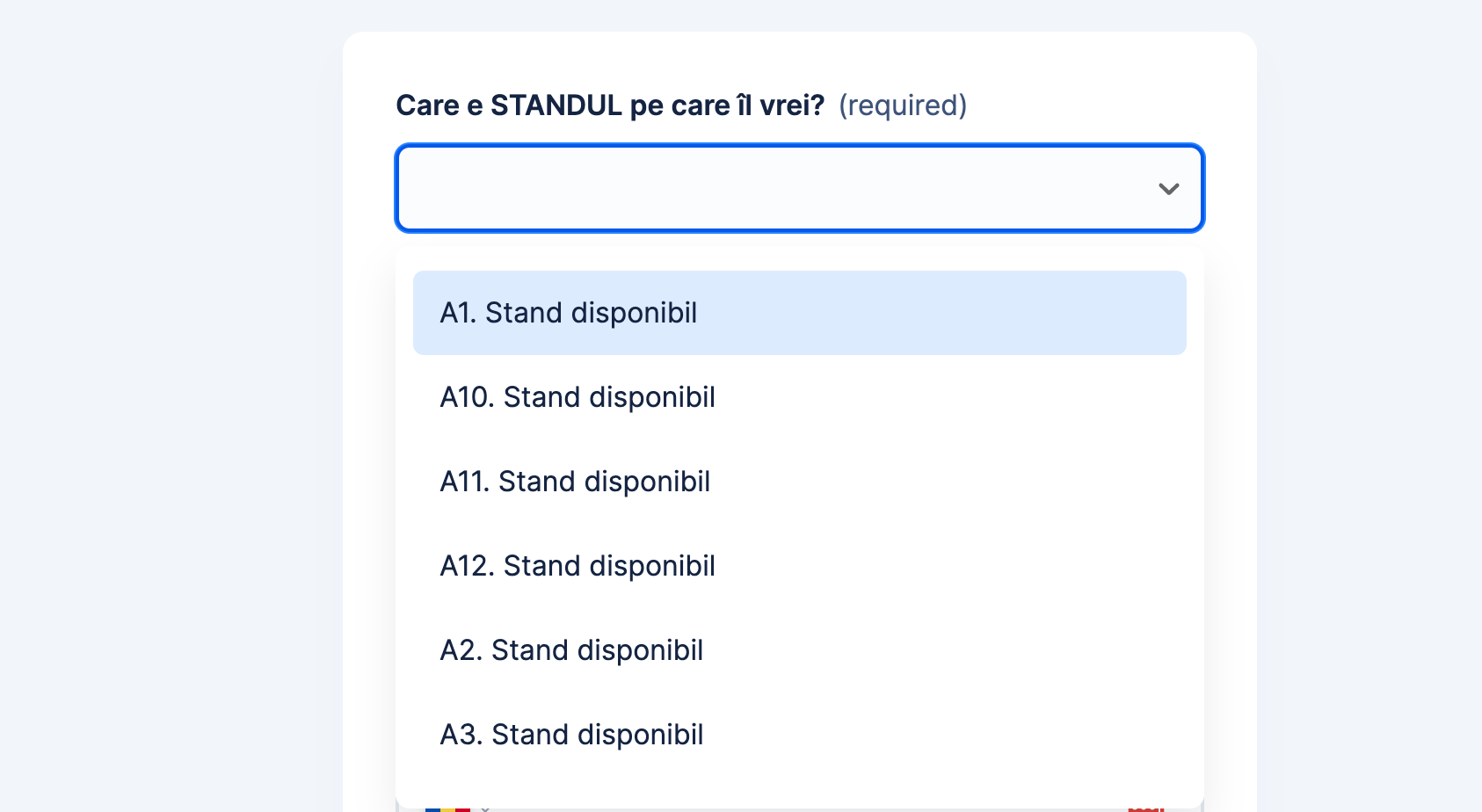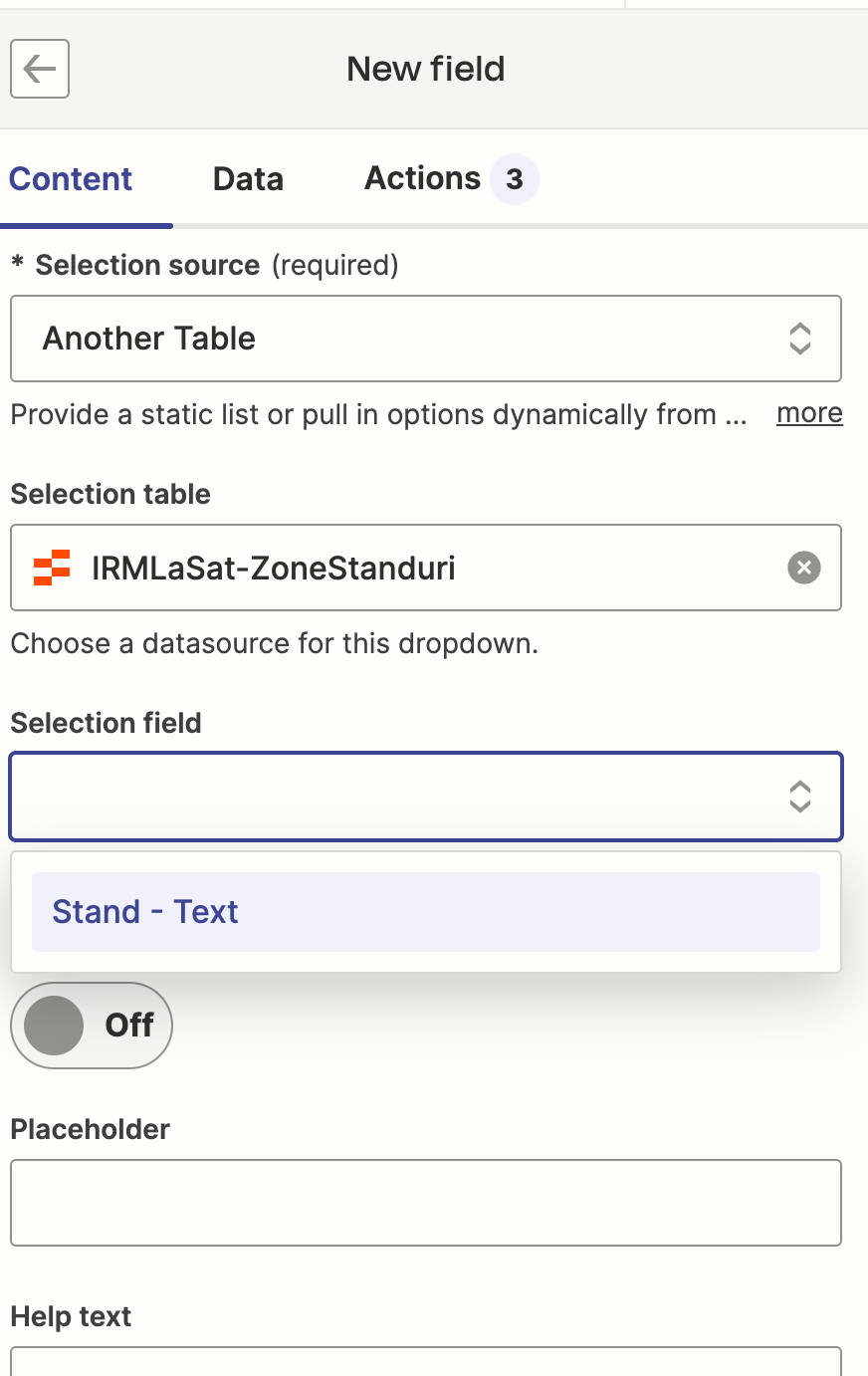I have created a table with the exact order of my items I want shown, but in the form they are are re-arranged in alphabetical order. The table is set to default view and no other views have been used for it.
Is there something I am missing with this?
Table of Statuses:
Pending Documents
Pending Signatures
Pending Filing
Submitted
Accepted
Rejected
Showing as:
Accepted
Pending Documents
Pending Filing
Pending Signatures
Rejected
Submitted