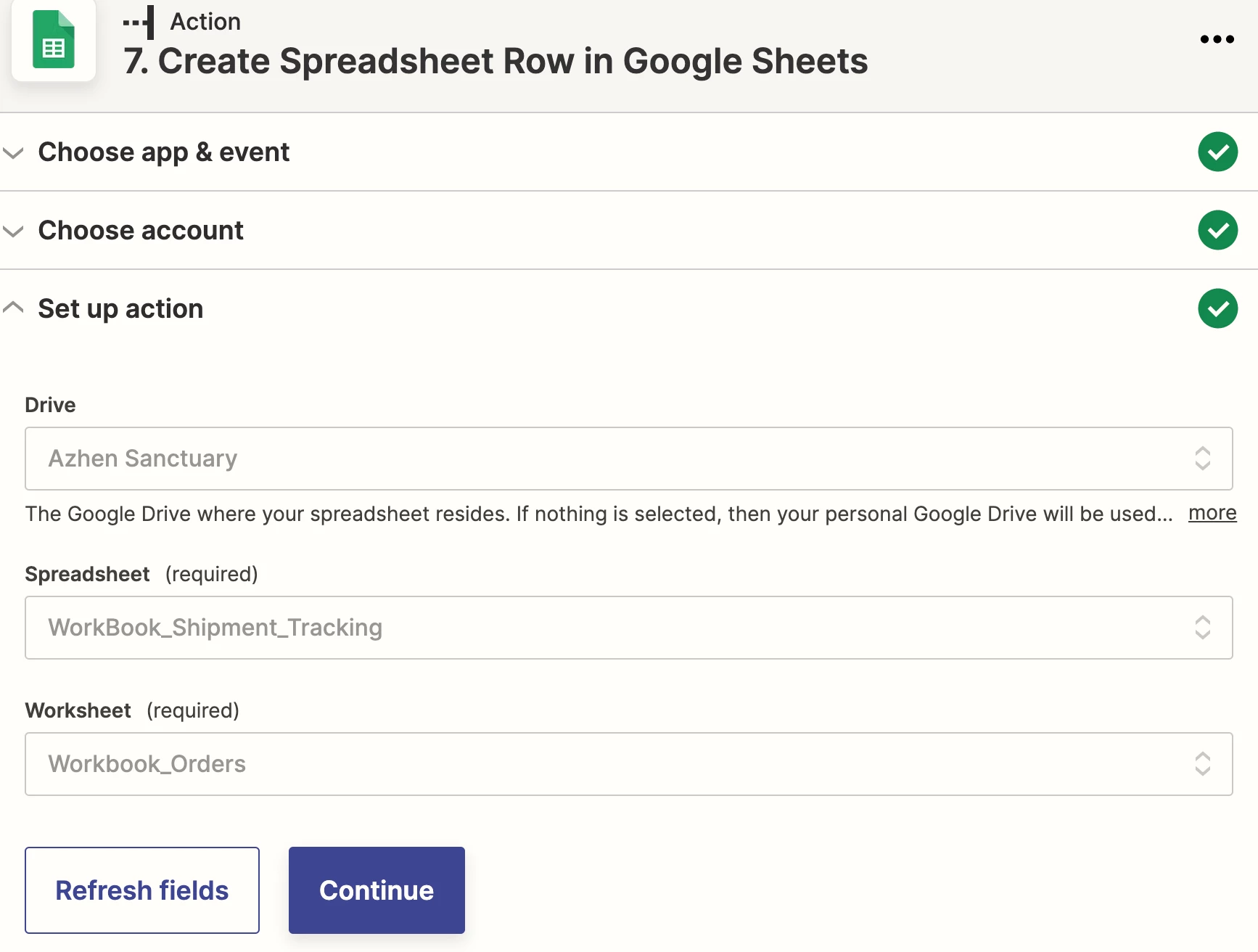No columns populate after choosing my worksheet and spreadsheet… which means a blank row is added to the spreadsheet which doesn’t make sense.
I have turned off the zap as suggested before updating the spreadsheet names. I have column headers in the spreadsheet and it’s still not populating. This happened only after I updated the worksheet name.
I’ve tried turning the zap off and on, deleting and re-adding the step and even tried to duplicate the zap and it still doesn’t populate the columns.