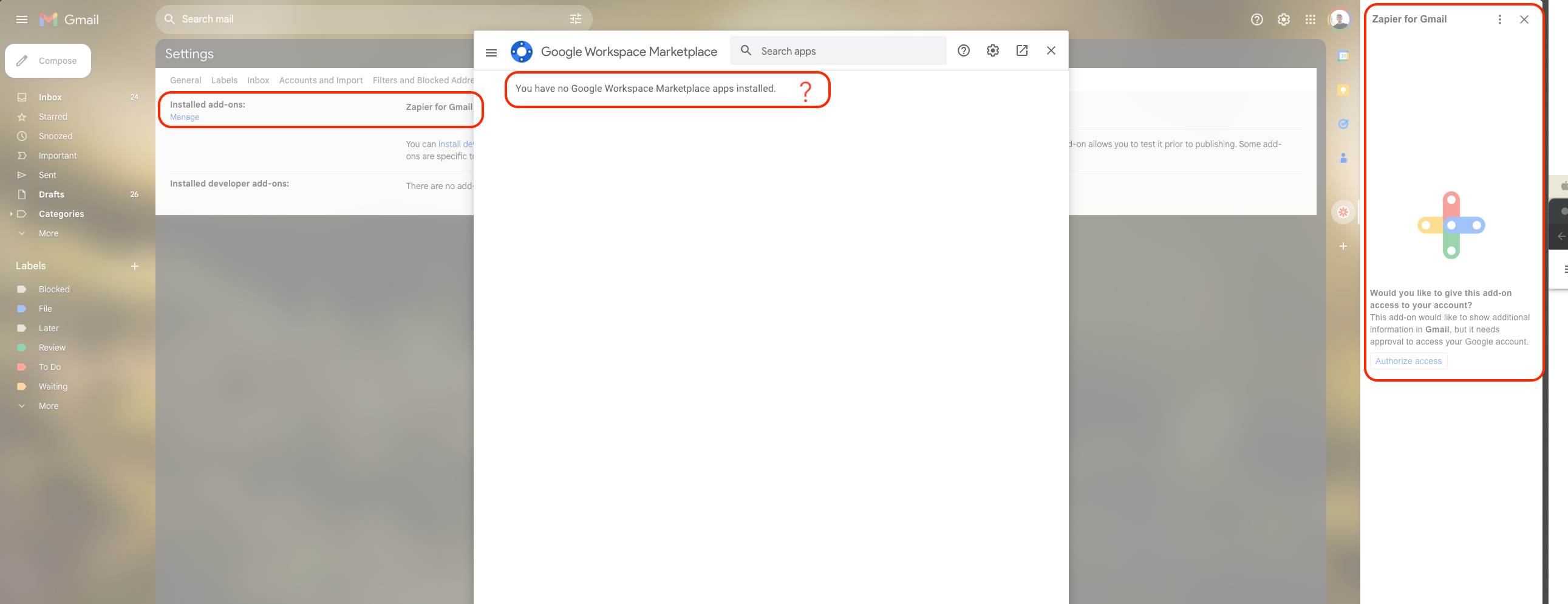Zapier for Gmail add-on cannot be removed.
When selecting 3 dots → manage add-on → pop-up gets stuck loading
When trying to remove via settings / add-ons → settings menu shows Zapier add-on but marketplace shows no add-ons (see attached image)
How to fix?