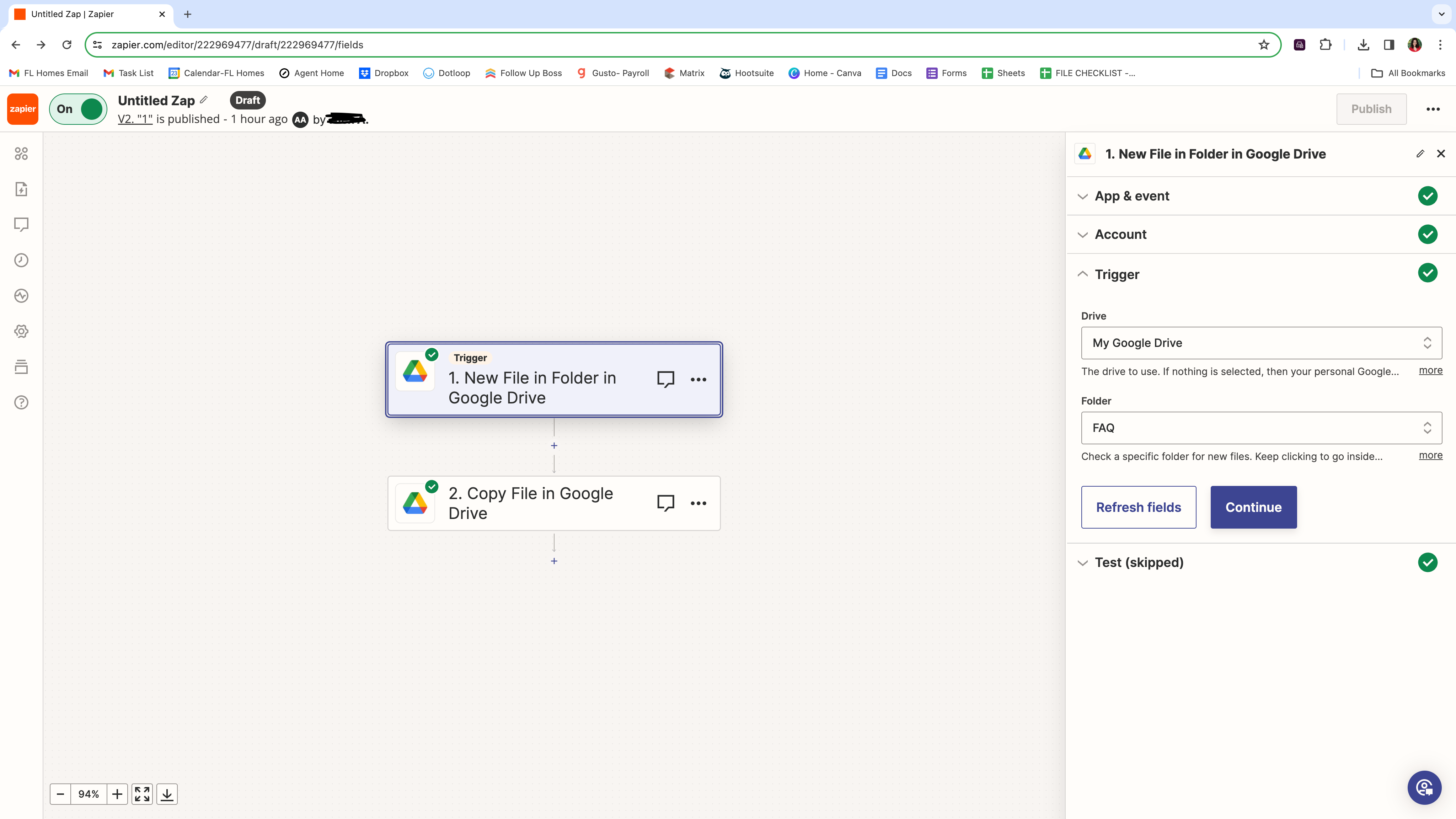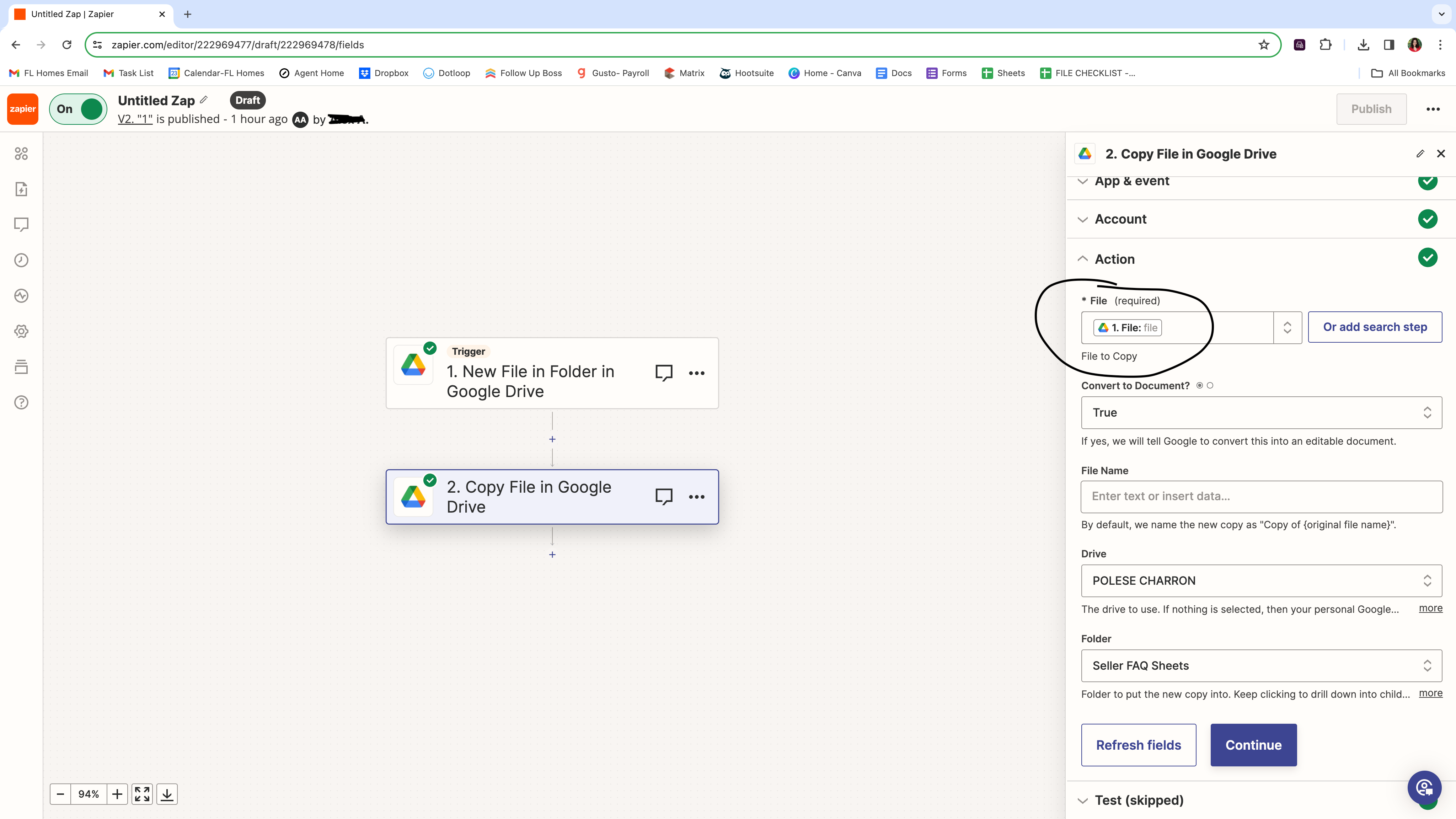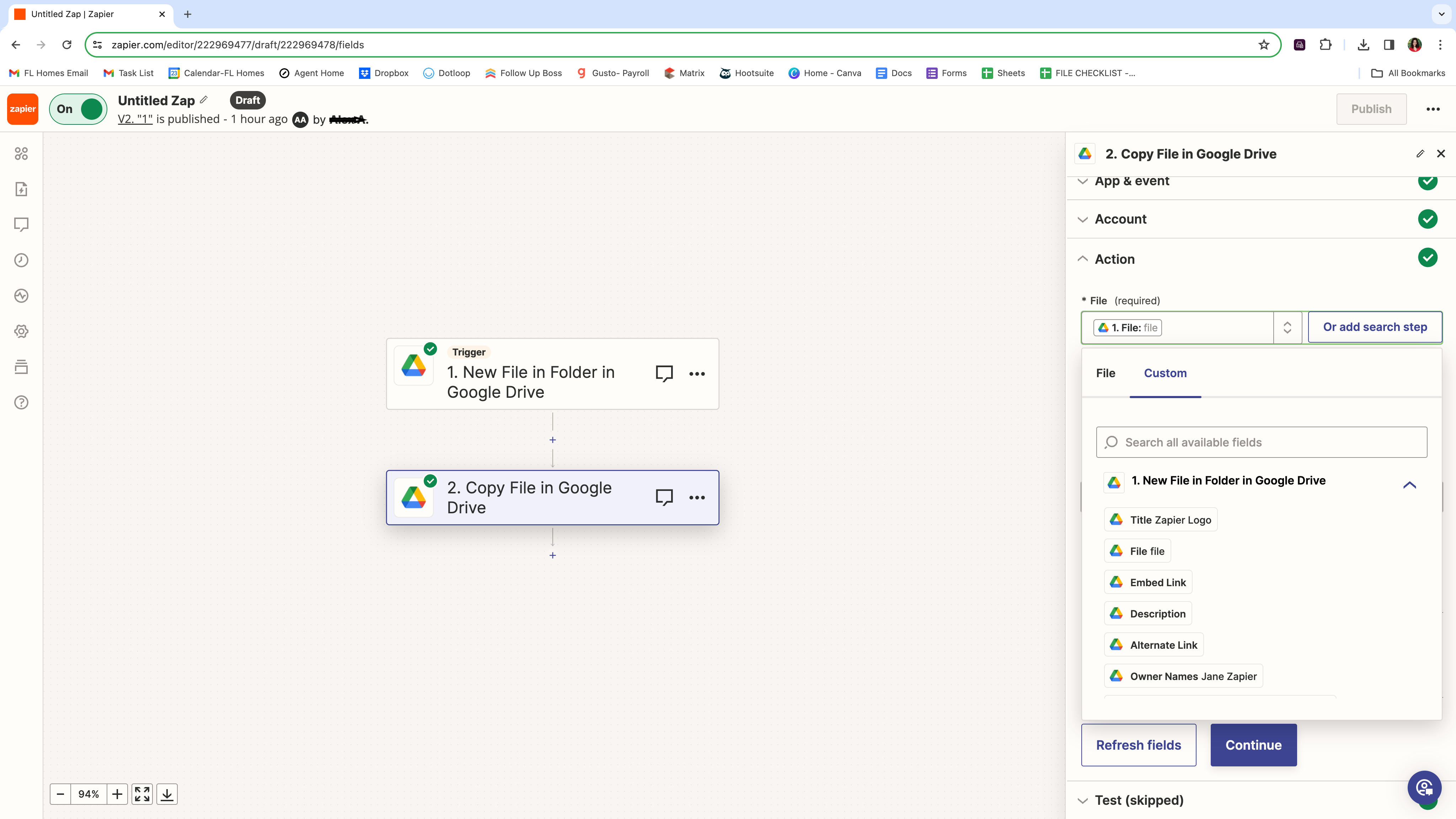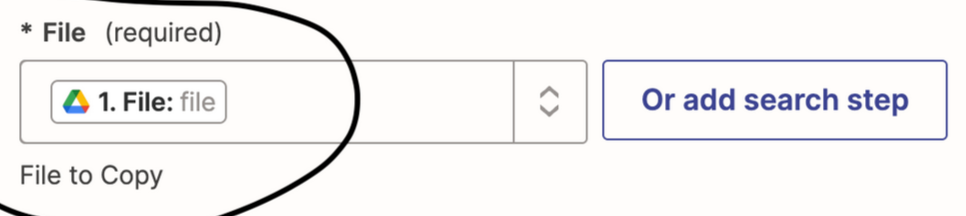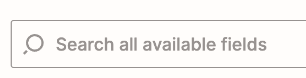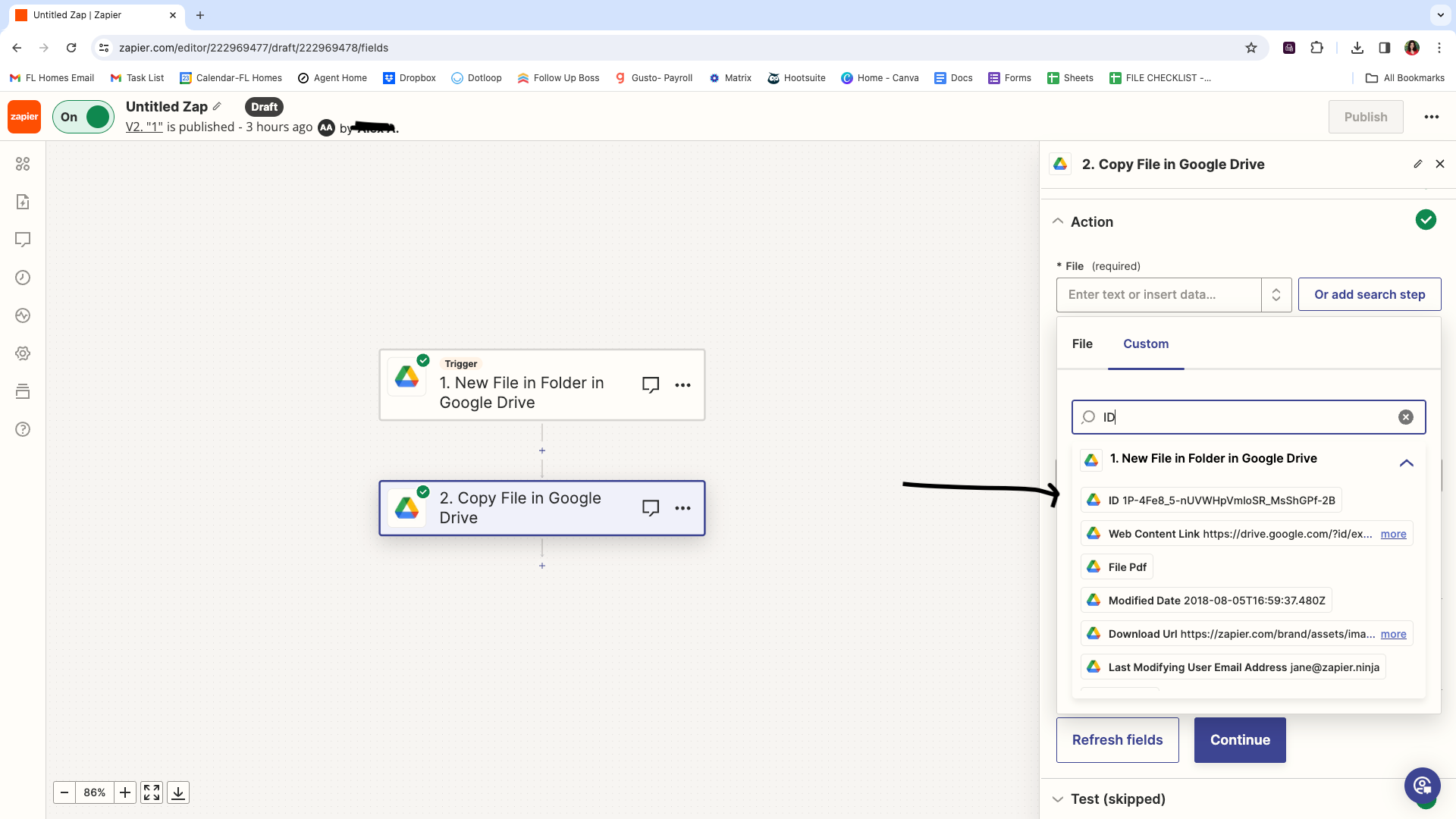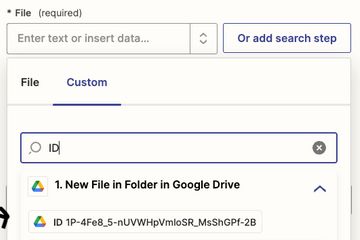Hi!
I am trying to move one google doc that it saved in a folder to another google drive folder. It seems like I have it set up correctly but the issue I am running in to is that in the file section I don’t see the option of (1. File (exists but is not shown)). From what I understand I need to select that option so that the zap will pick up every single document and move it to the correct folder. Help please!