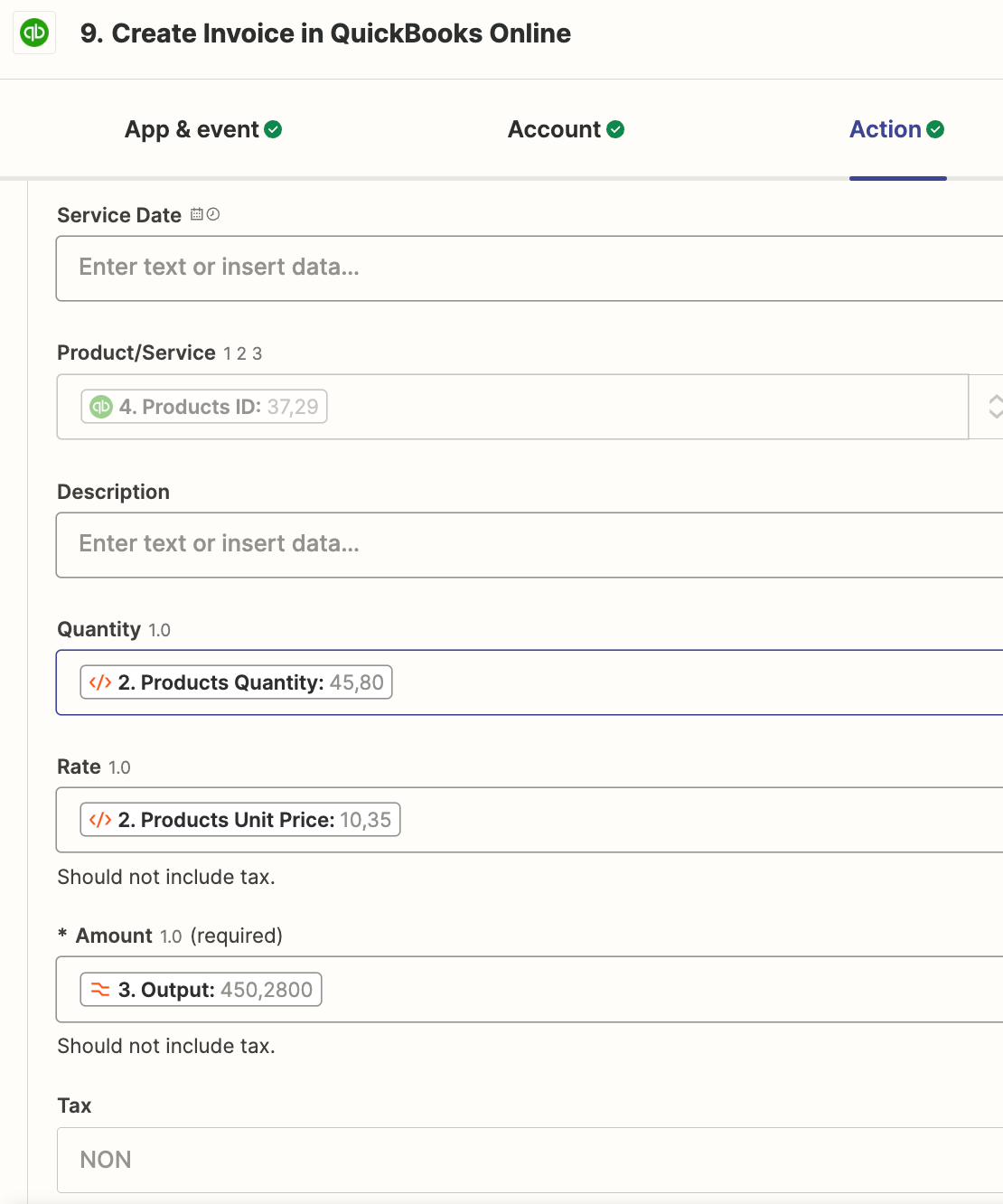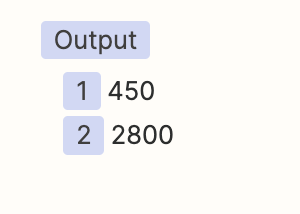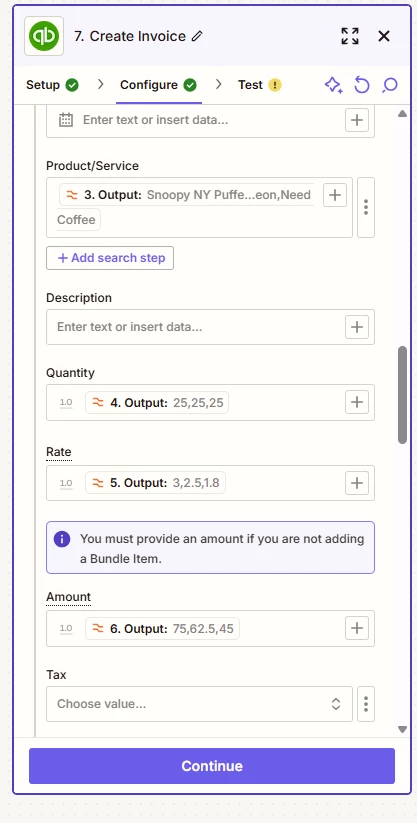Hello
I'm using Zapier to automate invoicing multiple products in Quickbooks online. In the step (attached image) where I need to put in the information of products, I am setting the amount field as 450,2800. 450 corresponds to the unit price times quantity for one product, and 2800 is the same for another product. However, I seem to get the formatting wrong? I'm getting this error message
Amount calculation incorrect in the request.: Amount is not equal to UnitPrice * Qty. Supplied value:4,502,800, Quickbooks Field: Line.Amount and Amount calculation incorrect in the request.: Amount is not equal to UnitPrice * Qty. Supplied value:4,502,800, Quickbooks Field: Line.Amount
As you might have noticed, the amount field is coming from the number formatter. I’ve formatted it for the US currency. Even if I don’t do that and put 450,2800 manually, it still throws the same error.
At this point I don’t know what I’m doing wrong. I would really appreciate you guys helping on this. Thanks.