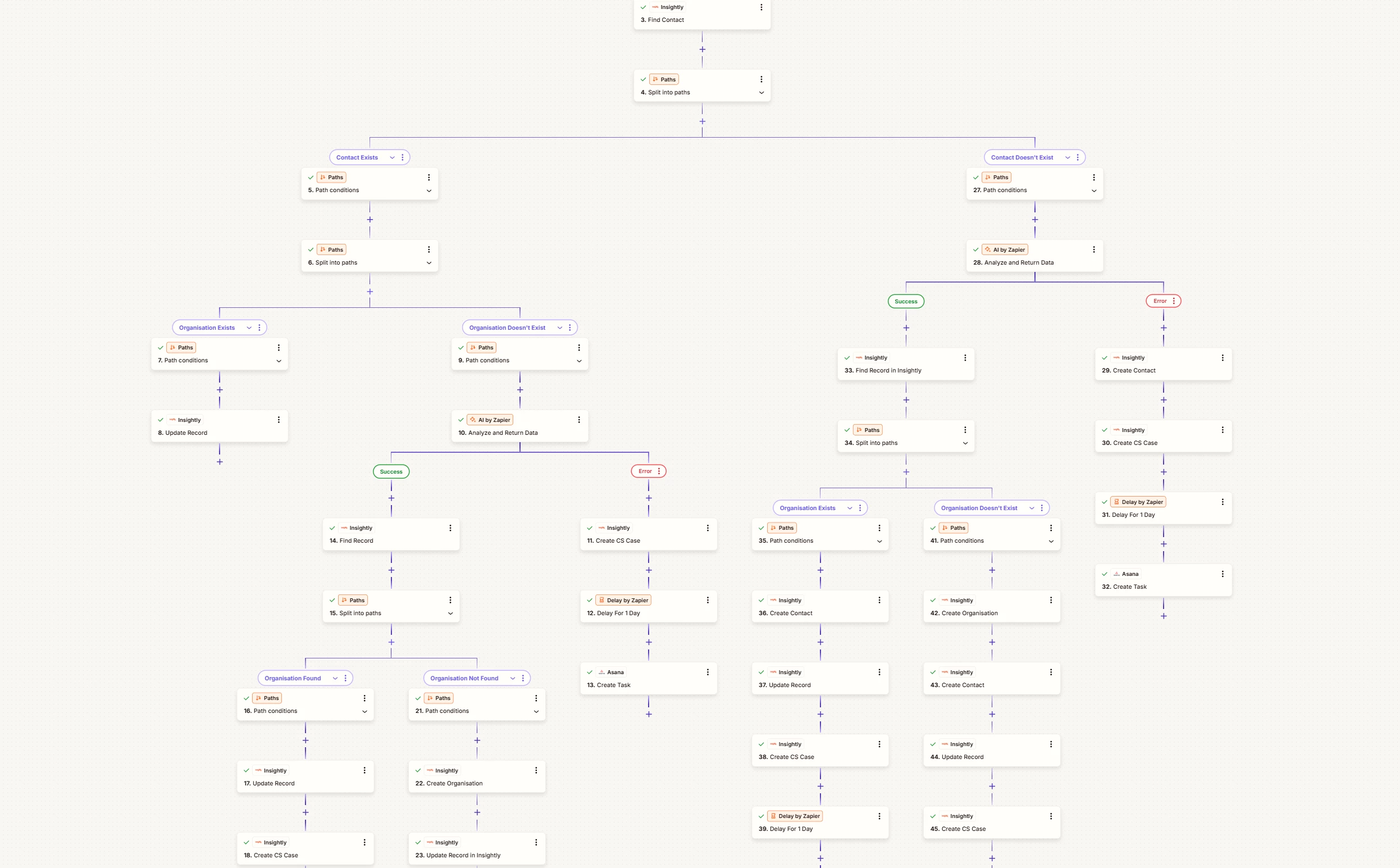Hi Zapier team,
I’m running into an issue with setting up a Zap that uses multiple paths.
Previously, I’ve been able to create Zaps with several paths (well beyond three) without a problem. In fact, I have an existing Zap where I used the same logic, and I was able to keep adding new paths as needed. (screenshot below)
Now, when I try to recreate that logic in a new Zap, I’ve added 3 paths but the option to add another one is no longer clickable. It’s greyed out and I can’t select it as a trigger anymore.
What I’ve tried so far:
-
Double-checked if there are any restrictions on the plan I’m on (I don’t recall hitting this limit before).
-
Tried starting a new Zap from scratch to see if it was just an issue with the current one.
-
Compared the steps against my older working Zap where this setup worked fine, I can still see multiple paths there.
The problem:
It seems that after adding 3 paths, the “+ Add Path” option just disappears / can’t be clicked. This wasn’t the case before.
My question:
-
Is this a recent change to how Paths work?
-
Is there a known workaround to add more than 3 paths?
-
Or is there a different way I should be structuring this Zap to replicate the same logic I’ve used in the past?
Thanks in advance. I’ve been able to do this multiple times before, so I’m hoping there’s a setting or a recent update I’ve missed.