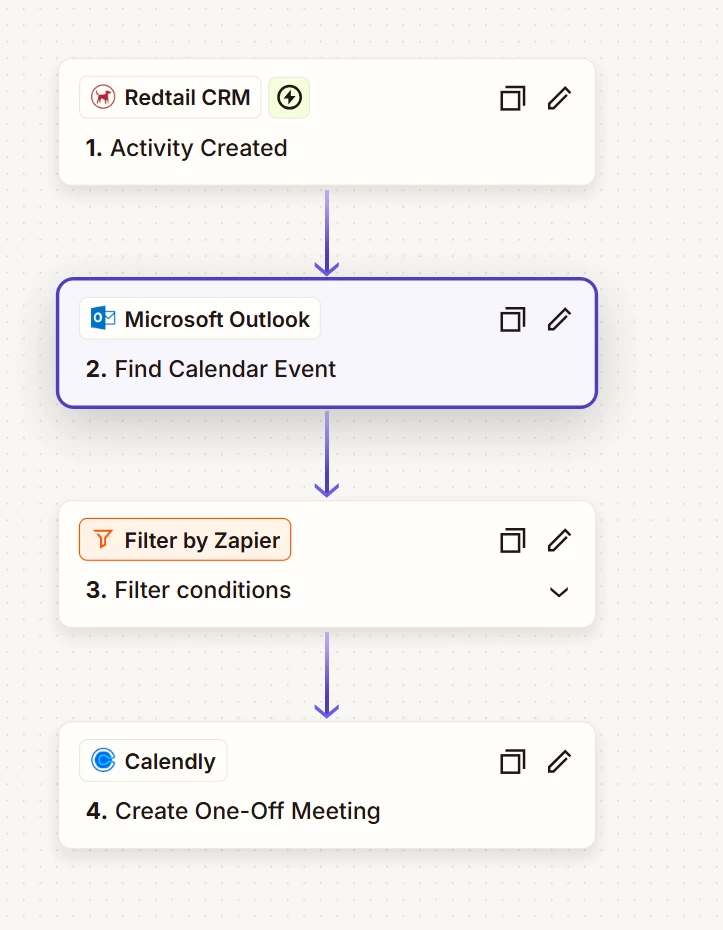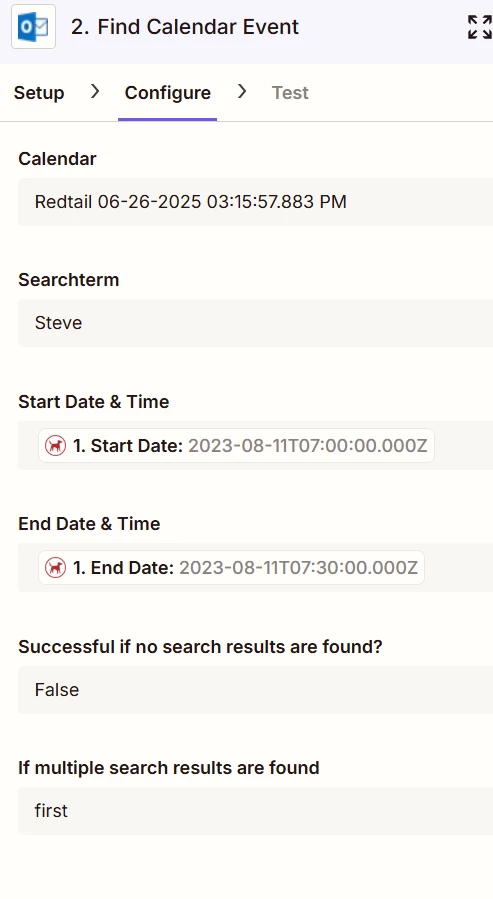I am currently working on a project to sync Calendly, Redtail, and Outlook through Zapier. First, I set up Retriever Cloud to put our Redtail events on Outlook. I then set up two Zaps to detect both of my bosses’ schedules on their Outlook calendars; however, it seems to be combining the two bosses’ schedules. In other words, the meeting times on Calendly are identical for both bosses even though they have two separate links. Support told me this is due to the Zap not being able to find a searchterm. Does anyone happen to know of a solution for this? I am considering reaching out to an expert due to the complications of this project. Wanted to try my luck here first.