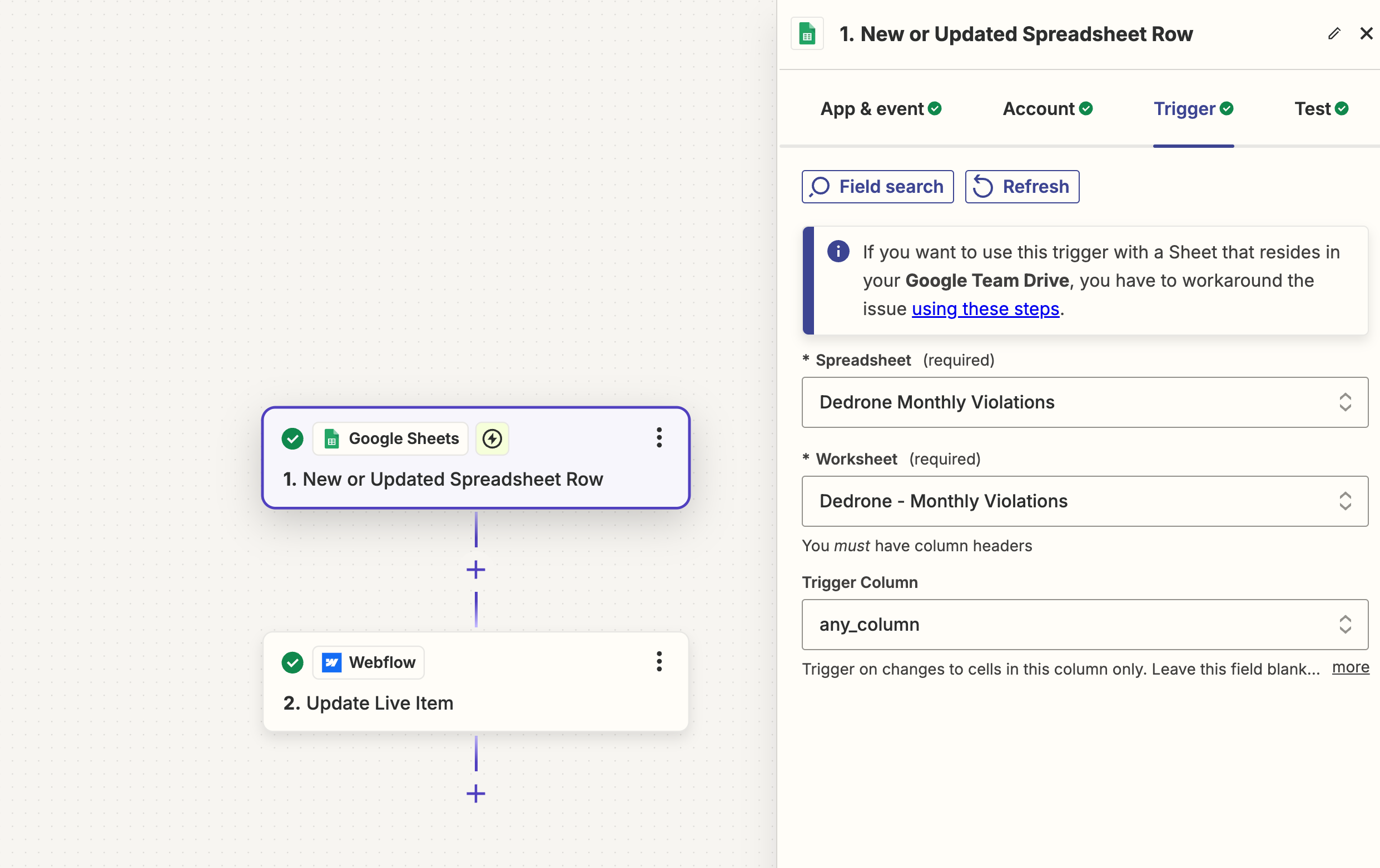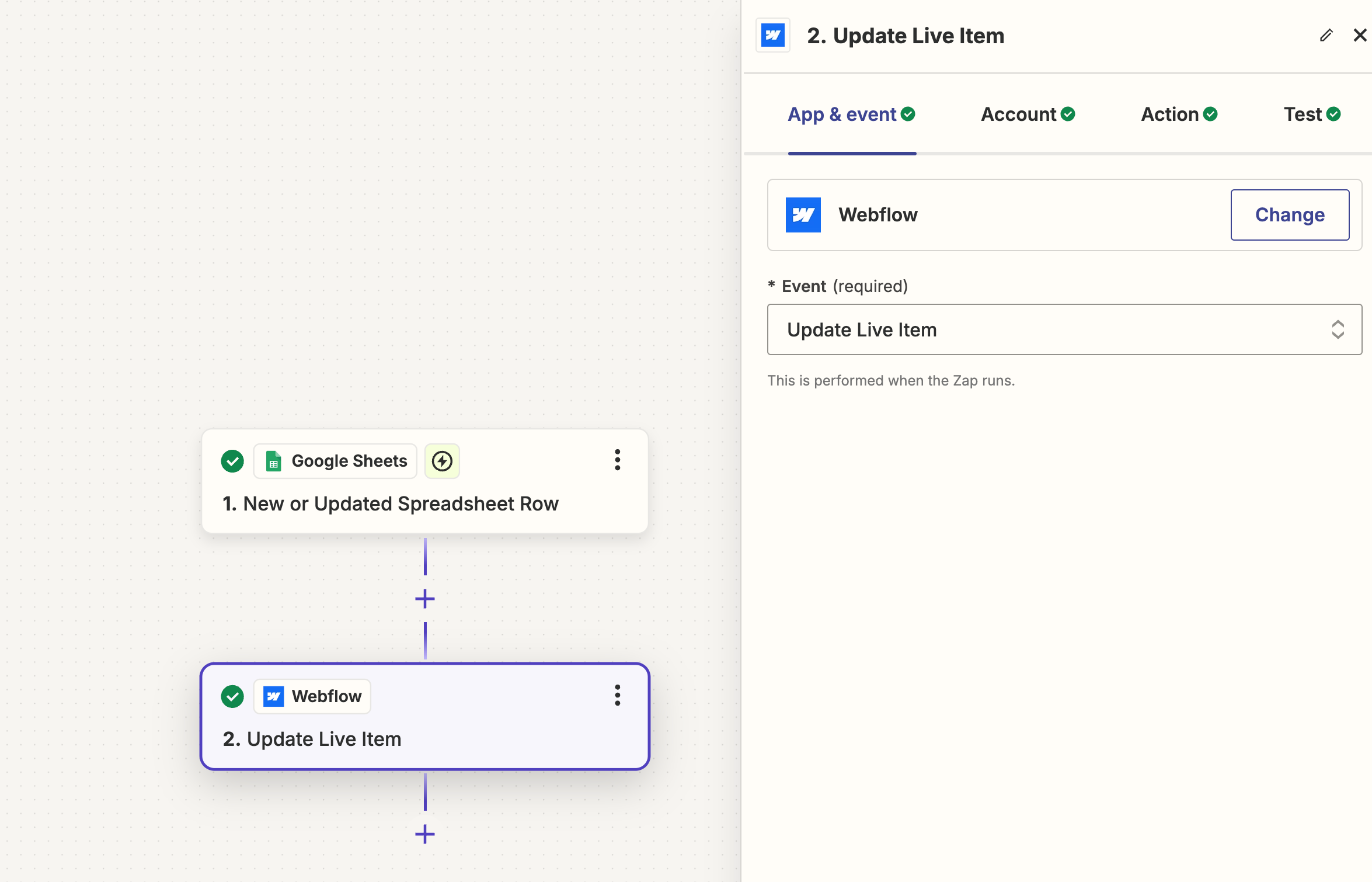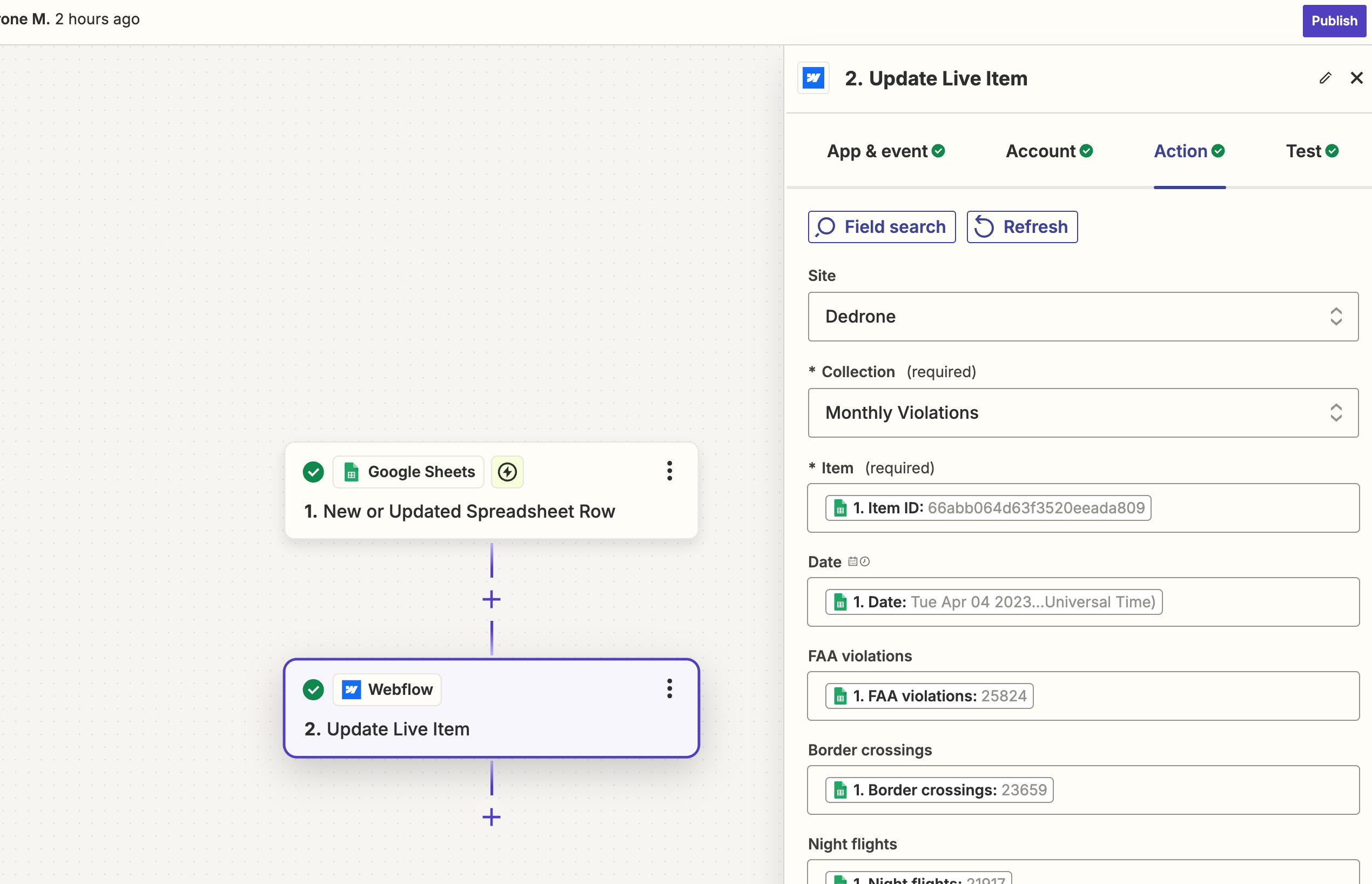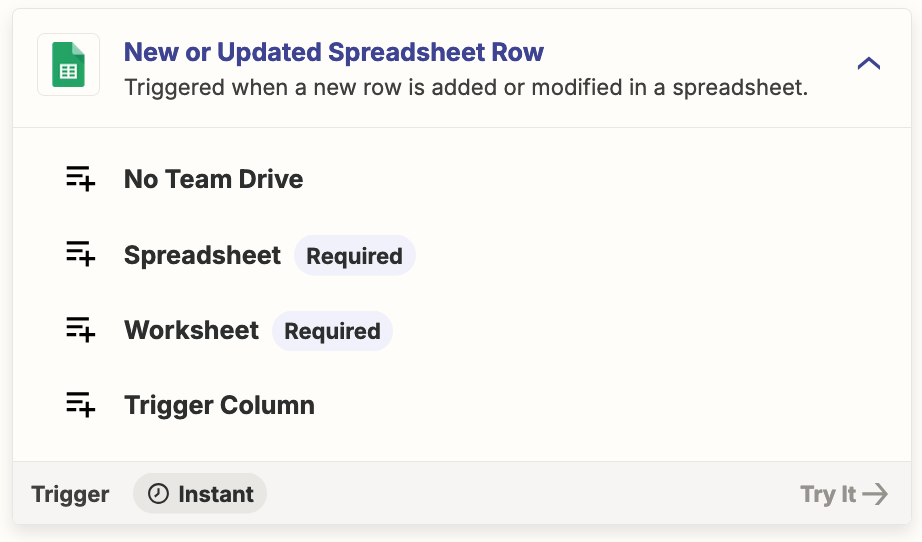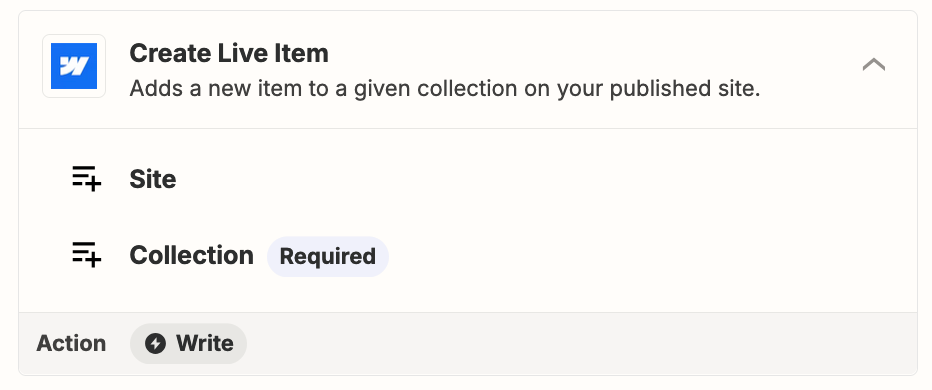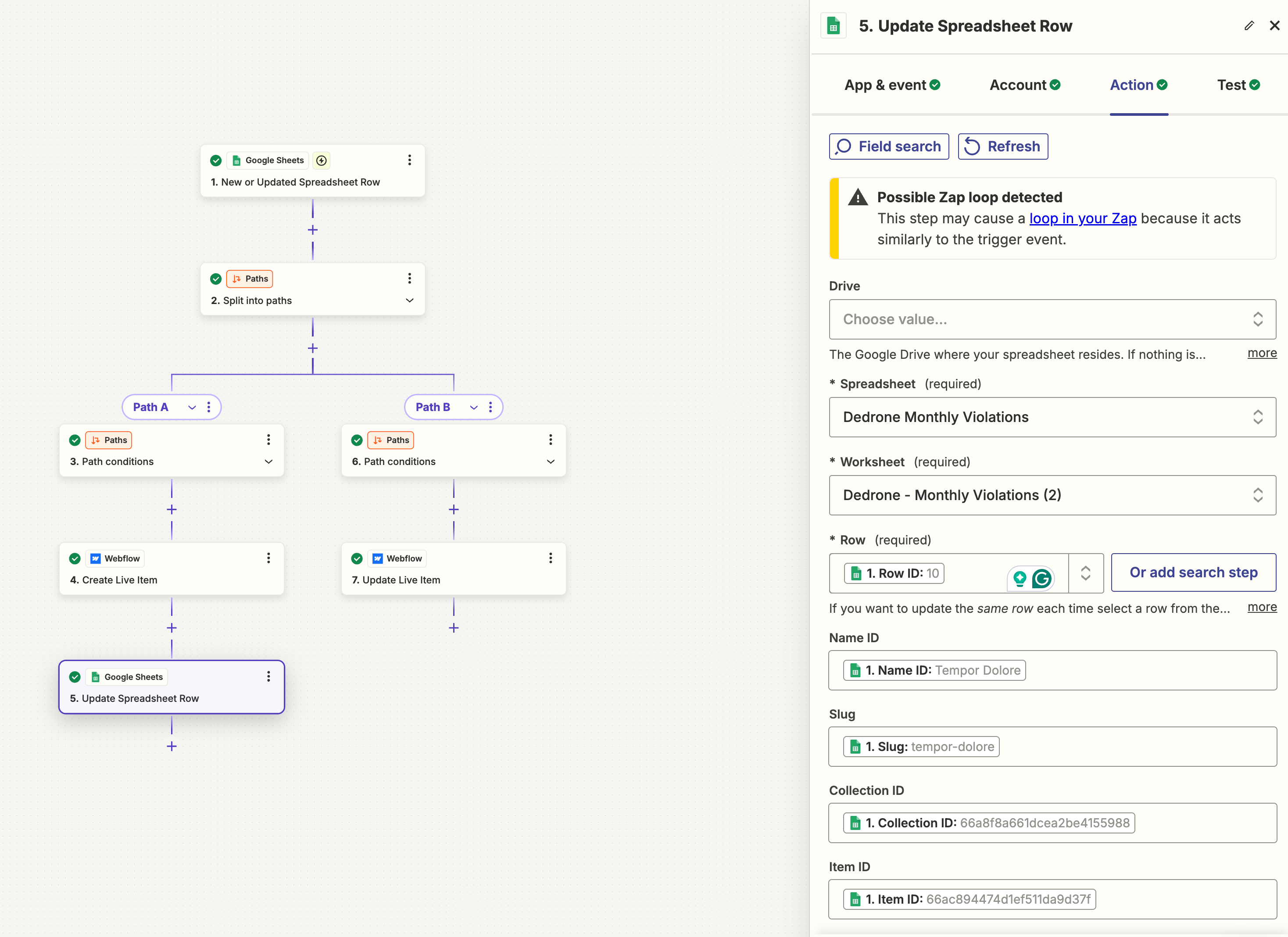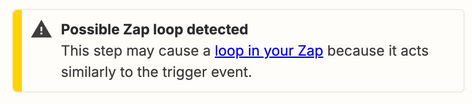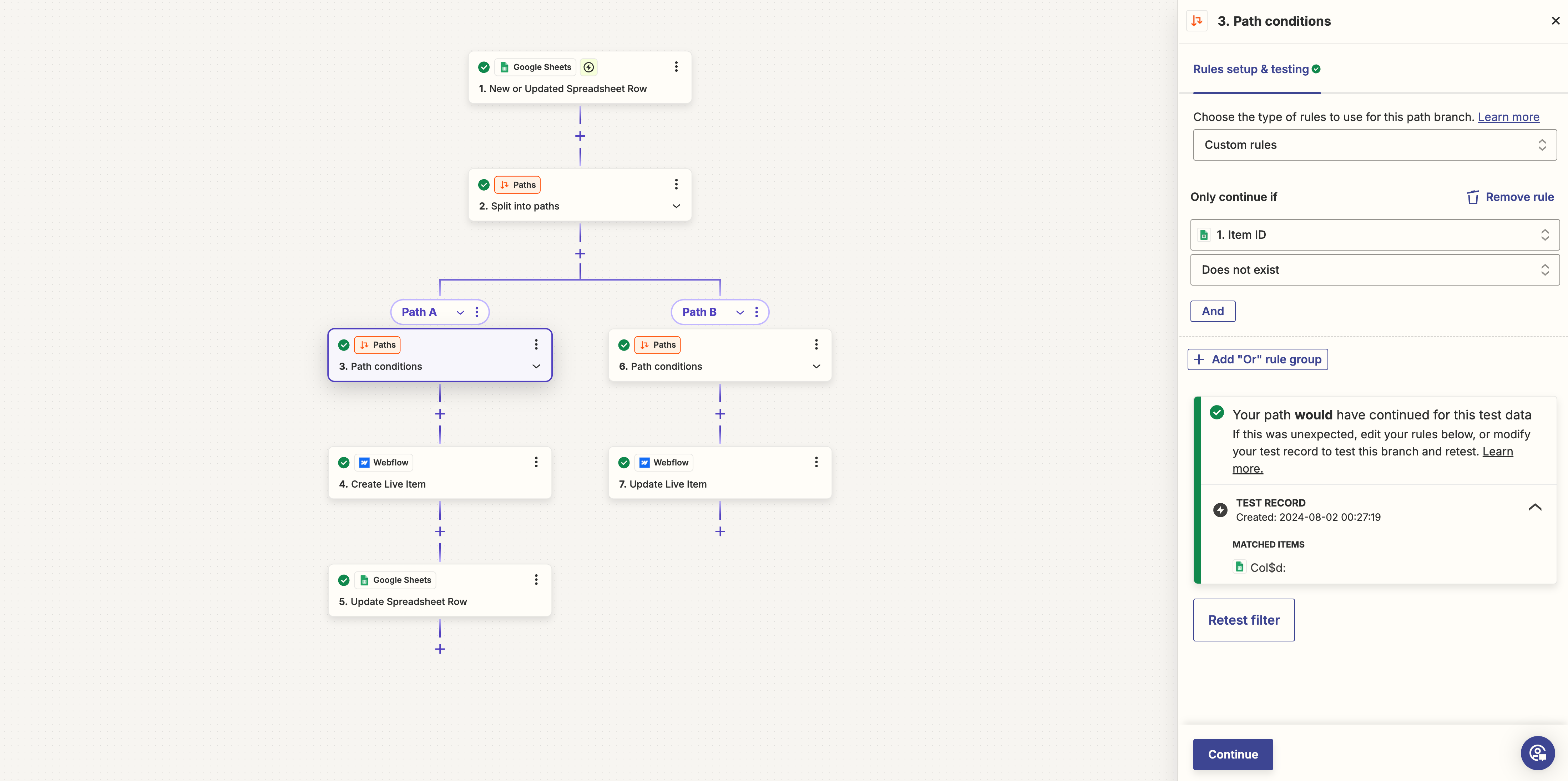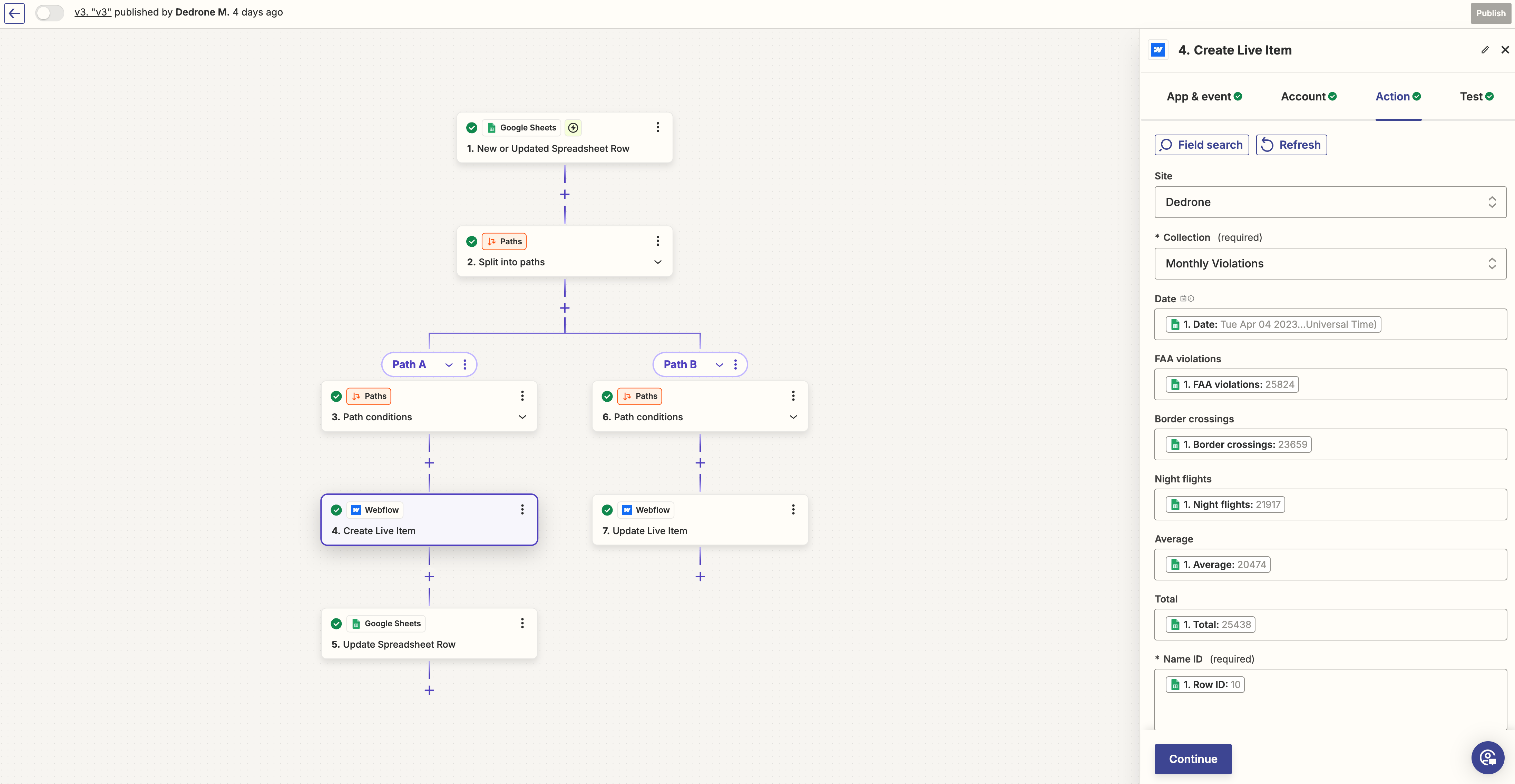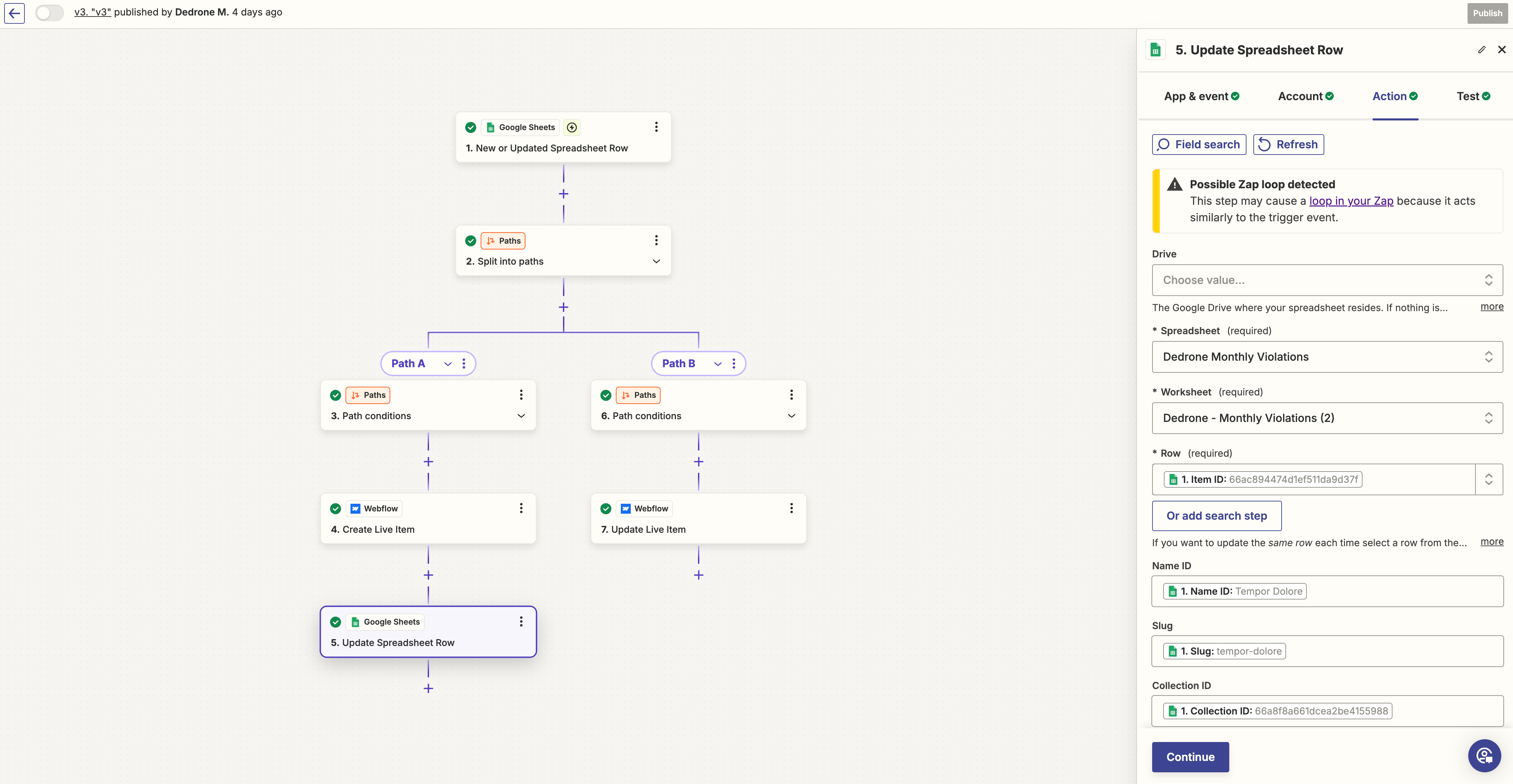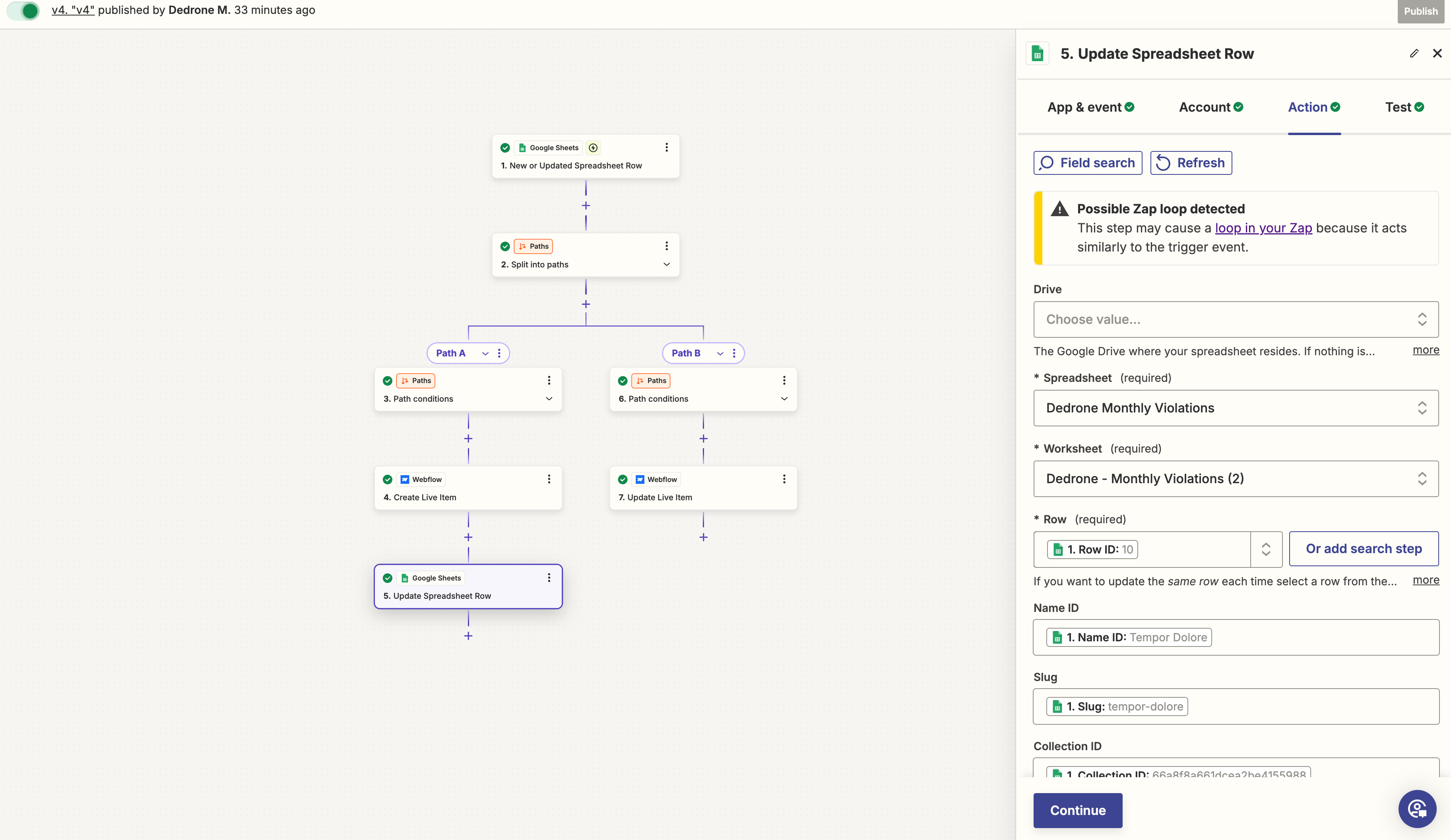Hi!
I try to use this ZAP:
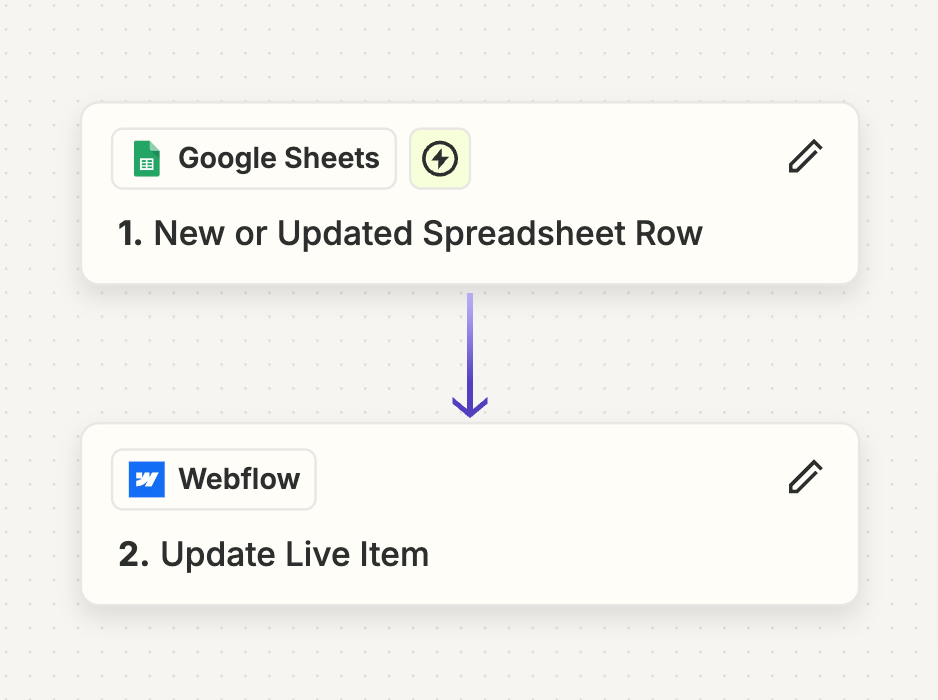
I get an error any time I insert a new row in my Google sheet:
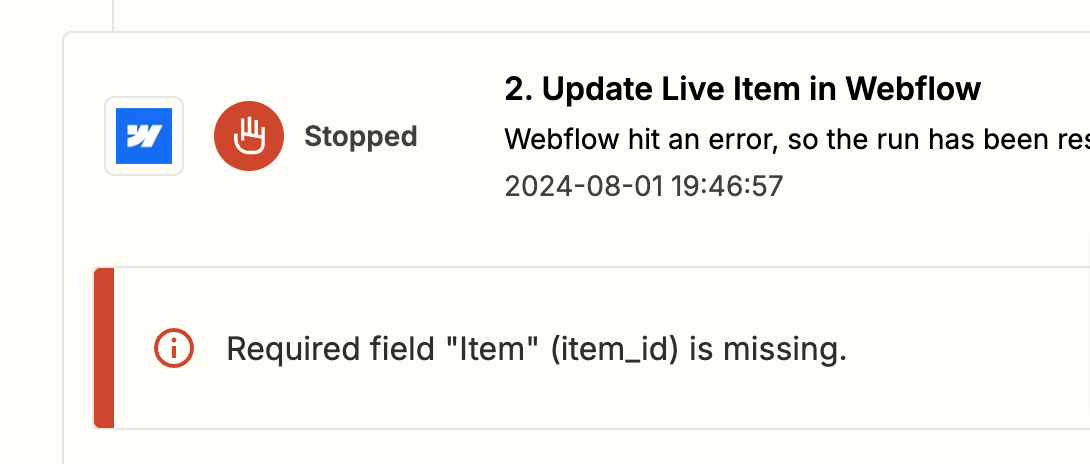
Because the required item_id is a Webflow variable and I can’t create the variable in a Google sheet.
I can’t be so difficult to update a Webflow collection everytime the Google sheet is updated or a new row is created. It’s driving me crazy.
Please, can anybody help?