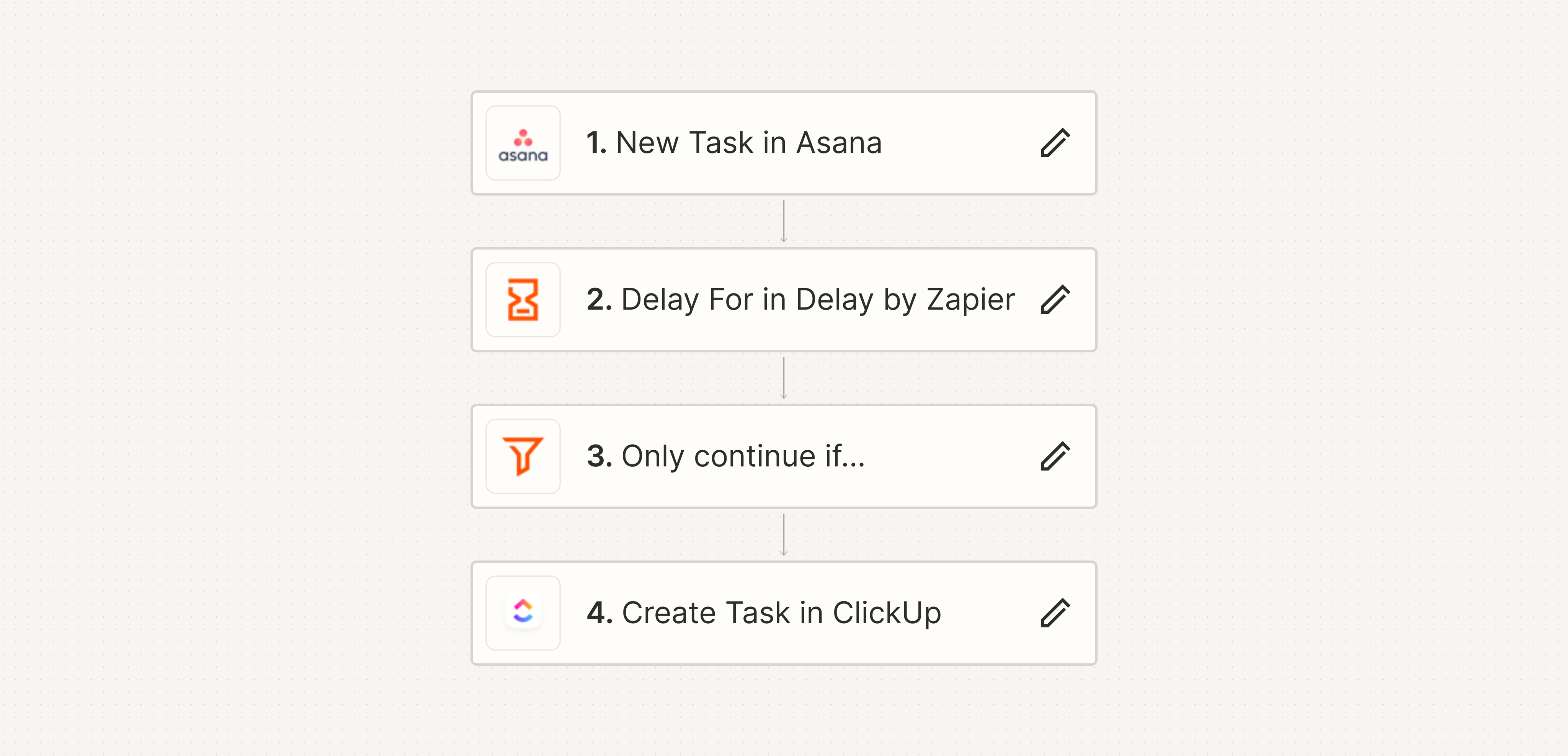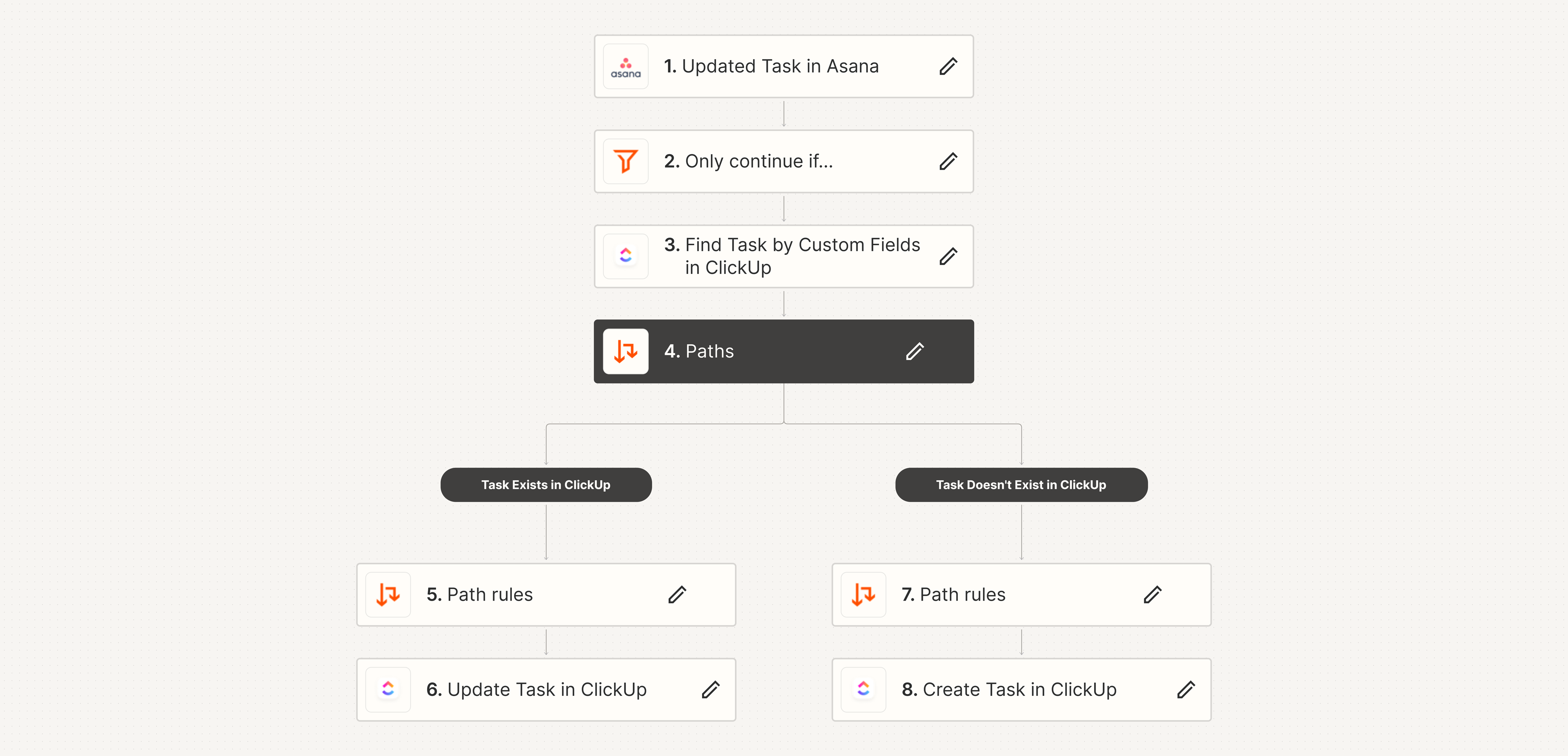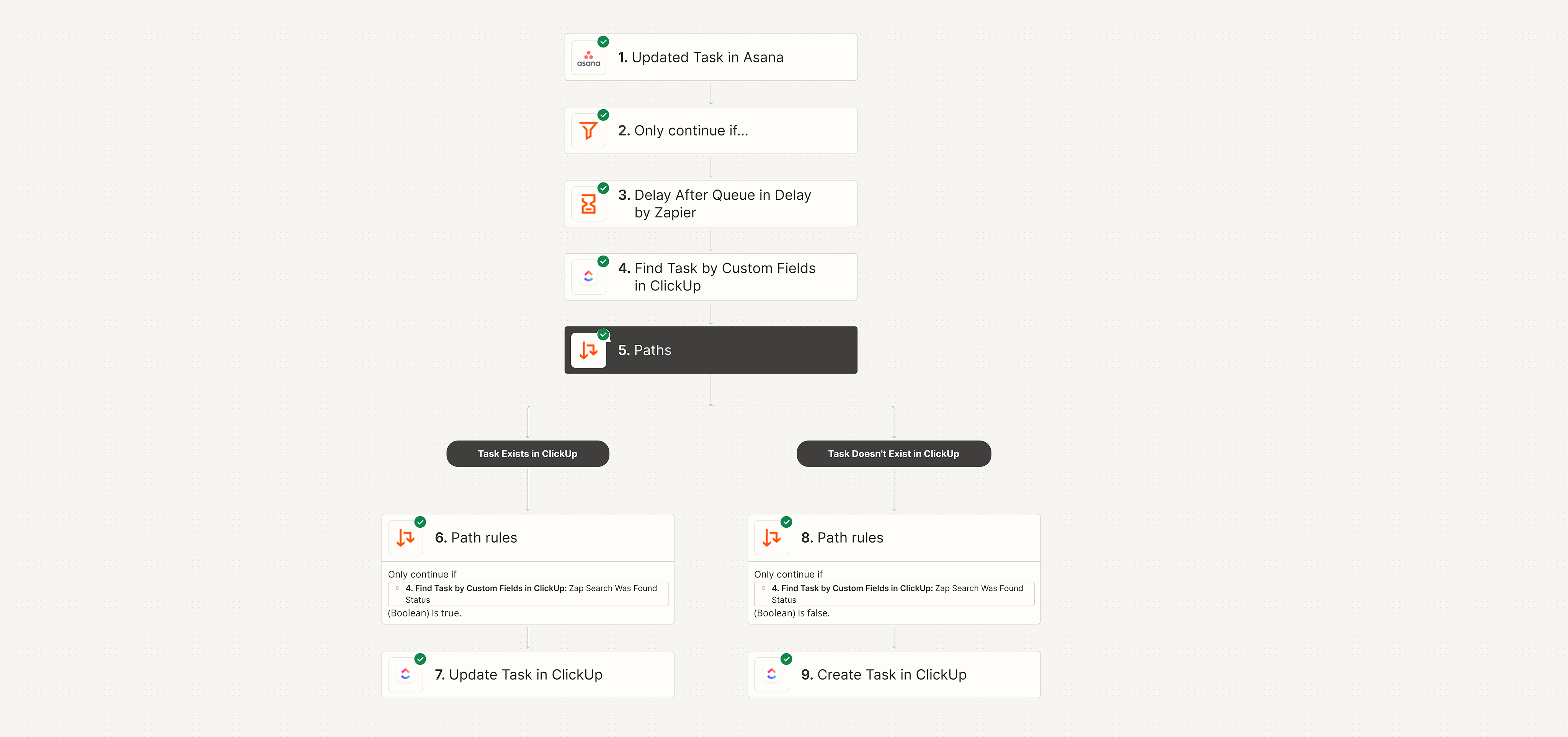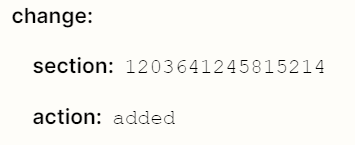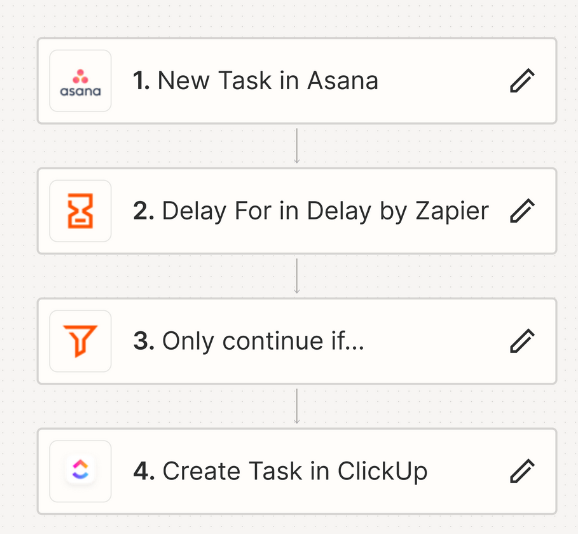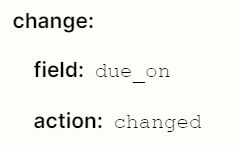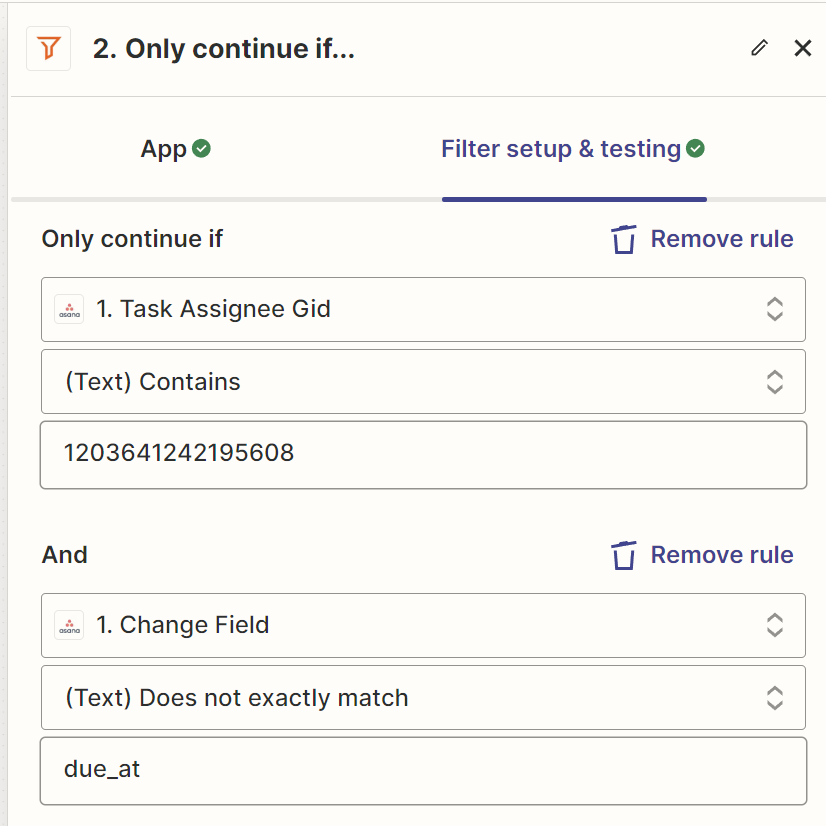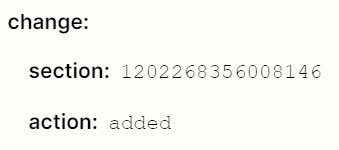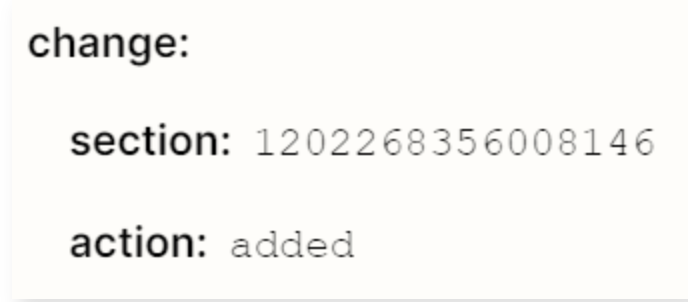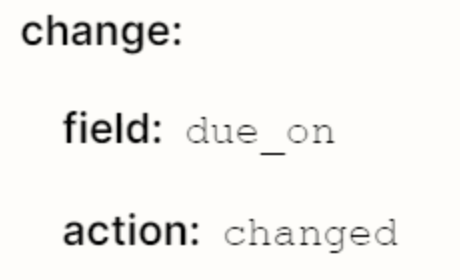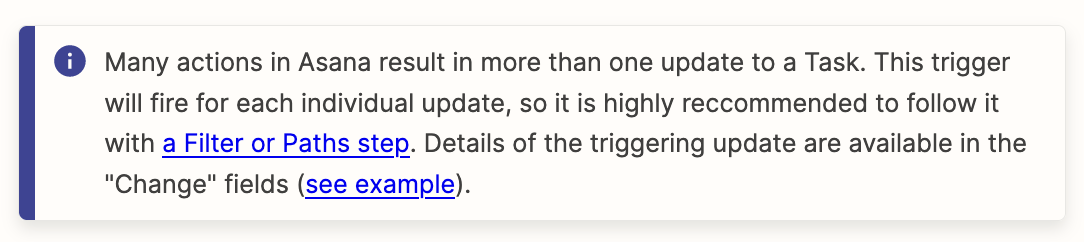Hi, there!
My client uses Asana while I use ClickUp, so I’ve created an Asana to ClickUp integration (screenshots attached) where:
- Zap 1: each time an Asana task in a specific project is created, it creates one in a specific location in ClickUp using the same fields from Asana - this is working perfectly.
- Zap 2: each time an Asana task in a specific project is updated, it’ll search ClickUp for that same task (see how below) and if it finds it, it’ll update it, while if it doesn’t, it’ll create a new task using the same method as Zap 1.
In detail, each time a task is created via Zap 1, it assigns the task’s permalink to a ClickUp “URL” custom field, so that’s what Zap 2 looks for to consider whether the task exists or not in ClickUp: a string match between these two fields.
Not that relevant: both Zaps have a “only continue if” filter where it checks if the assignee is me (there’s an internal Assignee GID string in Asana).
With the setup described above I’m facing a lot of duplicate tasks in ClickUp (and having to merge them manually) and a lot of errors because of too many API calls. I think:
- If a task is both created and then updated within a timeframe, it could be activating both zaps too quick, and then generating two or more duplicate tasks.
- I think what counts as a task being “updated” is any field being updated, so when my client updates many fields of a task at once, each field update is counting as a task update, so I’m ending with a lot of Zap 2 runs and API calls.
Are there any workarounds or fixes to this scenario? I’ve tried adding a delay step to Zap 2 but it doesn’t matter and I think it could actually be making it all worse since it’s queuing up multiple runs.