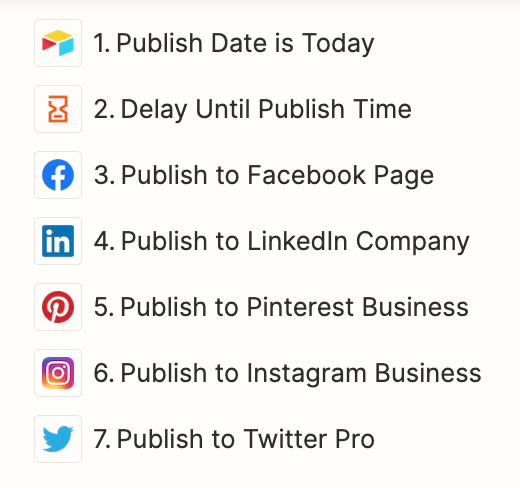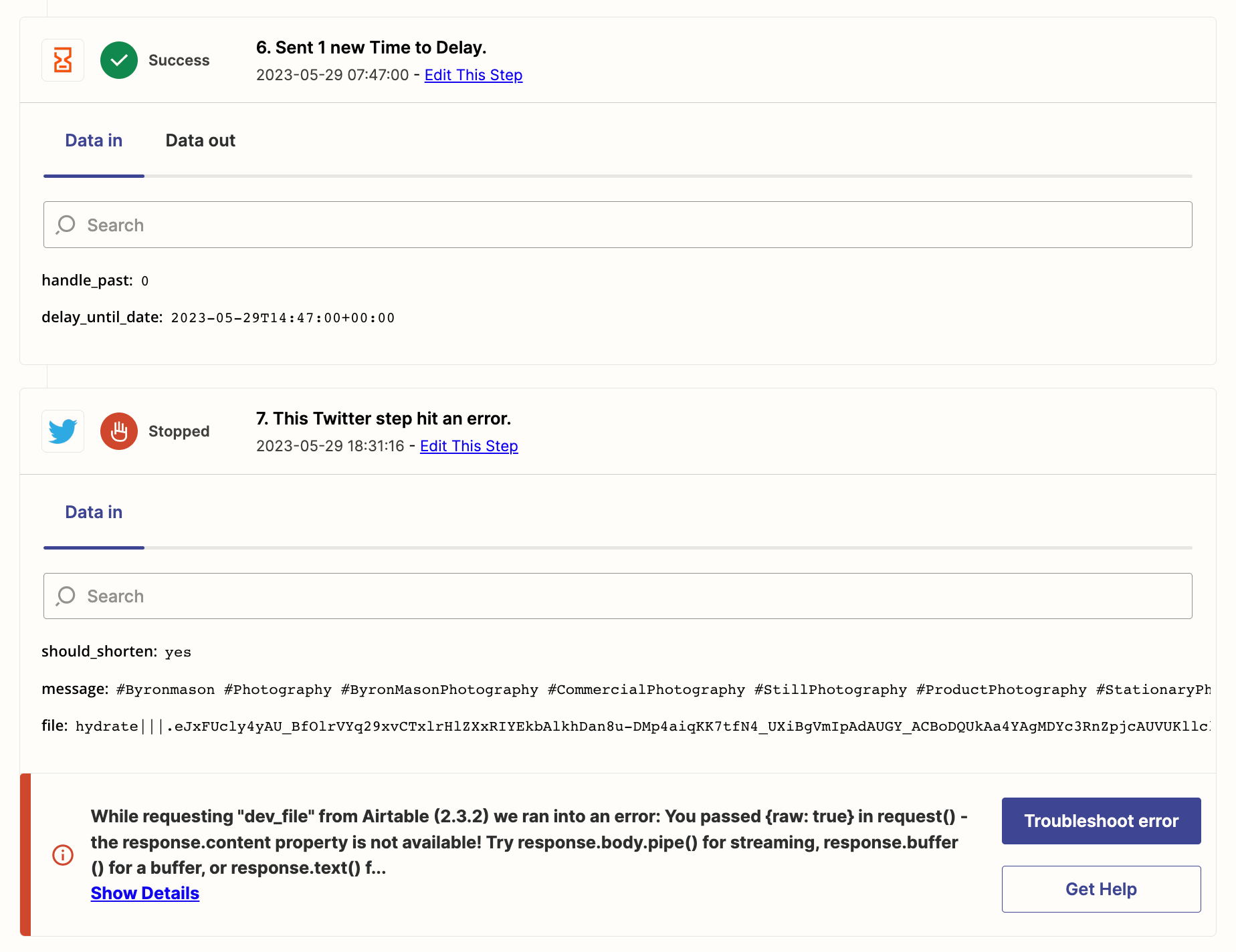Does anyone have experience publishing to social media platforms using a delay timer?
I keep running into issues with Airtable urls expiring, but when I use the ingested image “file” field, it also fails.
Thanks in advance and any assistance or advice is greatly appreciated.