Hi folks!
I built the integration between Affinity and Airtable. However, the Affinity doesn’t pull any columns. Only basic - name, created date, some IDs. In affinity table there are 18 columns that I don’t see Zap pulling
What can I do?
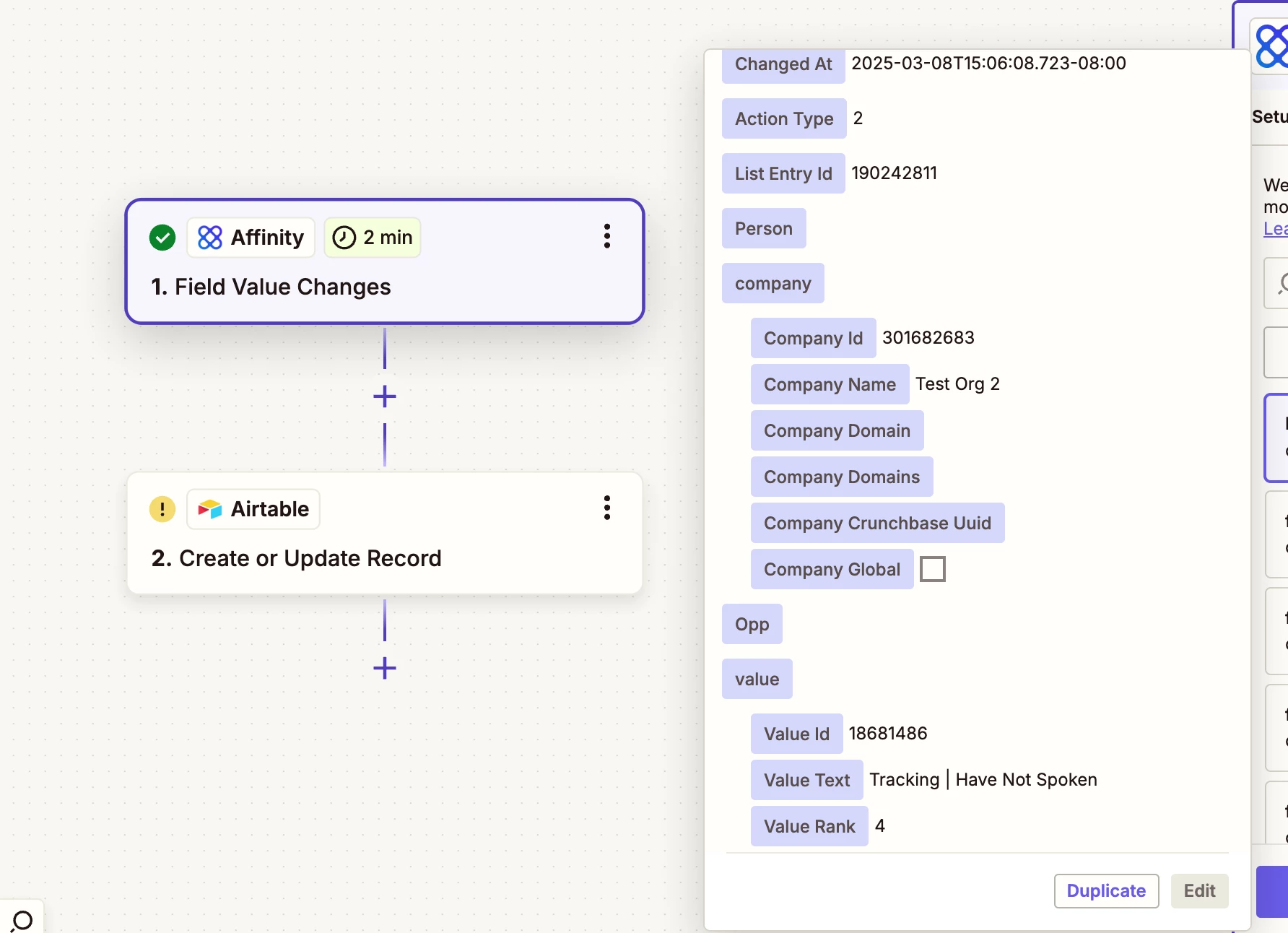
Hi folks!
I built the integration between Affinity and Airtable. However, the Affinity doesn’t pull any columns. Only basic - name, created date, some IDs. In affinity table there are 18 columns that I don’t see Zap pulling
What can I do?
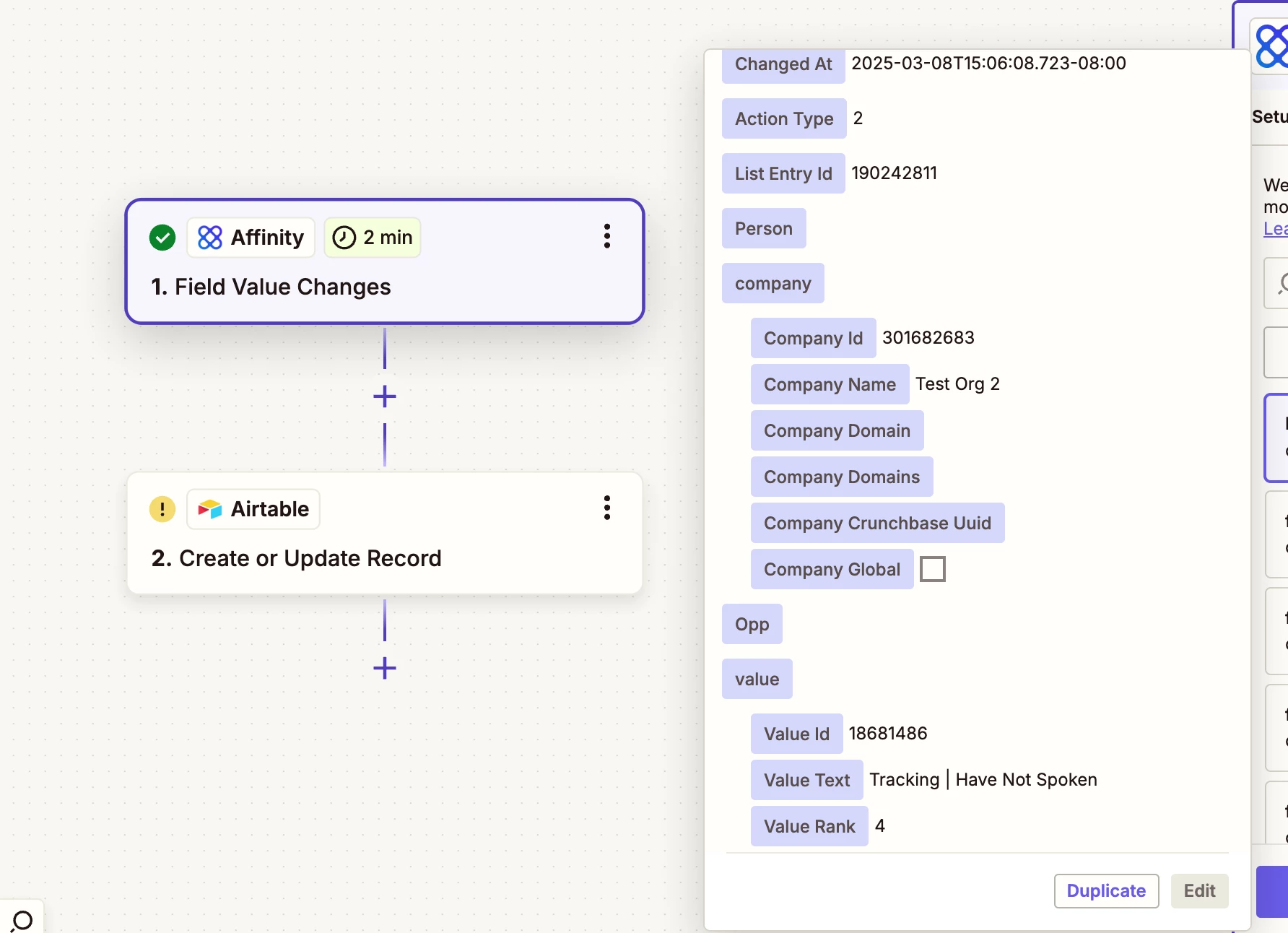
Enter your E-mail address. We'll send you an e-mail with instructions to reset your password.