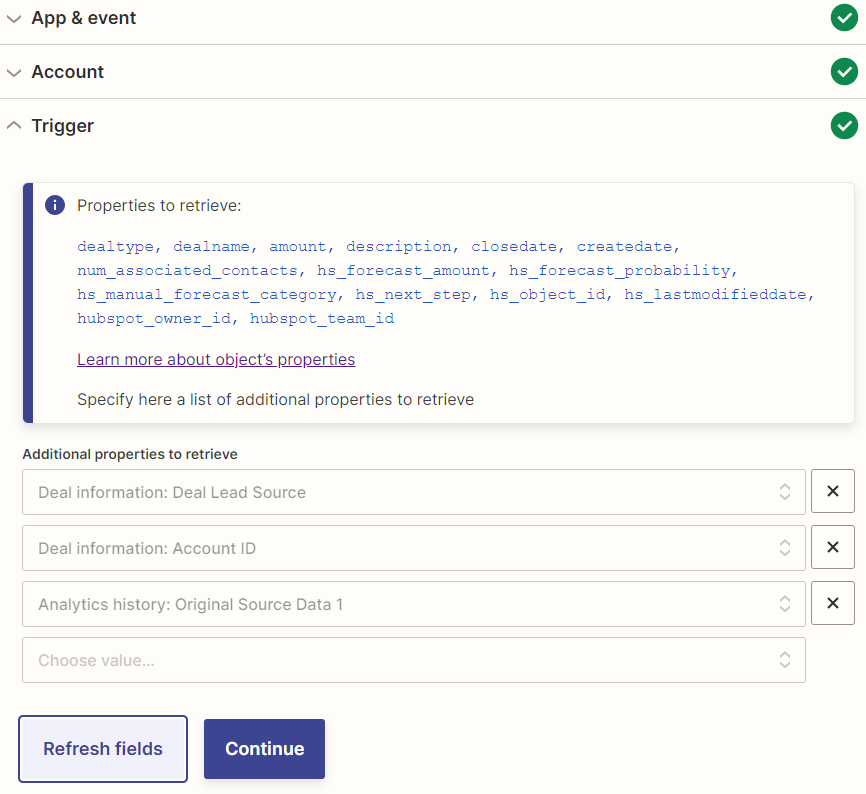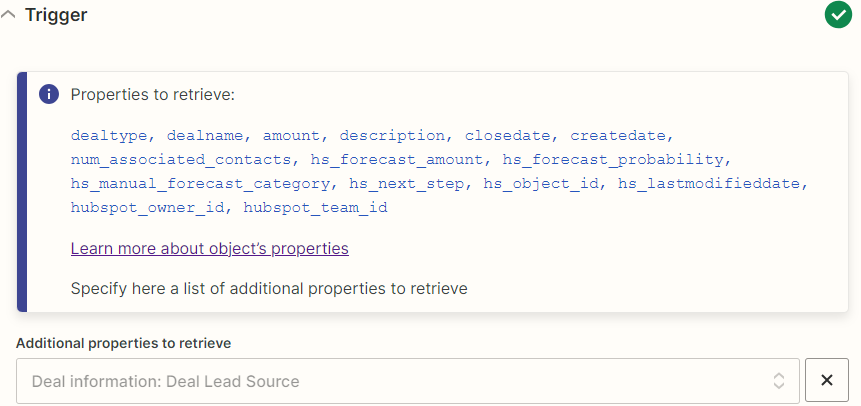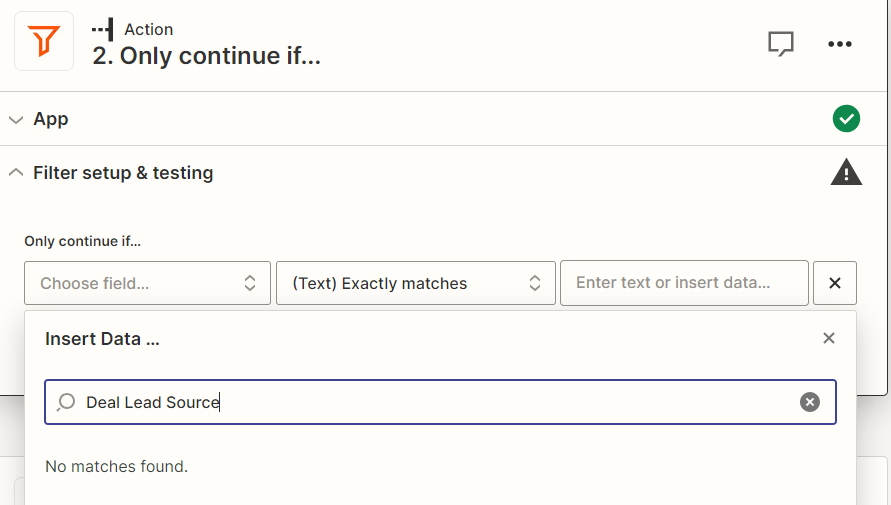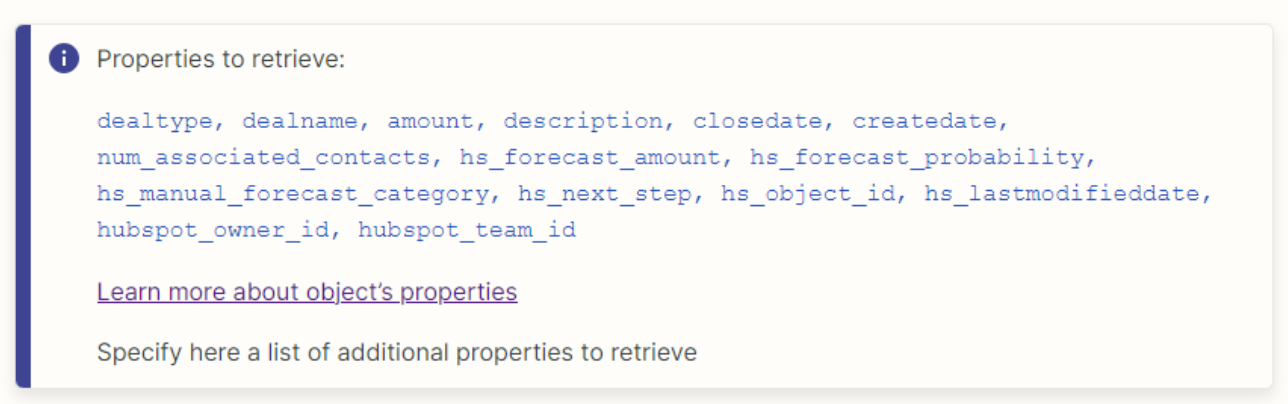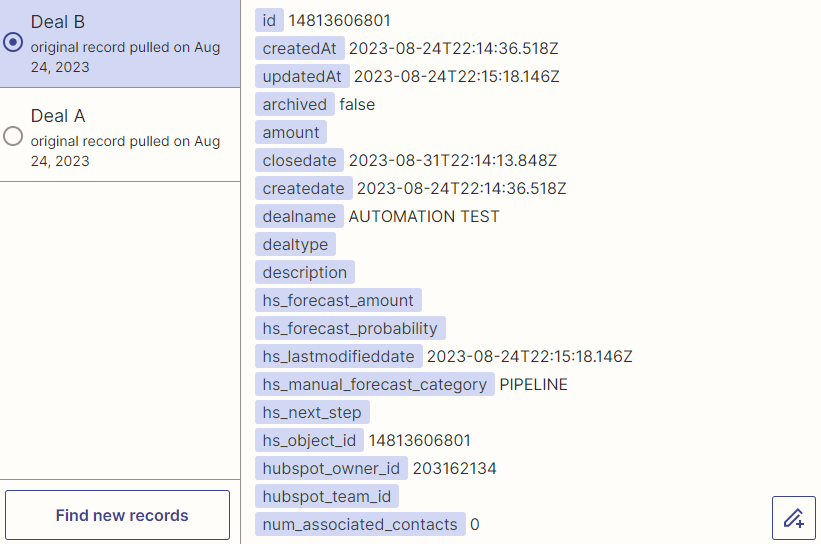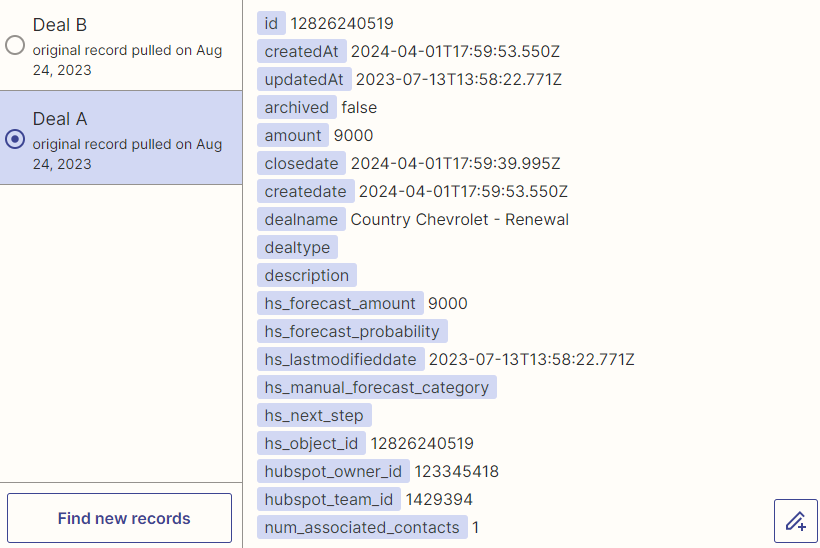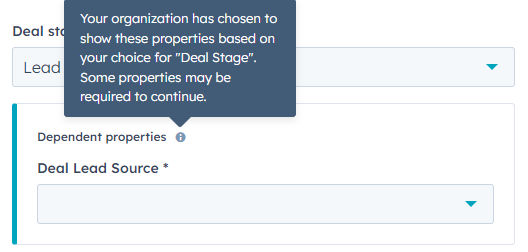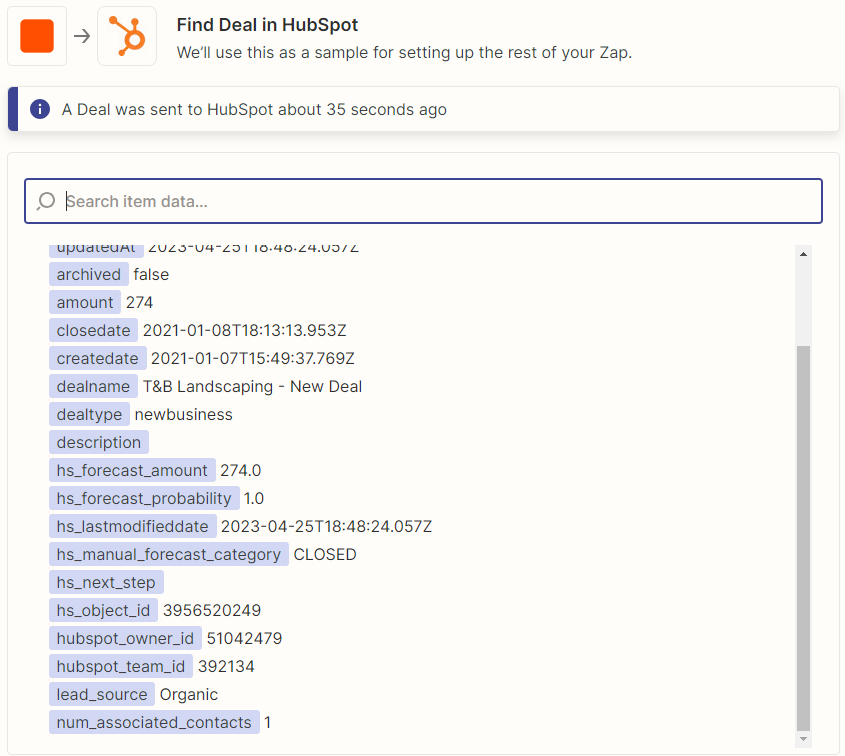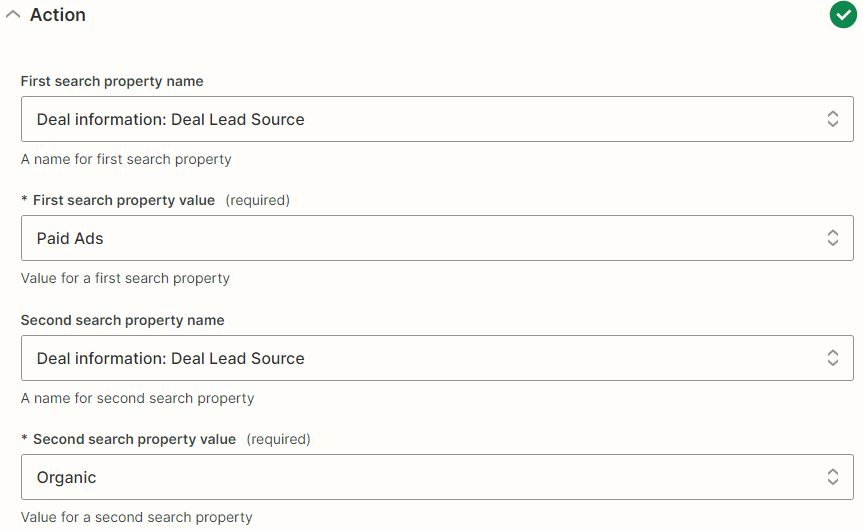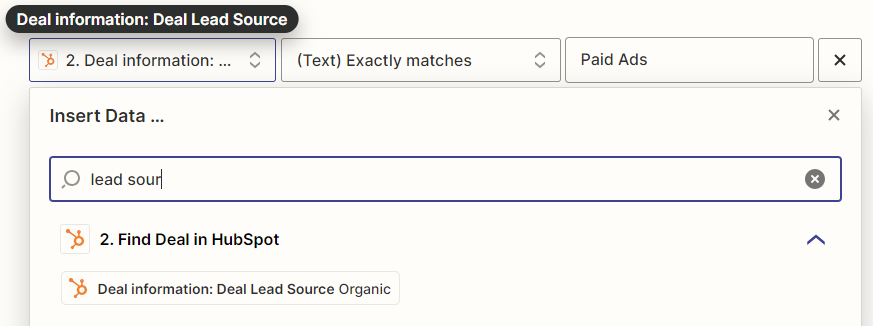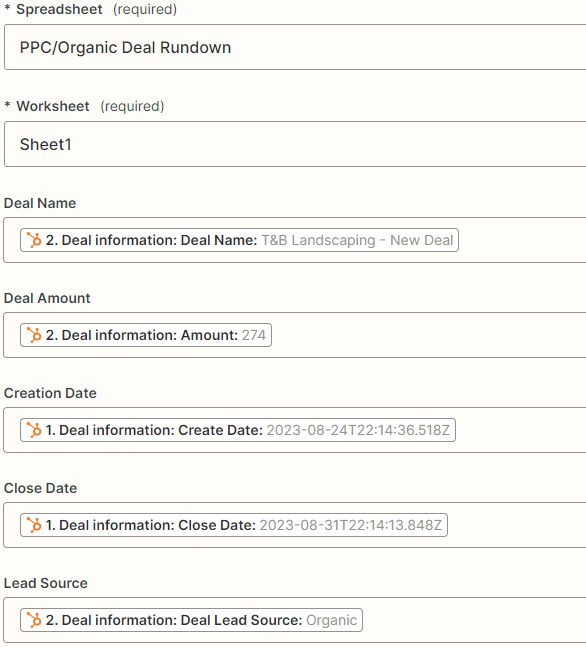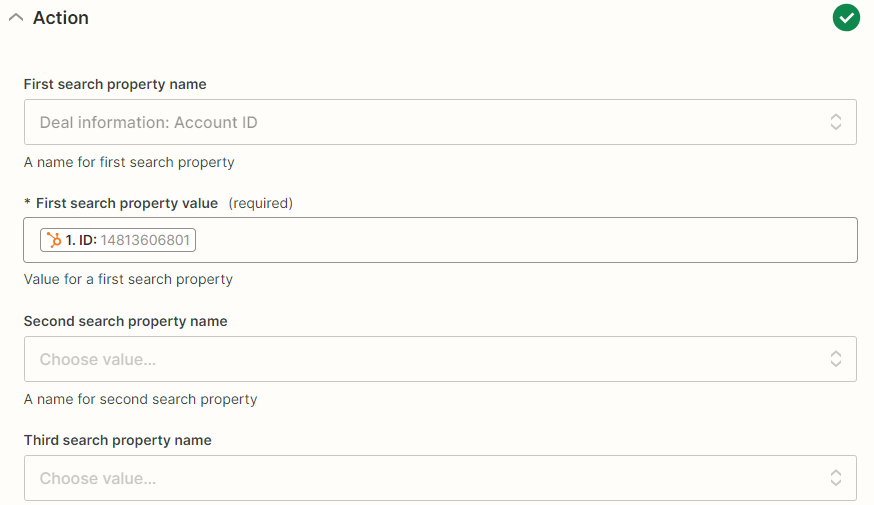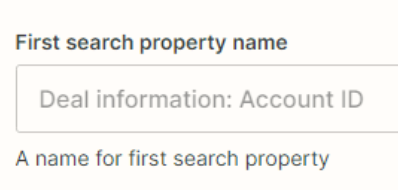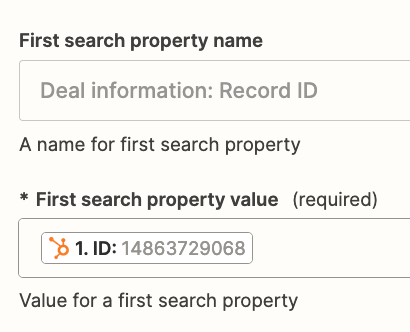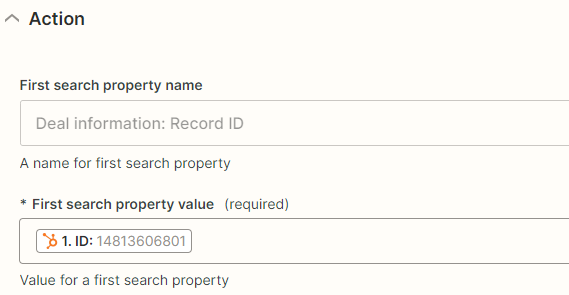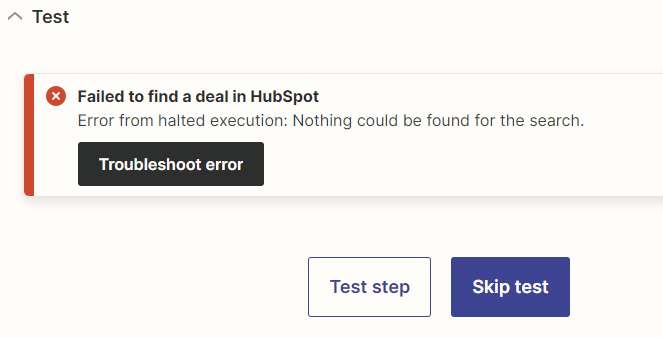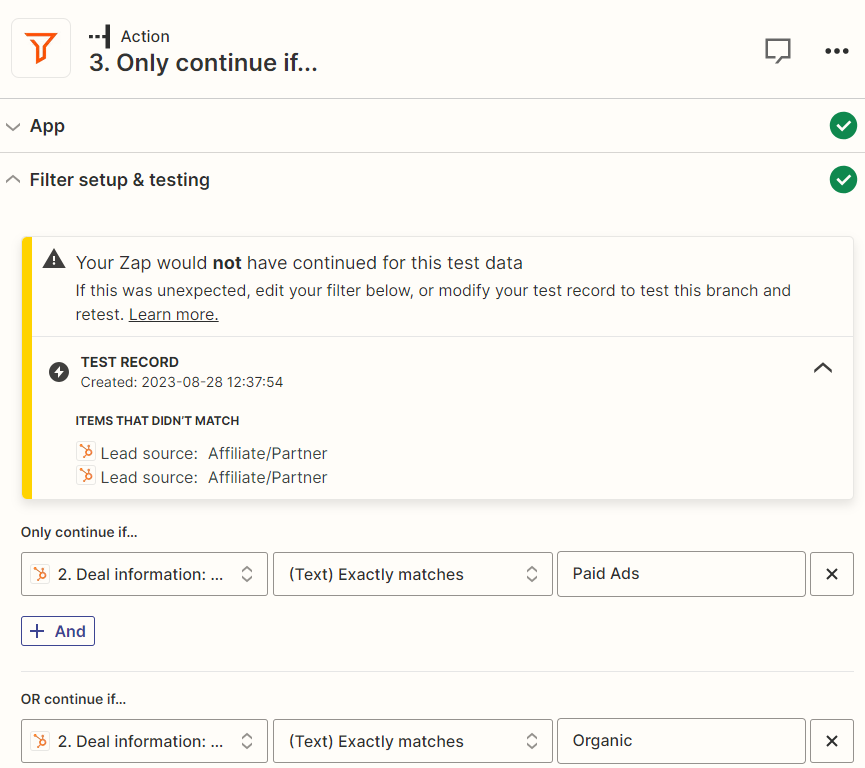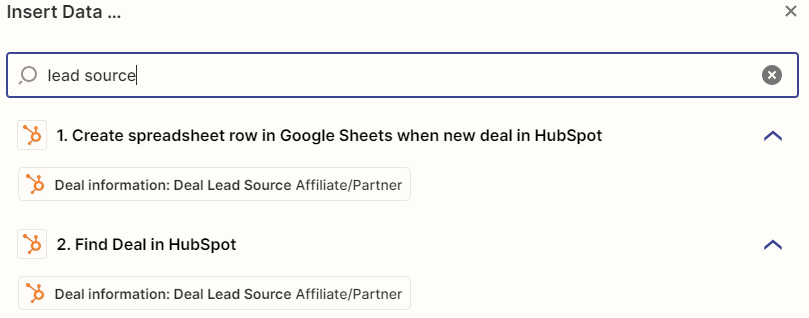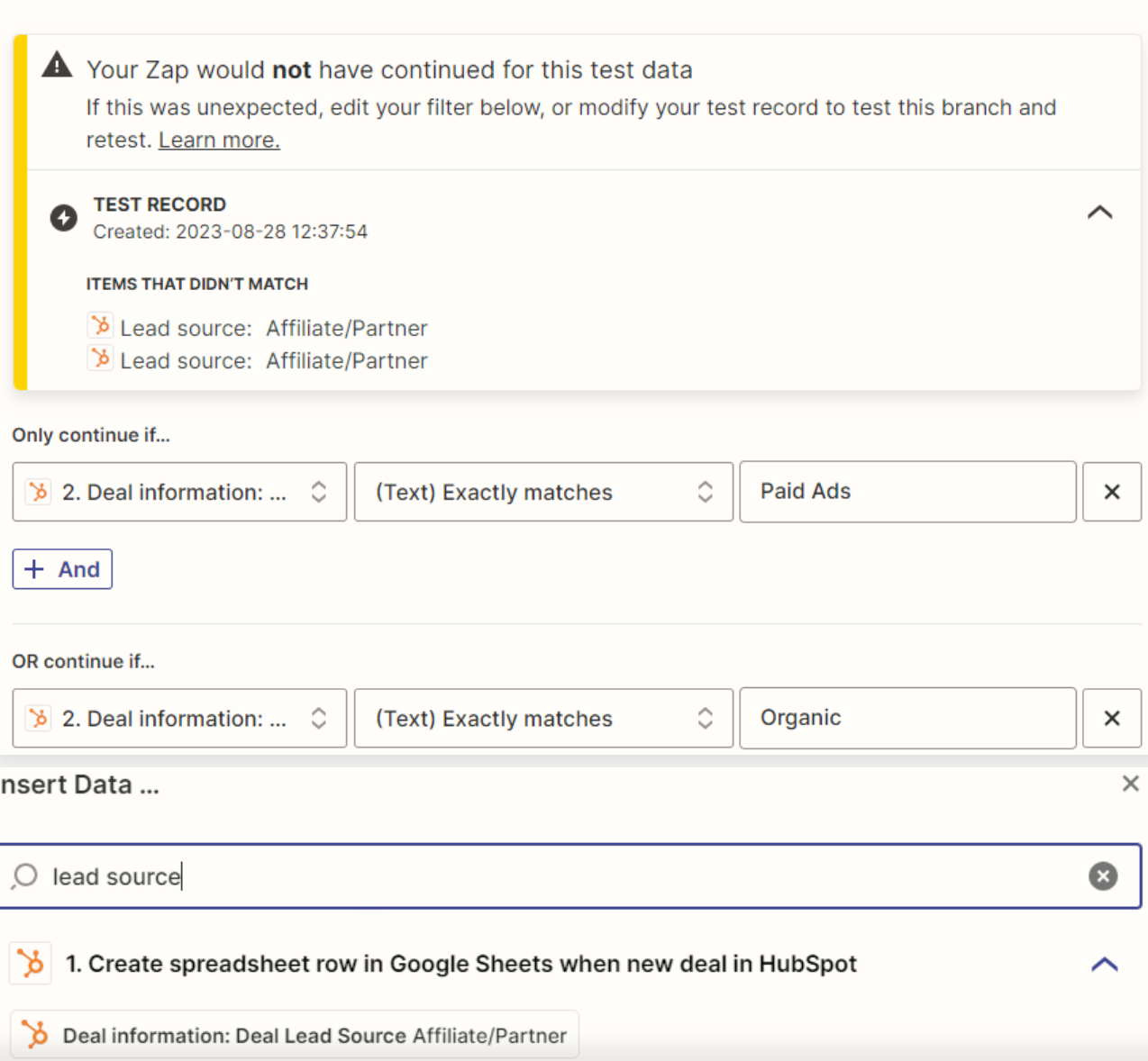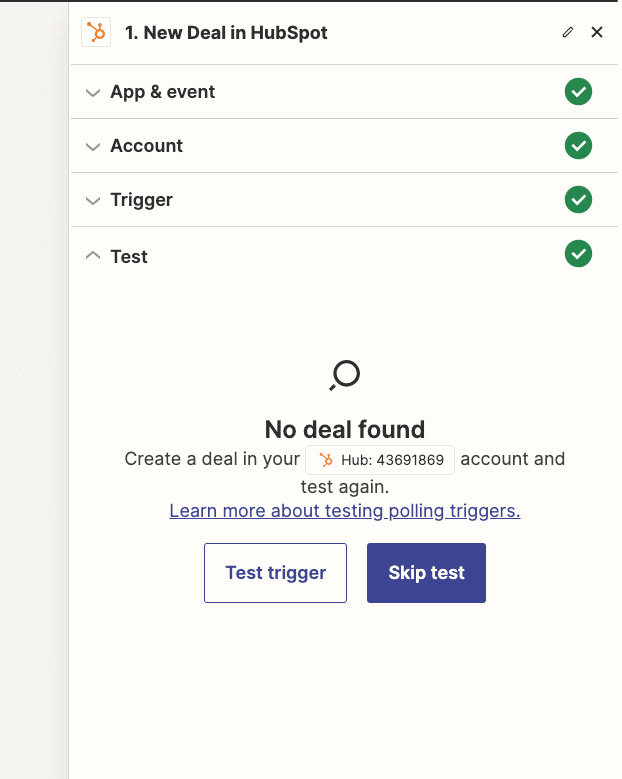I’m trying to create a Zap utilizing Hubspot properties beyond what Zapier would normally pull. While the properties do show up in the list of “Additional properties to retrieve”, they do not show up in the list of “Properties to retrieve” even after refreshing the fields, and the new properties can’t be used in any following steps. This seems to be happening with every additional property, no matter the format. Any suggestions on why this might be occurring?