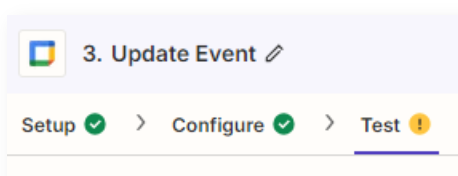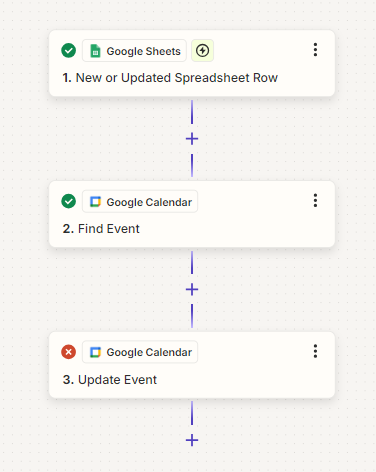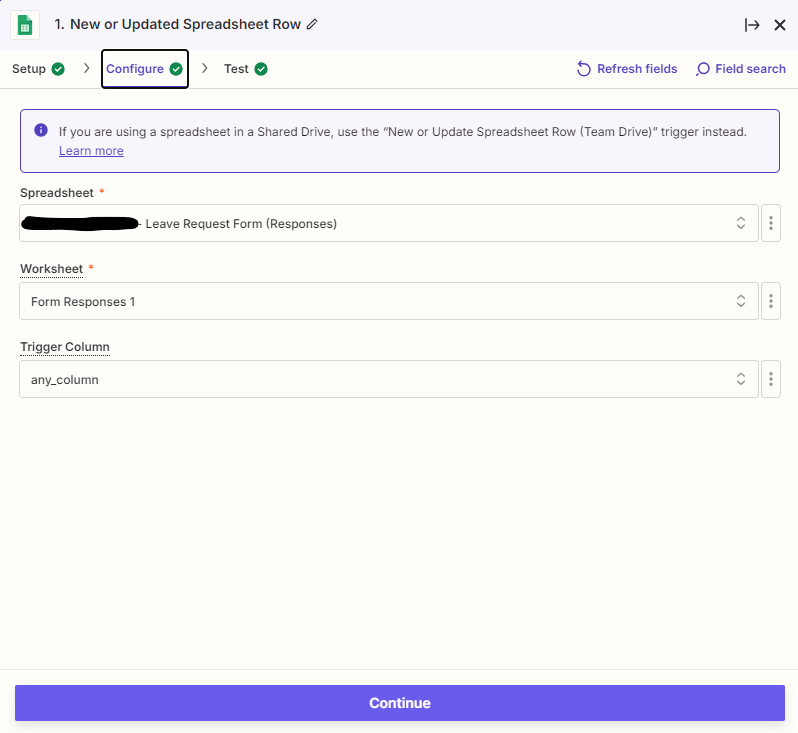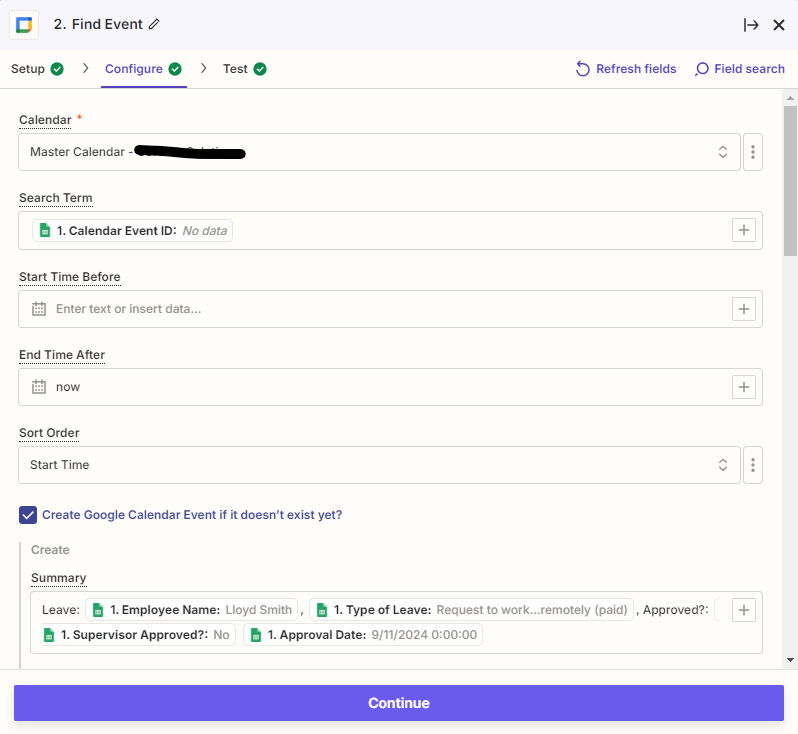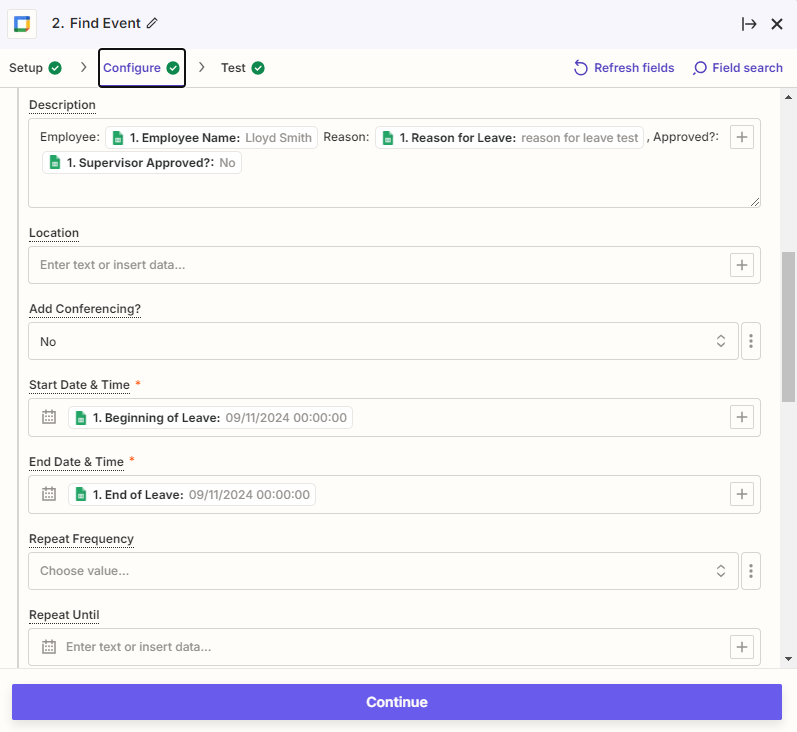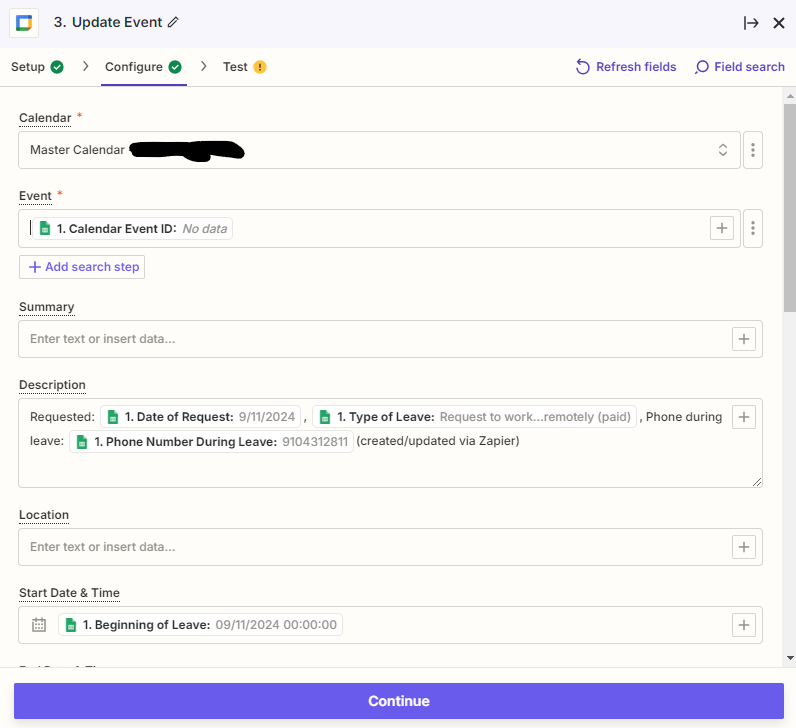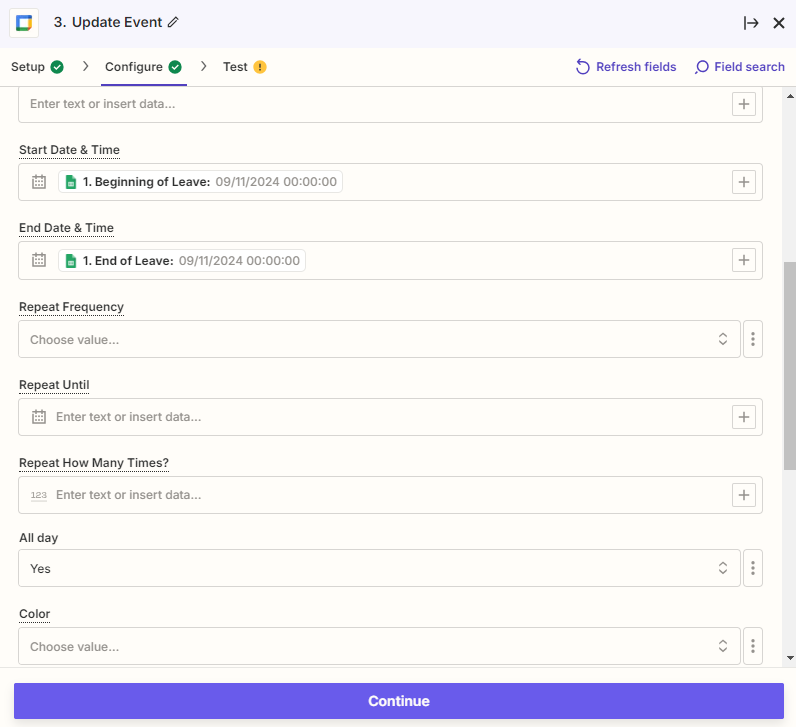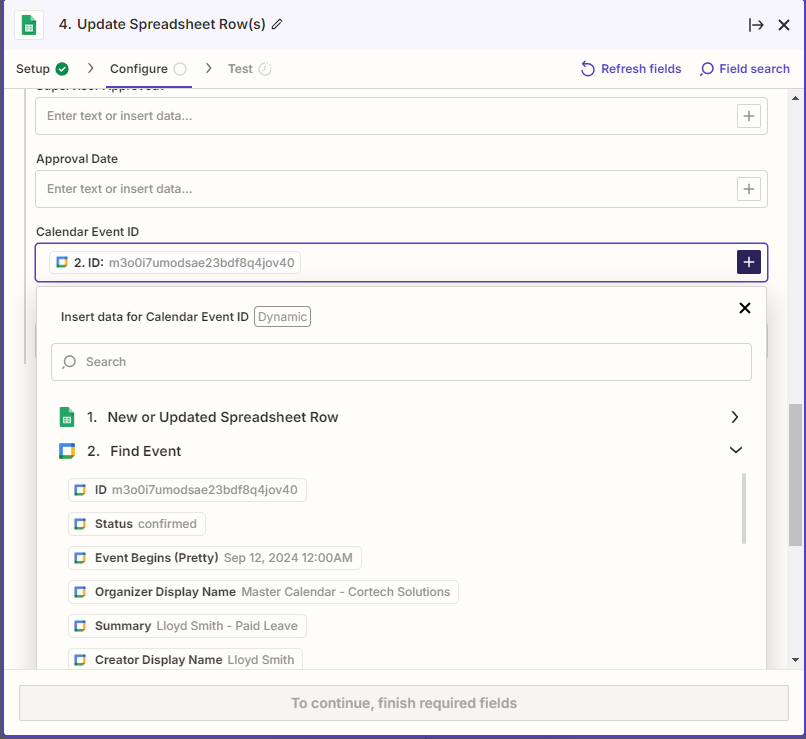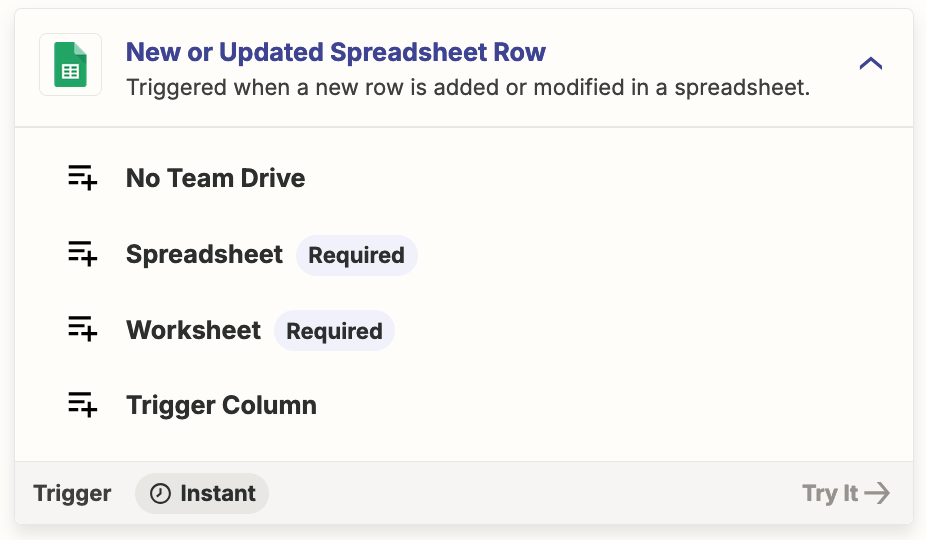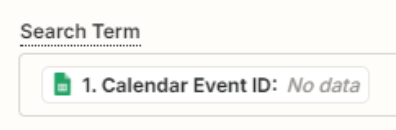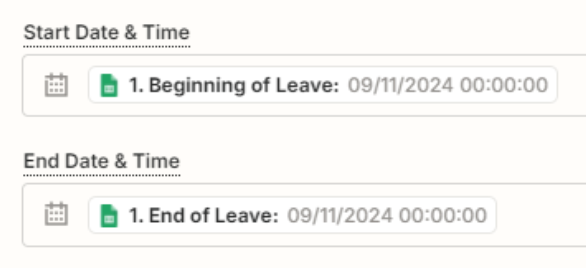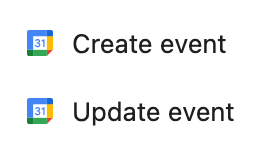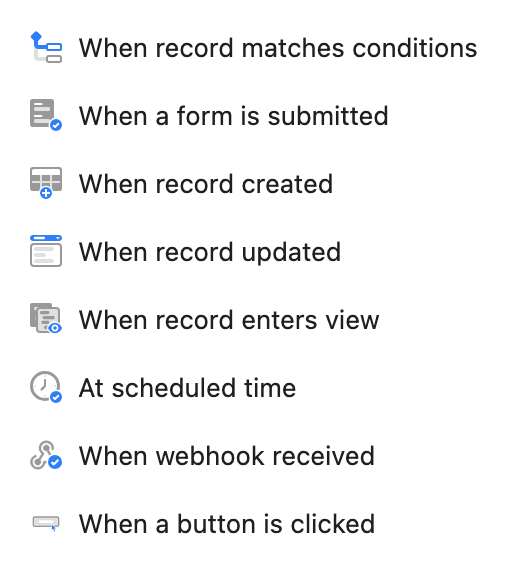I am having trouble following a vague outline of how to add/update events in a Google Calendar with data added/edited in Google Sheets from this post:
I started a simple two-step Zap to update a shared calendar when employees submitted a leave request via Google Forms. My Zap just added a calendar event from the original leave request entry, which was one row in a spreadsheet. I quickly realized that supervisor approval, changes to leave dates, and other modifications would need to be updated, too. So, I move to a paid subscription and started exploring the above three-step solution, the essence of which is 1) Google Sheets - New or Updated Spreadsheet Row, 2) Google Calendar - Find event, 3) Google Calendar - Update event.
I am now stuck on a problem I cannot seem to solve. I get this error message at Test in the third step:
Failed to create an event in Google Calendar
The app returned "Invalid start time.".
Click on the Troubleshoot tab below or learn more in our help center.
This is what I see with the sample data being passed:
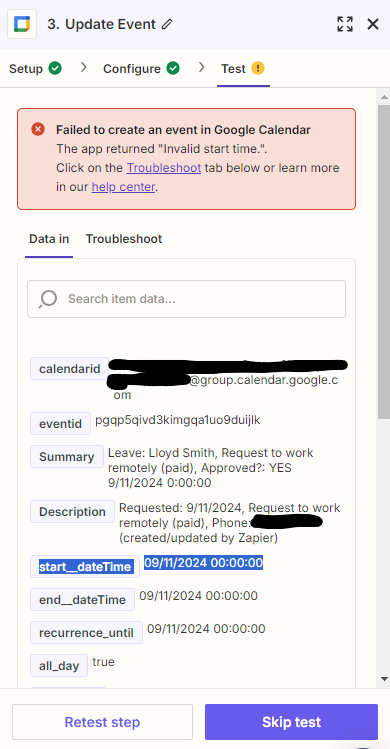
The dates are formatted as datetime, but Google Sheets uses / as a delimiter rather than - so maybe that is the issue? If so, it seems crazy that I would need to create custom number formatting for the spreadhseet to be able to pass a date via Zapier, so I suspect there is something else going on.
Any suggestions?