I am trying to have Zapier bring over any contacts that we create in Insightly over to ActiveCampaign. We have a Zap set up that is supposed to create or update a contact in ActiveCampaign when a new contact is added in Insightly.
When I tested this, I created a fake contact in Insightly to see what would happen. I made sure to give it a test email as well. Upon creating the contact, I received an error message from Zapier saying that “Contact id or email is required”. This didn’t make sense because I had an email in place already.
I created a ticket for the Zapier Support team explaining this issue and they said to add and email to the Zap Editor.
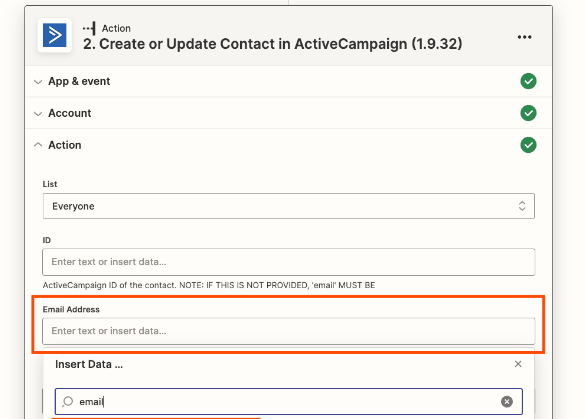
I wanted to know which email should be placed here and what exactly is this email field going to do once we add an email address in?
Lastly, I want to make sure that if I do add an email address in here if this will fix the issue we are having when creating a contact in Insightly and having it be brought over to ActiveCampaign?



