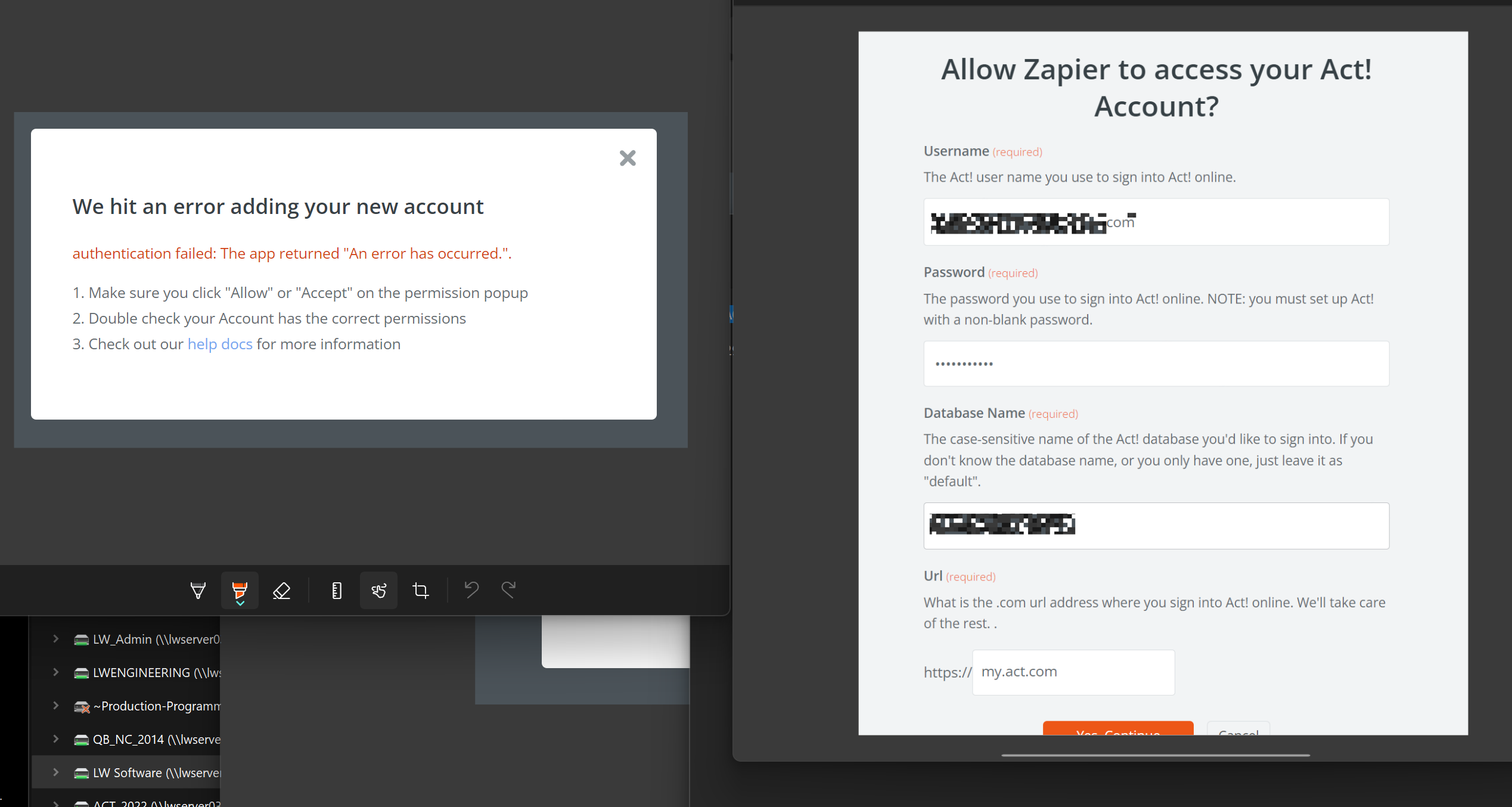This post has been edited by a moderator to remove personal information. Please remember that this is a public forum and to remove any sensitive information prior to posting.
I am getting errors/issues connecting ACT! To Zapier. I have tried many different settings and credentials to connect IE: default database or the other 2. None work. No popups come up and my account is admin with full permission. I can login to ACT! just fine in my.act.com. I did create Zaps for my old act account a couple years ago and the zaps in there are for that. I did delete the old ACT! connection. Trying to connect ACT! to salesmate and will also need to connect ACT! to gravity forms. Attached some screen shots.