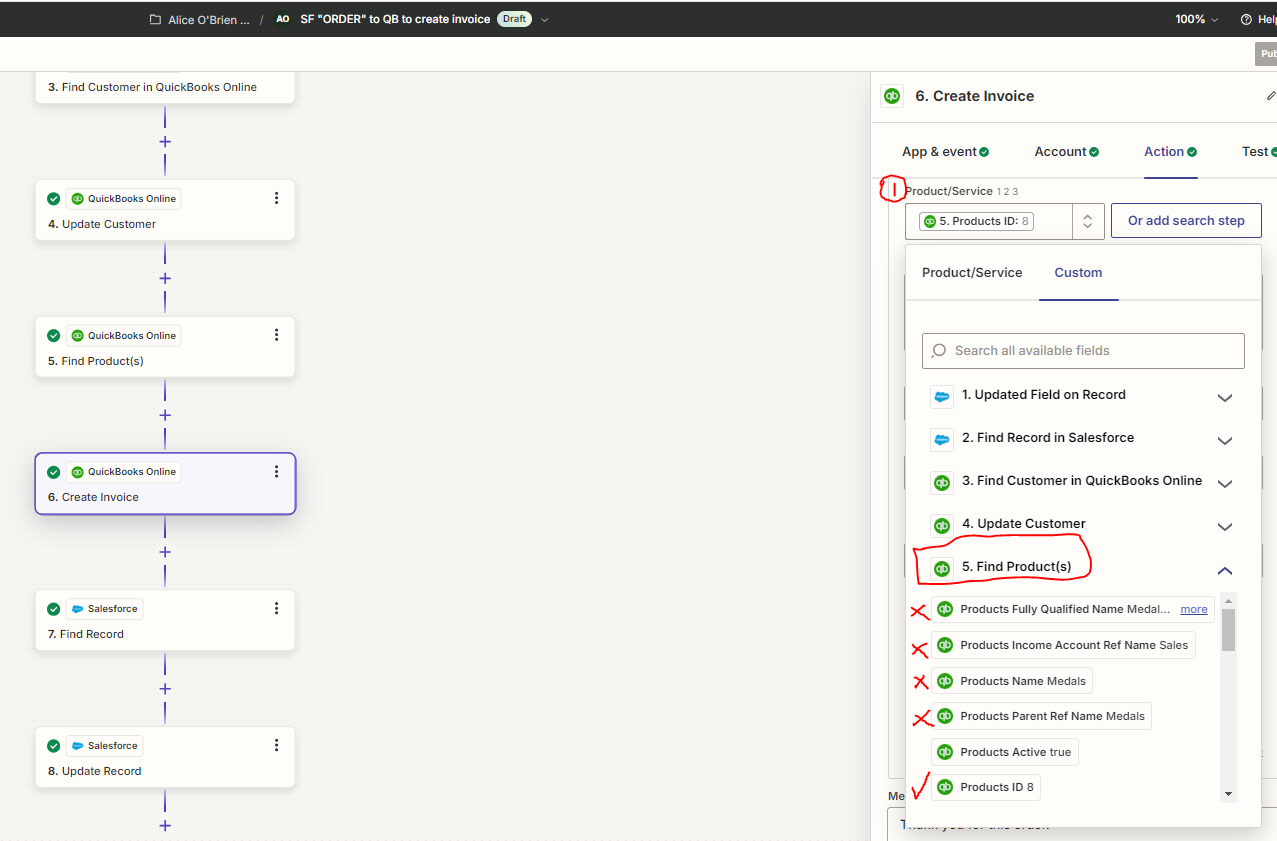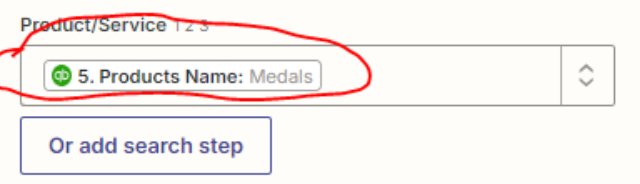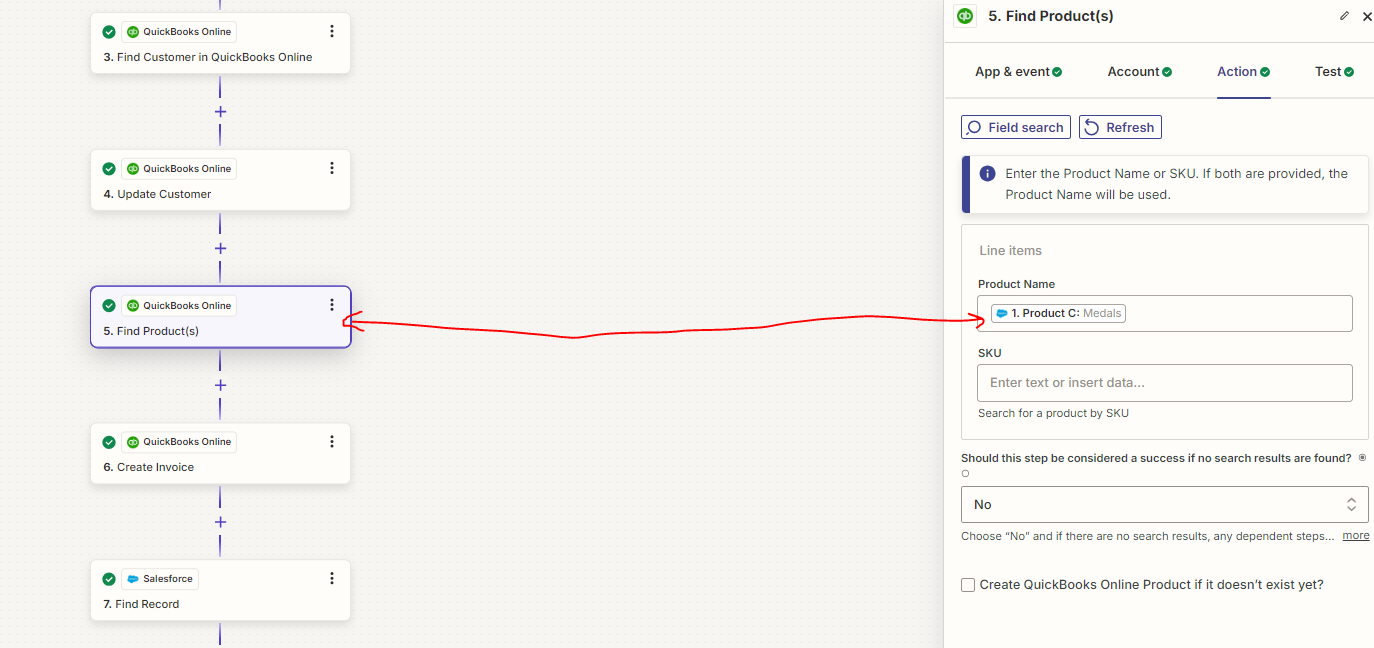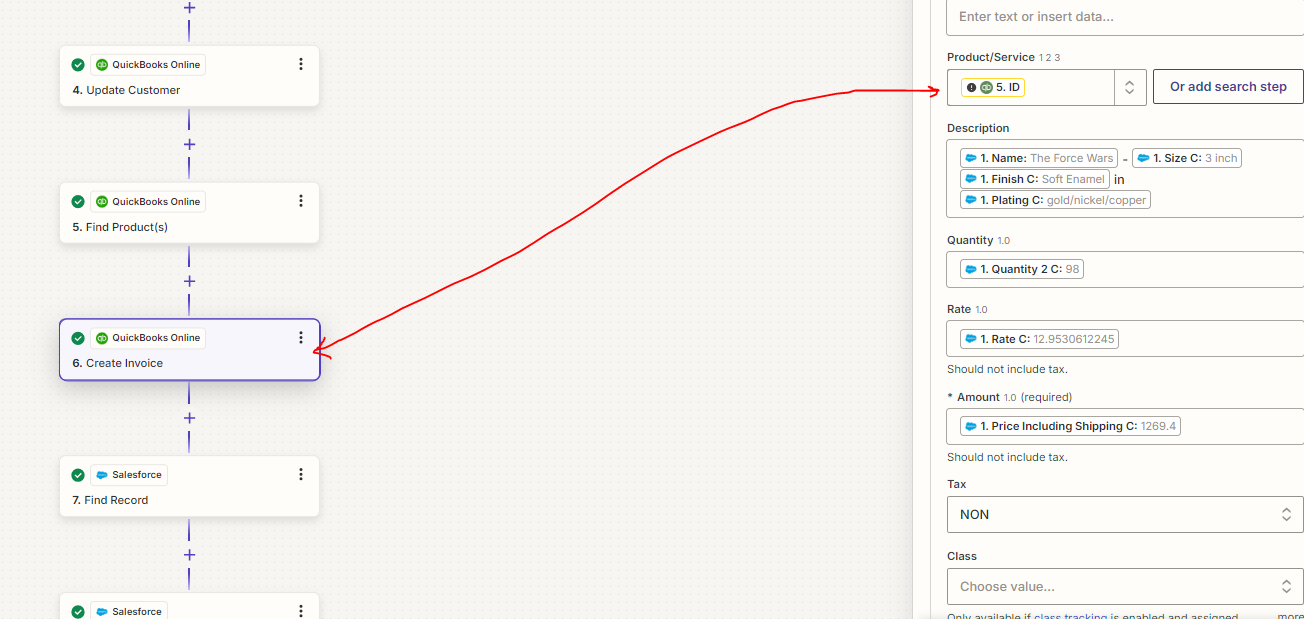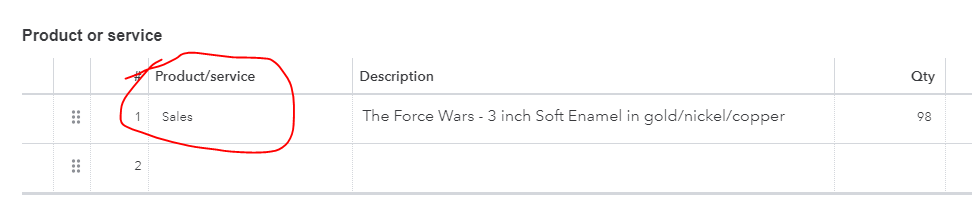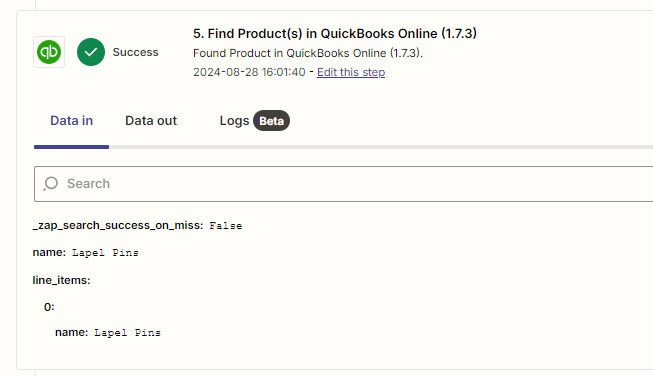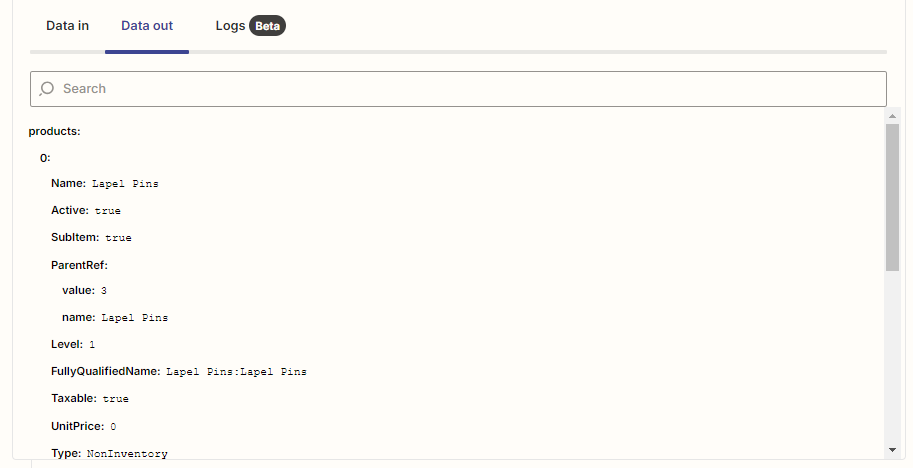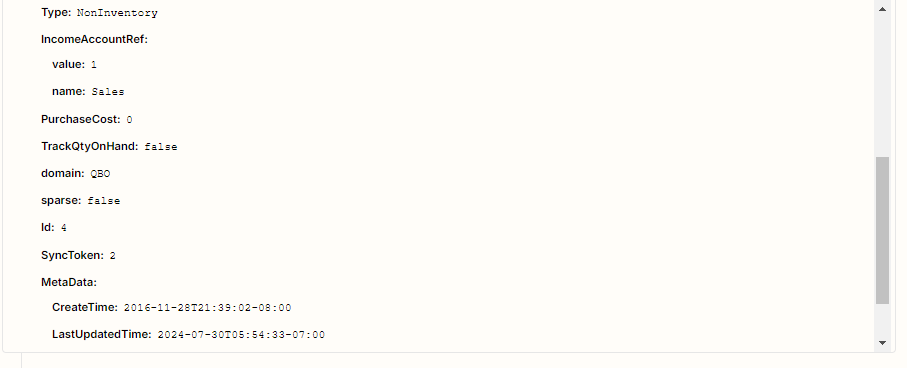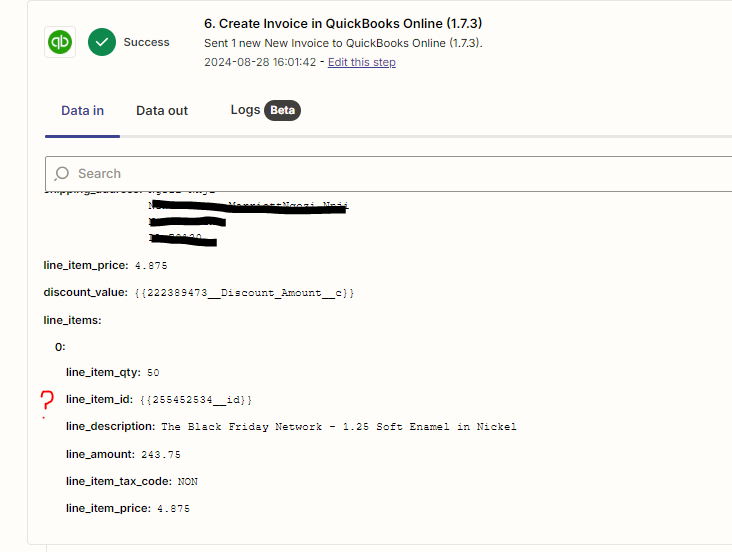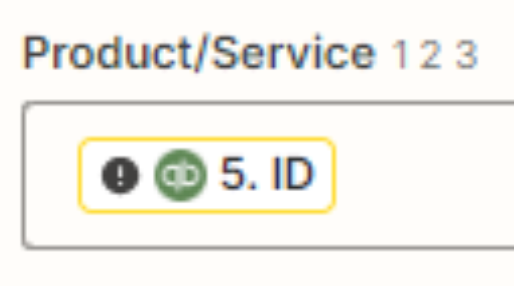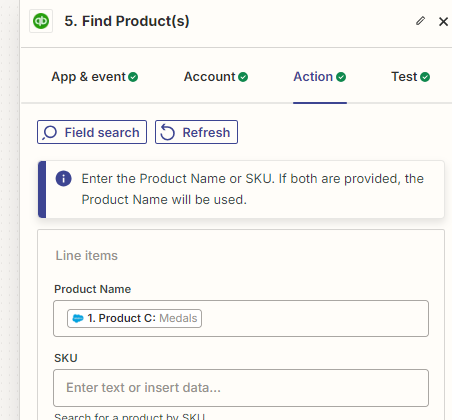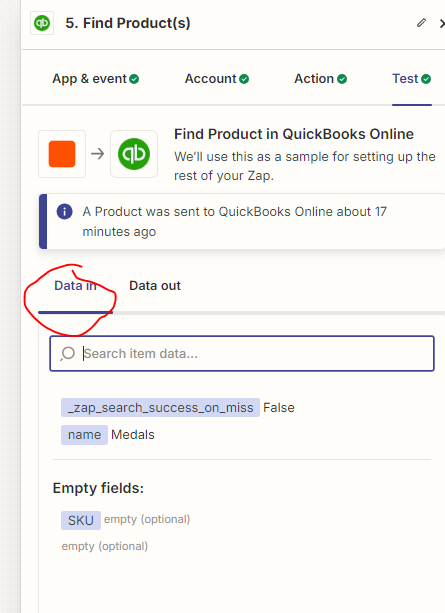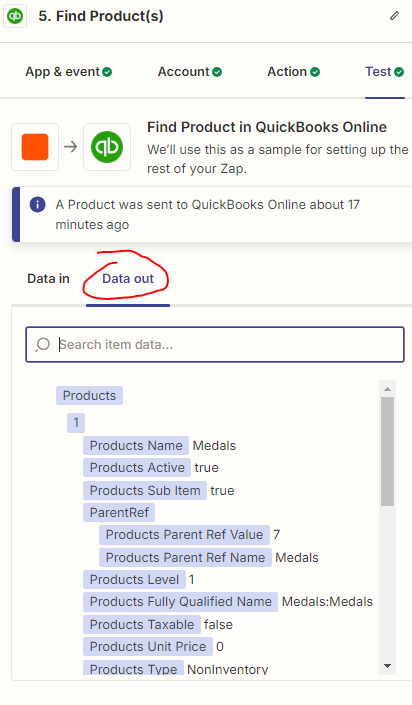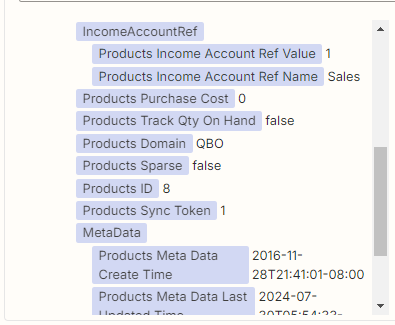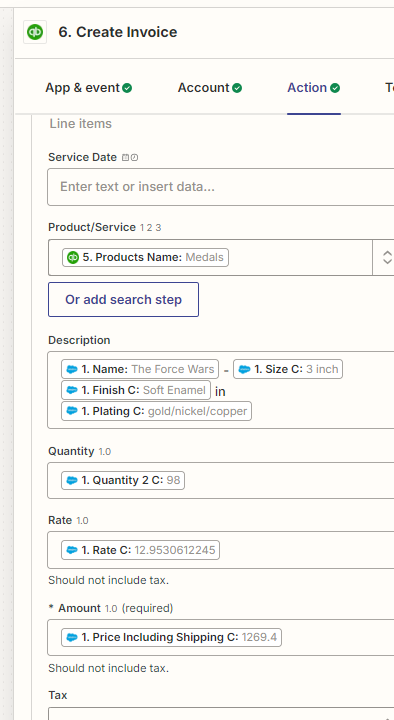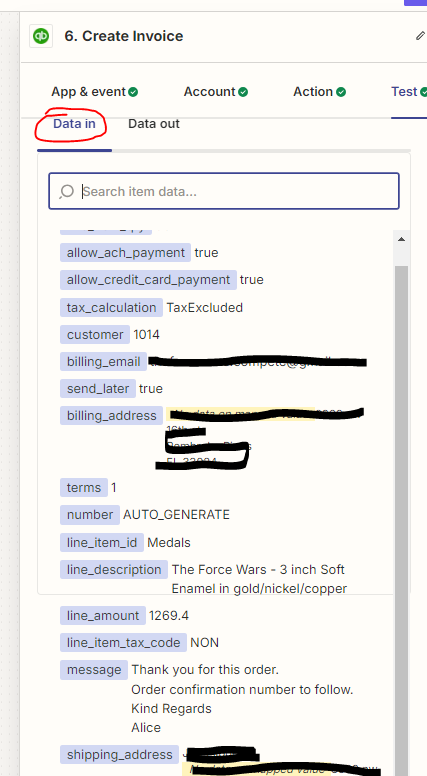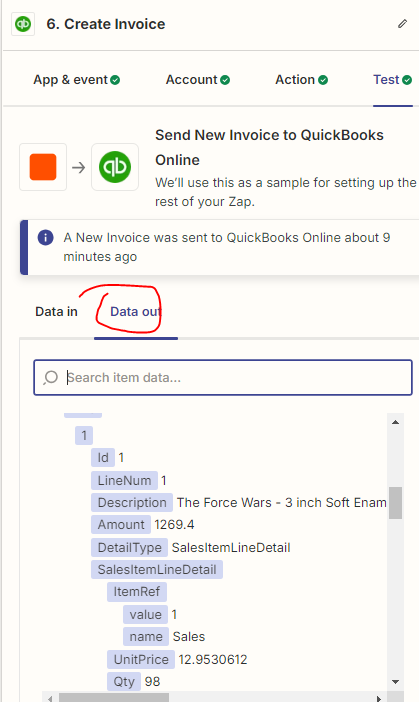I’ve been running a zap for months thats worked, but it just stared throwing an error with the product/service section.
Correct: took the product type from SF and placed it into the product service field in the invoice.
Now the product service is going in as “sales”.
Here is an example of it working prior to the bug:
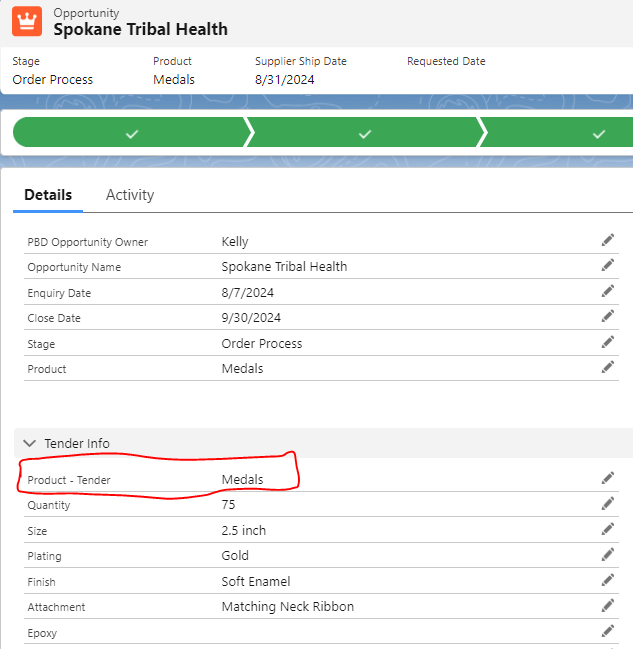
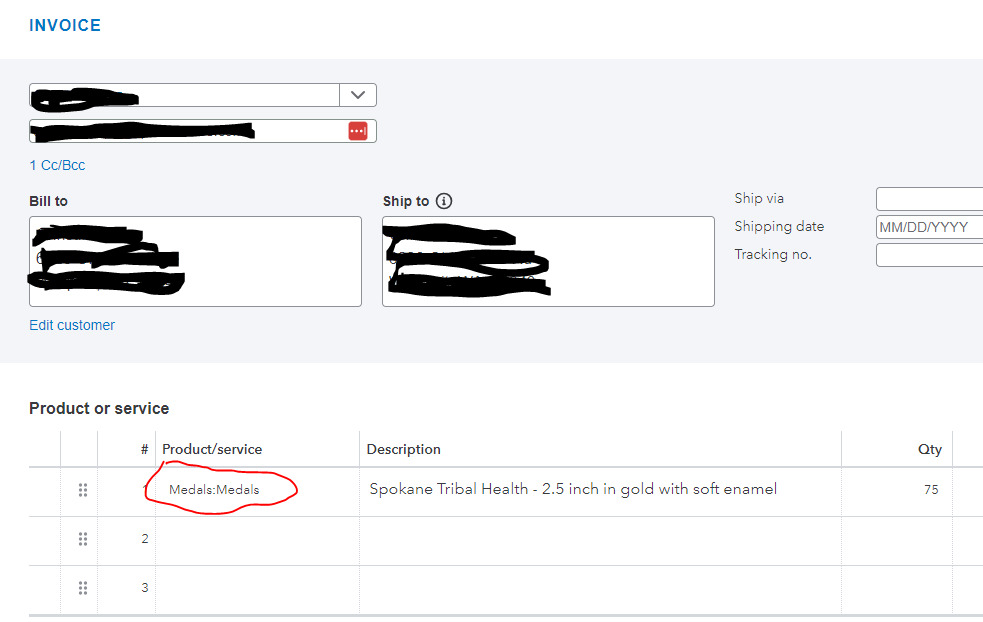
Now invoices show:
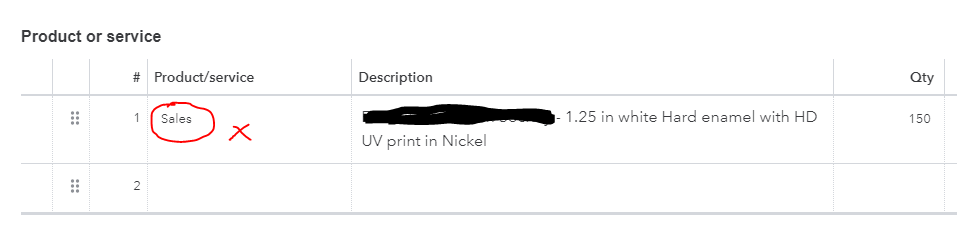
in the Zap step create invoice action step i have it mapped (as before when it was working)
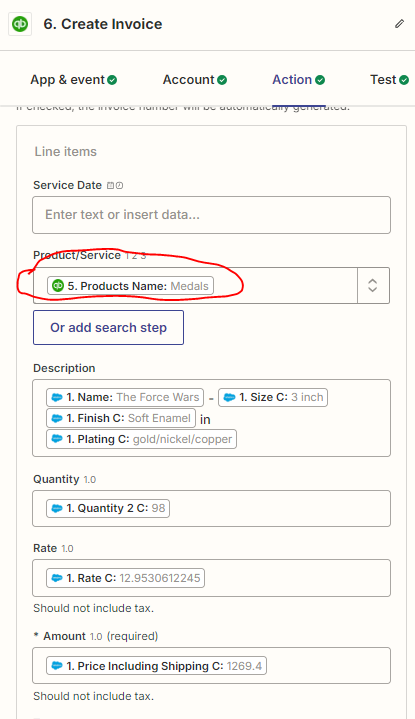
when i test it i see this data in:
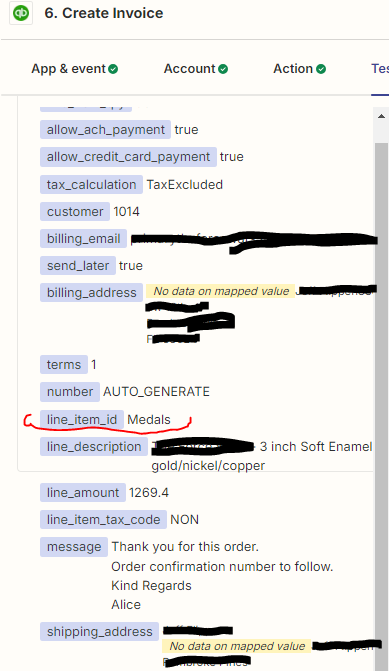
and this data out:
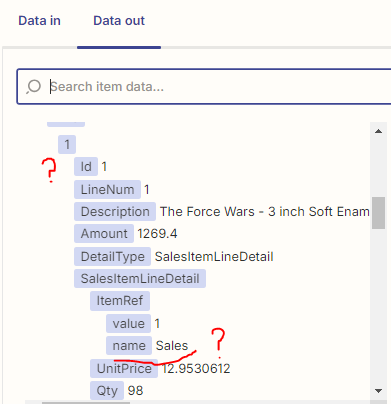
Can anybody help me get this working please?
Thank you