i got zapier in the first place to automate some of my quickbooks routines,
the first one im trying, which i thought would be relatively simple is to create a zap that syncs both my quickbooks customer database.
now i would just be happy if it could go one way from one quickbooks account to the other.
no matter what i try, and the AI tries it doesnt work.. seems simple enough:
dump an excel of customer entries and create in another. and then to do it everytime a new customer is created.
it doesnt have to go back and forth, because one quickbooks is used strictly for putting that info in.. but the other is not.
ive tried step by step with zapier’s AI, ive tried asking chatgpt and neither are much help, chatgpt tells me to make a python script.. but honestly, if it needed this much work with this much coding experience, i would hire a 3rd party coder to do this and skip zapier altogether.
i was hoping for simplicity.
am i asking for something beyond zapiers normal capabilities?
Quickbooks to Quickbooks?
Best answer by SamBBest answer by SamB
Thanks for getting back to me,
Not sure you’d need to create a bot for this. I’ve had a quick go at this and was able to sort out the address by using a Formatter action to first import the details as a CSV file, then I used another Formatter action to split the address details up into separate fields and us looping to help create all the customers. The Zap I set up would trigger when a CSV file is uploaded to a specific folder on Google Drive but you could use a different file storage app for the trigger instead.
The first Formatter action (step 2) imports the CSV file:

Then outputs the CSV file data as line items:

Then a second Formatter action splits up the address details into separate fields for each customer line item: 

You could then pass the details to a Create Loop from Line Items (Looping by Zapier) action so that a separate loop can be created for each customer. For the billing address you’d map the relevant fields from the second Formatter action (step 3) and the rest of the customer details can be mapped from the first formatter action (step 2) as needed. For example:
Which for my example would create 3 loops (one for each of the three customers in my CSV file:

That would give you all the customer details as separate fields for each loop. You could then have a Create Customer (Quickbooks Online) action in the loop to add each customer into the other Quickbooks account:

For that action, you’d need to select the customer details directly from the Looping action so that the Create Customer action is able to create each individual customer. Also, make sure to select the fields from the Looping action that do not contain the word preview. For example:
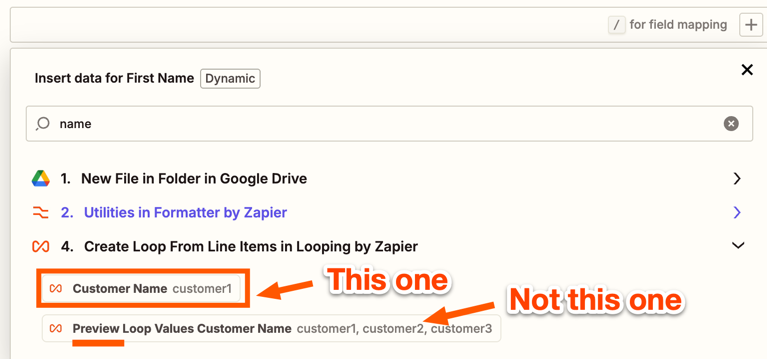
Also, want to note that when you test the Create Customer action it will only be able to create the first customer loop. But when the Zap is switched on and you upload a file with details for multiple customers the Zap will process them all in separate Zap runs. You can learn more about how loops work here: Loop your Zap actions
Can you give that a try and let me know how you get on with that sort of approach?
Reply
Enter your E-mail address. We'll send you an e-mail with instructions to reset your password.




