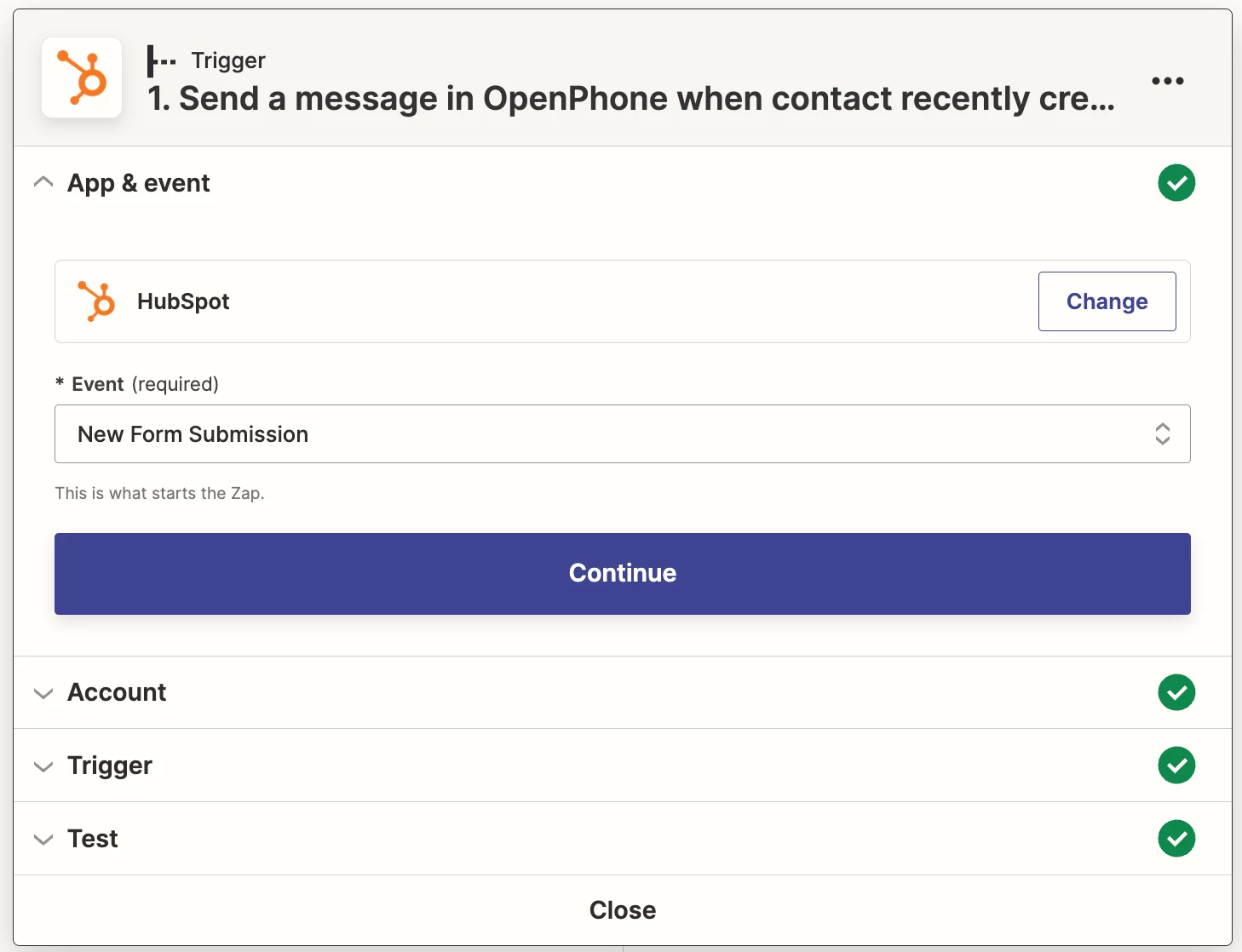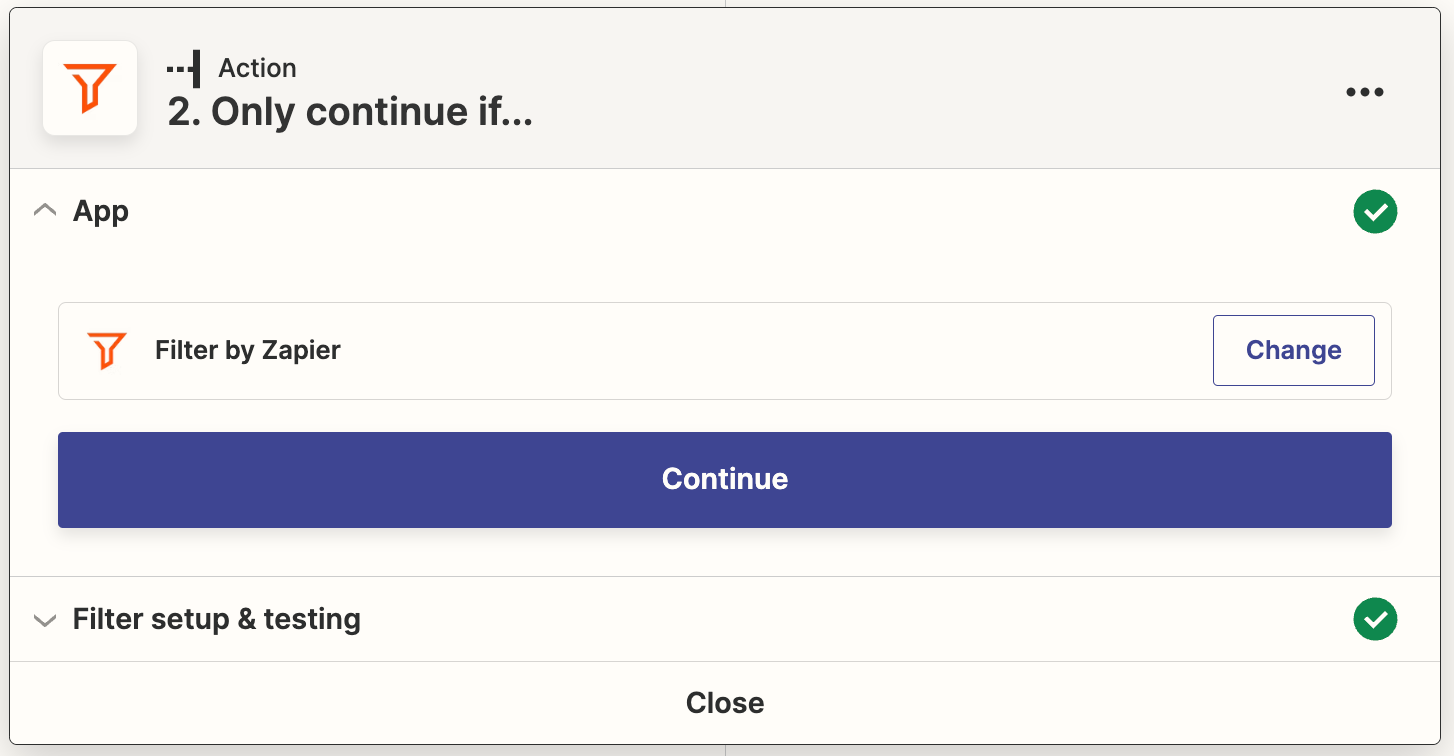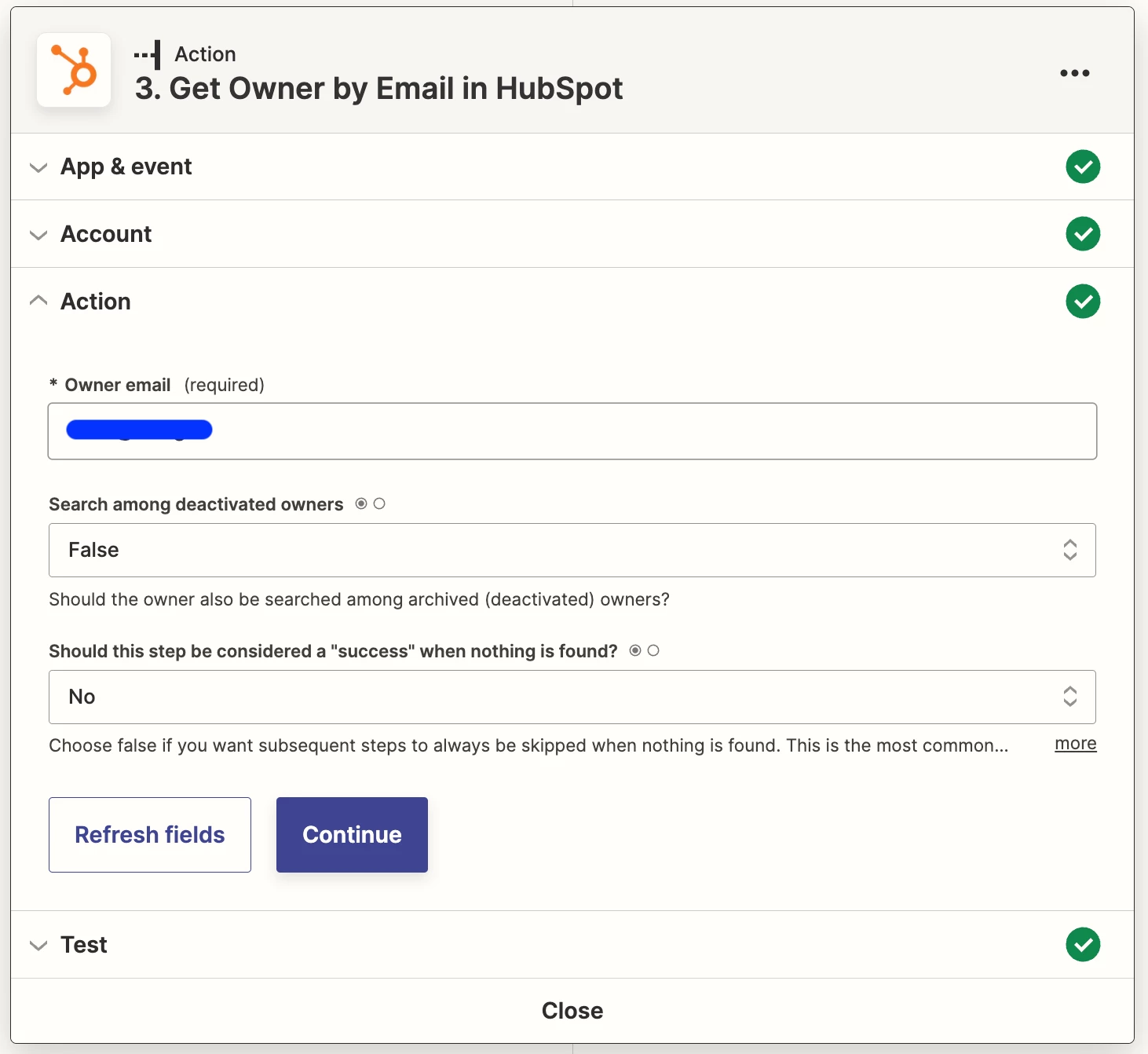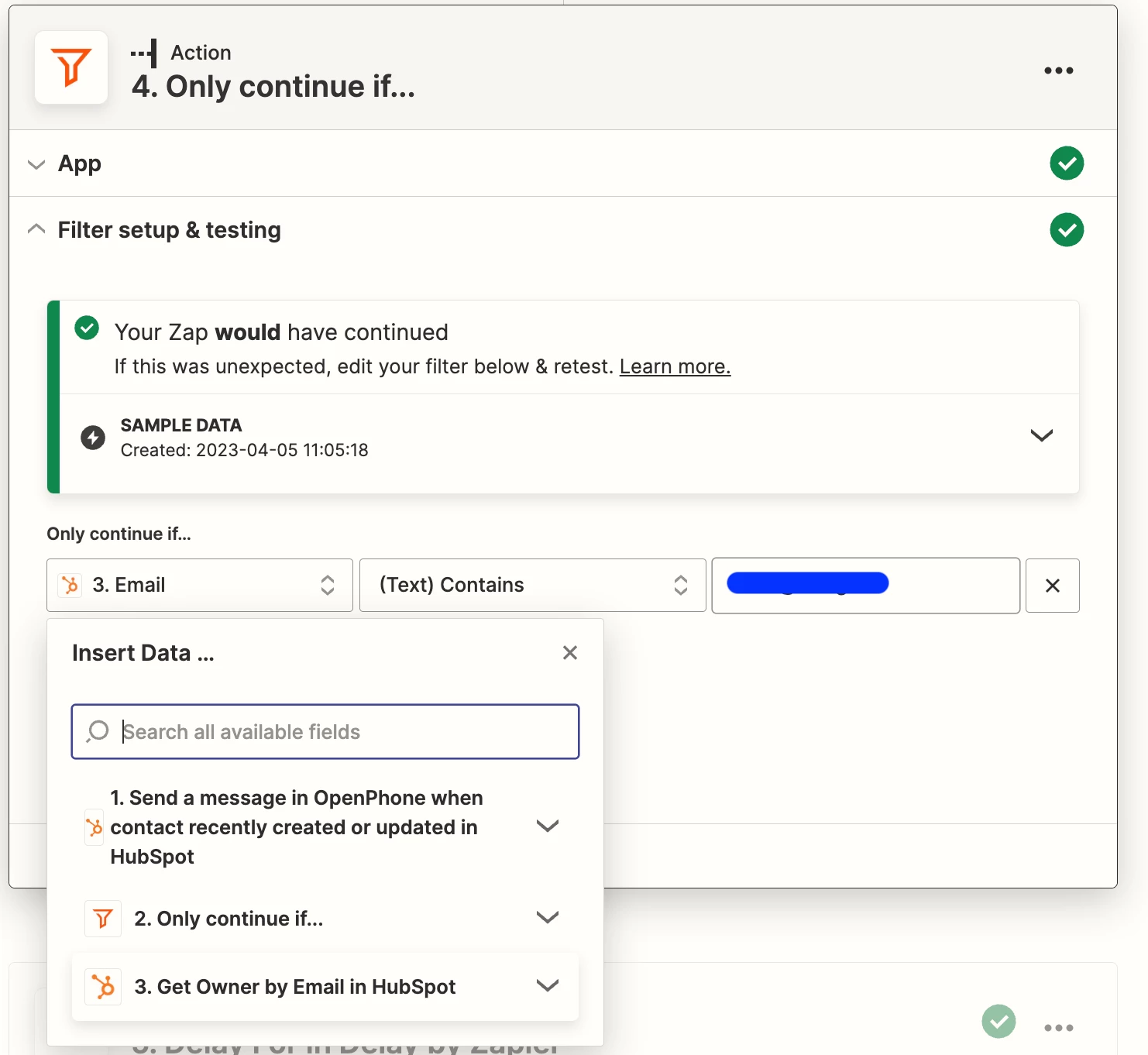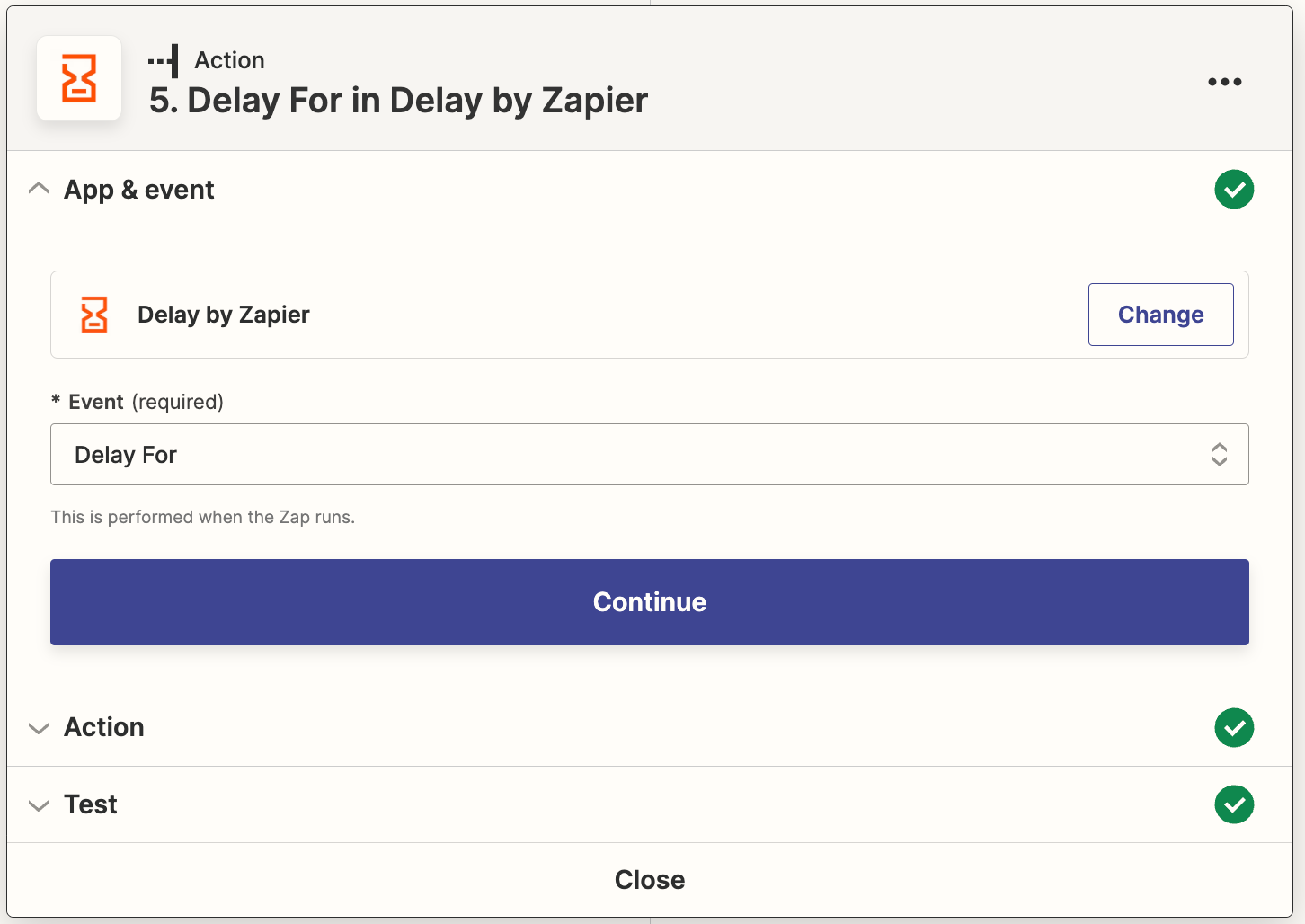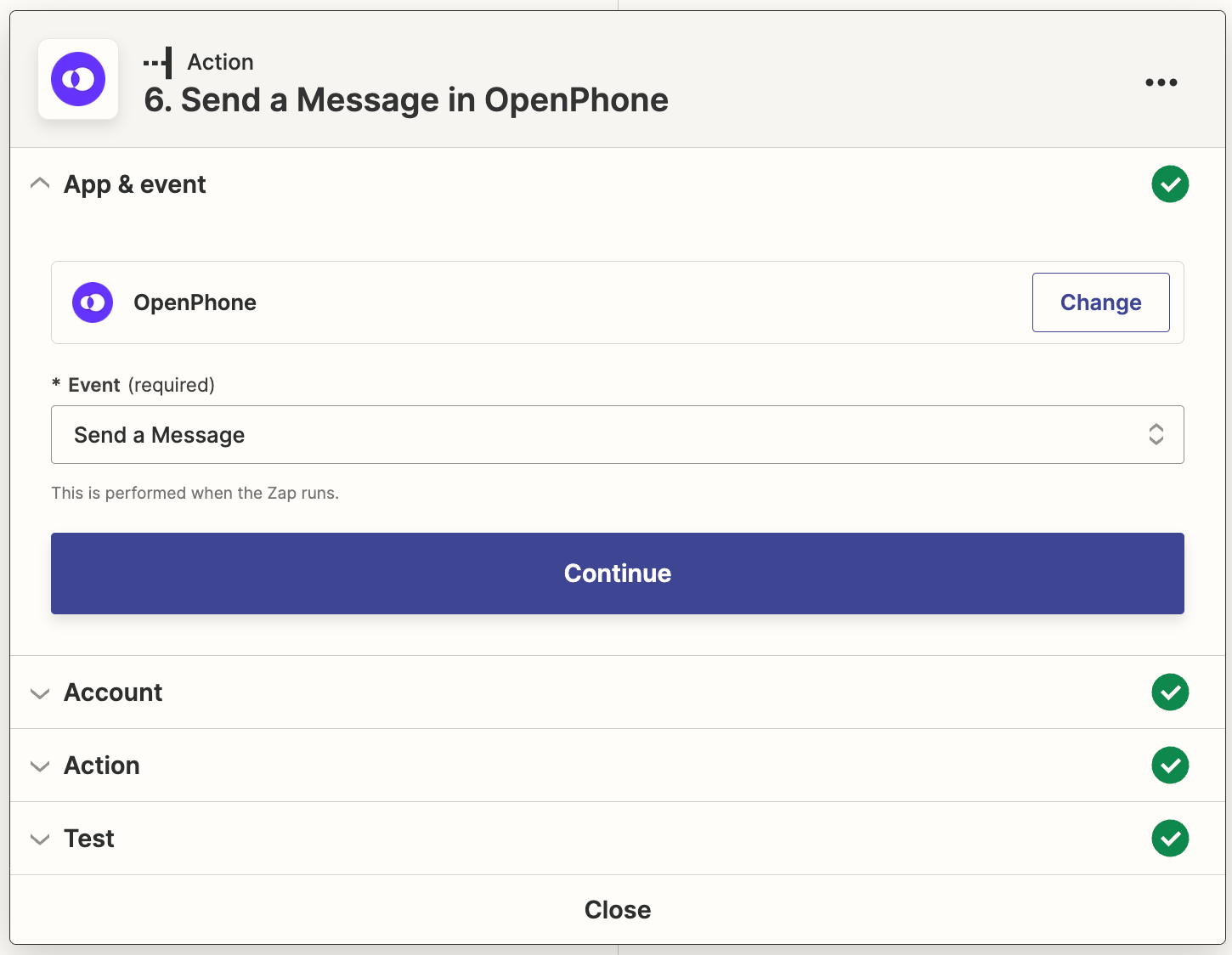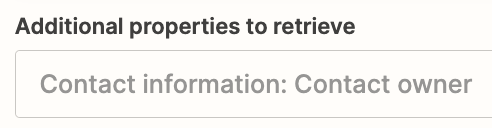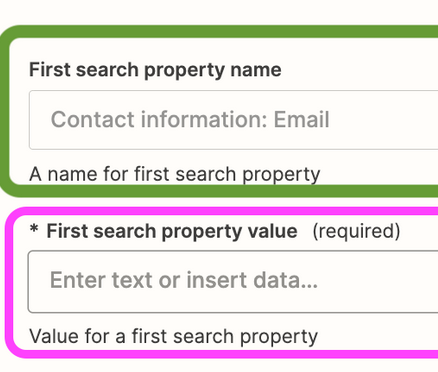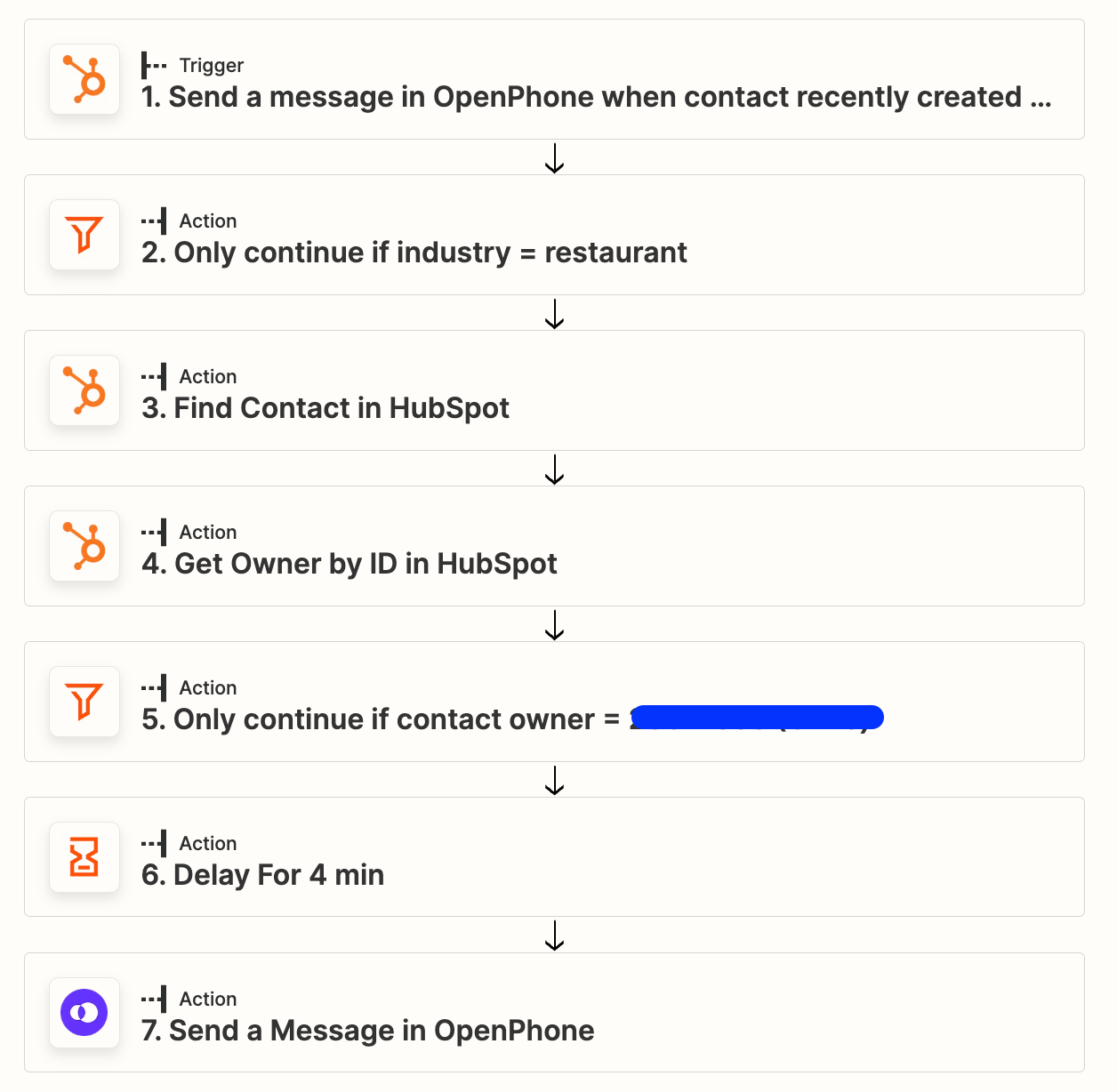Hi there,
After new leads complete a Hubspot form, I’d like to send out text messages from members A, B, or C of my Sales team based on the contact owner field in Hubspot. Right now I have a round robin workflow in Hubspot that will assign A, B, or C as the contact owner for new contacts.
Once the contact owner has been set in Hubspot, I’d like Zapier to initiate a text message sent from A, B, or C, based on the contact owner field in Hubspot.
I have three Zaps set up for each sales person (A, B, and C), but I’m not sure if my combo of Action “Get Owner by Email in Hubspot” + Filter Only Continue if would actually filter down to the corresponding sales person A, B, or C based on the tests Zapier is running.
Greatly appreciate any help on this!