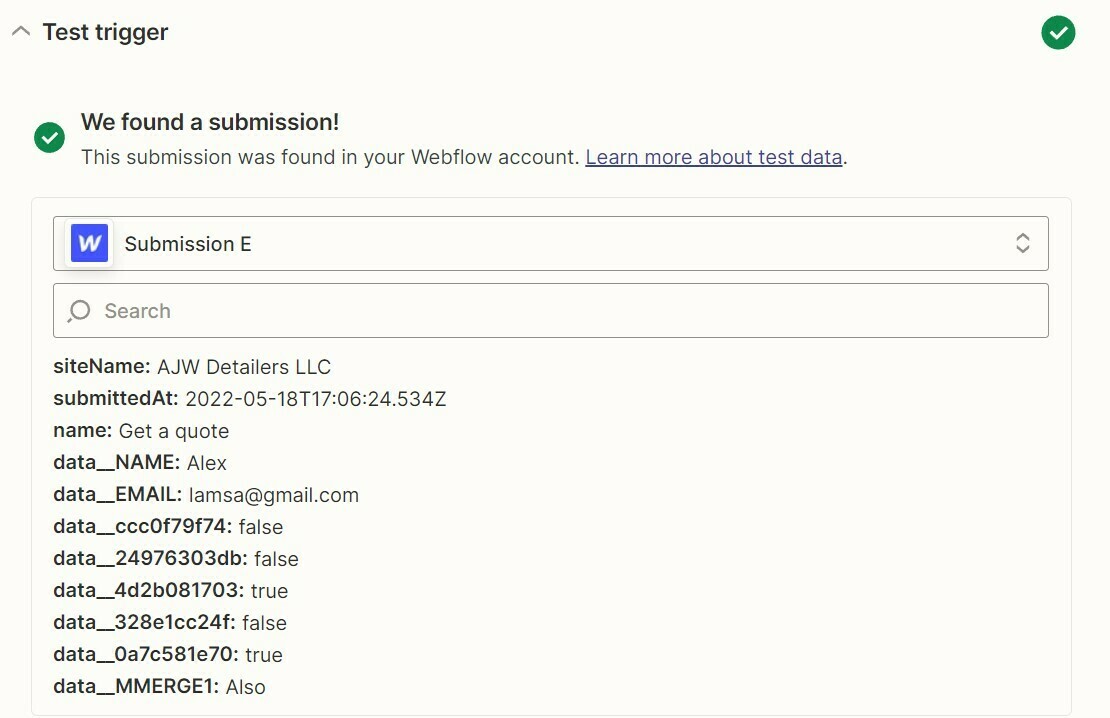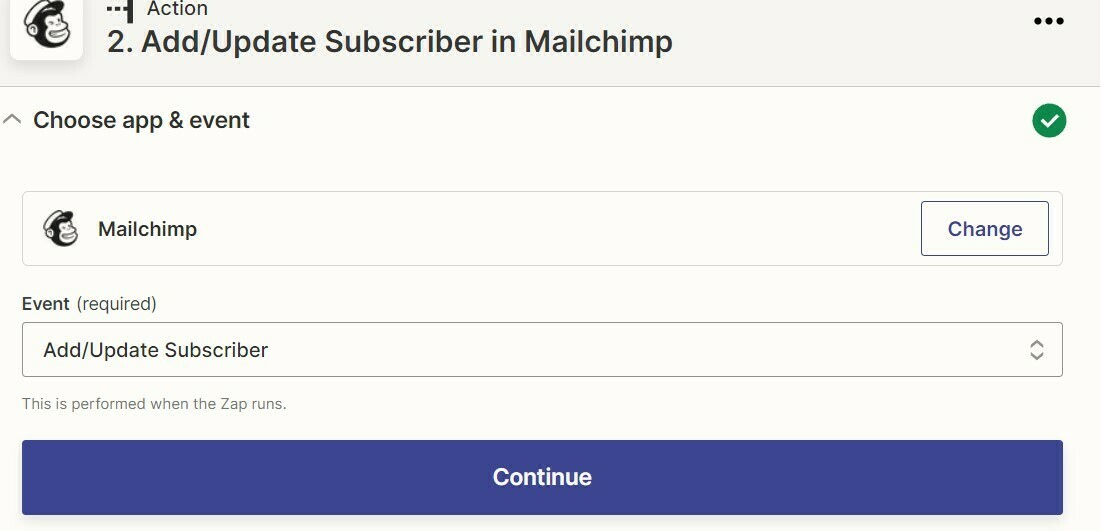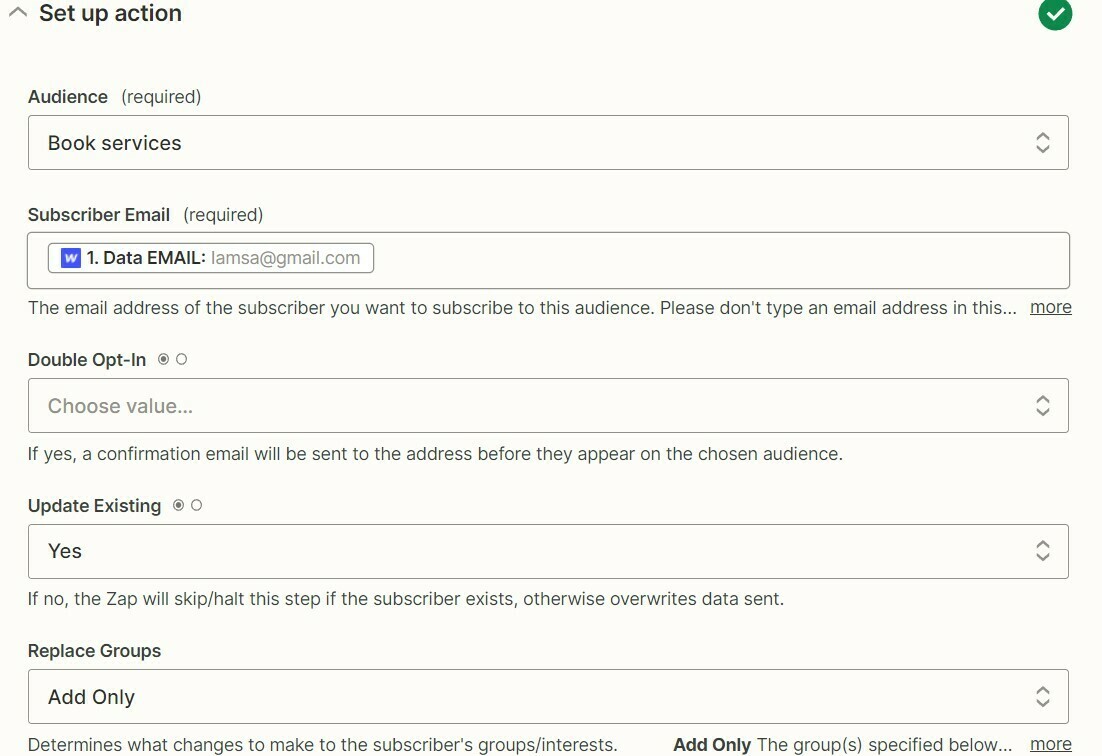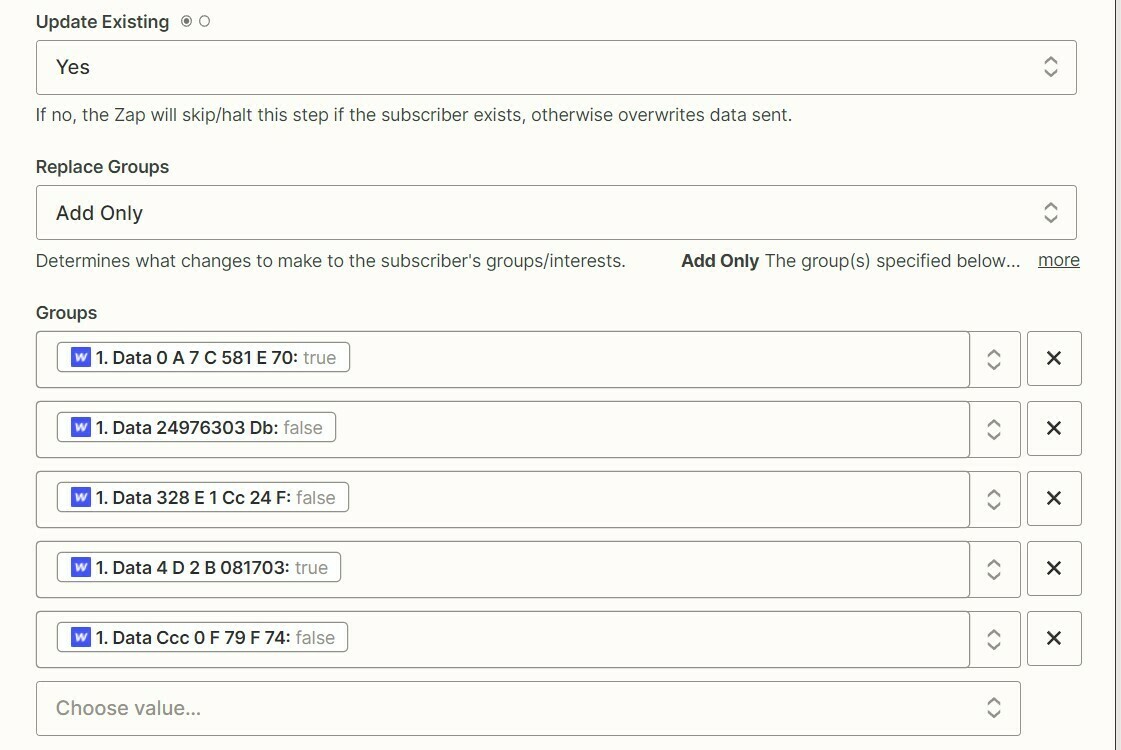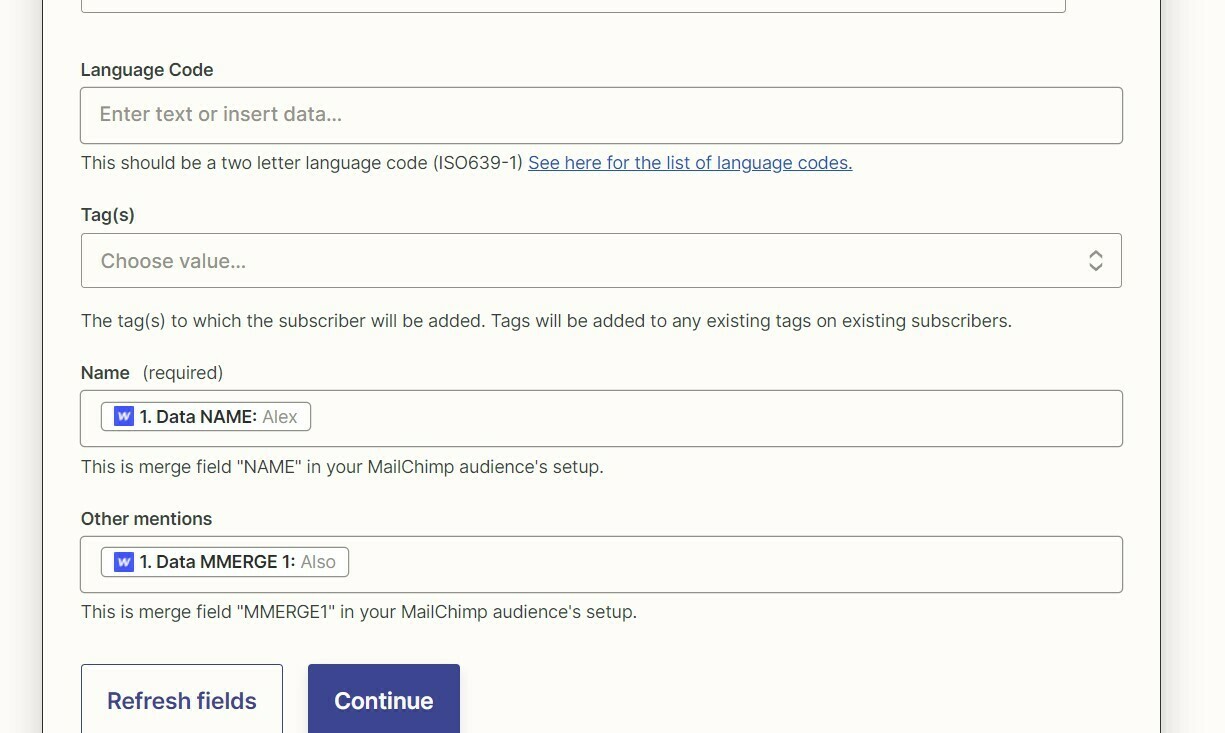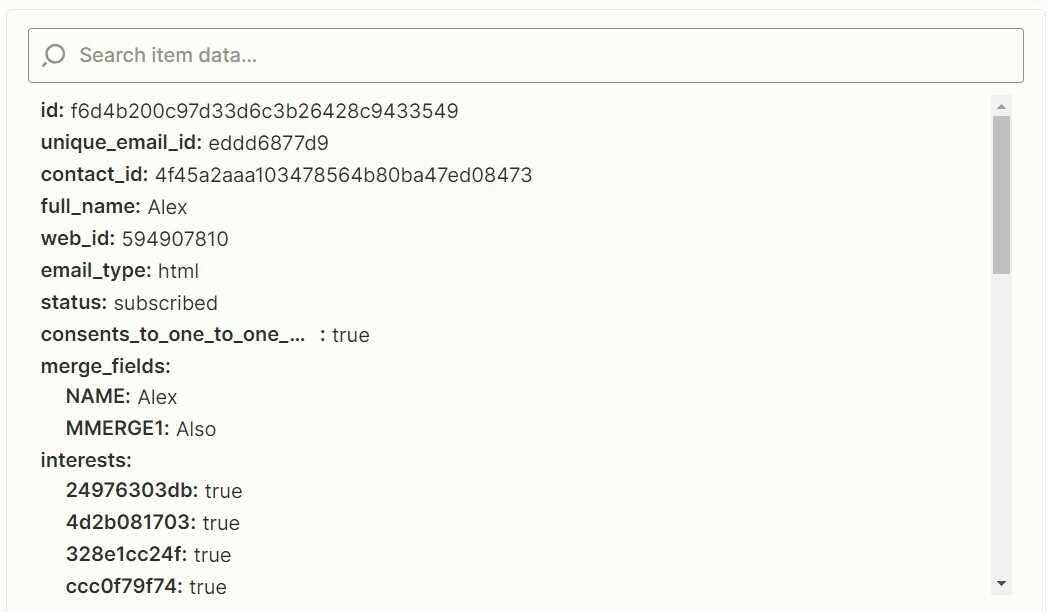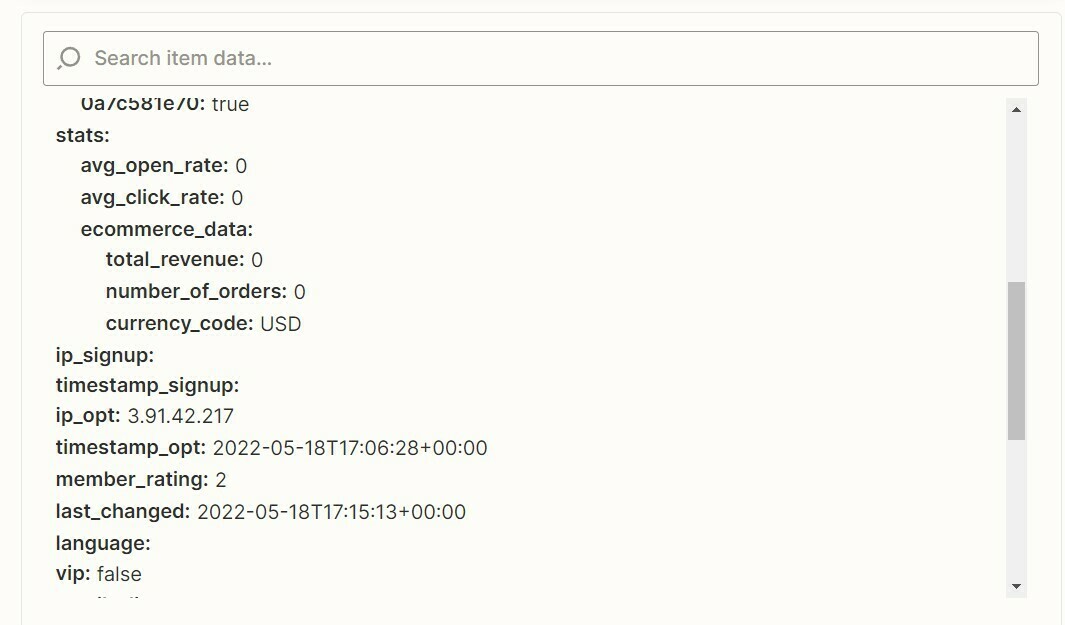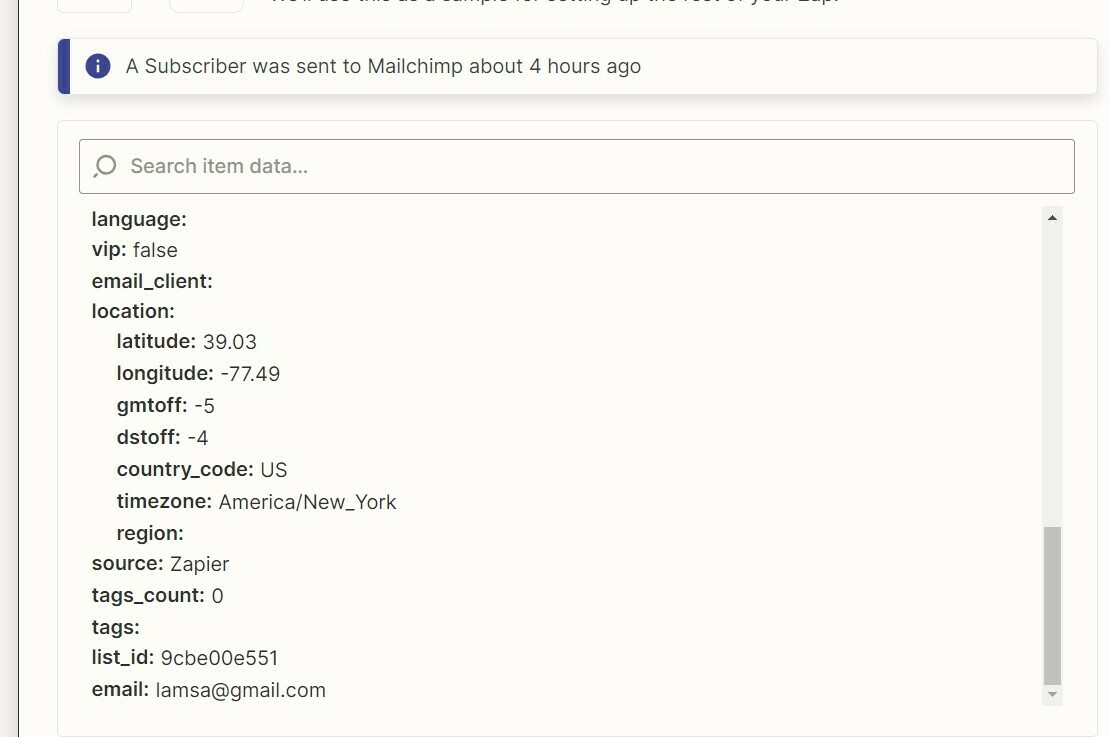I’ve tried for 5 hours to figure out how to syncronize my Webflow form to Mailchimp through Zapier.
Right now it pulls the right name, e-mail and description, but it isn’t pulling the selected checkboxes right, it pulls all of groups instead of pulling 1,2 or 3 (the selected ones)
Please help me, I’m losing it soon.
My Webflow read only: https://preview.webflow.com/preview/ajwdetailers?utm_medium=preview_link&utm_source=designer&utm_content=ajwdetailers&preview=eb8047d5a5bc47b54729d2e01295ae13&workflow=preview
Here is my zap: https://zapier.com/shared/d83f44a580df16e8d709d4d94363098cd98f9005 (I’ve also used the group options detected from Mailchimp)
This is the Zap with groups directly from Mailchimp: https://zapier.com/shared/ffe760b7f2f83e8b8d2487bd9df33ffd9d630268
I’ve also selected all three options, one by one, from Replace Groups and all of them return the same result: All Groups are TRUE
Thank you very much for any help! I can’t wait to see my therapist this Friday!
How to connect checkboxes from Webflow to Mailchimp Groups?
Best answer by Troy Tessalone
Check the description underneath the Replace Groups field where it says more.
Determines what changes to make to the subscriber's groups/interests.
- Add Only The group(s) specified below will be added to the subscriber's existing groups/interests.
- Replace All All of the subscriber's existing groups will be cleared, and replaced with the groups selected below.
- Replace Matching Clears any existing group selections only for the groups specified below. Learn more here.
The Groups (aka Interests), expects the values for the Groups, not true/false values as you’re trying to pass.
You’ll need a more advanced Zap logic configuration to handle the logic of which Groups to Add VS which Groups to Replace.
Some logic like this…
A Lookup Table to translate your Webflow fields to your Mailchimp Groups.
Then logic (perhaps a Code step) to determine which Mailchimp Groups are “true” to be added.
You’ll probably want to use the ‘Replace All’ option, that way when you Add only the “true” Groups, all other Groups will be set to “false”.
If you need help, consider hiring a Zapier Expert: https://zapier.com/experts
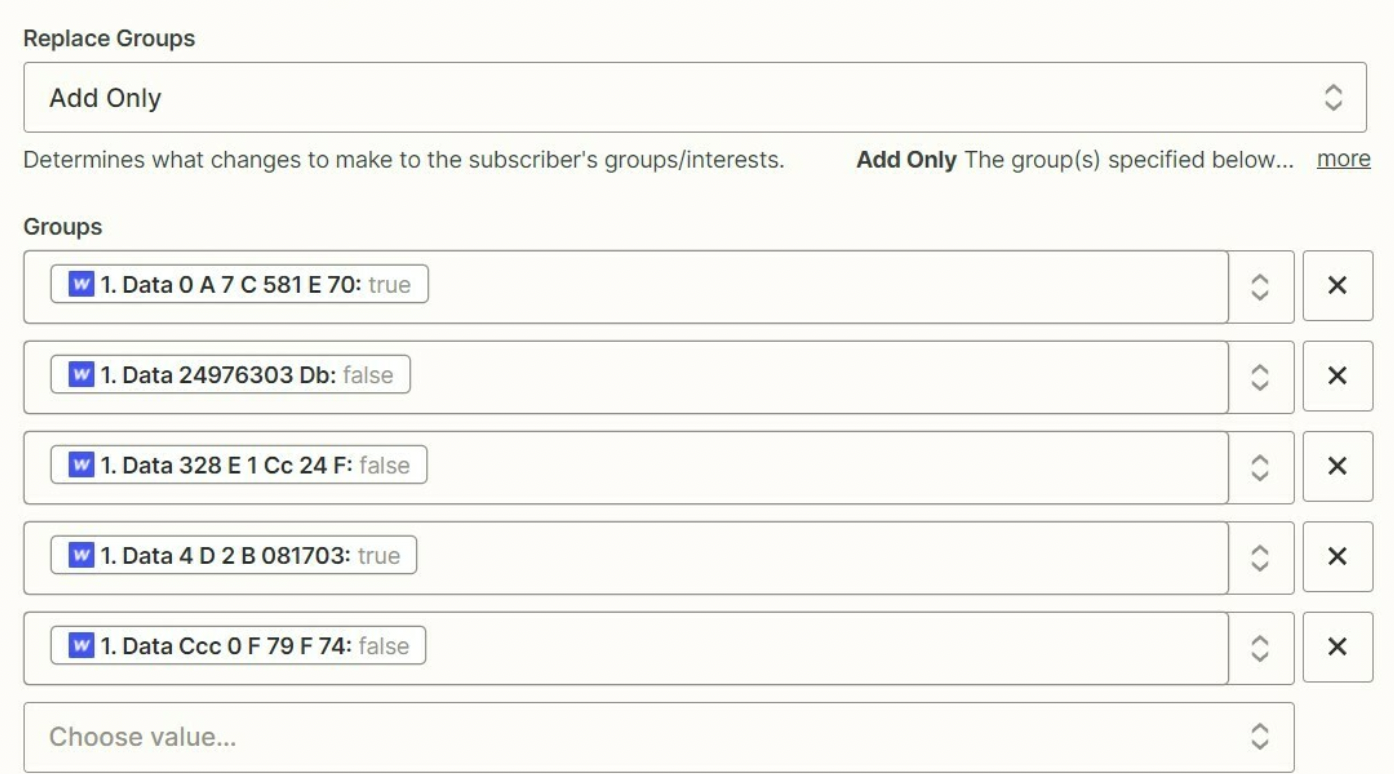
Enter your E-mail address. We'll send you an e-mail with instructions to reset your password.