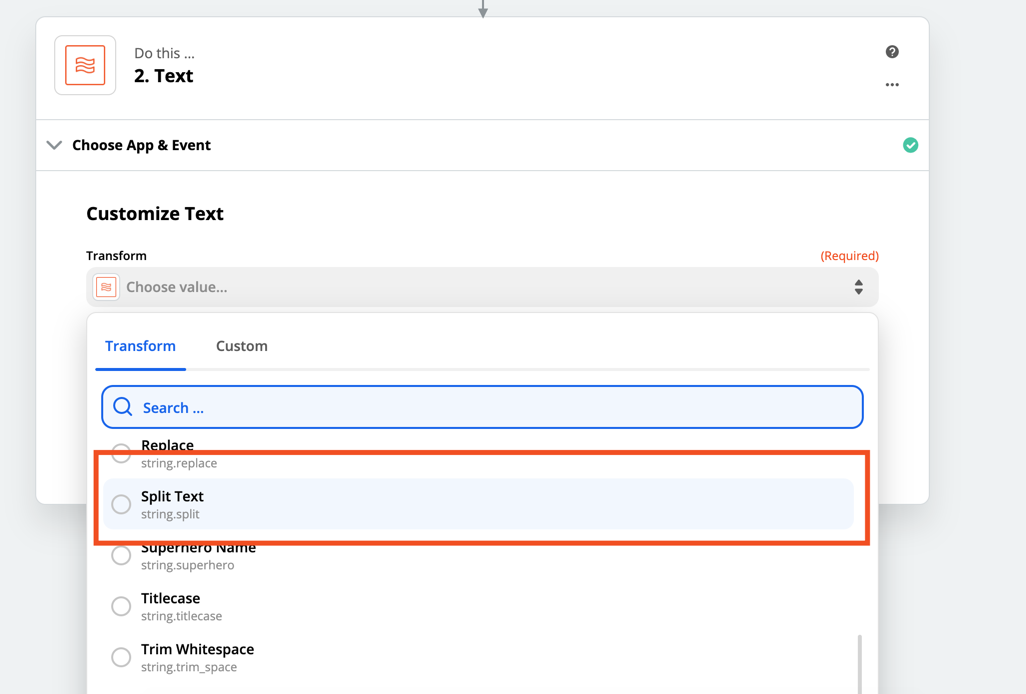My company uses Acuity Scheduling to schedule appointments. Right now, the Acuity Appointment Type field has two sets of data in it, separated by a colon. For example, “Room 1: 3 Customers.” I would like to use Zapier to update an AirTable database that has separate fields for “Room” and “# of Customers.” Ideally, Zapier would identify the Acuity reservation being made, “Room 1: 3 Customers” and put everything before the colon into the AirTable “Room” field and only the numeral after the colon into the AirTable “# of Customers” field. Is there a way to have Zapier process the reservation as a colon-separated (or -delimited) field?
Best answer
Separating Colon-Delimited Input
Best answer by Danvers
Hi
You can use the Formatter by Zapier app to split a text field using any separator you’d like! The action can then either give you one section of the information(eg the bit before the semi-colon) to use in the later steps, or all of it.
To do that, add a step in the Zap before your Airtable step and choose the Formatter by Zapier app, and choose ‘Text’ as the action event. Then choose the ‘Split Text’ transform:
I hope that helps, please let me know if you have any questions!
This post has been closed for comments. Please create a new post if you need help or have a question about this topic.
Enter your E-mail address. We'll send you an e-mail with instructions to reset your password.