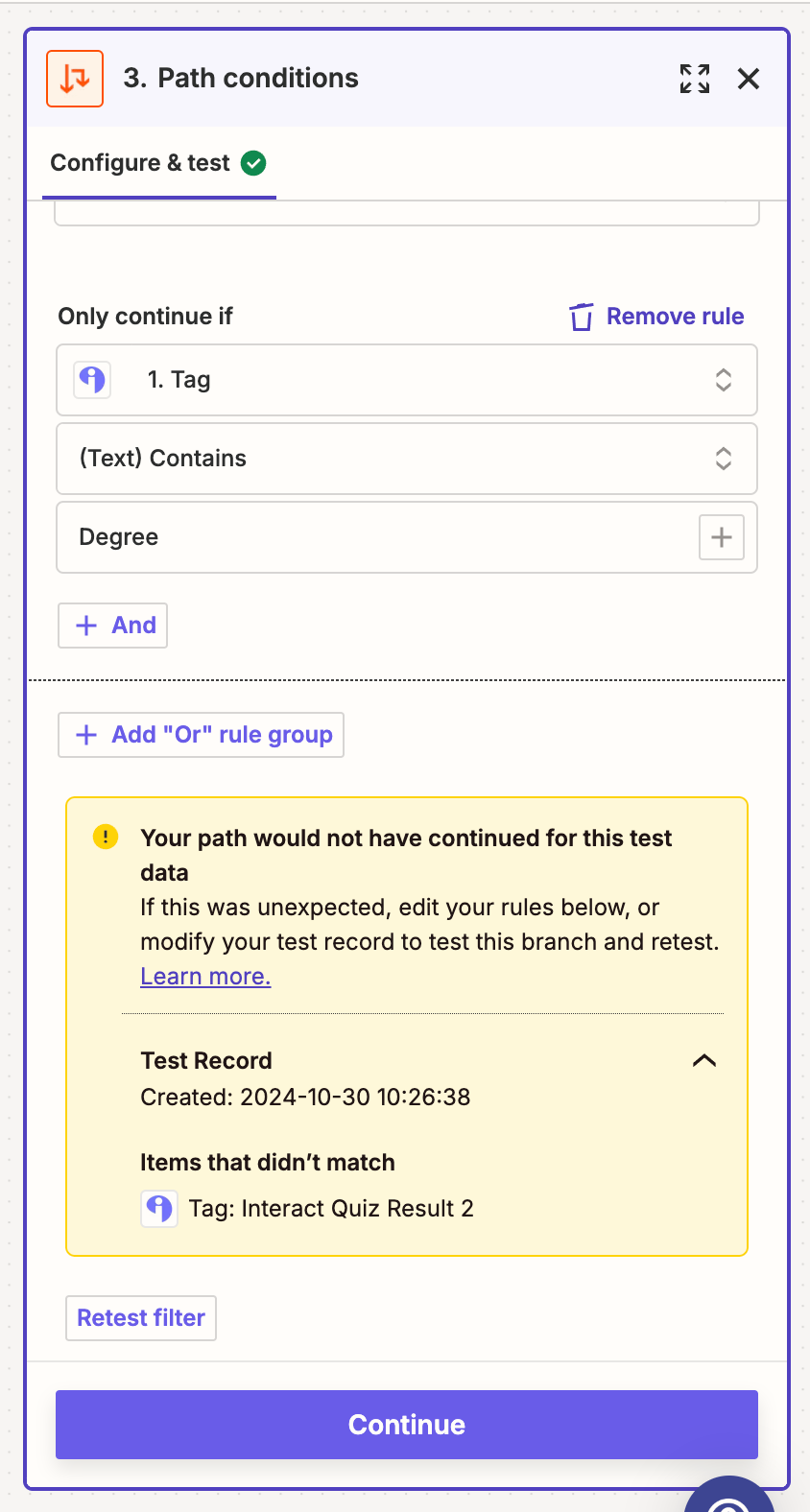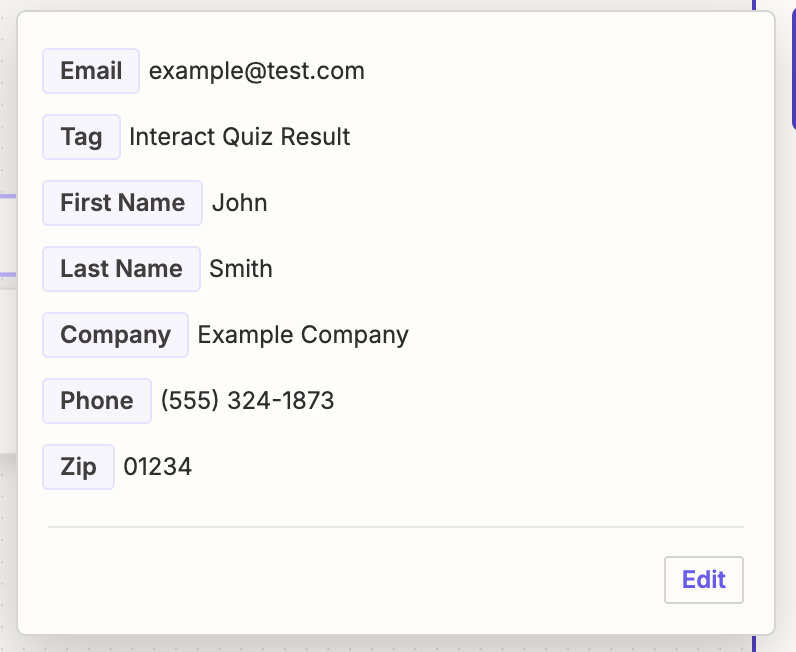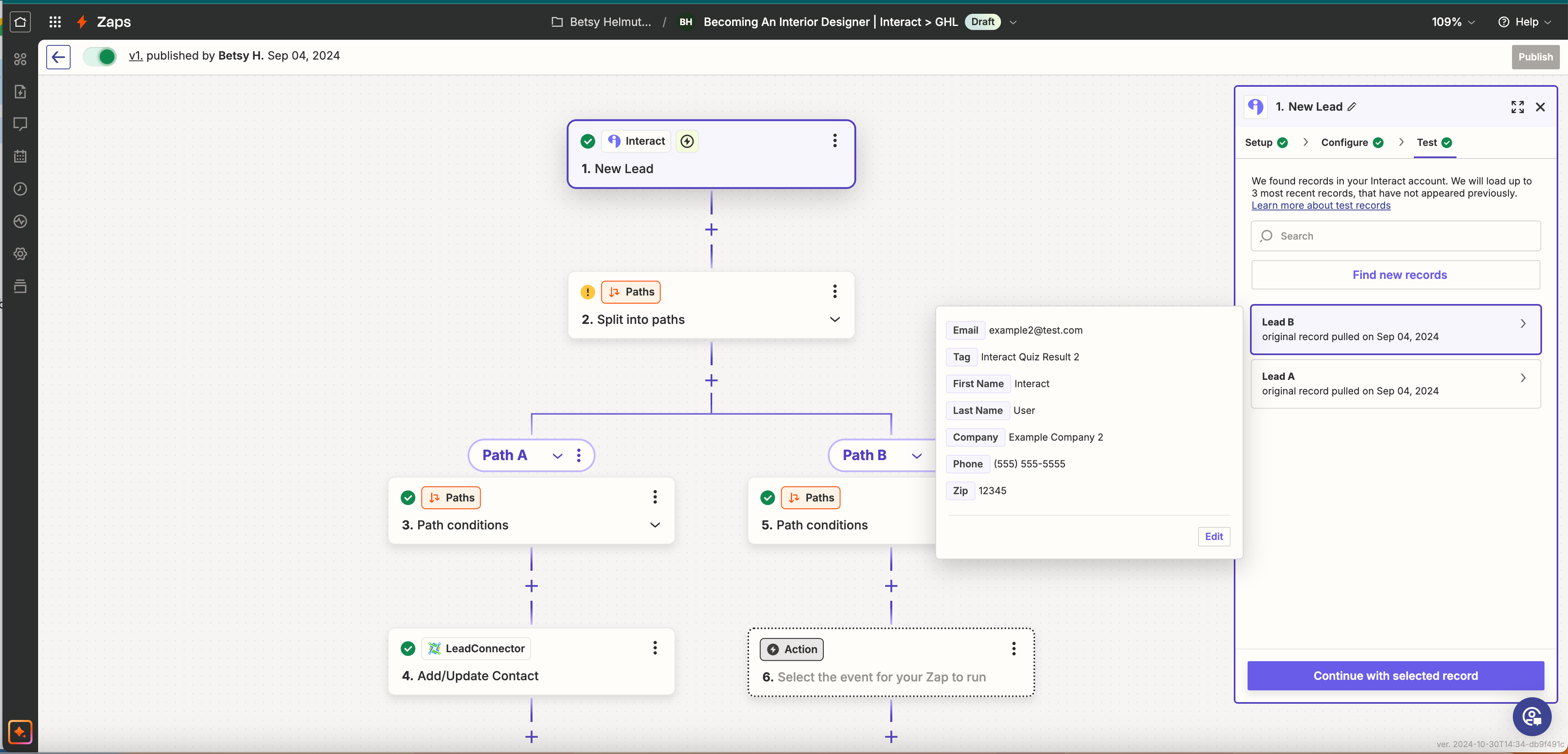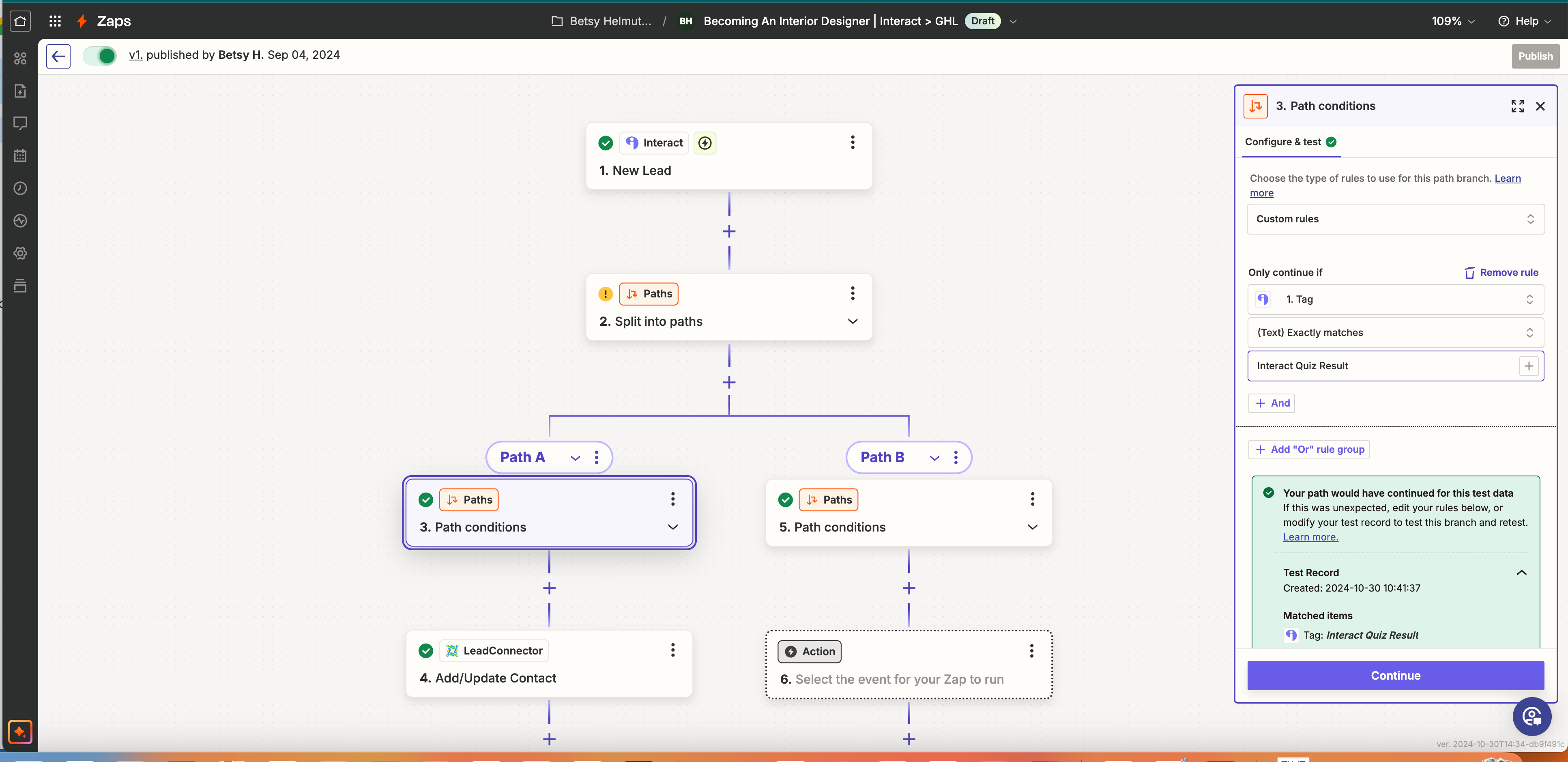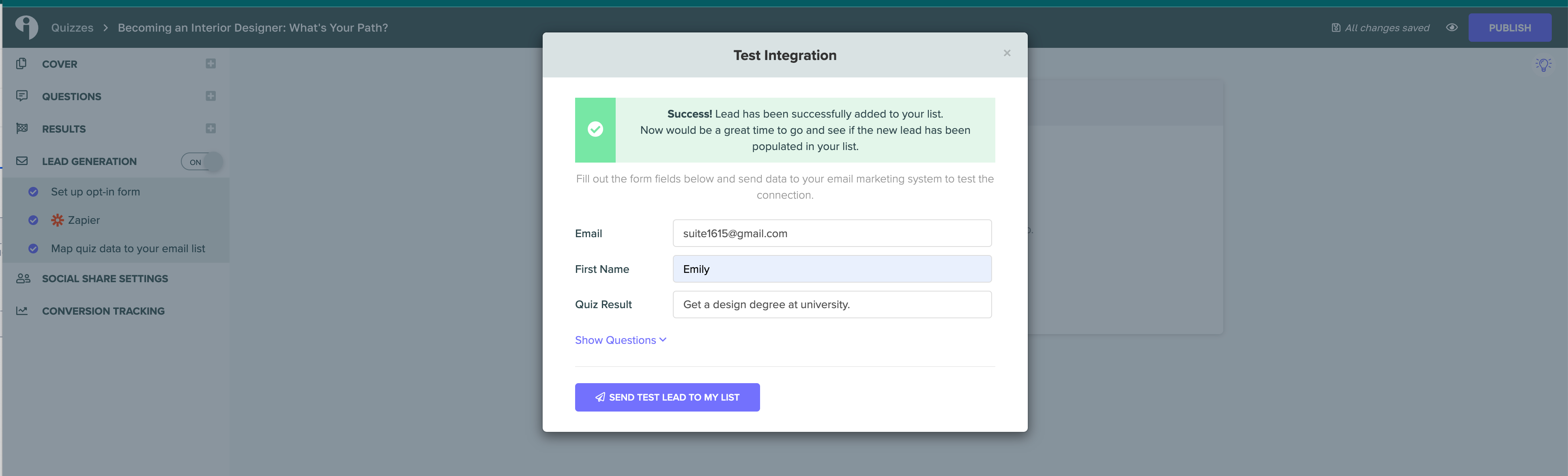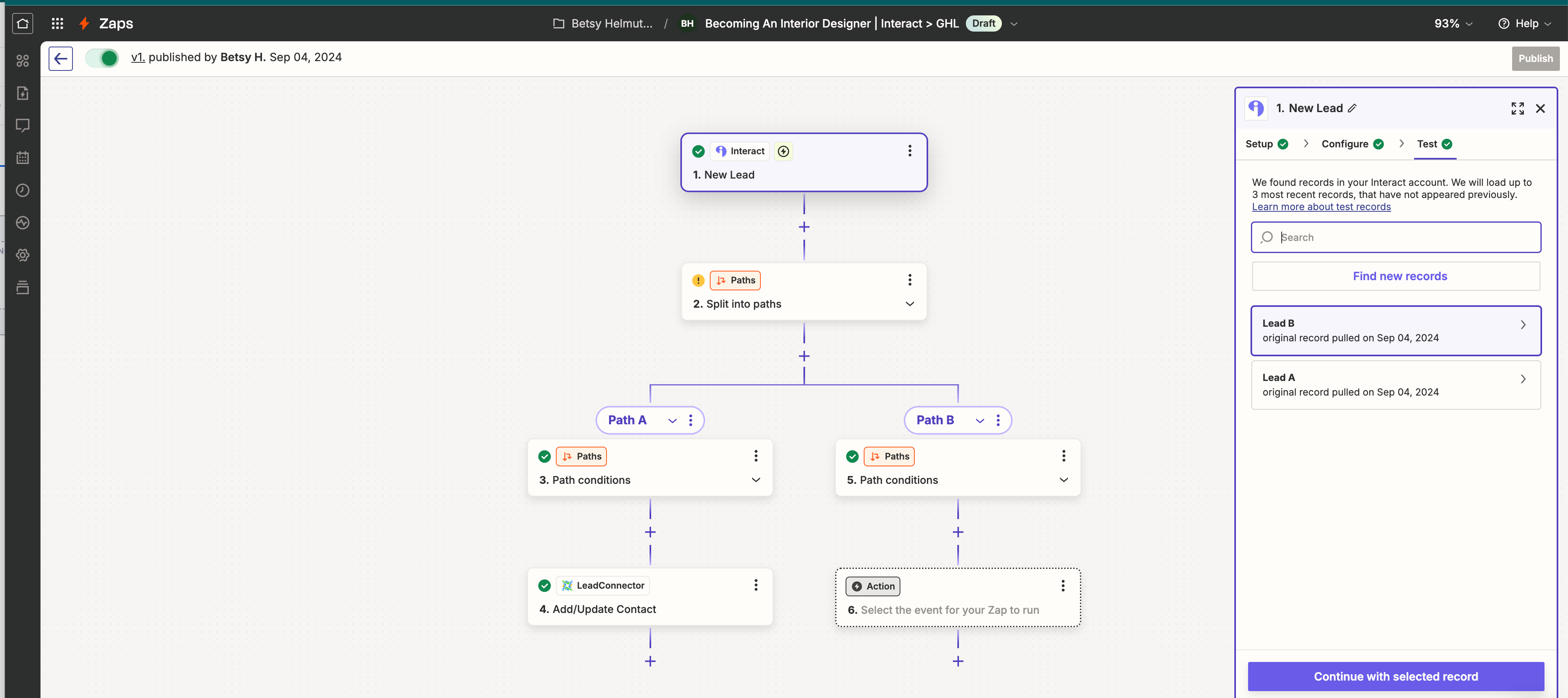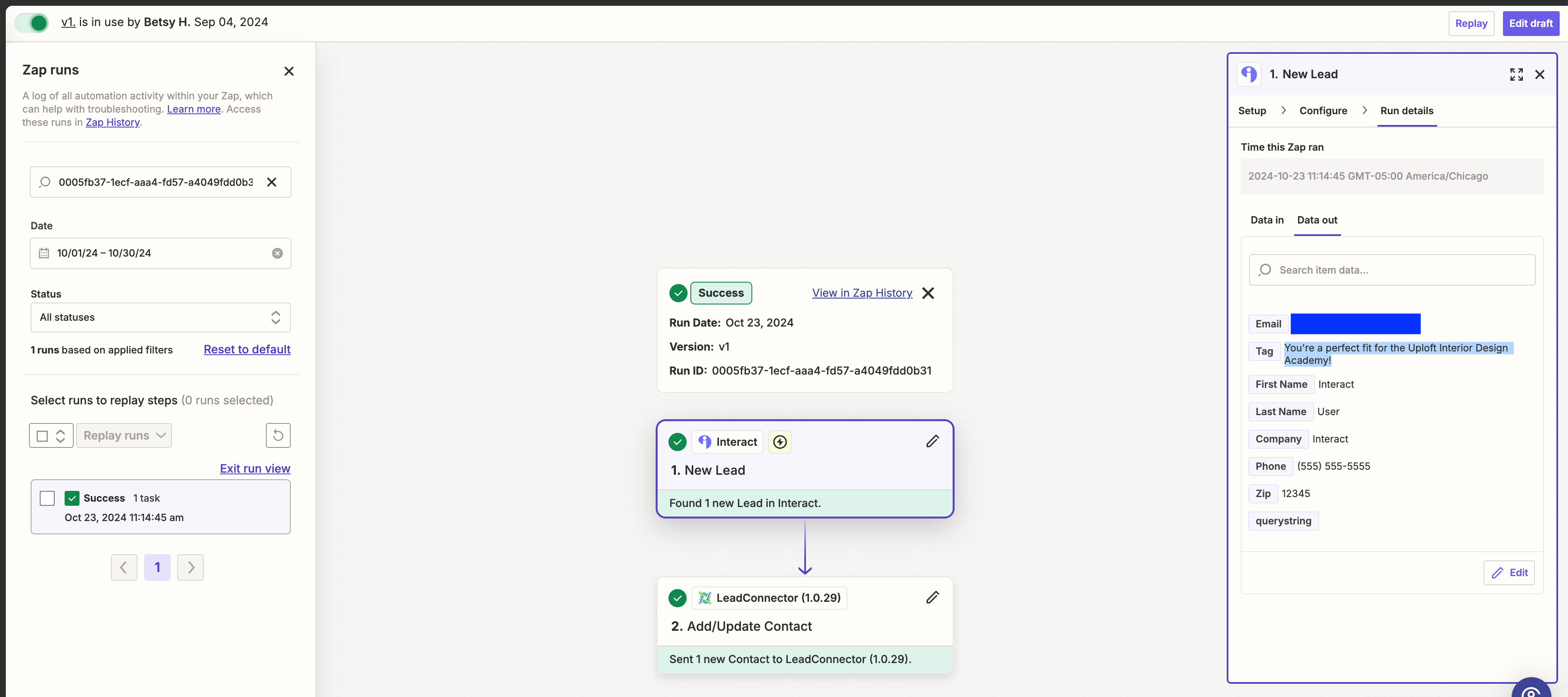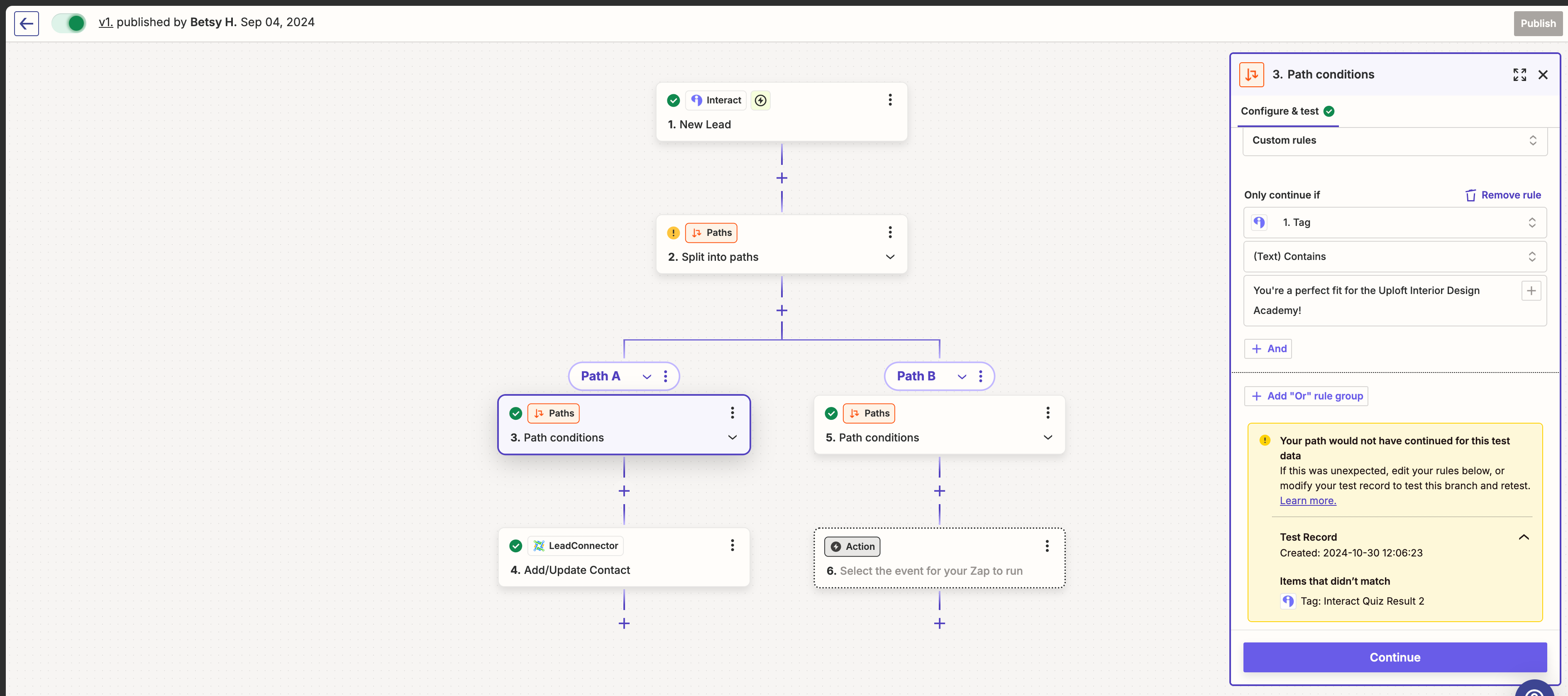Hello! I have connected Interact (quiz submission) and LeadConnector (create new contact) but would like it to take a step further by adding a tag to the contact in LeadConnector based on the Interact quiz result. How can I do this? Thanks!
This post has been closed for comments. Please create a new post if you need help or have a question about this topic.
Enter your E-mail address. We'll send you an e-mail with instructions to reset your password.