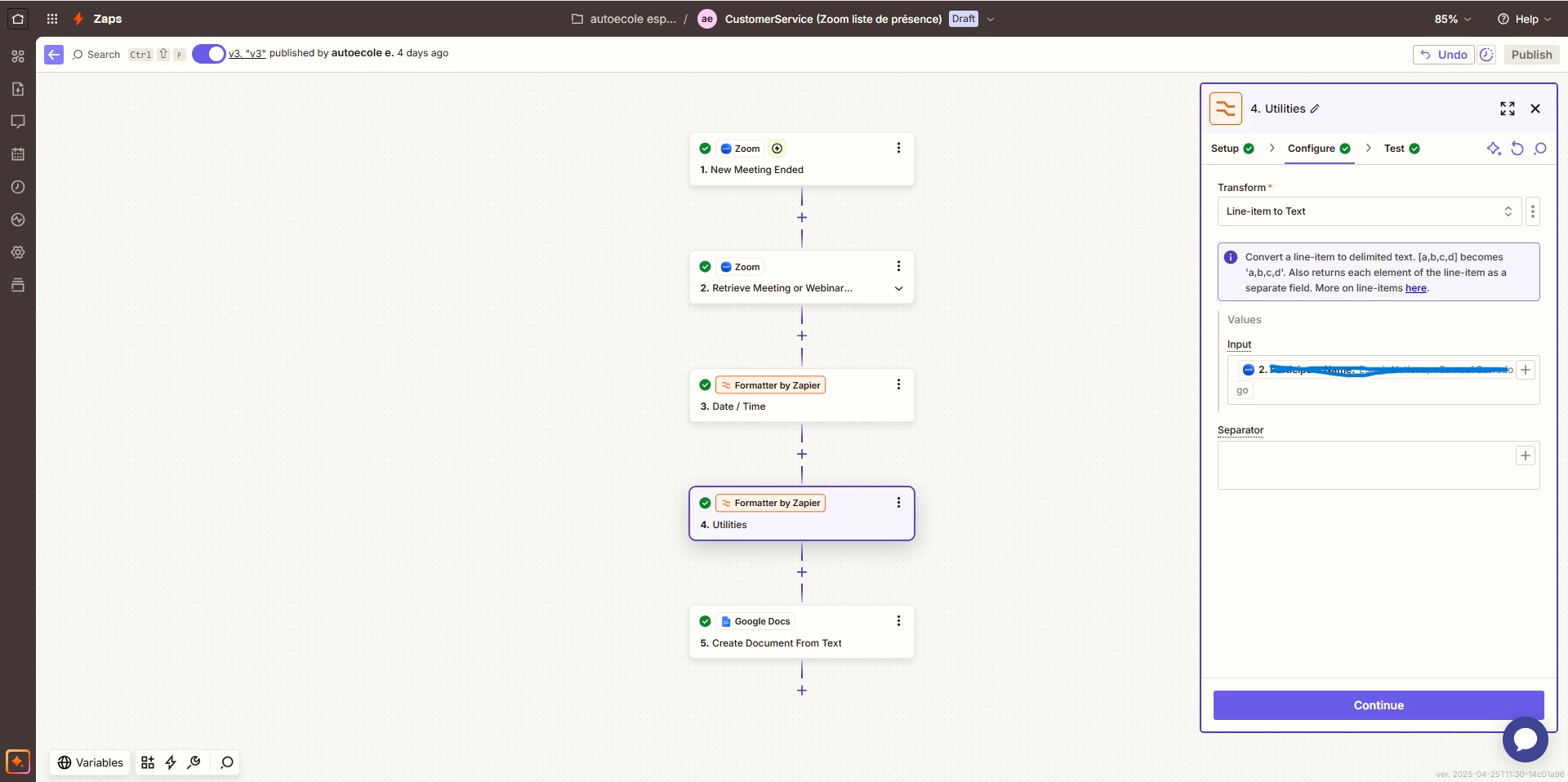Hi Zapier Support Team,
I'm reaching out for help setting up a Zap that retrieves Zoom attendance data after every meeting and automatically saves it as a PDF in a specific Google Drive folder. Here's exactly what I'm trying to achieve:
------------------------------------------
Goal:
After every Zoom class:
-
Automatically get the attendance list (participant name, join time, leave time, duration, etc.).
-
Format that data into a Google Docs template.
-
Convert the Google Doc into a PDF.
-
Save the PDF into a specific Google Drive folder, preferably with the meeting name and date as the file name.
What I Need Help With:
-
The best way to trigger this Zap after every Zoom meeting ends.
-
How to compile multiple participants from the same meeting into one document.
-
How to format the list into a table in Google Docs using Zapier.
-
How to automate the PDF creation and storage in the correct Google Drive folder, named based on the meeting.
Any guidance, tutorials, or best practices you can offer would be greatly appreciated. Thank you so much in advance for your help!