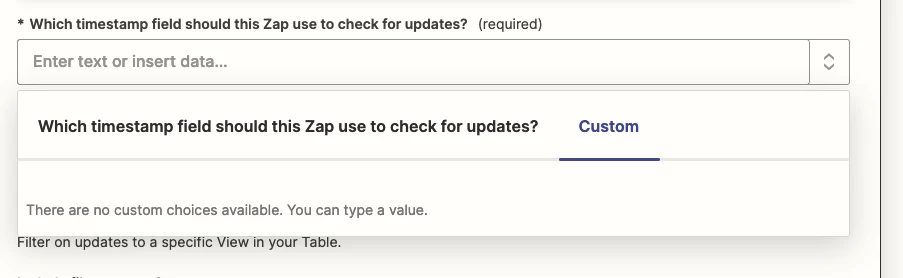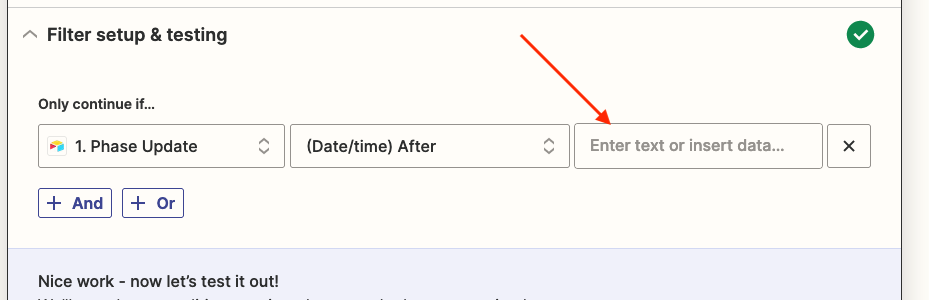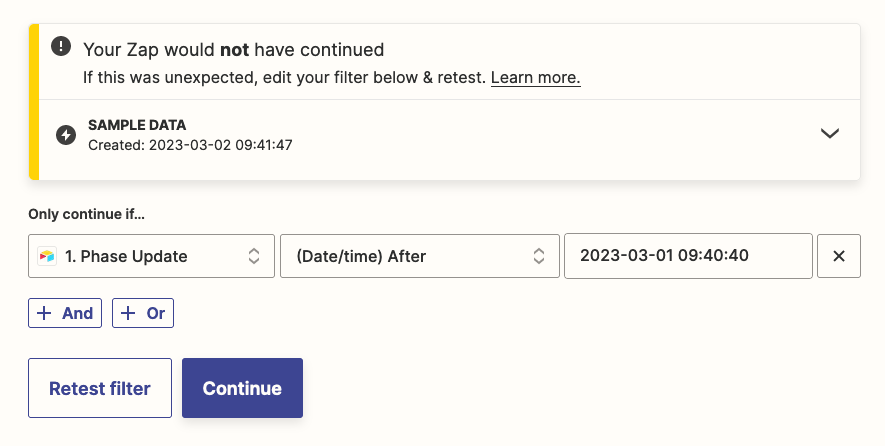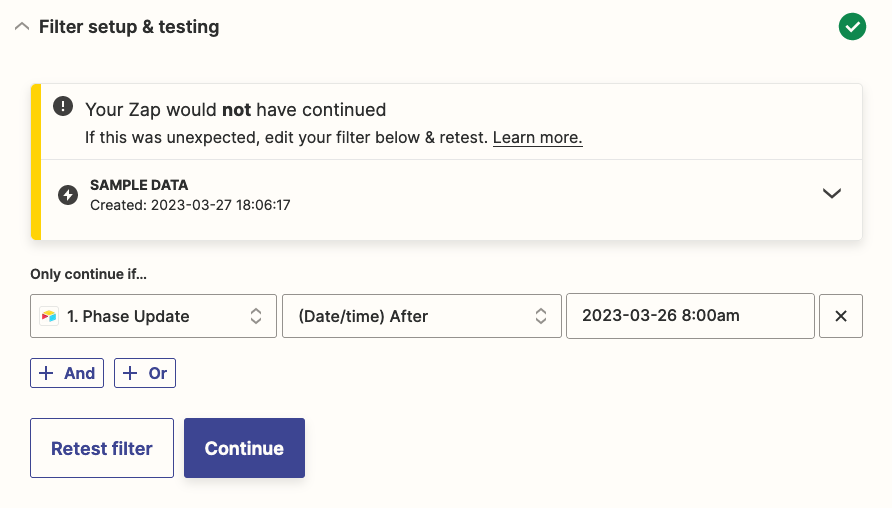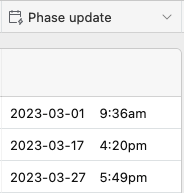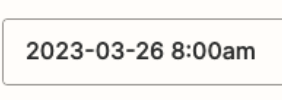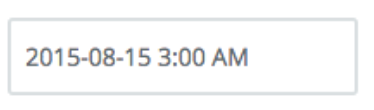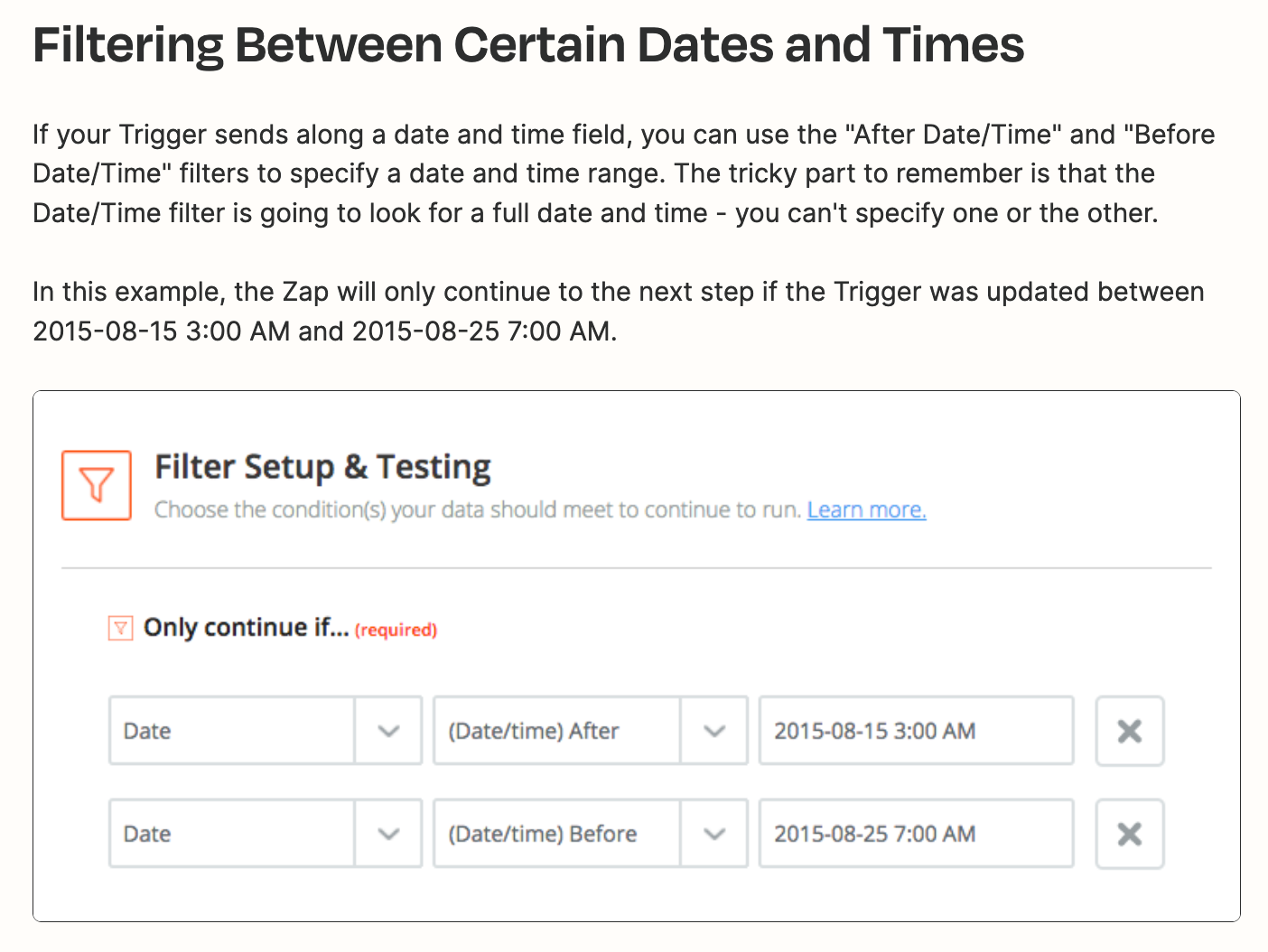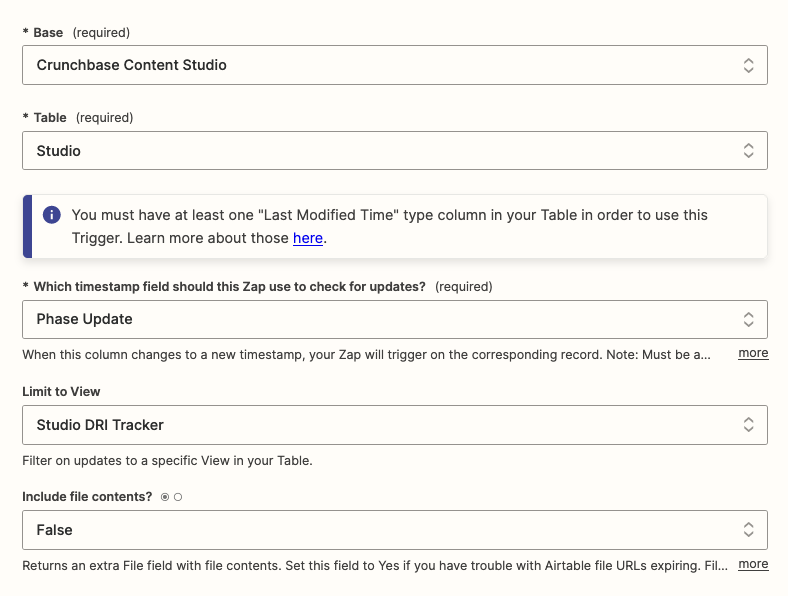I have a Zap that automatically sends project update messages to a specific Slack channel (in threads) when a specific field in Airtable is updated. Everything triggers as it should. However, every single Slack message within the channel gets pinged with a project update.
The only thing I can think of is that Zapier sees that several records have been updated at some point in time based on timestamp and thinks a Slack message needs to be sent.
Question: With that context, is there any way to create a custom function within the timestamp field in Zaper (see pic) that looks for updated Airtable records after a specific date? For example, I only want Zapier to look at Airtable records that have been updated after 3/1/23.