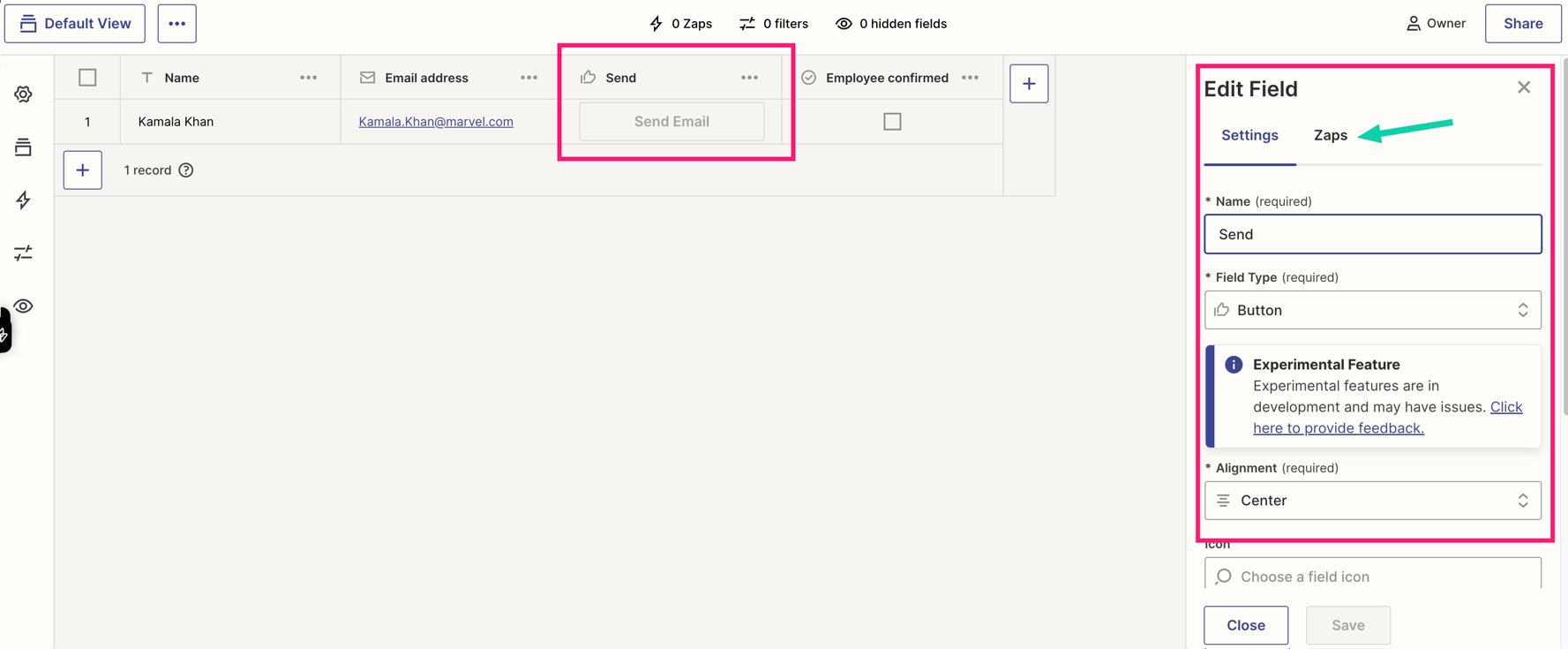I am new here, on this page:
It says discontinued.
How to do the following flow now with tables and interfaces.
When a field in a zapier table is updated
An email is sent containing 5-6 fields
The worker/employee reads the data and clicks APPROVE in the email
Flow continues
Above is the basic flow, I just need some form of UI that shows the selected data and a button
Can be via email, google chat, web etc