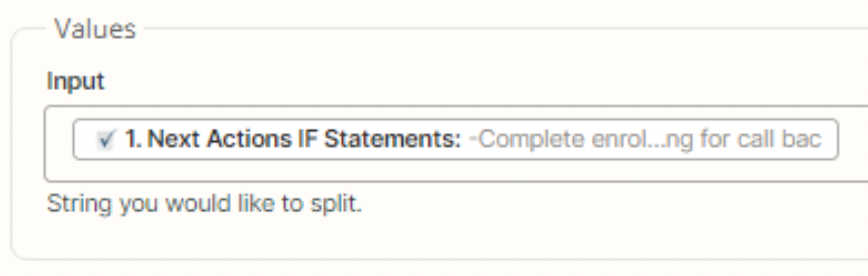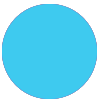I use Smartsheets for our customer database and want to automate tasks flowing from a Smartsheet cell to Google Tasks.
There is a column in Smartsheet and all tasks for a given customer are displayed in 1 cell of that column:
-Put folder together
-Schedule introduction call
-Prepare sales presentation
….all in 1 cell.
I want this list basically synced with Google Tasks. I have a Zapier Formatting step to separate the cell contents into 3 separate fields to create 3 separate Google Tasks. The challenge is how do I set it up to create multiple Google Tasks? It’s important to note that the number of tasks ranges from 1 to 8, not always 3. So the zap needs to check this and then create each Google task.