I have Setup the Create A post in Wordpress But Featured Image is same in all posts, which option should i Select , so that each post has its own featured image
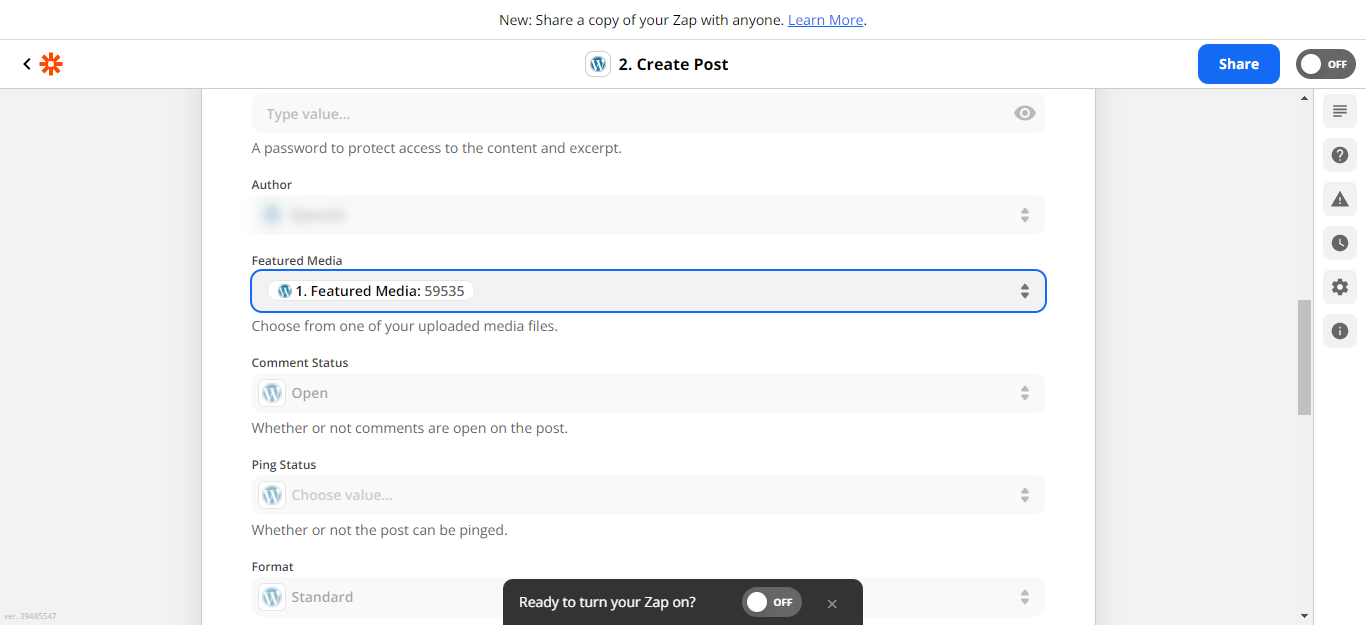
I have Setup the Create A post in Wordpress But Featured Image is same in all posts, which option should i Select , so that each post has its own featured image
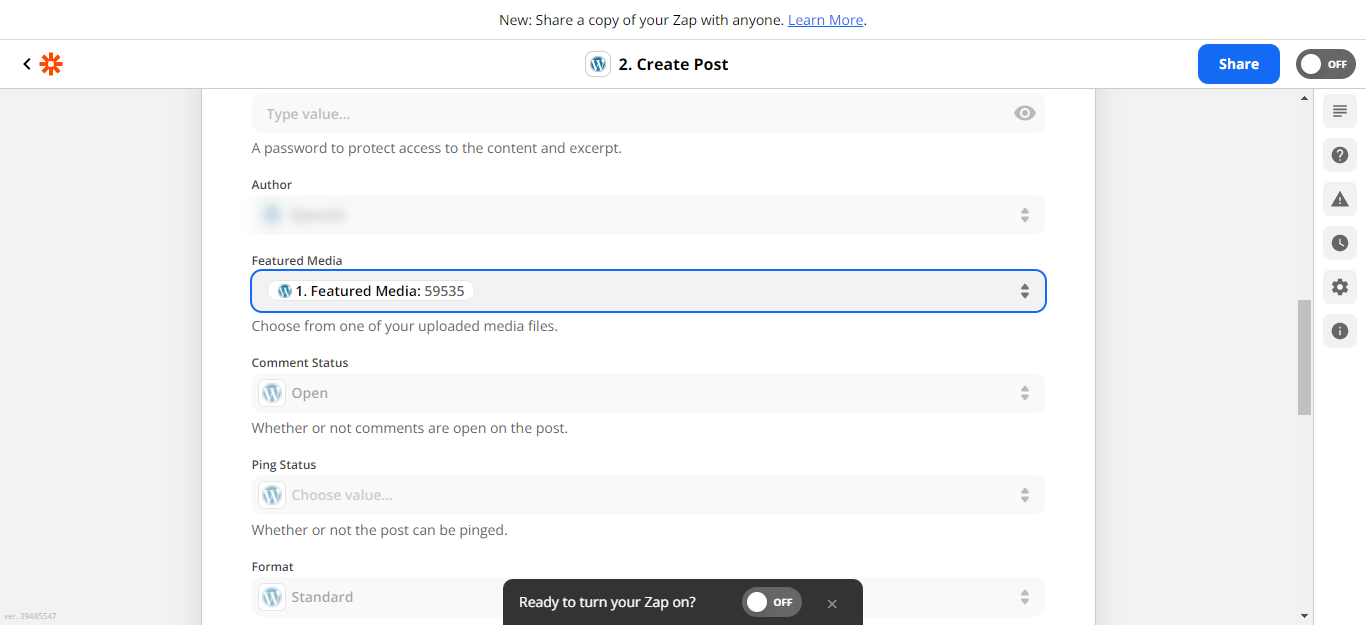
Enter your E-mail address. We'll send you an e-mail with instructions to reset your password.