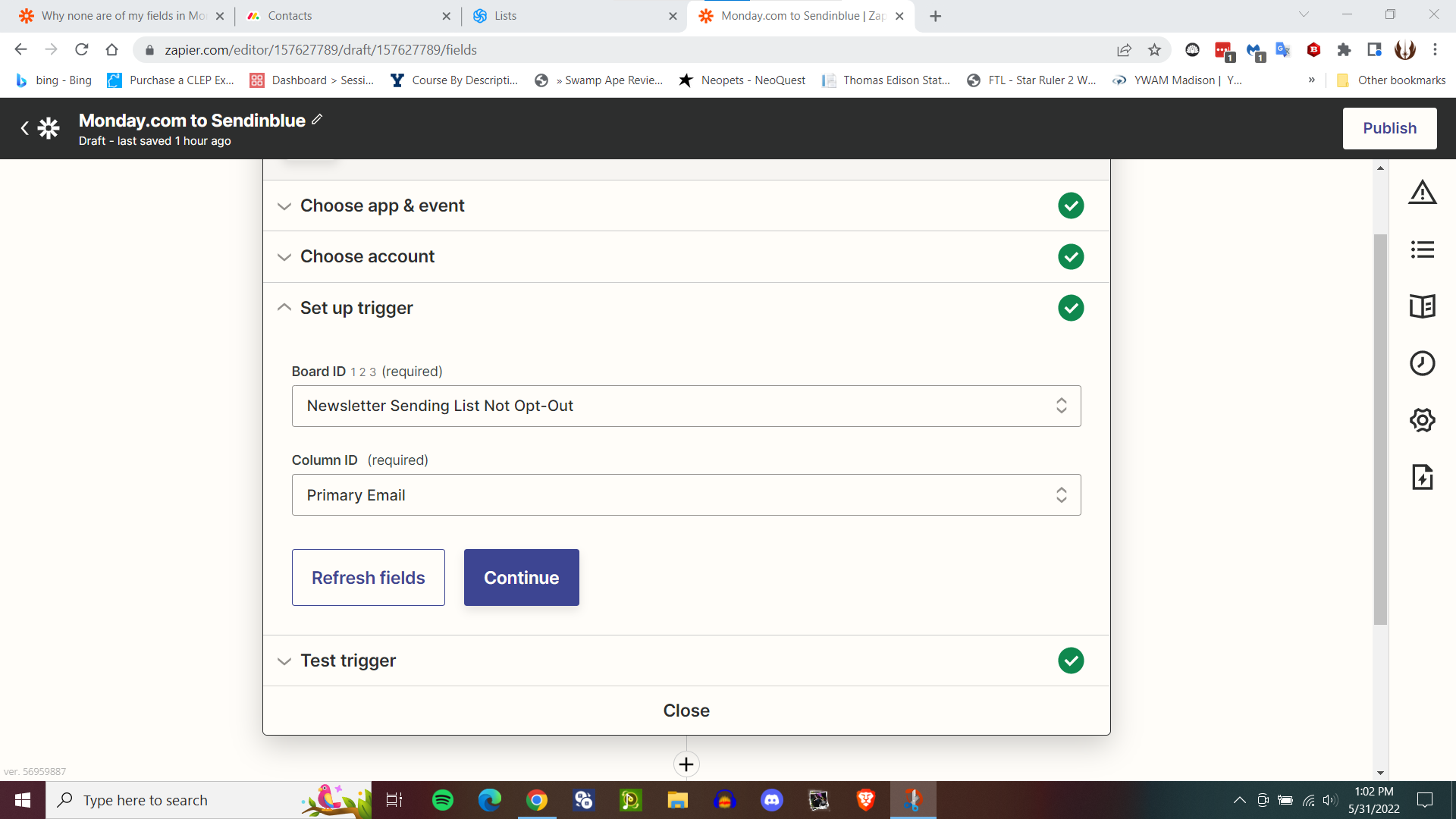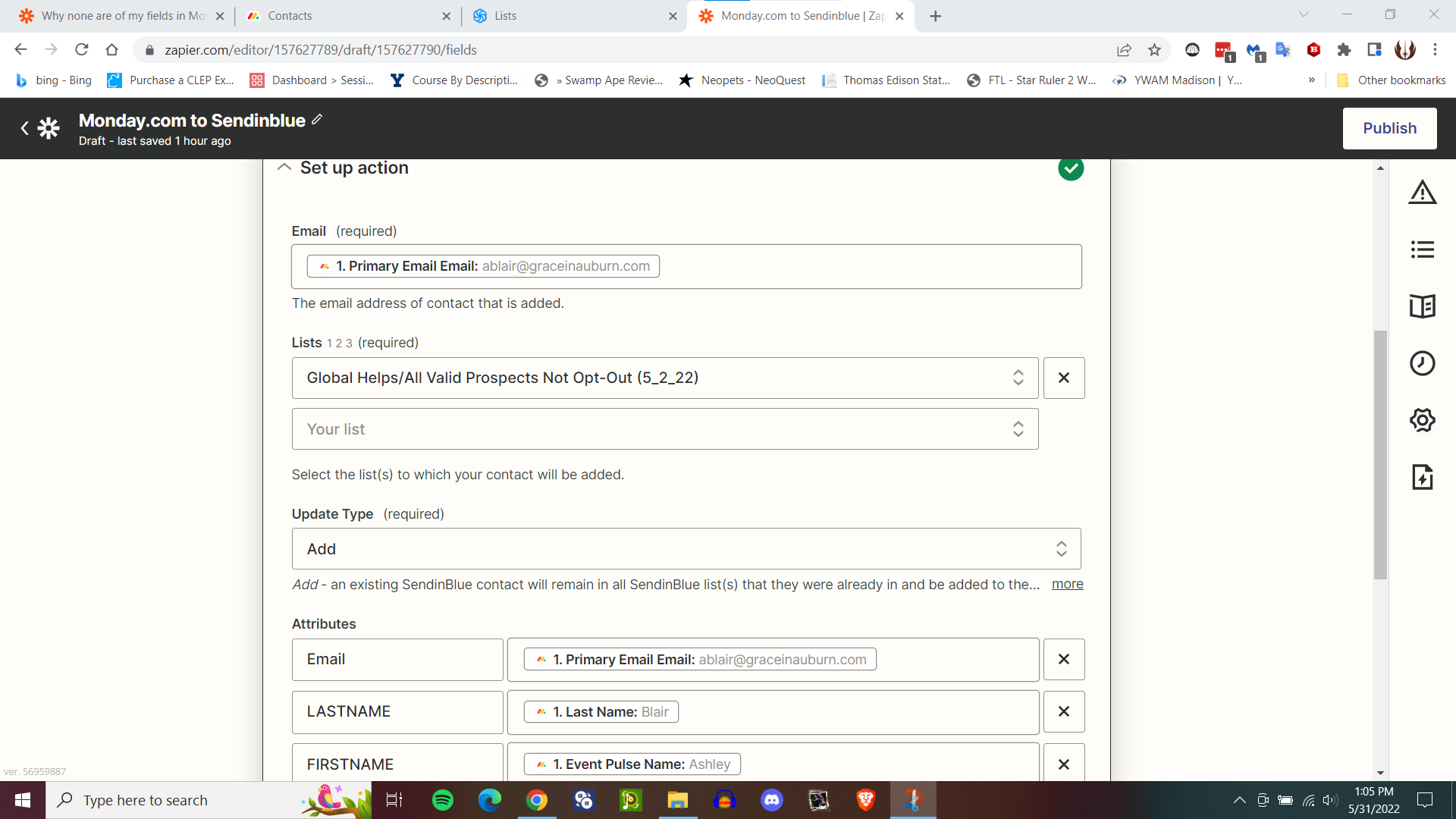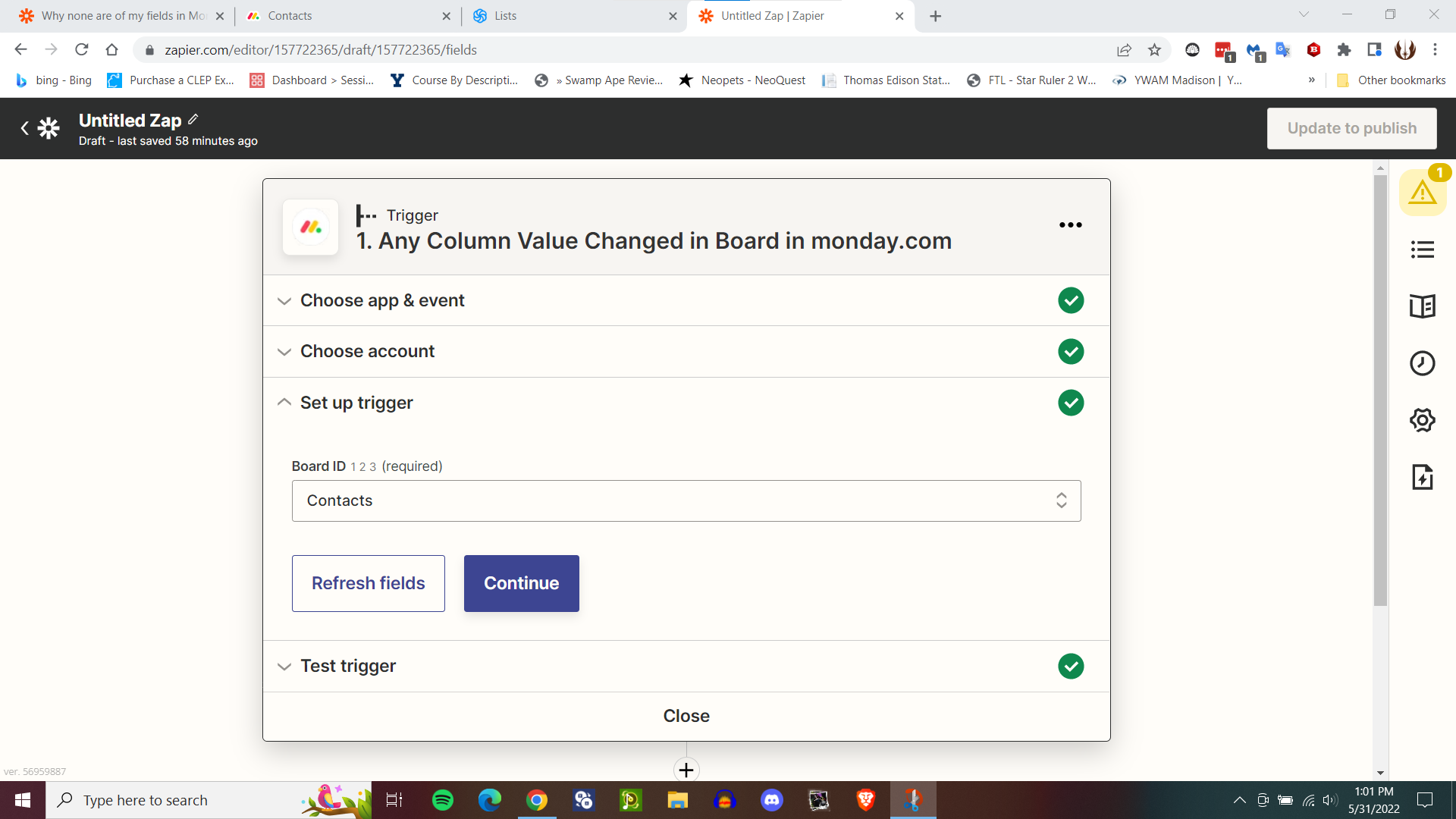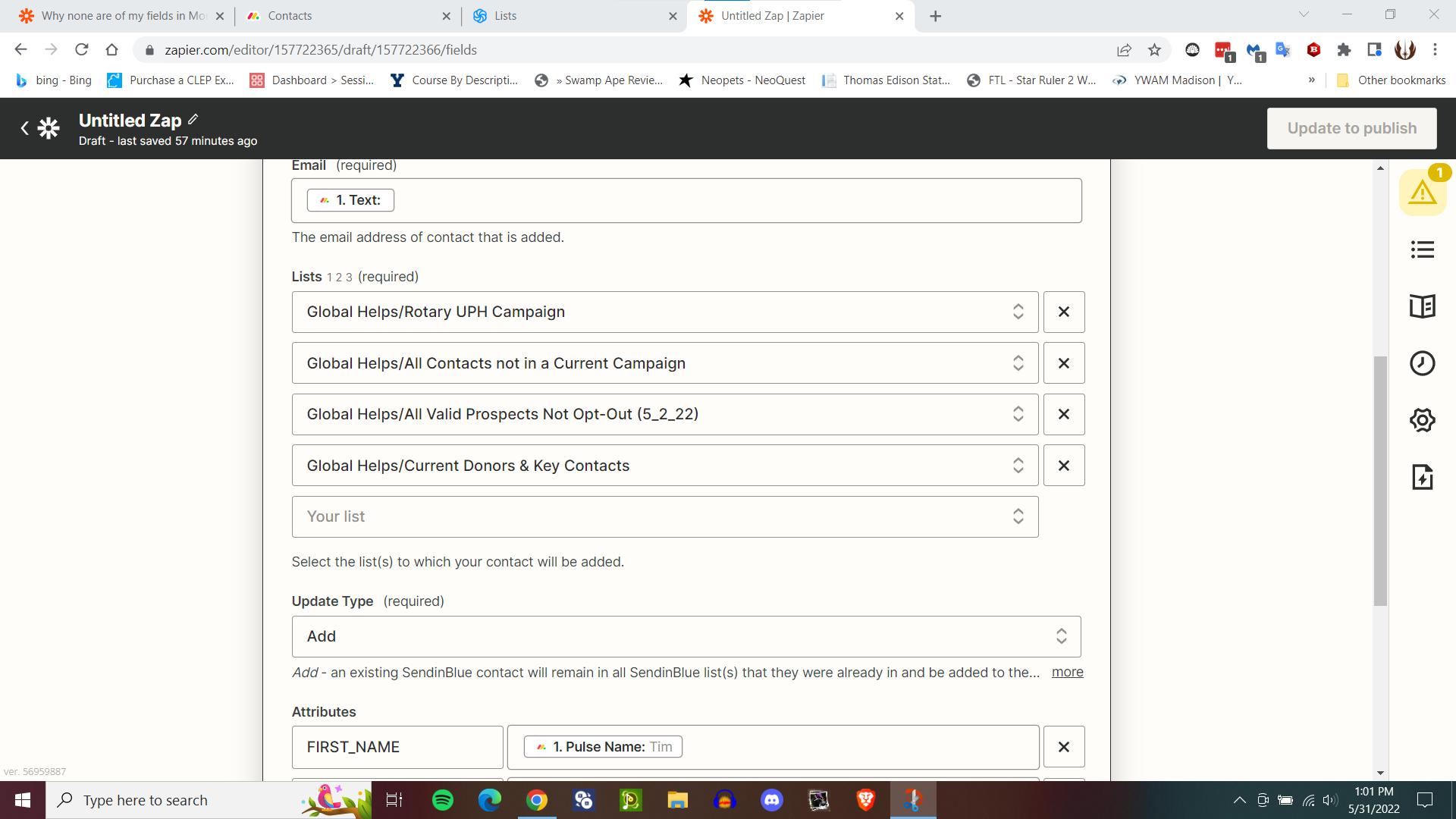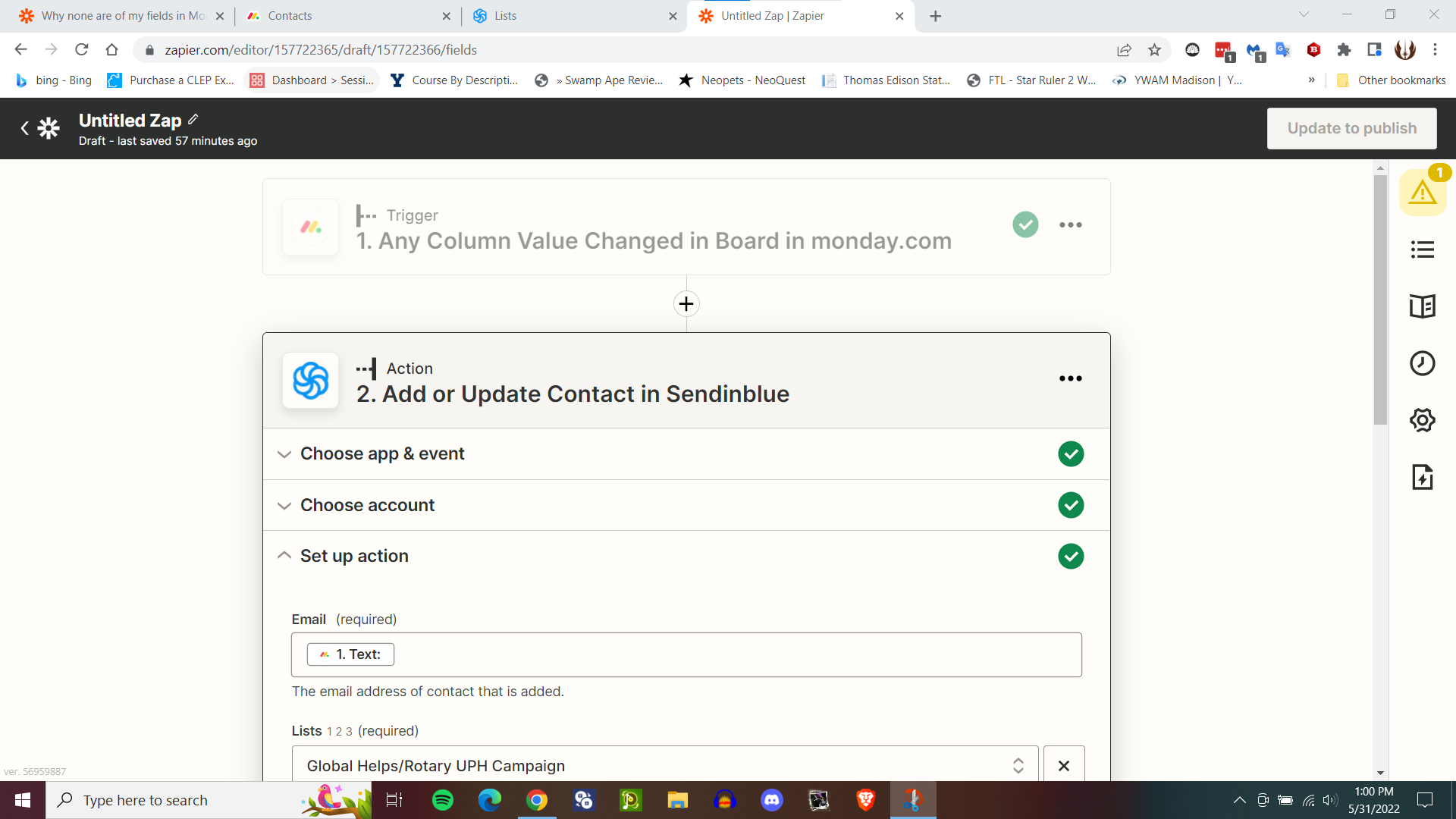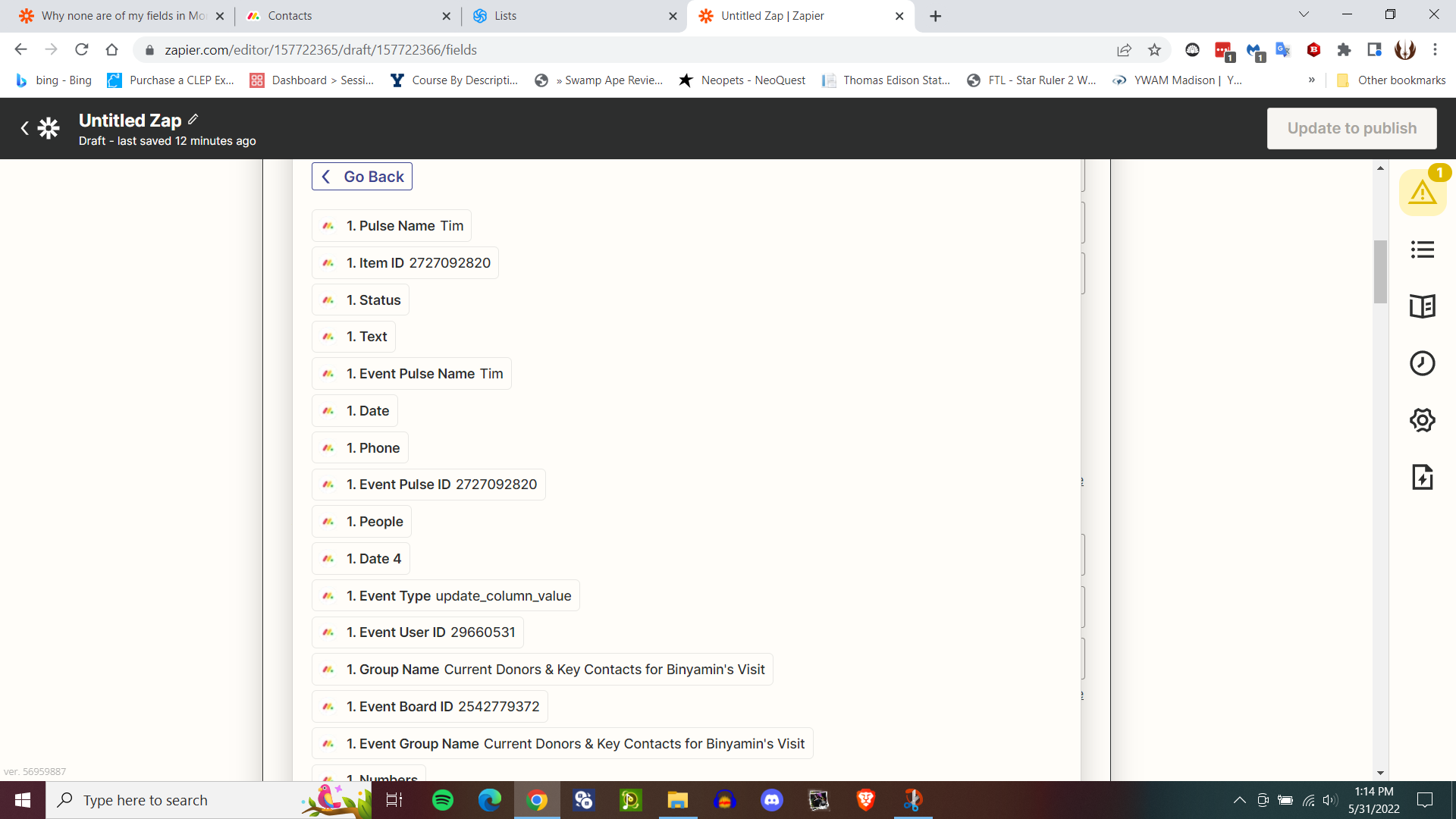When I choose the ‘specific column value changed in board in Monday.com’ trigger the correct list of column headings from Monday.com appears in the ‘add or update contact in Sendinblue’ action. Using the same action, but with the ‘any column value changed in board in Monday.com’ (so I can keep track of relevant statistics in Sendinblue) is used as the trigger with the same action, I get a completely different list of attributes that do not match with what I have in Monday.com or what I have meticulously mapped in Sendinblue even though the trigger is set up to draw its data from the same board on Monday.com. Why is it treating my data differently? How do I troubleshoot this?
Why none are of my fields in Monday.com showing up in Zapier when linking Monday.com to Sendinblue?
Best answer by christina.d
Woohoo,
It looks like Troy’s suggestion of:
...determine which Monday internal Column ID related to which Column name and then map your variables accordingly.
To see the Monday Column internal IDs, activate Developer Mode in Monday Labs: https://support.monday.com/hc/en-us/articles/360002138760-What-is-monday-labs-
Also, if the desired values are not being returned by the Zap trigger, then you may need to add a Zap step: Monday Get Column Values
NOTE: Don’t specify a specific field in order to return all column values.
is what did the trick for ya!
Thanks for closing the loop here! 🤗
Enter your E-mail address. We'll send you an e-mail with instructions to reset your password.