I’m trying to set up a Zap and getting stuck. I have a Google Sheet with a “status” column. In Google Drive, we have files whose names match the values in the “Client” column on that same sheet. When “Status” changes to “Active,” I’d like to move the file that matches the Client column value. I’m struggling with how to set up the steps so that the zap will find the correct file. Any ideas?
When cell in a google sheet matches value, look up a file matching another value in that sheet row and move it (Google Drive)
Best answer by jesse
Hey
The steps you will want to utilize are as follows:

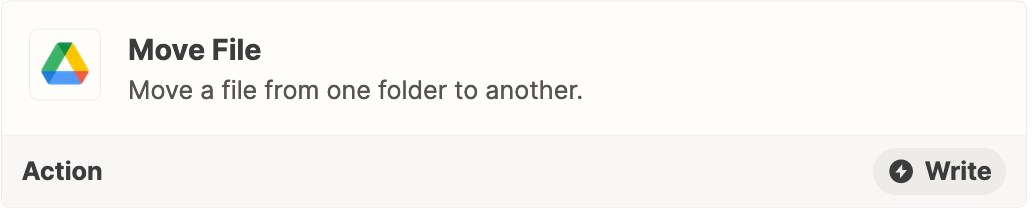
In the “Move File” action, you will want to map the File ID from the previous step, into the “File” field. You can read more information on how to set up your action and use dynamic data, here: https://zapier.com/help/create/basics/set-up-your-zap-action#set-up-your-action
As for finding the same file, Troy is also correct in that testing usually happens with a small subset of “sample data” just so you can make sure things are working! If you’d like to utilize a different sample for testing, you can read more about how to do so, here: https://zapier.com/help/create/basics/change-the-test-data-in-your-zap-trigger
Enter your E-mail address. We'll send you an e-mail with instructions to reset your password.





