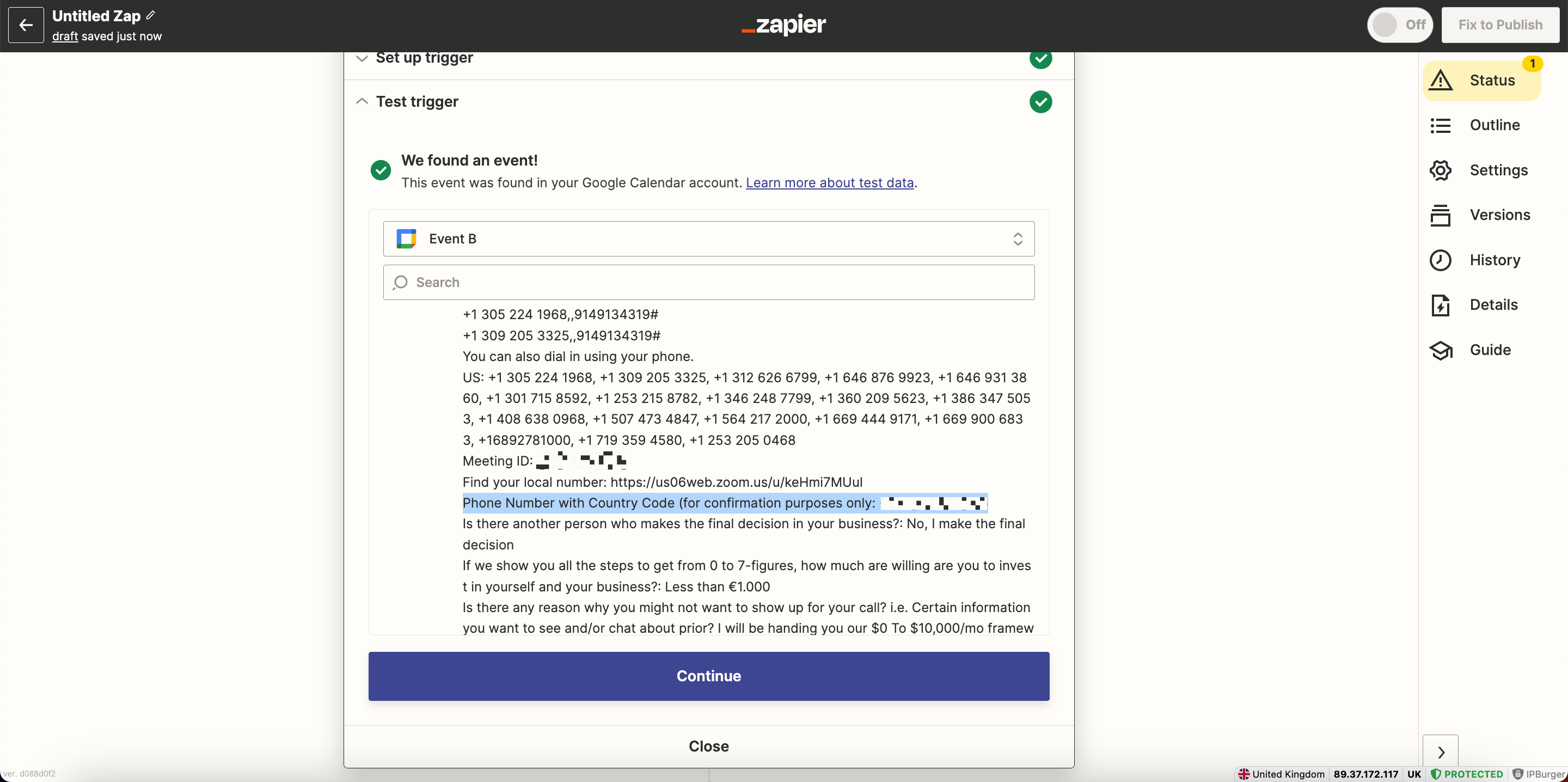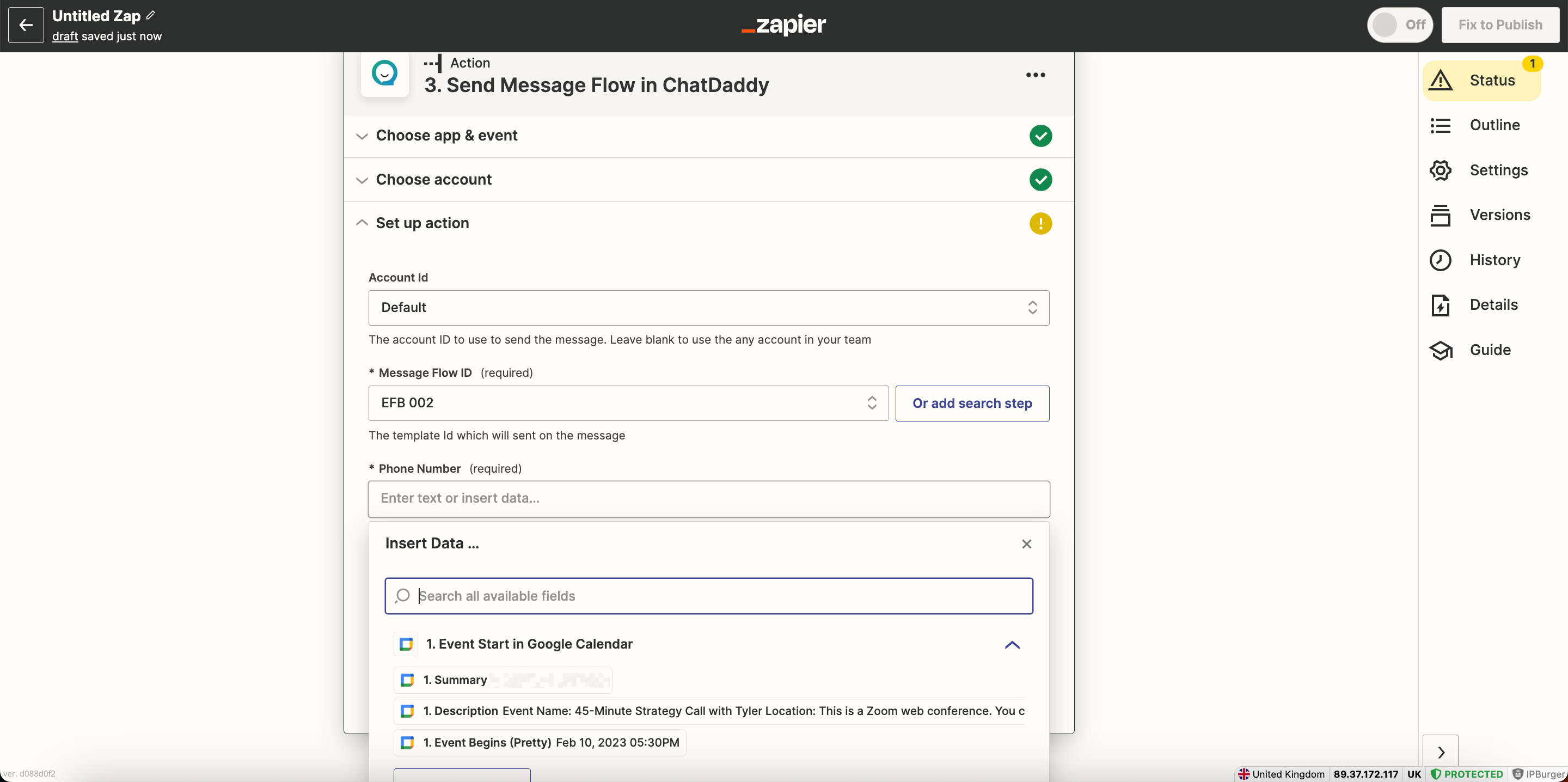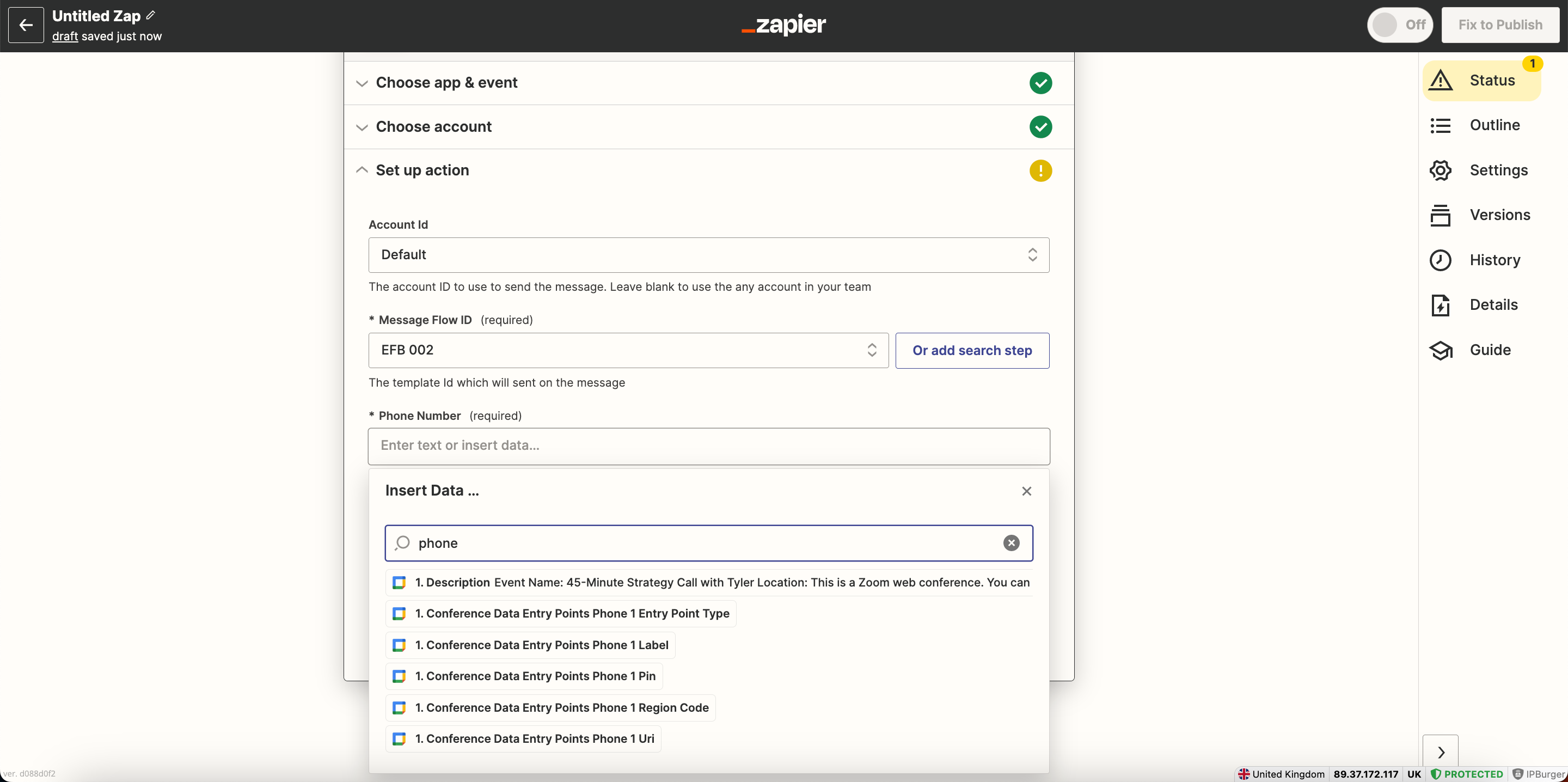Dear community,
We would like to send reminders of a Google Calendar/Calendly meeting via WhatsApp (ChatDaddy) 6 hours before event start. Although we have collected the WhatsApp number in the Calendly form, and it appears on our Google Calendar, it doesn’t appear on Zapier. This number is crucial, we can’t send to the correct person if we don’t have the field. If you have the solution - any help is much appreciated, thanks!
Regards,
Tyler