This post was split from the topic: How do I copy multiple record IDs from Zapier Tables into a new Spreadsheet template as new rows?
Thank you! Please can you advise what formula should go in this section?
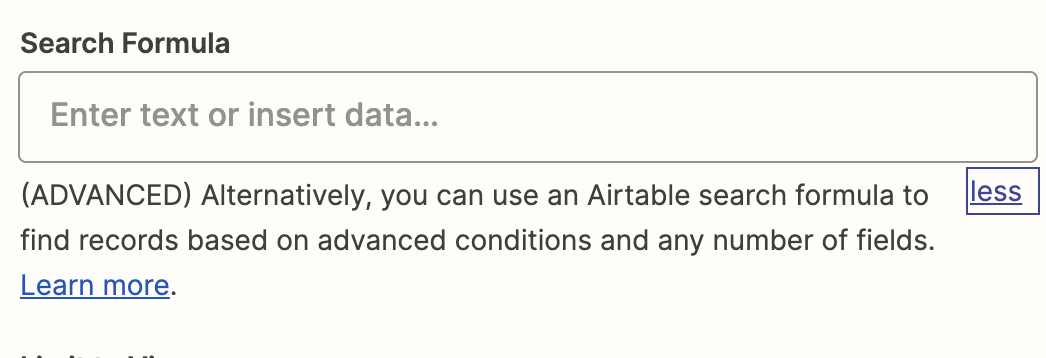
This post was split from the topic: How do I copy multiple record IDs from Zapier Tables into a new Spreadsheet template as new rows?
Thank you! Please can you advise what formula should go in this section?
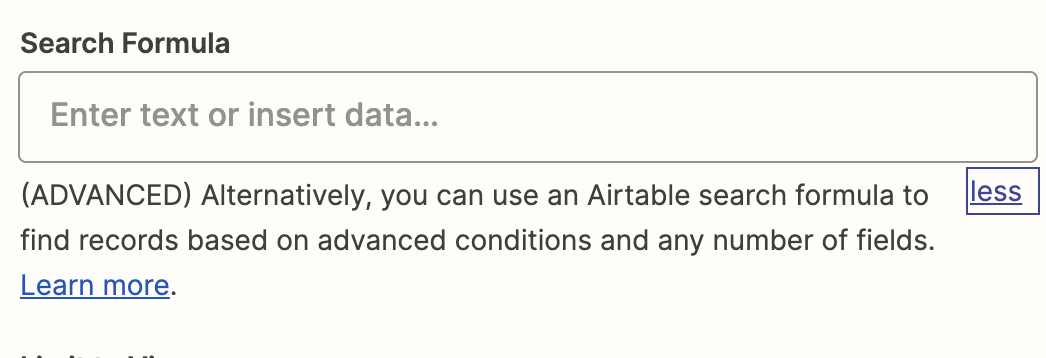
Enter your E-mail address. We'll send you an e-mail with instructions to reset your password.