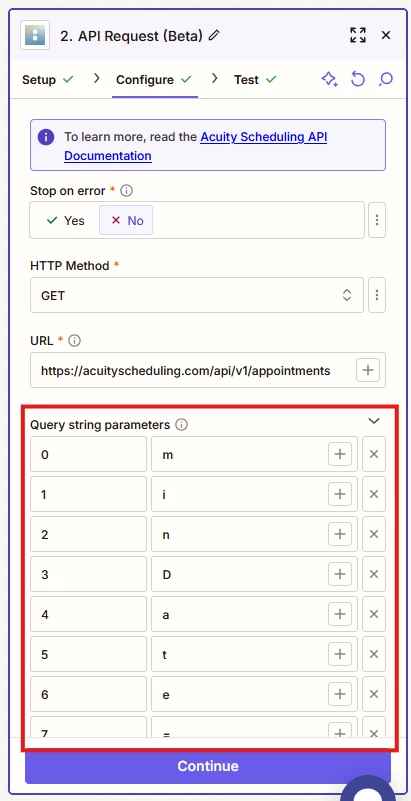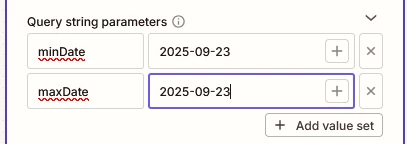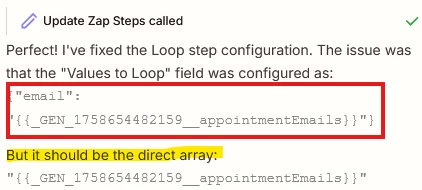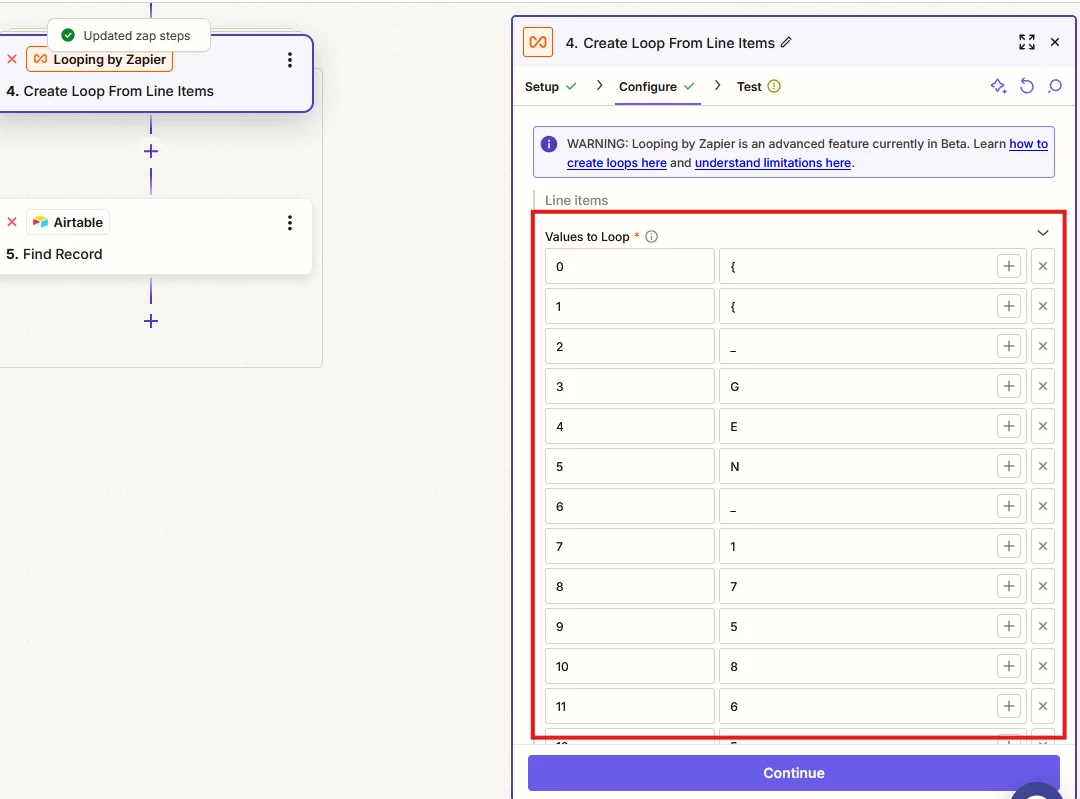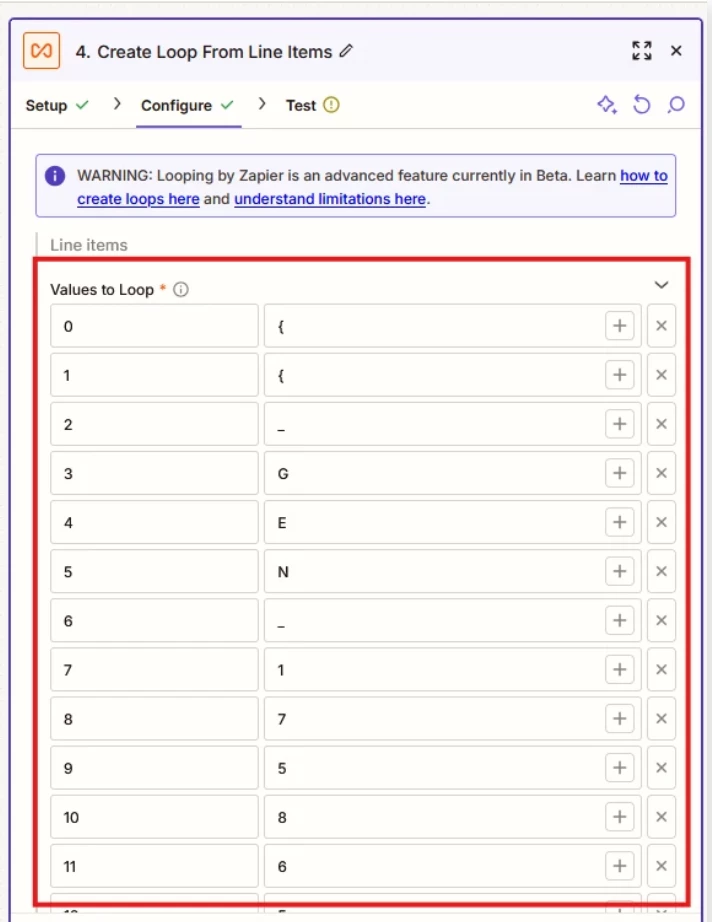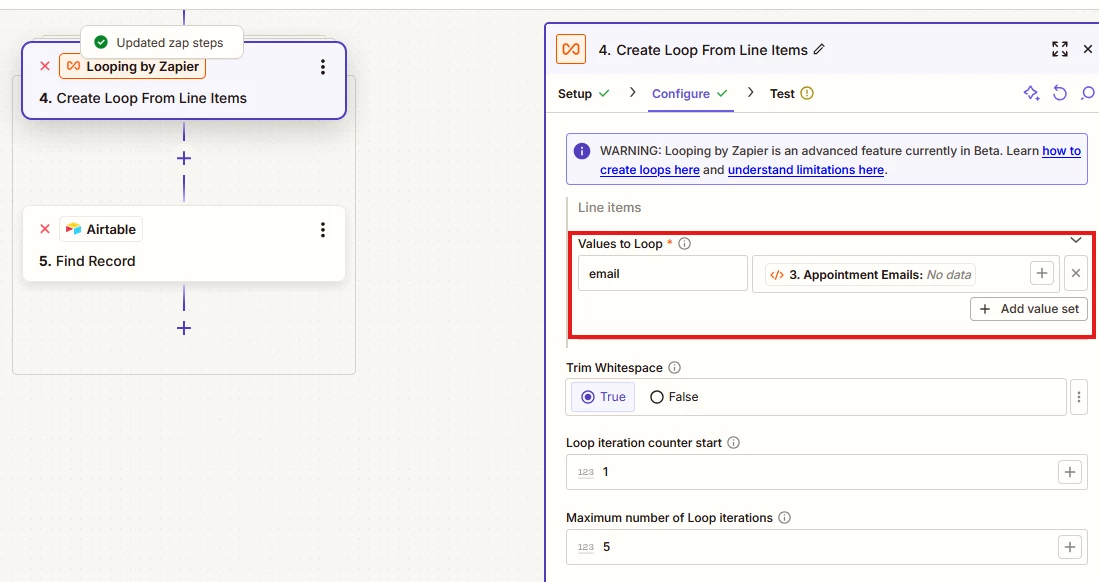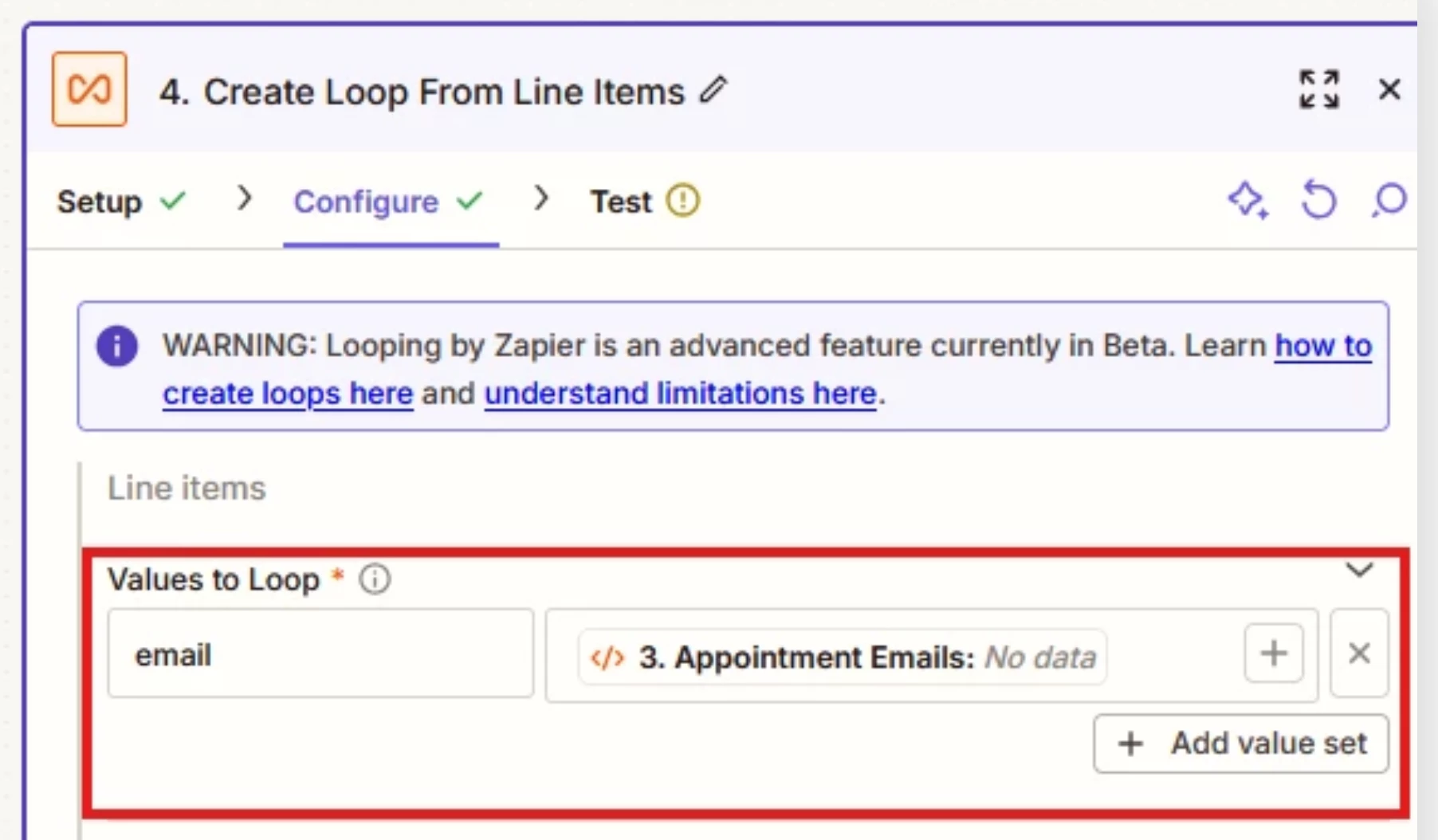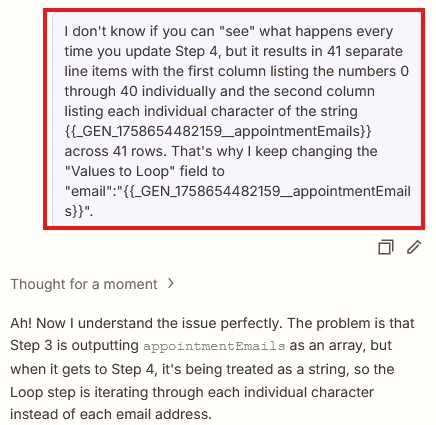I’m brand-new to Zapier and a beginner in APIs. I’m using CoPilot to set up a Zap that retrieves all the appointments on my Acuity schedule for the current date and checks with Airtable to see if the clients are listed in the intake form database. I’ve used APIs before, but I don’t trust myself. This isn’t how the Query String Params are supposed to look, right? Can someone show me an example of their Query Params so that I can fix this? Or is CoPilot doing it right and I should just let it cook?