Hi all, I’m going slightly batty over this one so hoping for some insight here.
I’m wanting to schedule a weekly Slack message that shows a digest of the following weeks calendar entries (Google Cal), and I’ve been following this tutorial (https://zapier.com/blog/automatic-daily-digest-of-tomorrows-meetings/) which shows that it can actually be done, but I’m only getting one entry come up when it posts to Slack.
What am I missing? When I create the Event Start in Google Calendar it finds several entries…
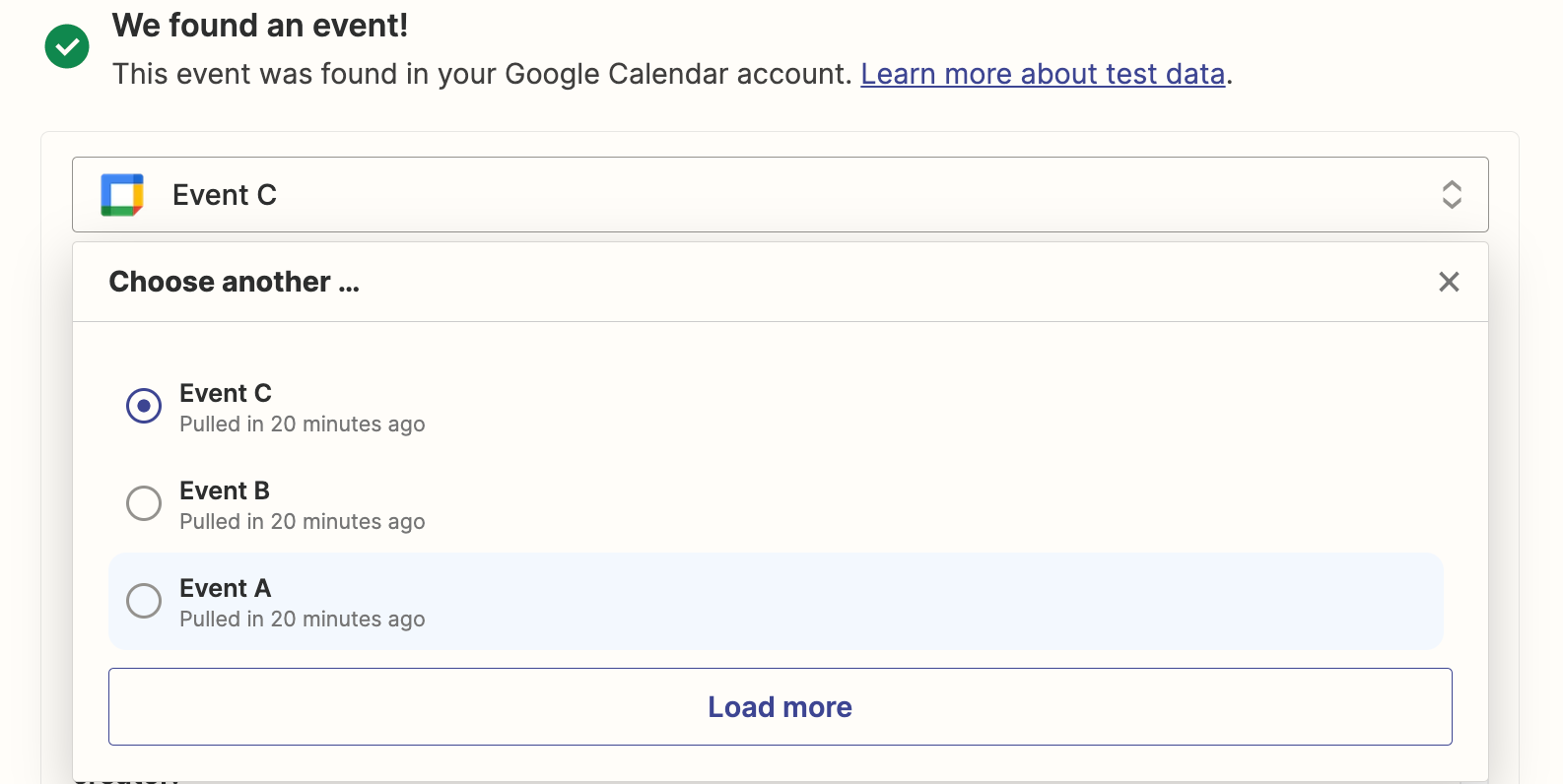
...which it separates, and then at the next step, Append Entry and Schedule Digest, it only works with the one entry highlighted in the previous step.
It doesn’t seem like it should be that difficult but I’m puling my hair out.
I just want it to publish in Slack as:
Heres what’s on next week:
Event 1, 01/01/2000
Event 2, 02/01/2000
Event 3, blah blah blah
Etc.
All advice welcome, thank you.



