How can I run a zap to find and remove duplicates from a table (using google sheets) while updating some columns that are missing from some of the contacts.
Hi
That depends on the logic you would need to define about how to identify duplicates.
I see Troy everywhere not really giving answers so I thought I’ll reply with the solution I’m using. We have a few different forms that our visitors can fill depending on what page they are in. I built zaps for each of them to go into a zapier table, then send the table data to netsuite and google sheets.
To avoid duplicates (like the same person filling the form twice), I do this:
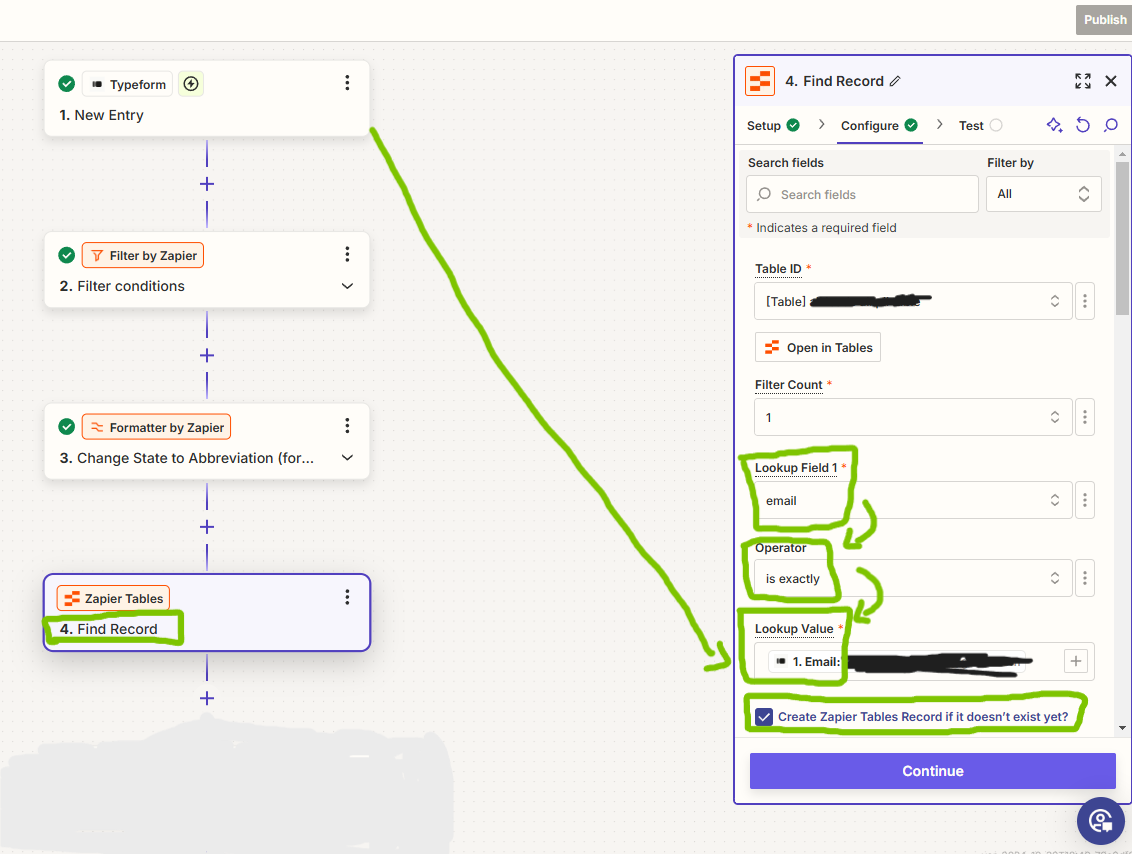
In the zap that sends data from the form to the zapier table:
- the trigger is a new entry or form submission
- I added a filter that makes it so only entries with either an email or phone number can continue with the zap (this helps to sort out the useless leads)
- I added a formatting step for the states because netsuite is very particular about that
- I try to find a record in the table with the same email as the form entry. If there already is a record on the zapier table with that email, that’s it, nothing happens. If there is nobody with that same email, then it creates the new record in the zapier table. (it didn’t fit the screenshot, but you have to map the form fields to the zapier table fields of course)
You can skip steps 2 and 3, I only included them because they are helpful for our use case.
Hope this helps.
Help links for using Zapier Tables Zap app: https://help.zapier.com/hc/en-us/articles/9881673906701-Trigger-and-continue-Zaps-from-records
Thanks for the call out.
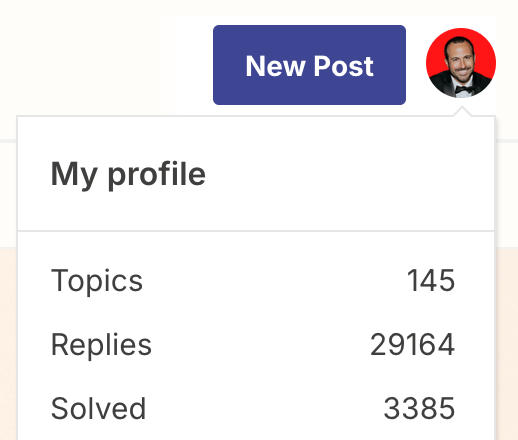
Here are the Zap steps to use to avoid duplicates and update records.
- Trigger: GSheets - New or Updated Row
- Action: Tables - Find Record
- Enable the checkbox for Create Record if not found
- Action: Filter
- Check if the record was found = true
- Means an existing record was found, rather than a new record was created
- Check if the record was found = true
- Action: Tables - Update Record
- Map the record ID from step 2

Hey there, 
Just came across your question here and wanted to check in to see how things are going on this?
Looks like both 
And if you get stuck at all in setting it up or have any further questions just let us know and we’ll be happy to assist further! 
Thank you ill give these a try.
I do what I can to help the Zapier Community and hope to see you contributing more.
Enter your E-mail address. We'll send you an e-mail with instructions to reset your password.
