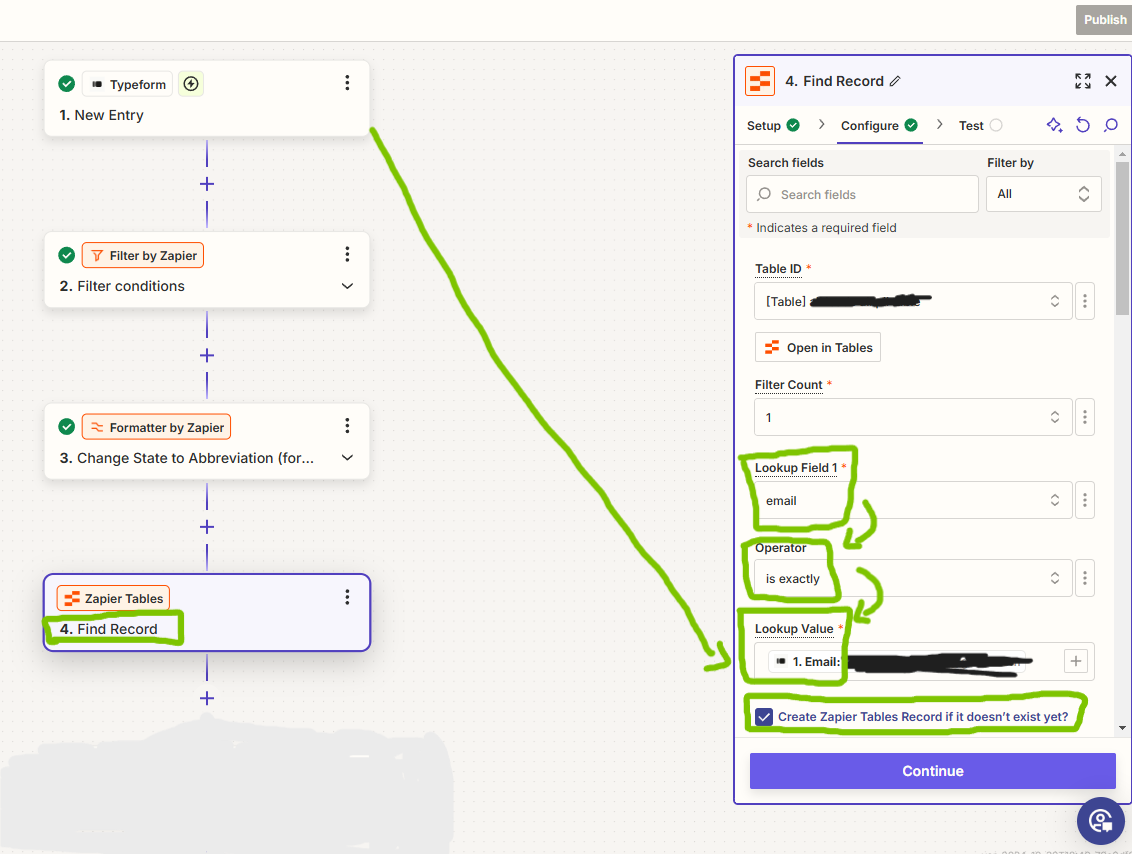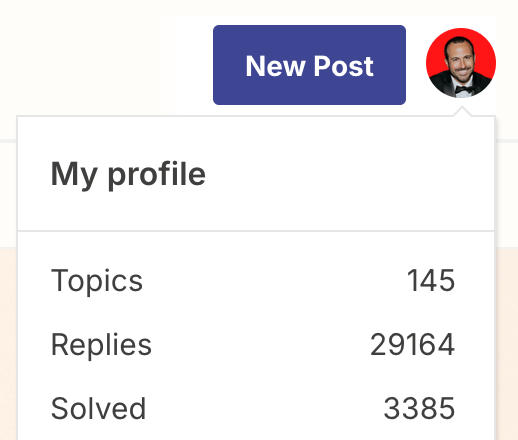How can I run a zap to find and remove duplicates from a table (using google sheets) while updating some columns that are missing from some of the contacts.
Enter your E-mail address. We'll send you an e-mail with instructions to reset your password.