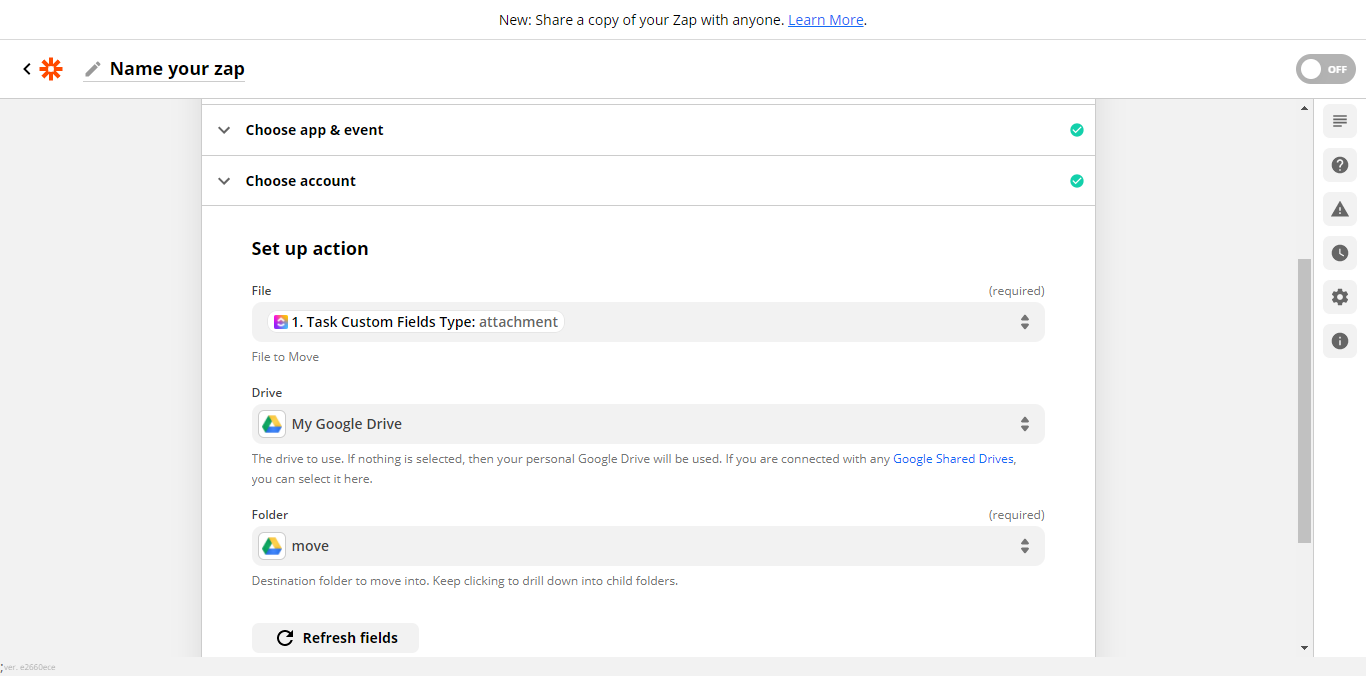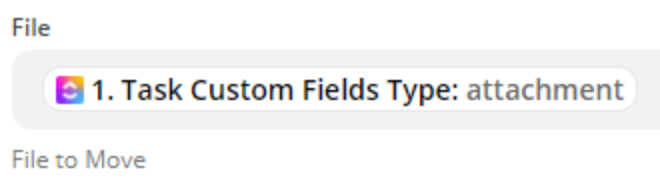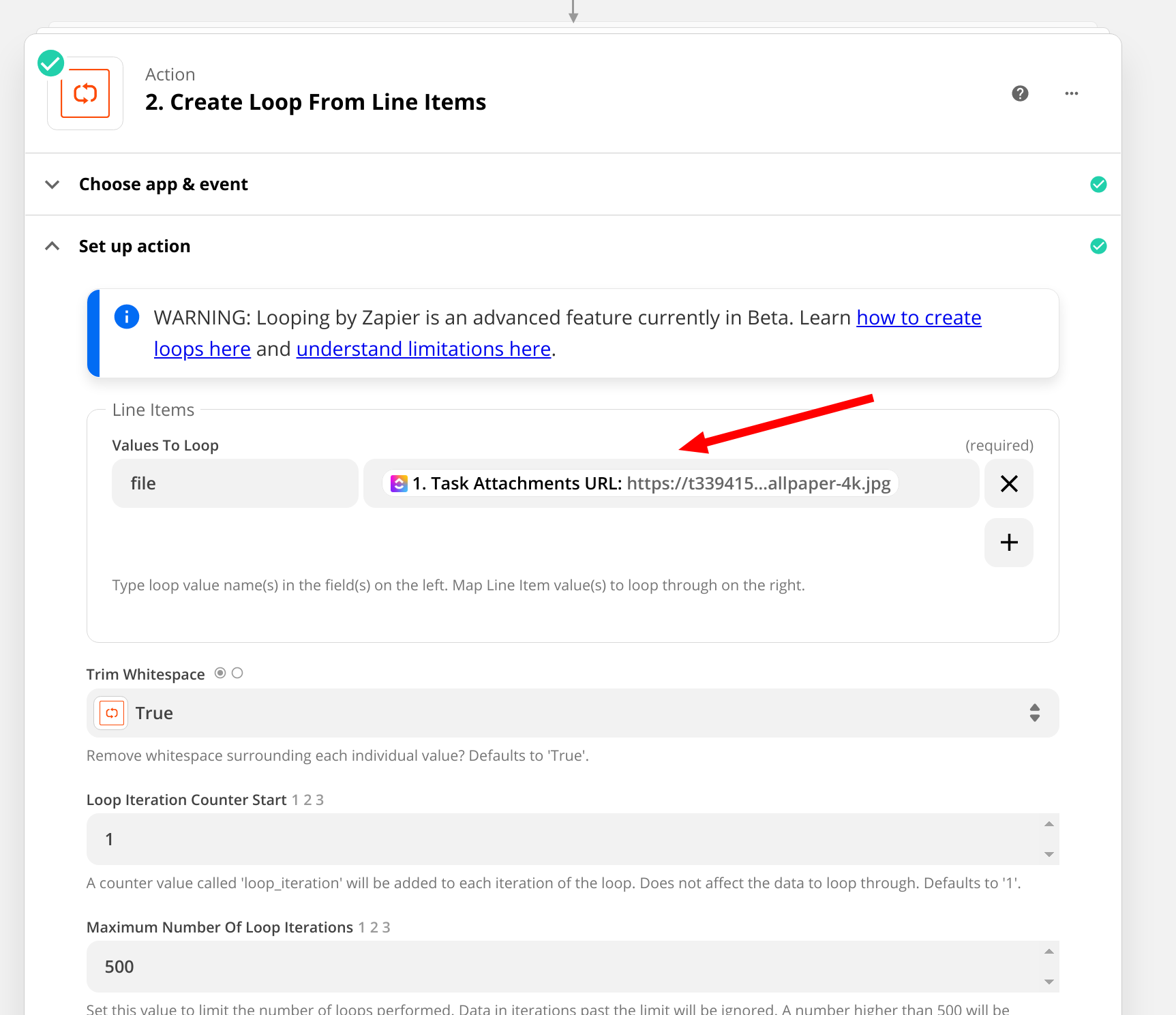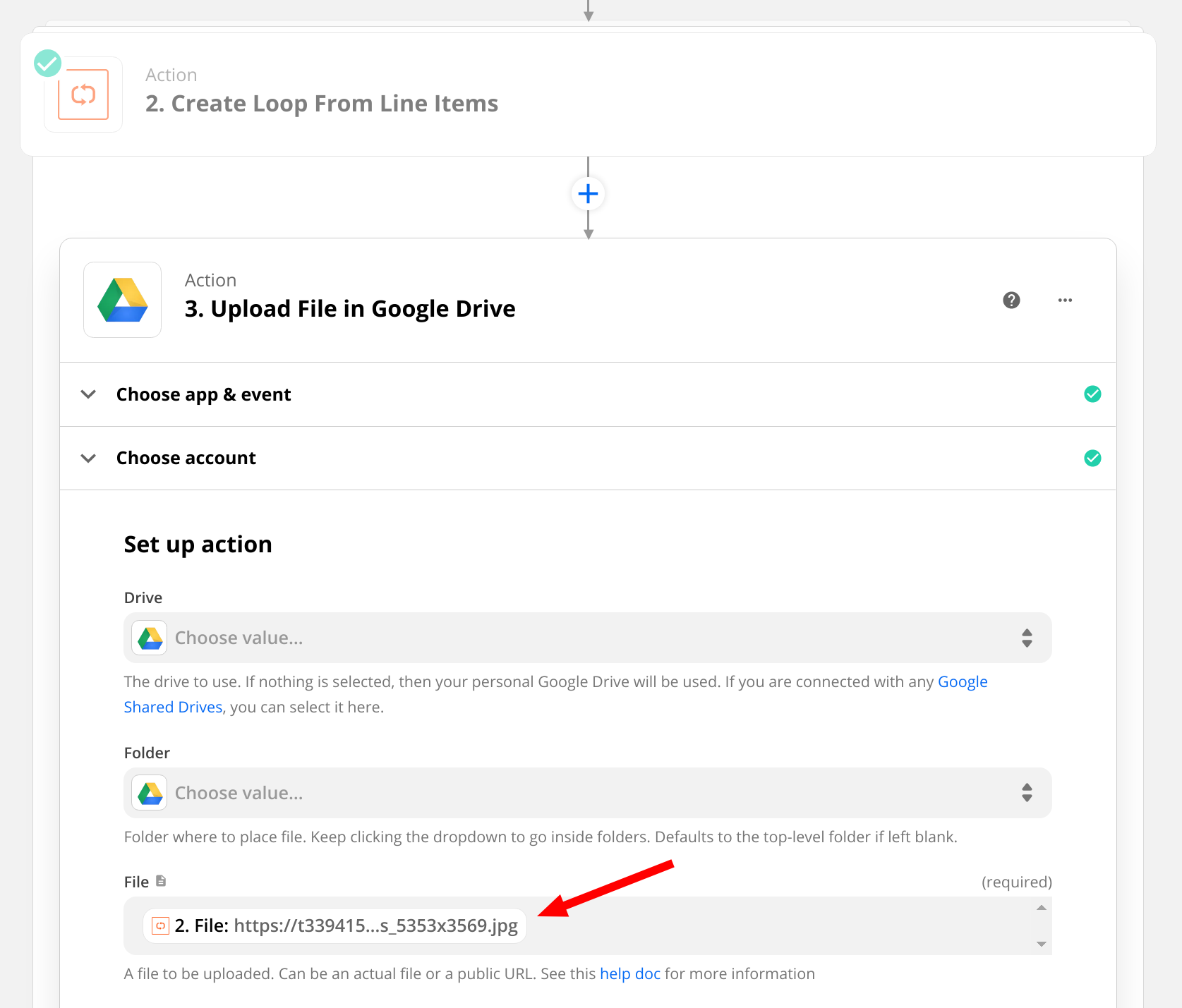Just wanted to follow up here and confirm that ikbelkirasan is correct on this - it is not possible “move” files directly between two completely separate apps, or to delete a file using the ClickUp integration.
Looking at the ClickUp API docs it seems that there isn’t and endpoint for deleting file attachments so it’s not something that could even be achieved by using a Webhooks by Zapier action unfortunately.
The Google Drive Move File action is used for moving files that have already been uploaded to Google Drive into a different folder. So, to add files that are uploaded to ClickUp into Google Drive, the Upload File action is needed.
This would result in identical copies the file existing in both ClickUp and Google Drive. As the original copy of the file in ClickUp cannot be deleted automatically, it would need to be manually deleted within ClickUp directly. :)