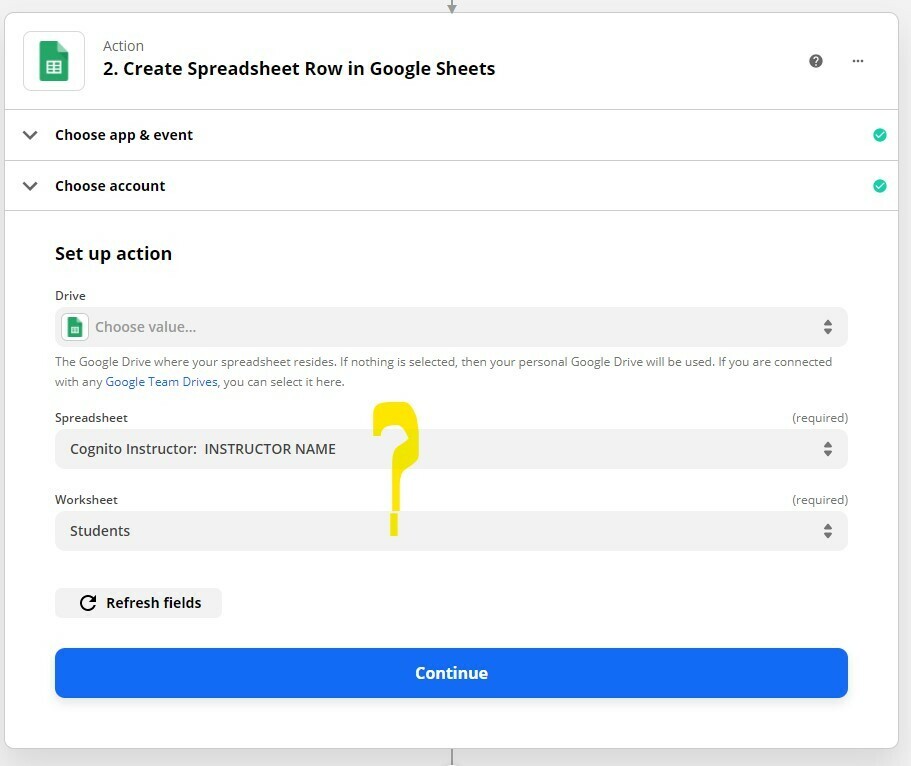I’m trying to figure out if it’s possible to use input data from an upstream trigger or action to specify the Google Sheets Spreadsheet or Worksheet name to use. The trigger for this zap is a webhook from Google Sheets that includes a variable called “id”. I would like to use the contents of that variable to determine which Spreadsheet or Worksheet should be written to with the output of the zap.
Best answer
Using input data as Google Sheets Spreadsheet or Worksheet name
Best answer by nicksimard
Hi
We have an in-depth, step-by-step, article about dynamically setting worksheets in Google Sheets:
Troy’s suggestion would work, or if you already know the list of worksheets/instructors you could create a Lookup Table (either using our Formatter by Zapier app or something like Google Sheets).
This post has been closed for comments. Please create a new post if you need help or have a question about this topic.
Enter your E-mail address. We'll send you an e-mail with instructions to reset your password.