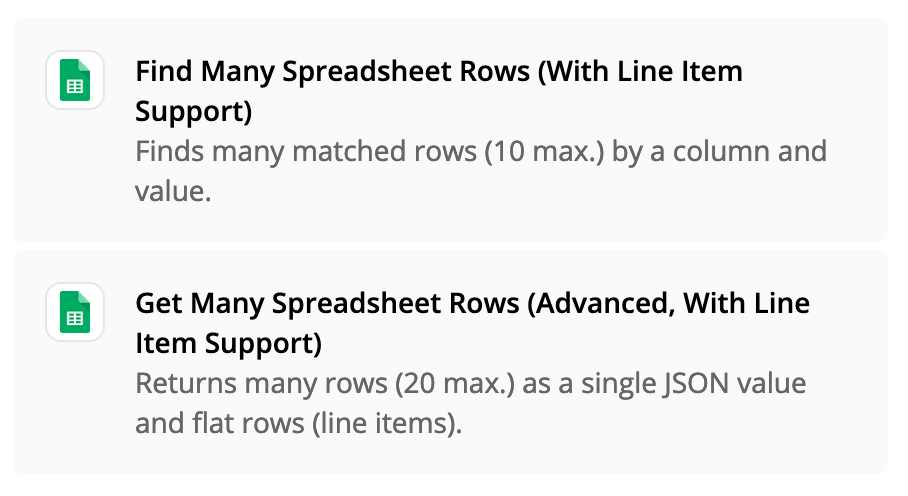Hi,
I create a daily agenda Google Doc every day using a template and I’d like to automate that. I found a tutorial that mentions populating Google Docs using calendar event info but I haven’t found any details to actually do this.
I have the zap template to create a daily google doc, but I can’t figure out:
- How to create a google doc template that will use calendar data
- How to add that step to the zap that creates my daily agenda
Is this actually possible?