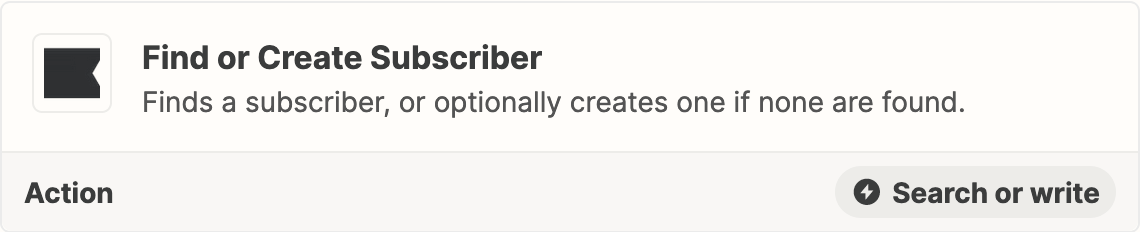Hi!
I’m having a problem with setting up a zap which would update or add a custom property to Klaviyo contact triggered by a property change in Hubspot.
Previously I was using a “Add new susbcriber” action, built up a new list and added the property as a first step in the list flow when the subscriber was added. However I need to make sure that a contact can be added to my loop several times.
Does “add new susbcriber” action for Klaviyo also update the subscriber if it’s already in the list?
The other solution I was thinking about is to first use “Find a subscriber” action, which finds the right contact or adds the contact if it’s not found. And after that use “Update a subscriber” action to update the custom property. But I don’t understand what I should but in the required “Subscriber” field as the “Find a subscriber” step does not have an output for some contact info such as email.
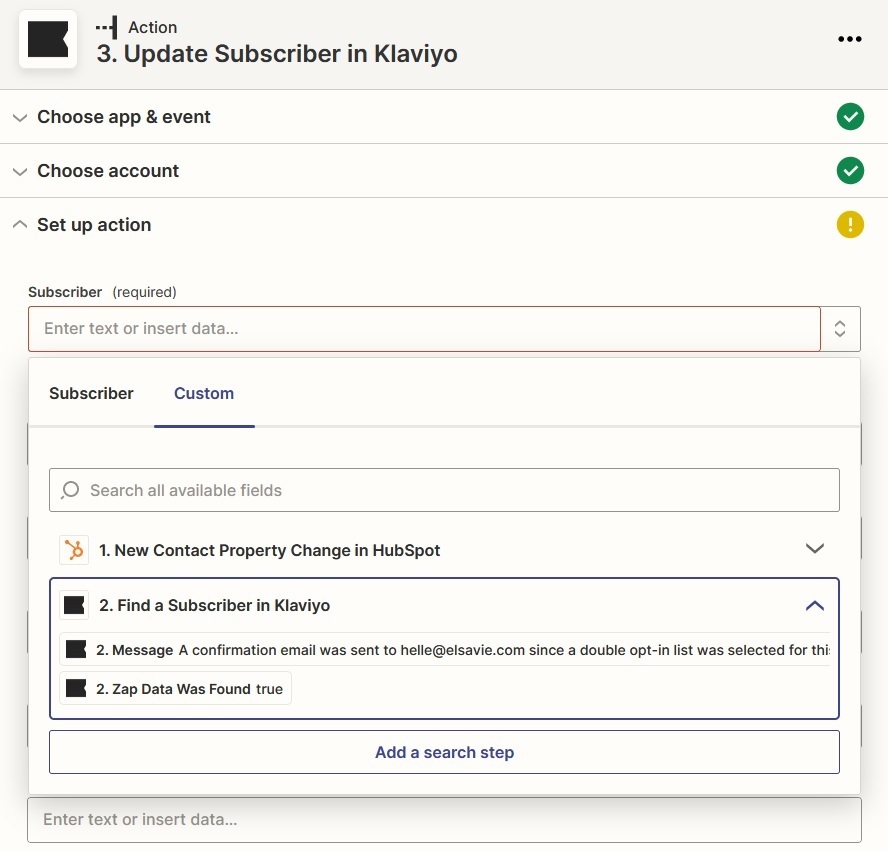
Or is there any other solution for this use case: Customer support manually updates a property in Hubspot regarding a customer order status. Then Custom property is added or updated in Klaviyo and an e-mail loop for customer is sent out. At the end of the loop the same custom property is changed or removed from the contact profile in Klaviyo and the customer can enter the loop again when the same property is changed in Hubspot by customer support.
Thank you for your help!