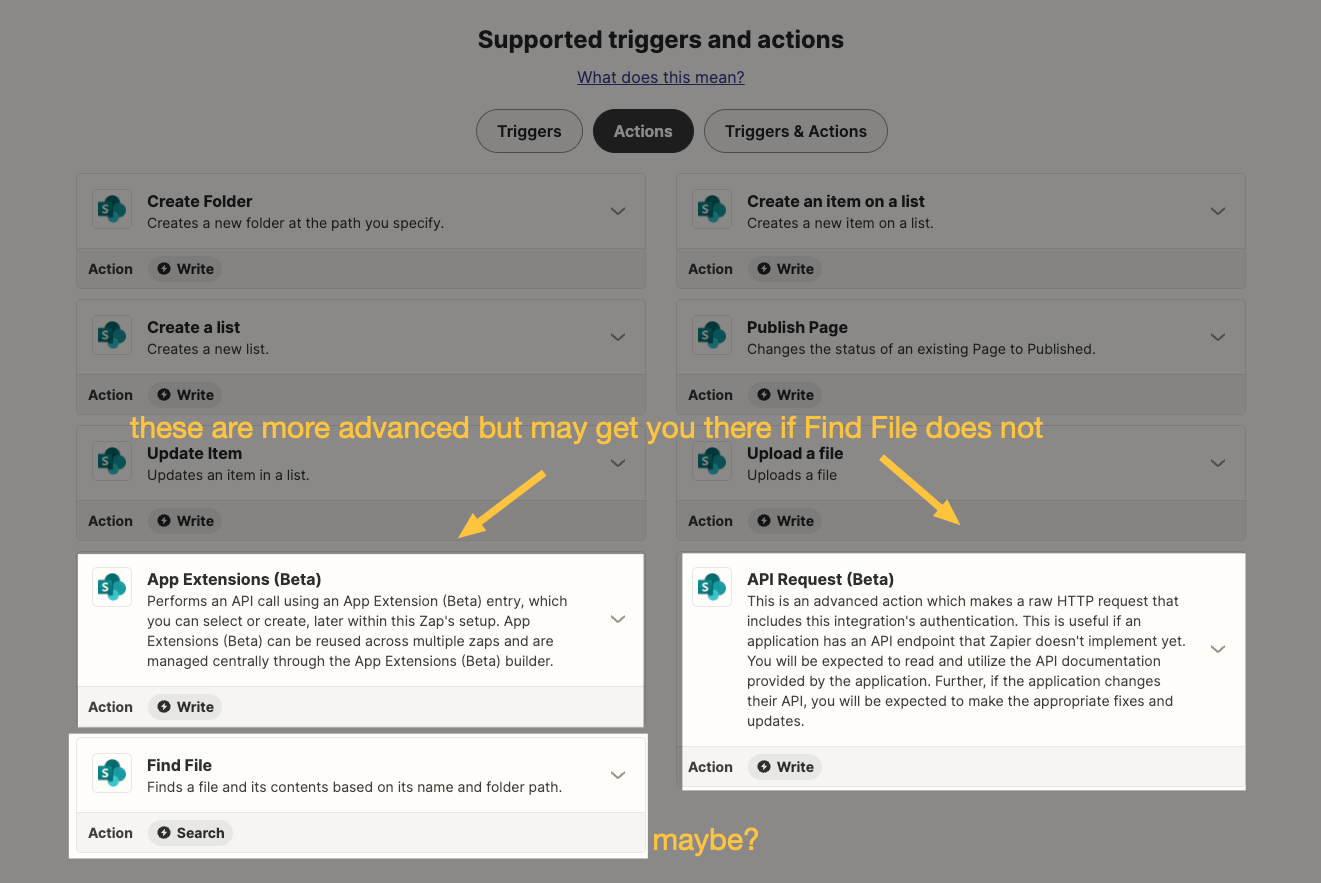Hello,
Looking for a push for a Zap I am trying to create that *feels* like it should be straightforward, but I’m stuck right out of the gate.
Requirement
I have an Excel 365 spreadsheet that tracks new orders. There is a tracking # column that is populated when an order ships (tracking # is entered in to that column/row). When a new order is entered, it is entered into a new row, but the tracking # is not provided at that time. I would like my trigger to be when the tracking # is entered into the tracking # column in an existing row. I don’t want it triggered when a new row/order is entered.
In Sharepoint, I have a list with various columns, but one of them is “Equip Shipped” that defaults to “Not Shipped” until the order ships. My goal is to have the Zap update the Equip Shipped column from Not Shipped to Shipped when a tracking # is entered into the spreadsheet.
Additional Info
In the spreadsheet, there is a “Customer” column that contains the customer name. In the SharePoint List, the first column (Work Item) also contains the Customer name, so there is a common key between the two if that matters.
Issue
My main issue is I am not sure what the Action should like within the Zap. I have the Excel part set up I believe, but for the Action, I’m stuck. I am using “Update Item” as the SharePoint Event. For the Action, I have my List selected, but from there, not sure what to do. There is an Item ID that is a required selection, but this presents me with the first column in the List, which happens to be all customer names that are already there. On the Custom tab, I see all of the columns from my spreadsheet (including the customer column).
I could be wrong, but I *think* the part I am stuck on is what the Item ID needs to be. I also think that I need to select “Shipped” as the value for the Equip Shipped Column, since the action is Update Item (Zap should update that column to the value I selected).
Open to any pointers you may have, even if it’s a completely different approach.
Thank you!