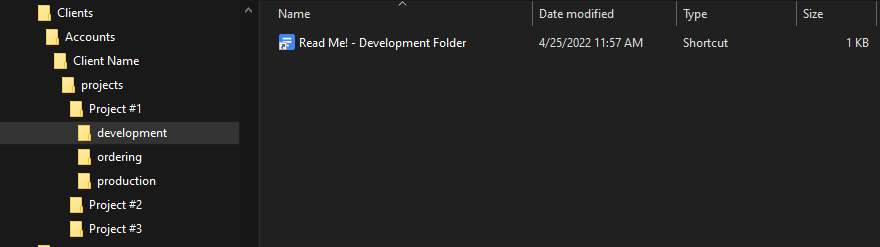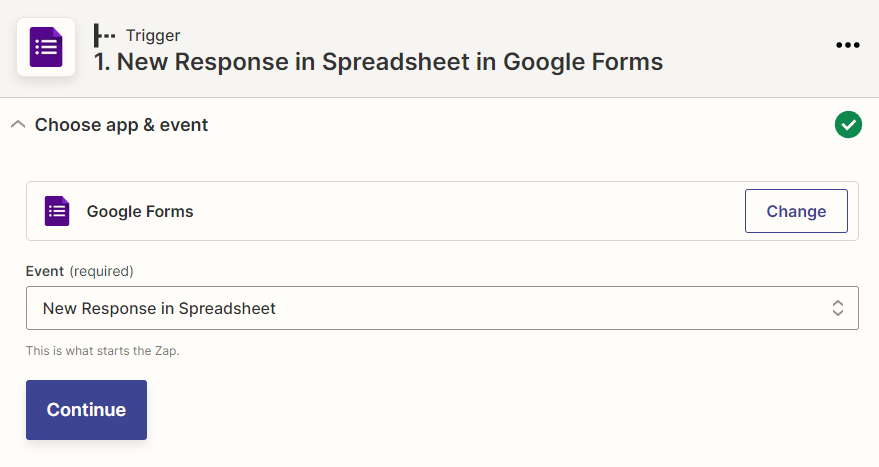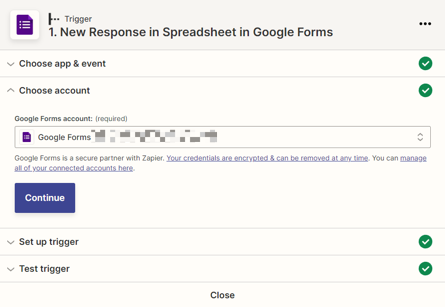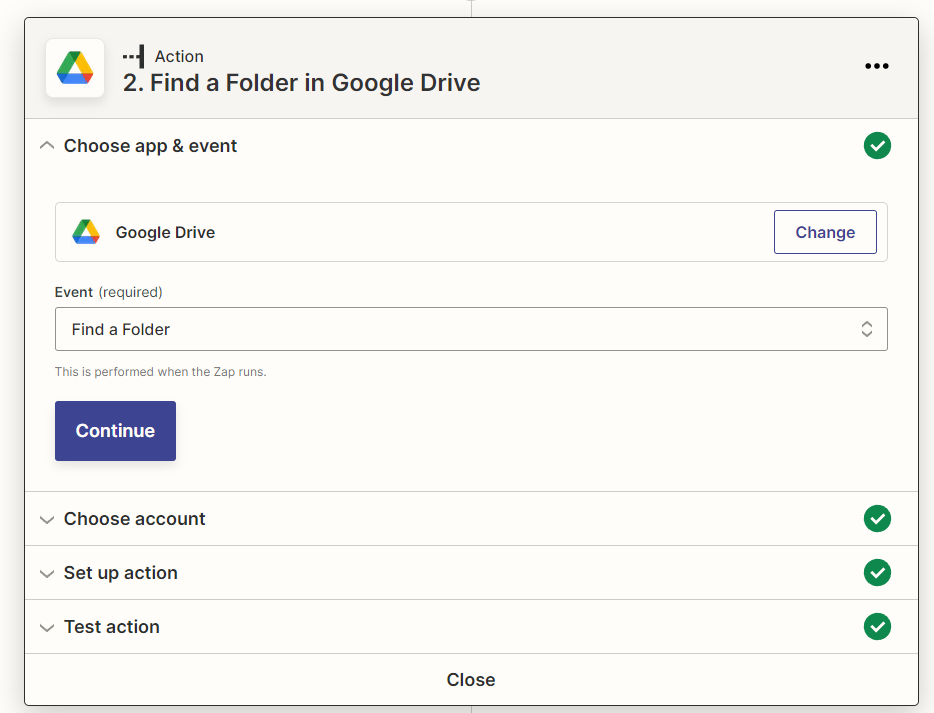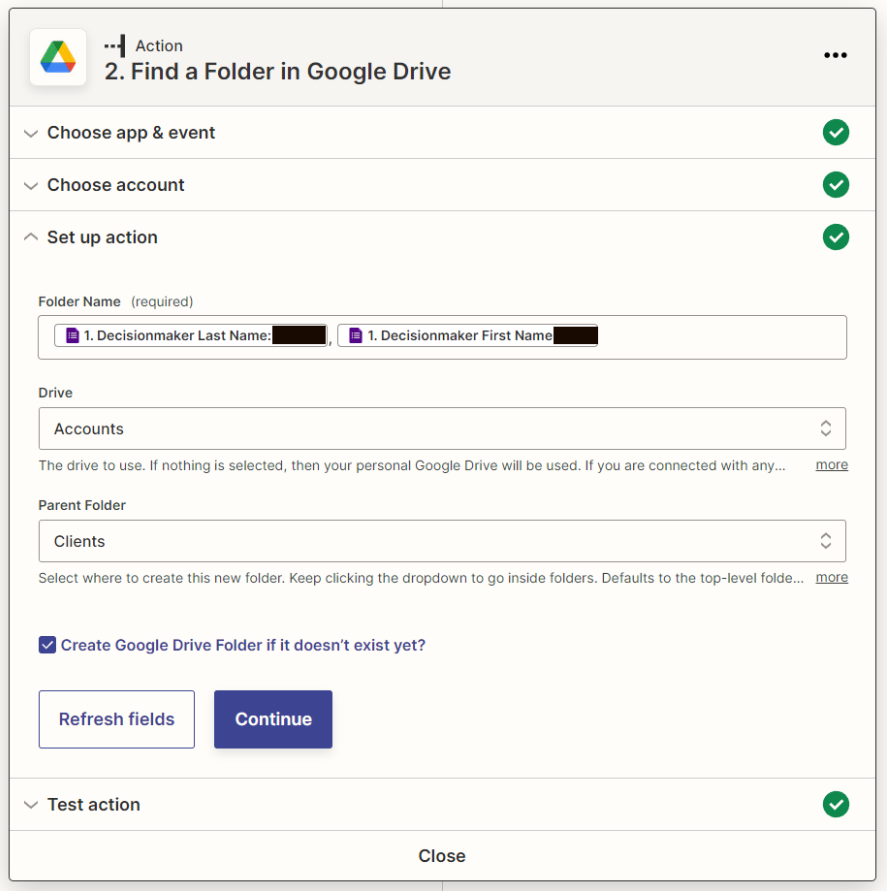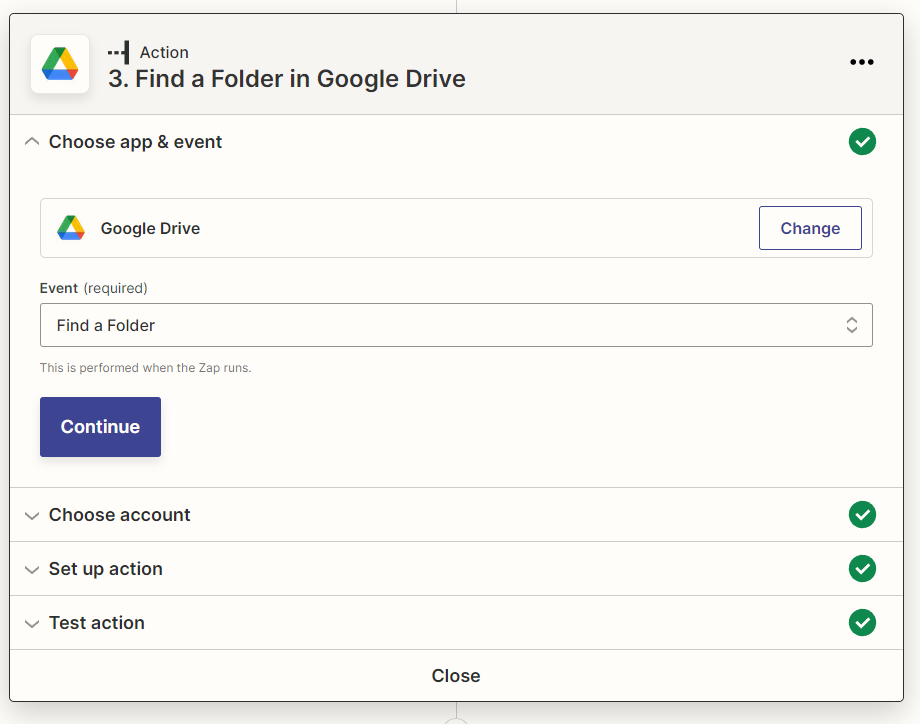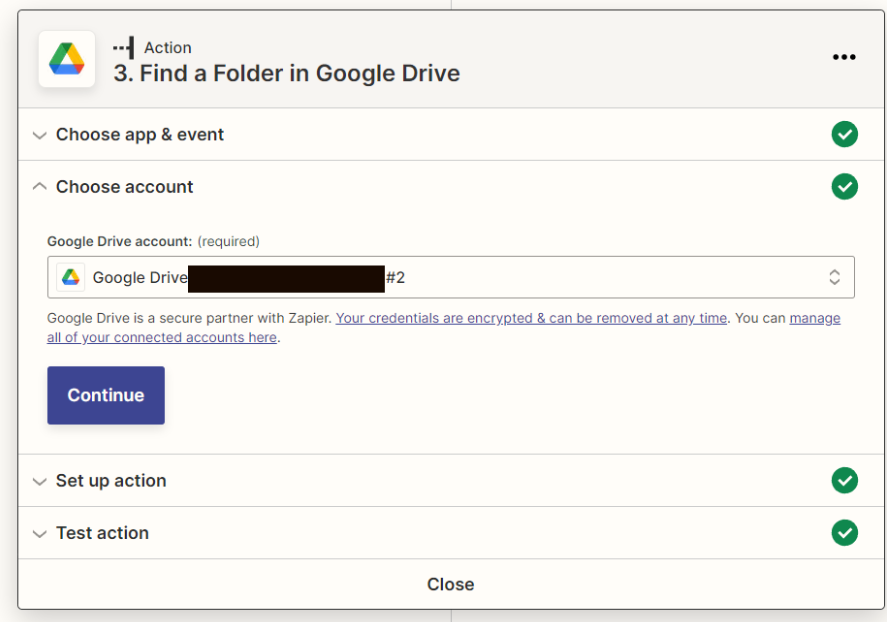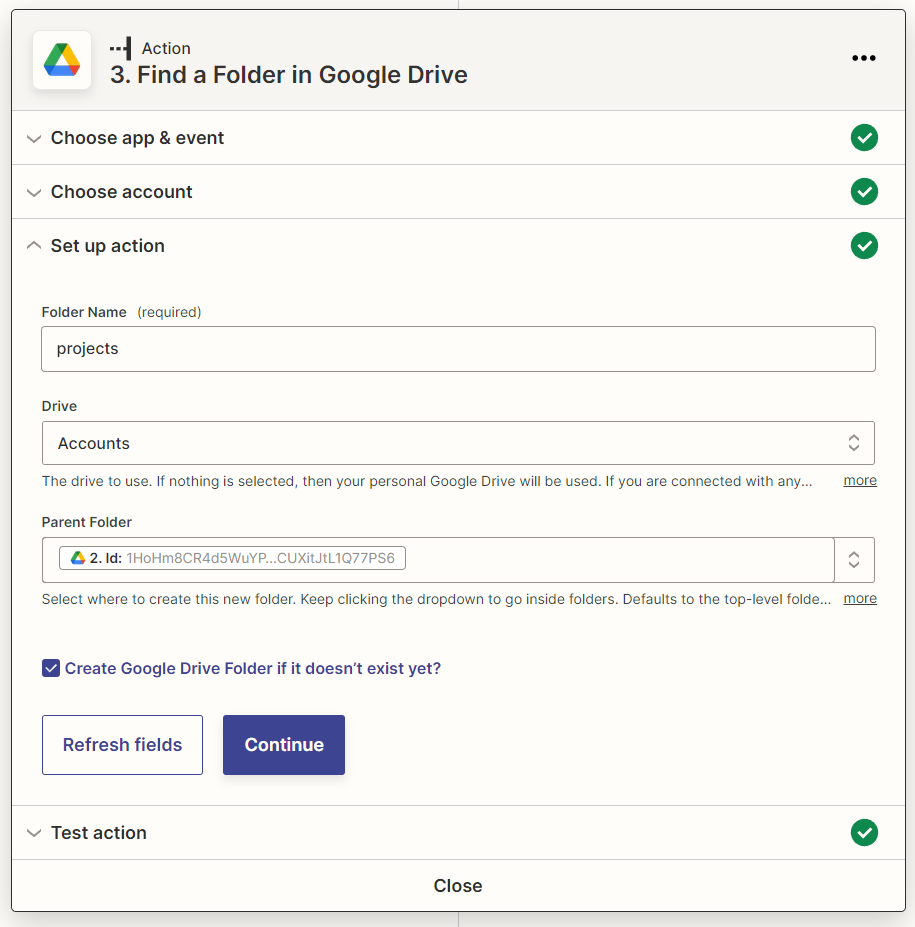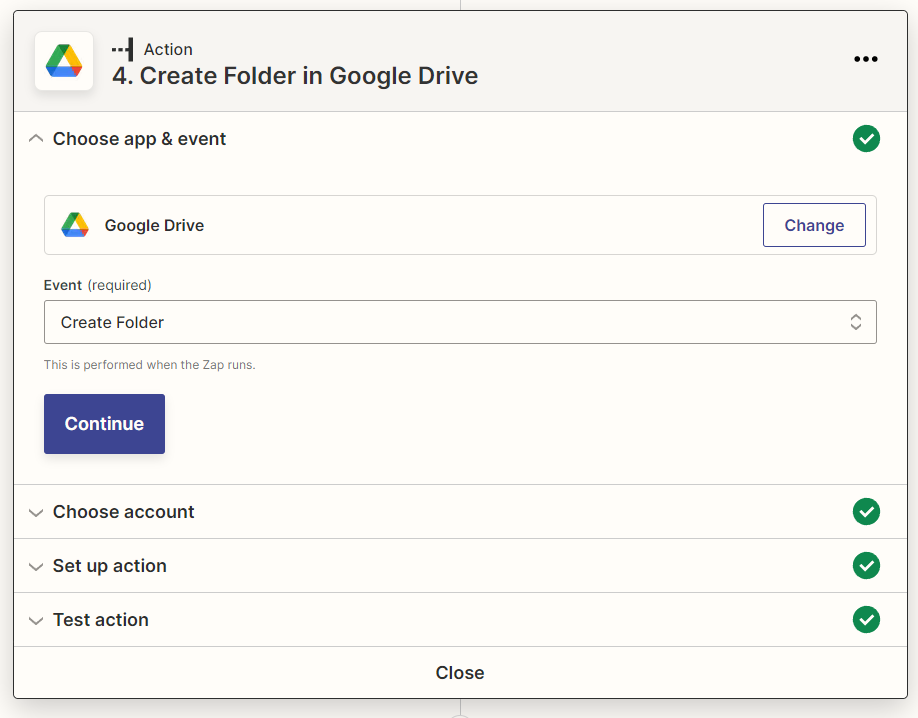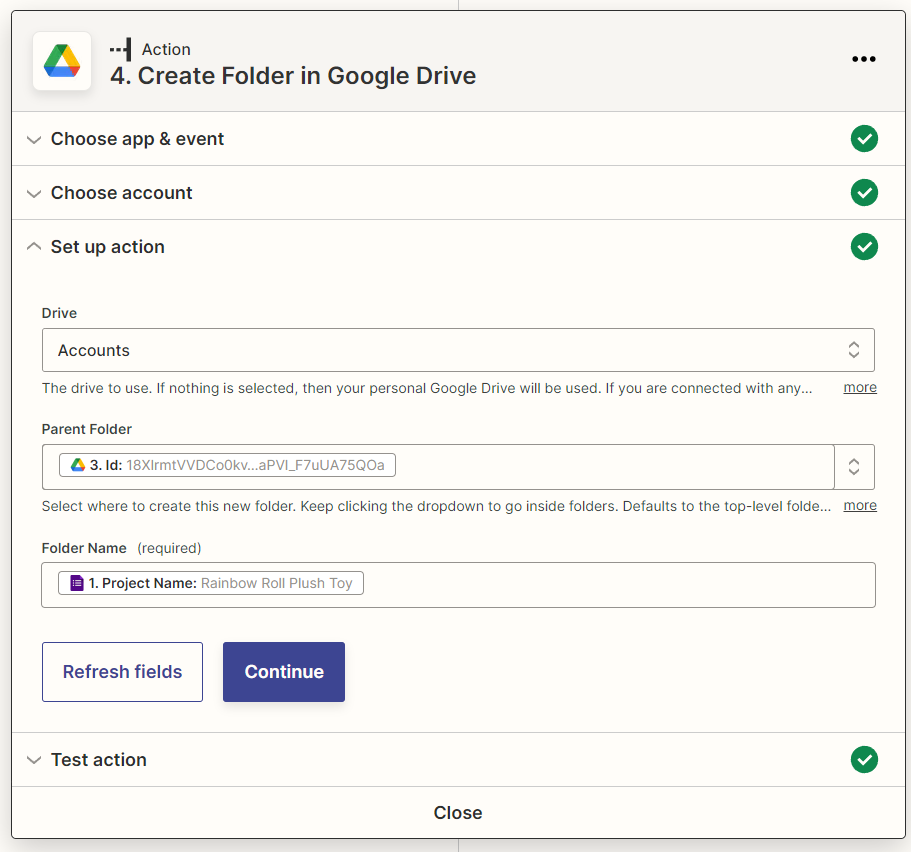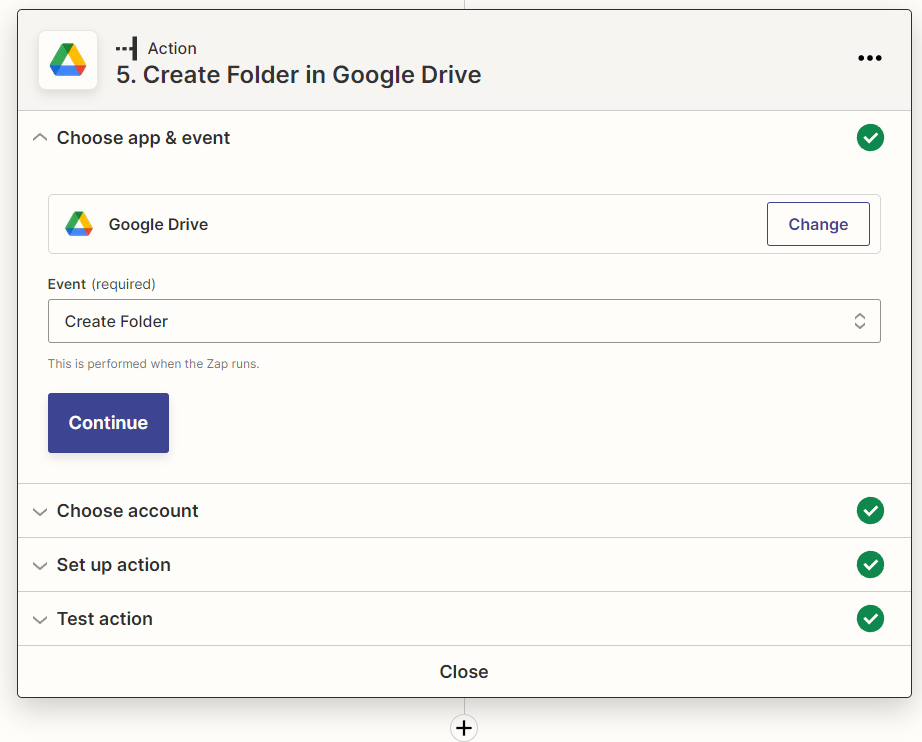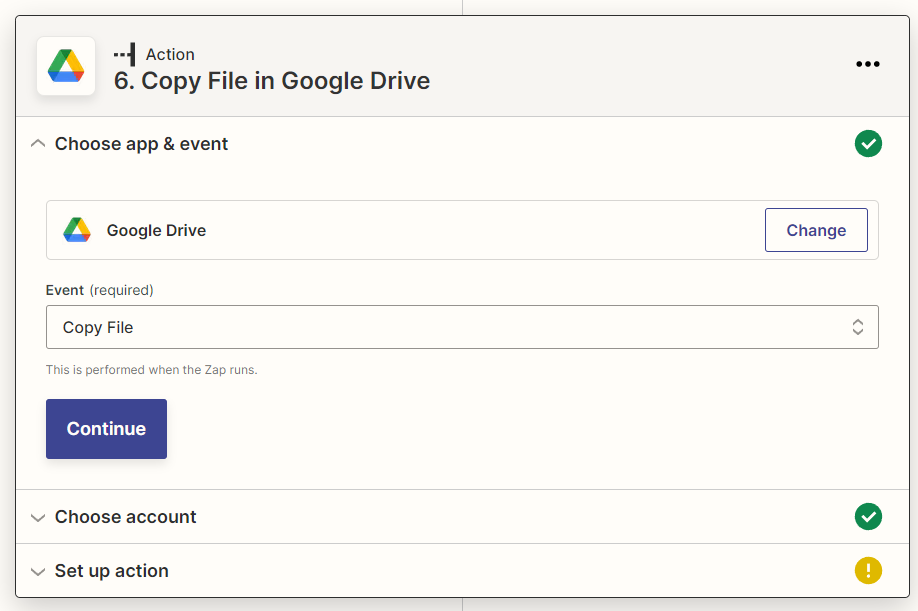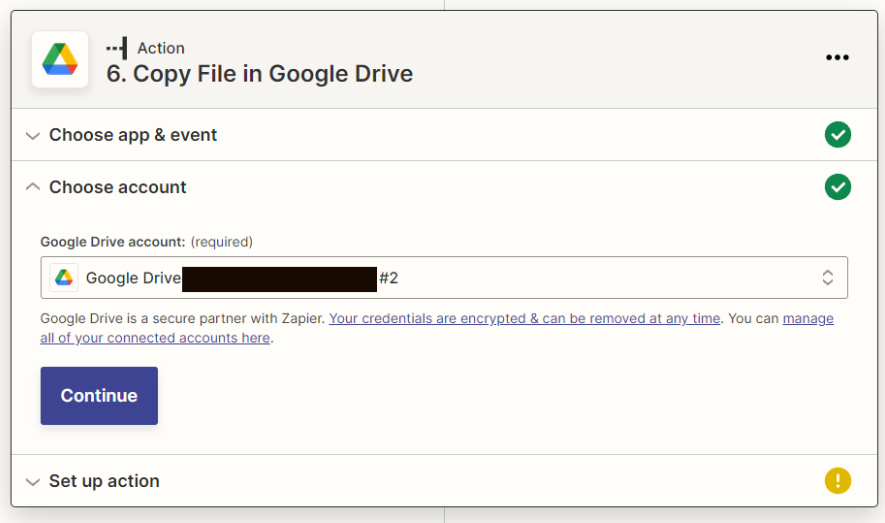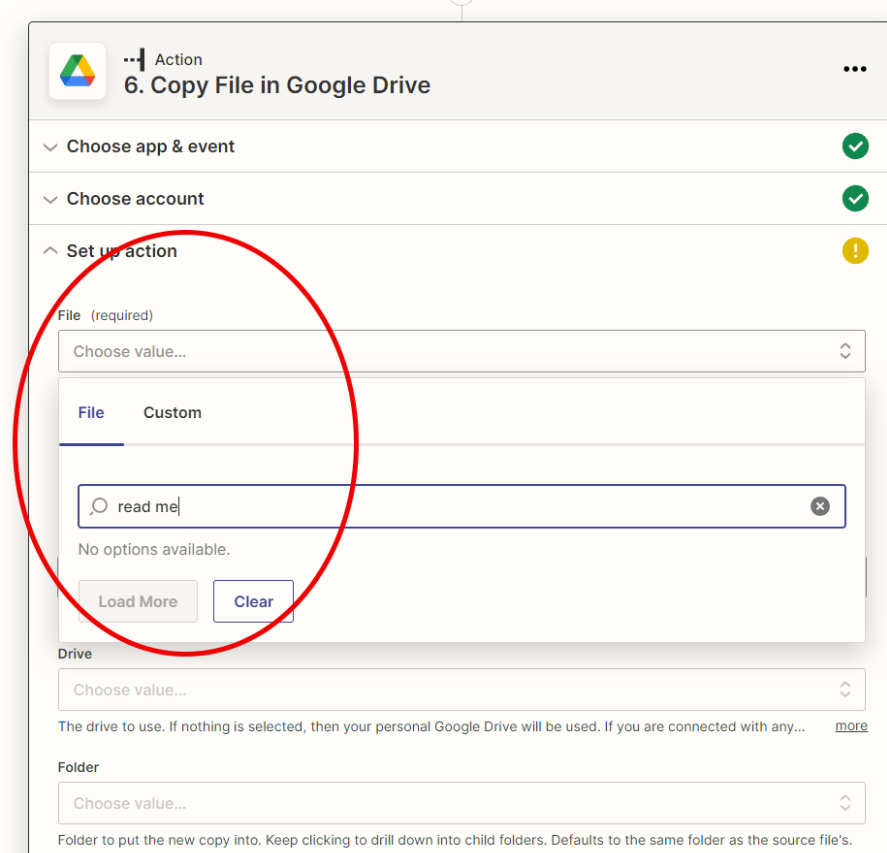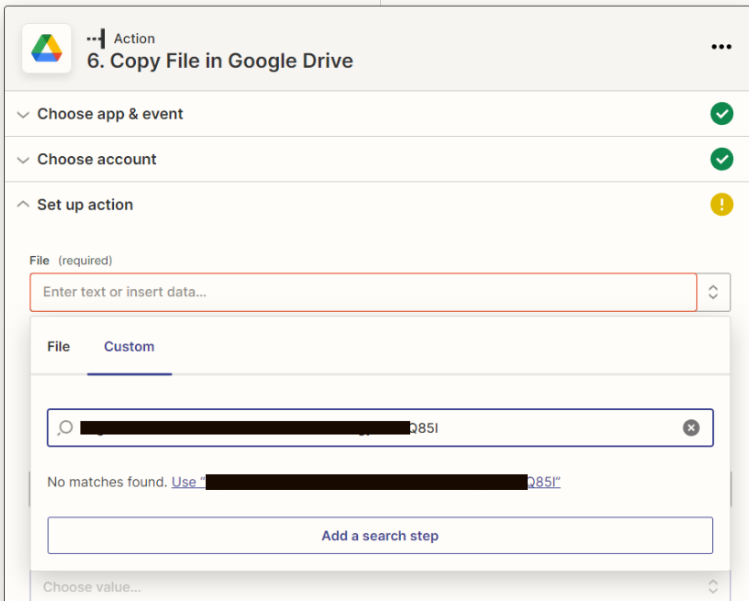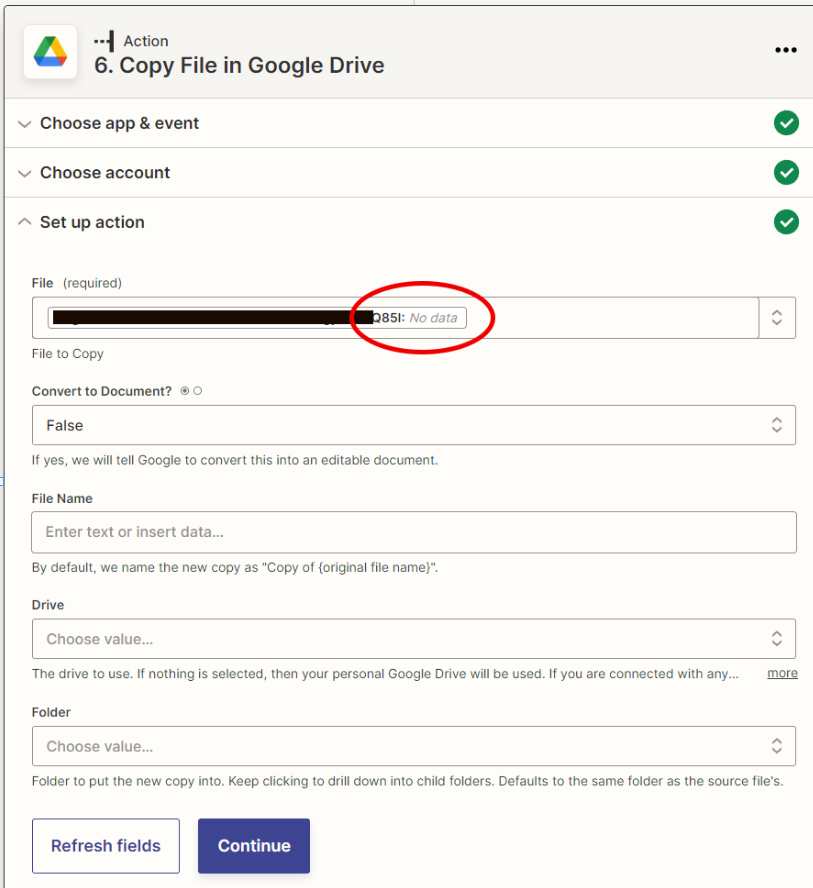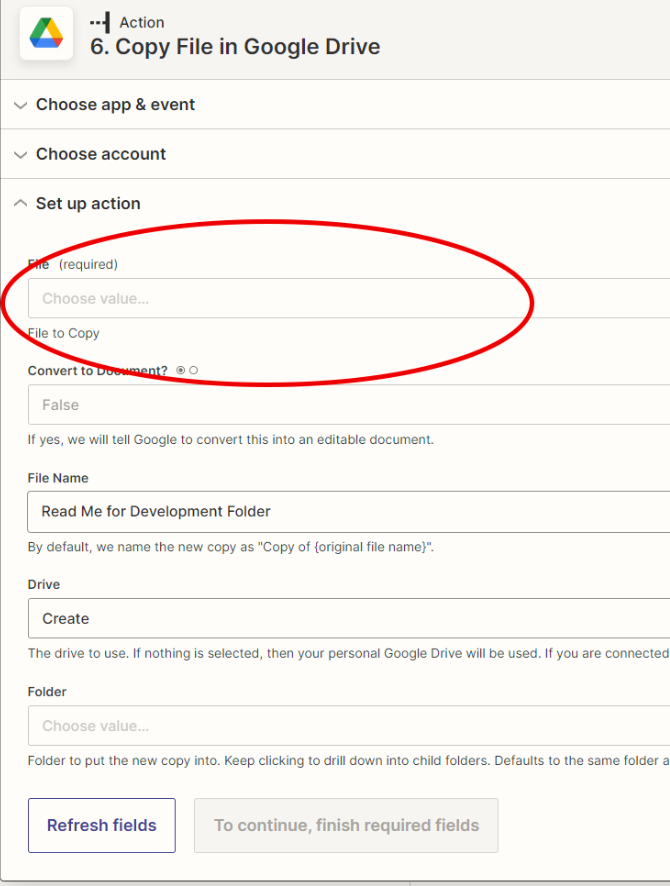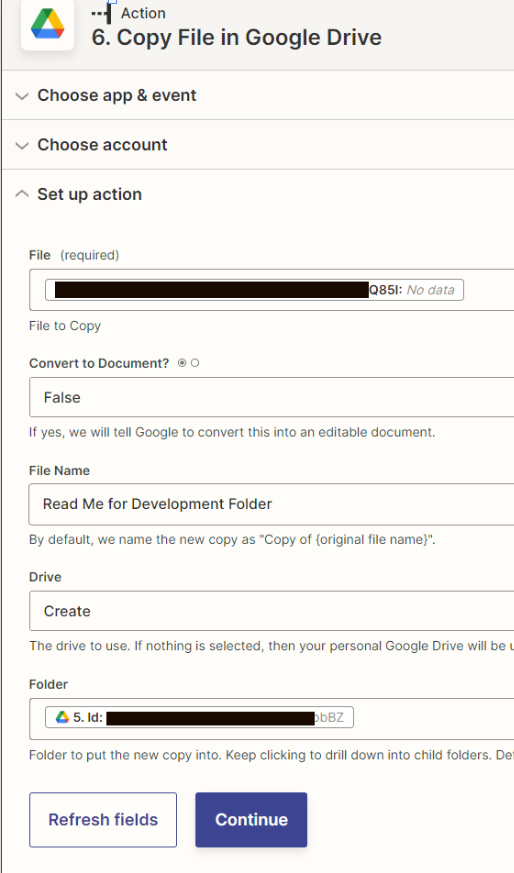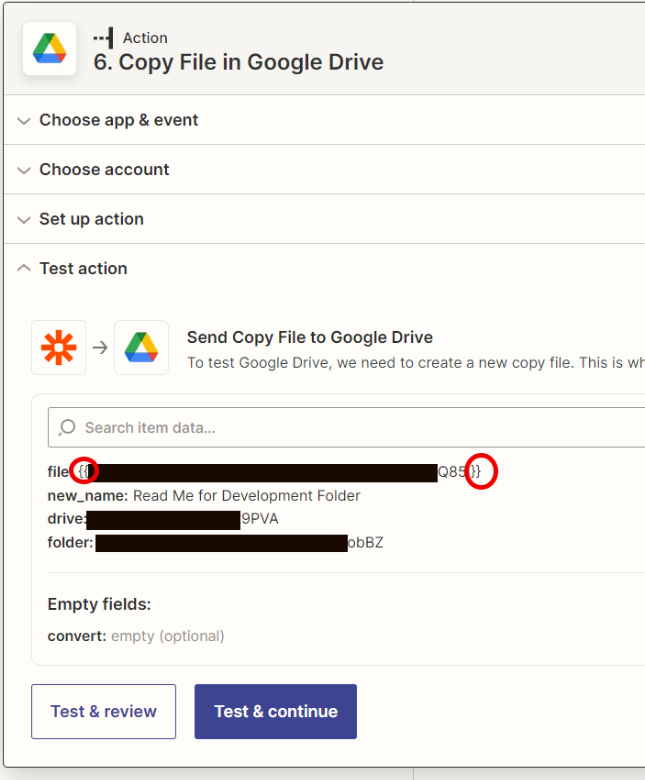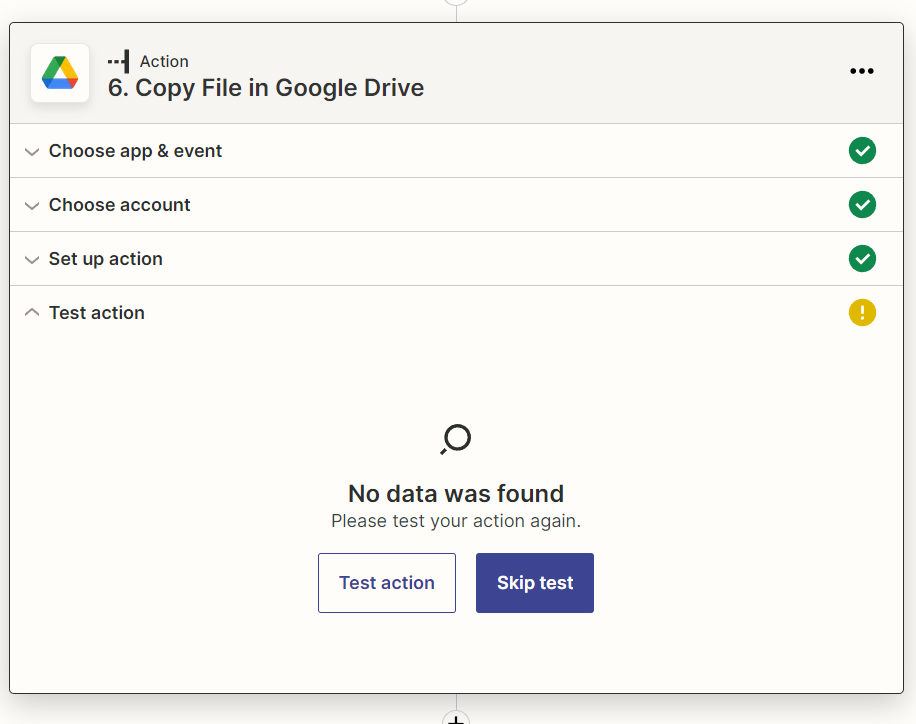Last night I was working on a Zap that was testing normally and finding files based on the Google Drive File ID.
The zap step’s purpose is to copy Google Drive Shortcuts from a Shortcut folder to place them into a New Client folder. This is a shortcut to a document that is continually updated.
I was doing this by using “Google Drive > Copy File > Custom > [google shortcut id]”
This morning when I logged in, Zap’s website format entirely changed, and the functionality I was working with stopped working. None of my file id’s can locate the files, when I input them, they read “No Data” after them and they’ve all been changed to template variables inside {{brackets}}
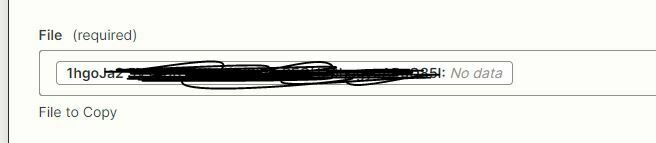
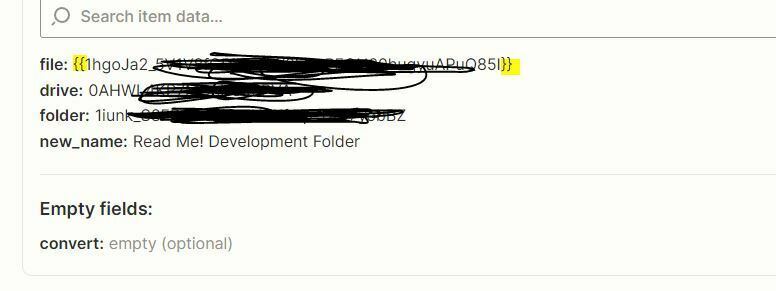
Zapier offers for me to use a “Find File” step, but it will only search by name within a certain location. If I rename or move the shortcut later, then the zap will break, so I need it search by Google File ID only.
Am I missing something on this new version of Zapier to implement the function that was already there only last night?